What's new with Start menu on Windows 10 May 2019 Update
The Start menu may still look the same, but the May 2019 Update introduces a number of changes to the experience. Here's what's new.
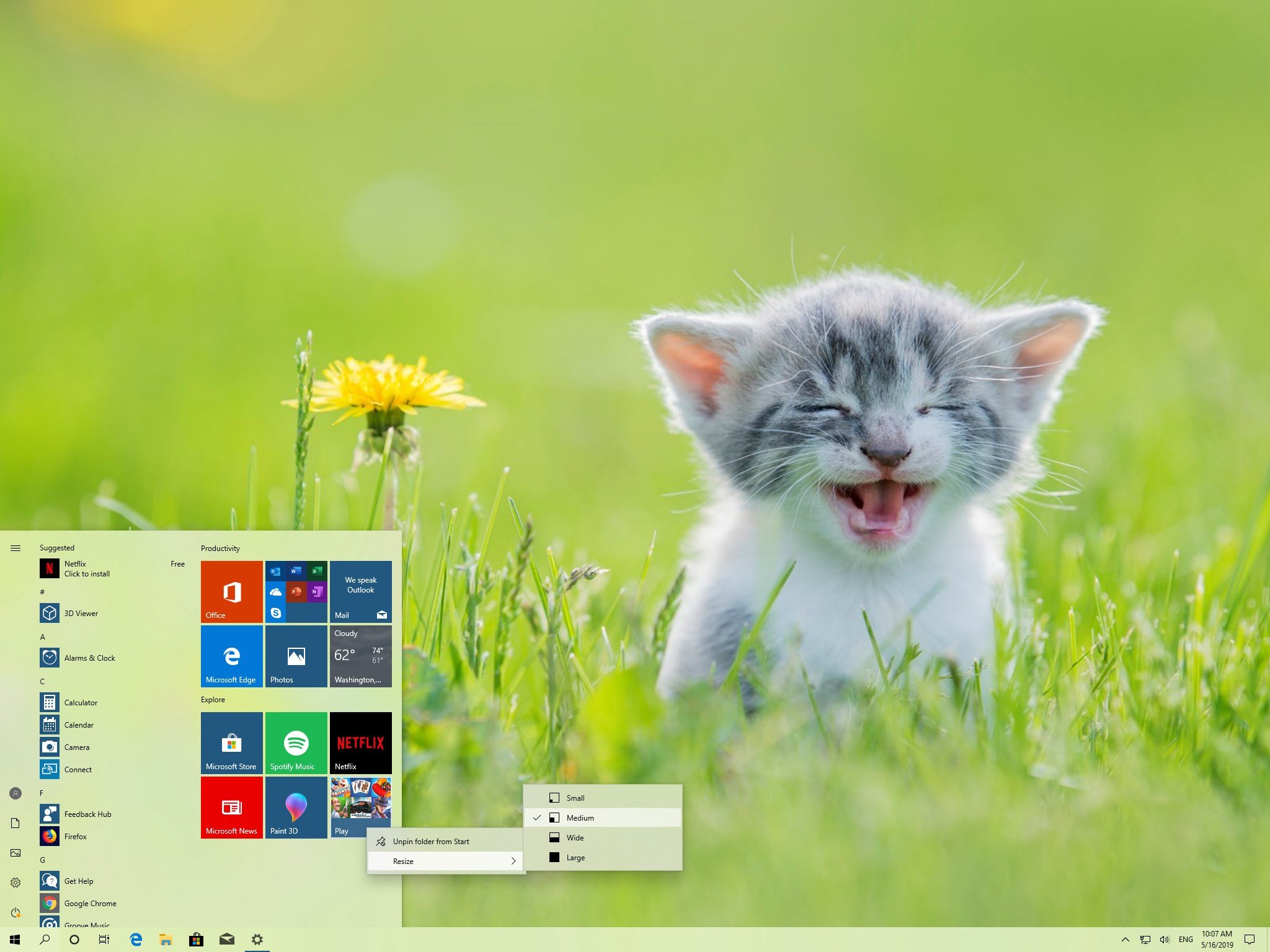
Alongside many new changes and features, the Windows 10 May 2019 Update (version 1903) adds a few subtle but welcome improvements to the Start menu to make the experience more consistent and useful.
For example, beginning with the first semi-annual feature update, the Start menu becomes a separate app, gets proper light-mode support and receives several visual tweaks.
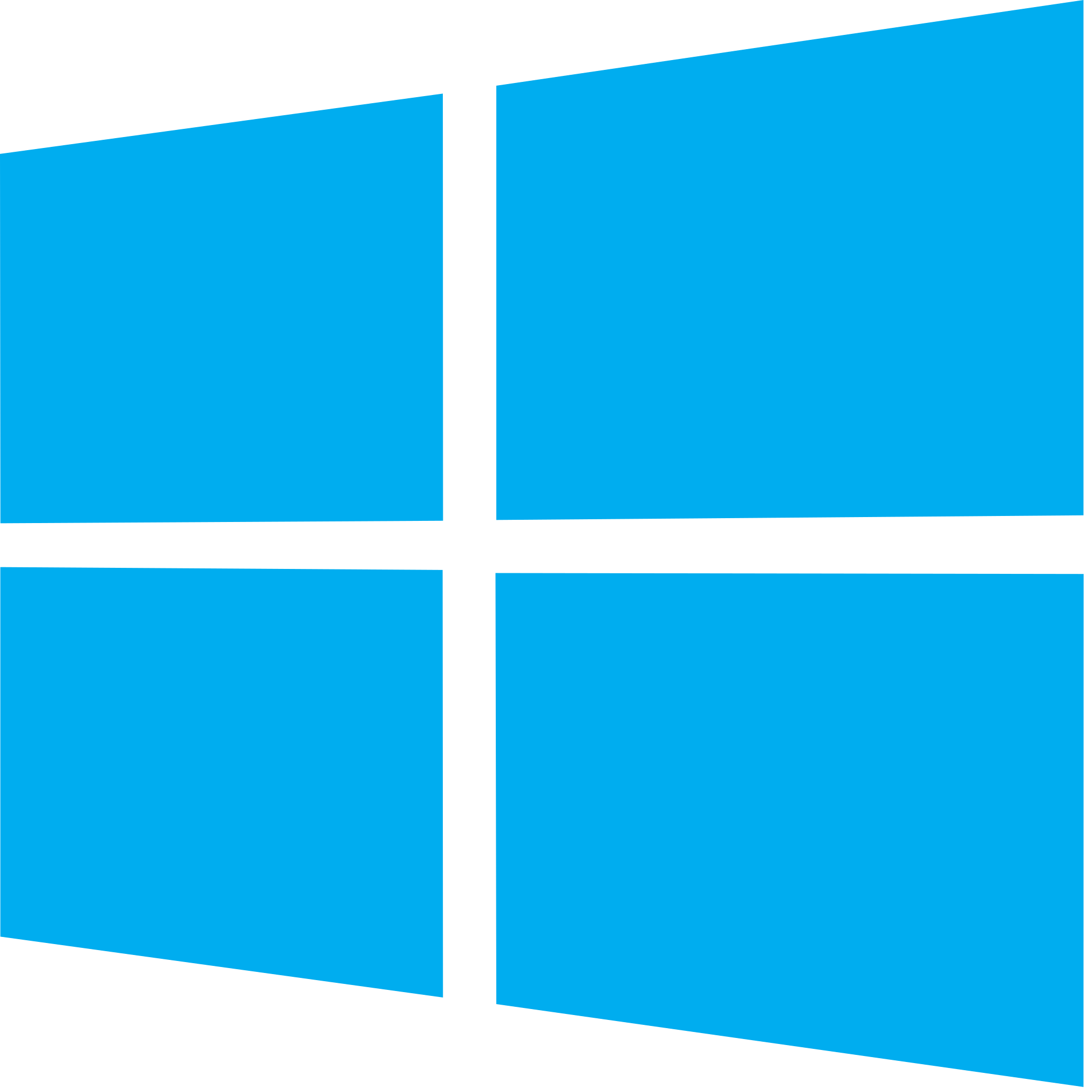
Windows 10 May 2019 Update full reviewHow to get the May 2019 Update ASAPMay 2019 Update common problems and how to fix themFull list of changes in the May 2019 UpdateAll of our May 2019 Update resources in one place
In this Windows 10 guide, we dive into the improvements with the Start menu shipping with the May 2019 Update.
Start menu improvements with the May 2019 Update
These are the new improvements you'll find in the Start menu after upgrading to the May 2019 Update.
Start menu process
In previous versions, the Start menu was part of the Shell experience (ShellExperienceHost.exe), which is an essential process that also handles graphical elements and several other components. Starting with the May 2019 Update, the Start menu is an entirely separate app that runs in its own process (StartMenuExperienceHost.exe), even though it'll feel like it's part of the Shell.
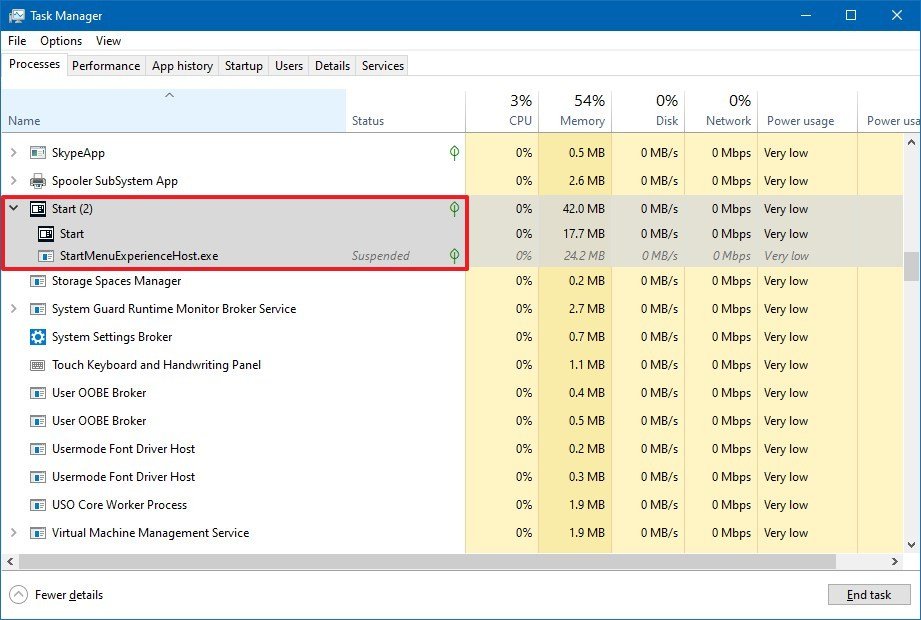
Using this new approach brings some unique benefits. For instance, now that the Start menu is a separate app, it'll reduce the number of issues. It'll make the experience more stable, faster to open, and it'll simplify debugging for developers.
Simplified layout
The updated version of the menu also ships with a new simplified default tile layout that reduces the number of columns from two to one, with top-level tiles for a cleaner look and feel.
Get the Windows Central Newsletter
All the latest news, reviews, and guides for Windows and Xbox diehards.
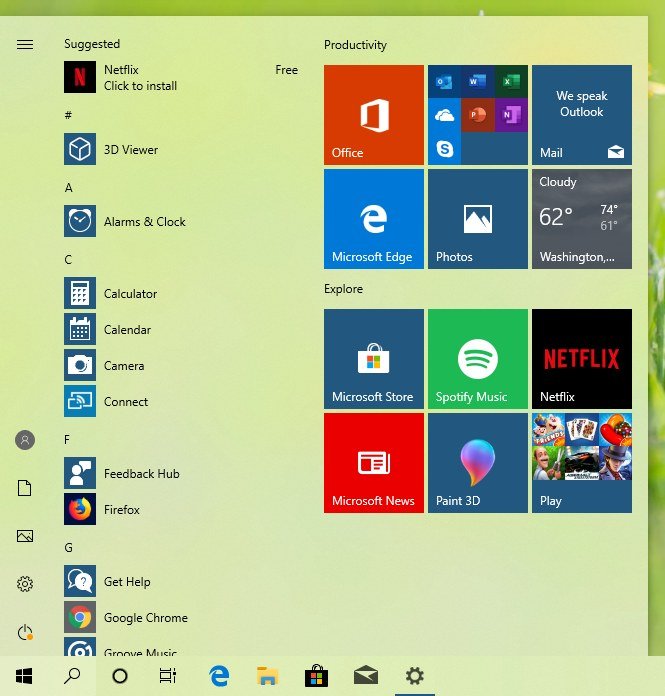
In the new layout, you'll now only find two groups of tiles, including Productivity and Explore, each one with only six medium tiles. Also, each group features a folder with links to the online version of the Office apps, and another folder with links to download games from the Microsoft Store.
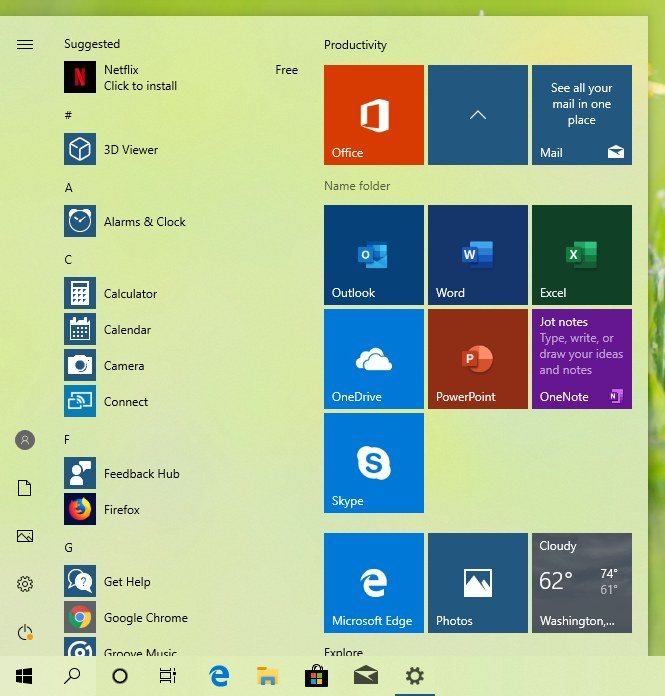
Although Windows 10 isn't reducing the number of default apps, with the new version, you'll be able to uninstall even more inbox apps (such as 3D Viewer, Calendar, Calculator, Paint 3D, Snip & Sketch, and others) directly from the Start menu or using the Settings app.
If you're upgrading from a previous version, Windows 10 won't change your current layout. Instead, the new default layout will be available on new devices after performing a clean installation and creating a new user account.
Pinning changes
Although you've been able to pin and unpin tiles for a long time, it hasn't been possible to do the same for groups and folders. Instead of having to empty a folder or group to remove it, starting with the May 2019 Update, you can simply right-click a folder or group to find a new option to unpin from Start.
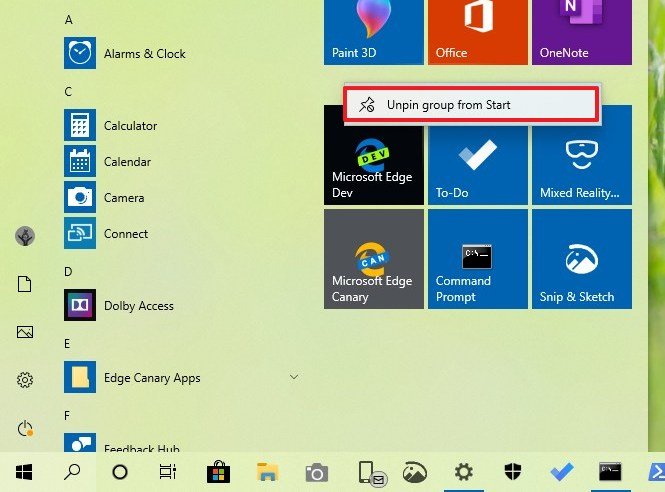
Left navigation pane
In addition, the May 2019 Update also updates the left navigation pane of the Start menu. For example, now the left pane expands automatically as you hover over any of the buttons, revealing their labels, which makes it easier to identify their actions.
Also, clicking the power button, you'll find new icons for Sleep, Shut down, and Restart, and if there's an update pending, the power button will now include an orange dot indicating that a restart is pending. (The indicator will also appear in the Windows Update icon in the notification area of the taskbar.)

Finally, opening the profile menu, you'll notice that each option (Sign out, Lock, and Change account settings) now has a new icon for a more consistent experience.
Light mode support
While in the past, you were able to use a system Light mode, it was very inconsistent, as elements like the Start menu didn't use any kind of light colors. Starting with the May 2019 Update, Windows 10 introduces a proper Light mode, and when enabled, the color scheme will expand across all the visual elements, including on Start and its context menu.

Cheap PC accessories we love
Take a gander at these awesome PC accessories, all of which will enhance your Windows experience.

Anker 4 port USB 3.0 hub ($10 at Amazon)
Whether on a desktop or laptop PC, you always need more ports to connect things to. This hub gives you an additional four USB 3.0 Type A ports.

Ikea Fixa Cable Management System ($11 at Amazon)
This IKEA cable management kit is your ticket to a clean setup. It's simple and functional.

NZXT Puck ($20 at Amazon)
This clever little accessory has powerful magnets on the rear to make it stick to any of the metal panels on your PC case or anything else. It's great for hanging accessories like headsets.
Mauro Huculak has been a Windows How-To Expert contributor for WindowsCentral.com for nearly a decade and has over 15 years of experience writing comprehensive guides. He also has an IT background and has achieved different professional certifications from Microsoft, Cisco, VMware, and CompTIA. He has been recognized as a Microsoft MVP for many years.

