What's new with Snap assist on Windows 11 2022 Update
These are the changes for the Snap assist feature on Windows 11 2022 Update.
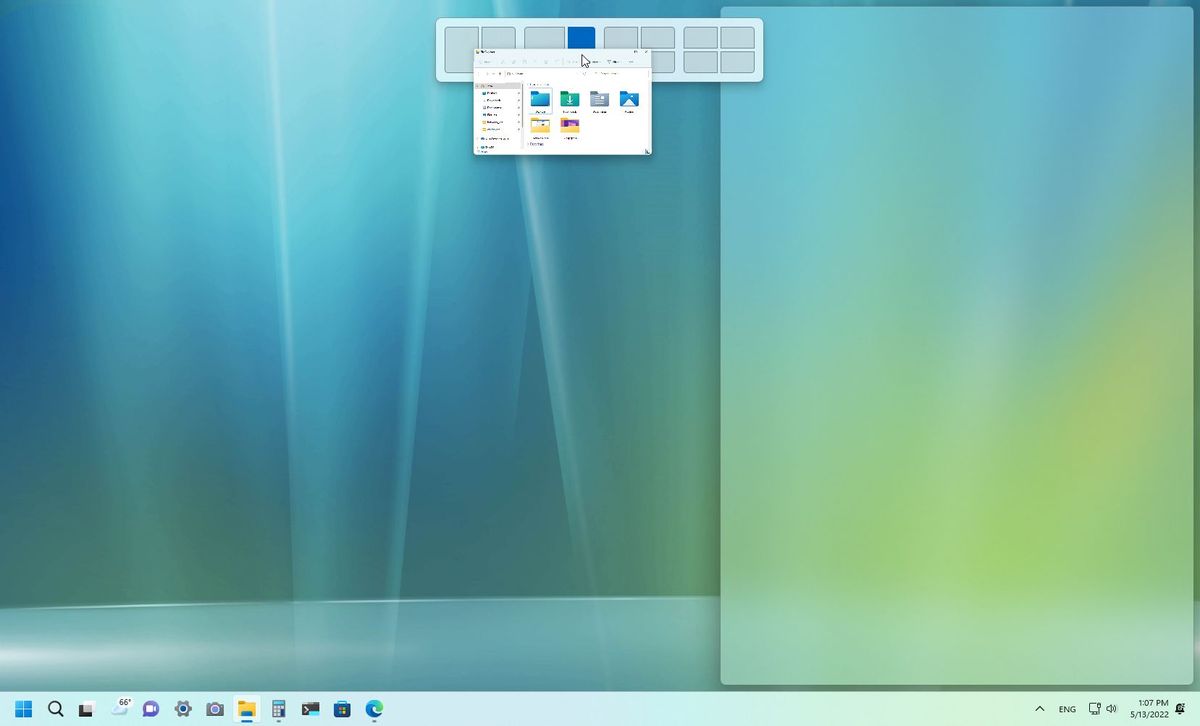
If you work with multiple applications at the same time, the updates available for Snap assist on Windows 11 2022 Update (version 22H2) will make your multitasking experience a lot easier.
Snap assist is a feature that helps you organize your apps more efficiently on the screen. You can quickly snap windows side-by-side or on each corner perfectly using the mouse, keyboard, and touch without the extra steps of squaring each window manually. In the original release, Windows 11 introduced the Snap layouts menu that appeared from the maximize button to make the feature more intuitive, and with version 22H2, you will find several new improvements.
For example, this refresh introduces a new way to snap windows on the screen whether you use the mouse or touch. You can also use the number keys on the keyboard to use the feature, and there are new improvements for Snap groups.
This guide will walk you through the changes and refinements shipping with the Windows 11 2022 Update.
Windows 11 2022 Update Snap assist improvements
The Windows 11 2022 Update comes with various improvements for Snap assist, including a new dropdown interface, the ability to snap windows using the keyboard number keys, and tweaks for groups.
Snap layouts dropdown
In addition to the layout menu available through the maximize button, Windows 11 adds a new way to snap windows using the mouse and touch.
Get the Windows Central Newsletter
All the latest news, reviews, and guides for Windows and Xbox diehards.
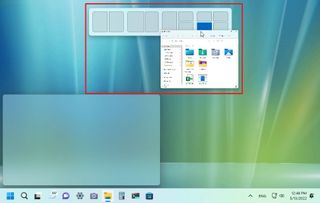
Starting with version 22H2, you can now drag a window to the top edge of the screen to unveil the new Snap layouts dropdown menu, where you can drop the window in the zone, and then continue with the Snap assist wizard to complete filling out the layout.
Snap layouts numbers
Although you can already use keyboard shortcuts to snap windows, the 2022 Update makes it even easier to use the feature.
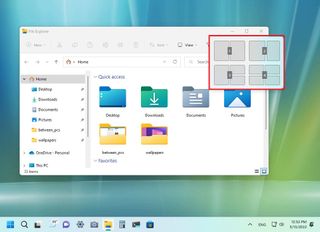
If you use the "Windows key + Z" keyboard shortcut, the layouts menu will now appear with numbers to quickly select the layout using the number pad. Selecting a layout will then show the number of each zone, and choosing a number will snap the window in the zone. Then you can continue snapping windows using the mouse.
Snap assist changes
The company also put some work into tweaking various elements of the experience. For example, the snapping animation has been updated to improve the overall experience from one snapped window state to another in this release. Also, you will notice that the rotation is more responsive as you rotate a tablet or convertible between portrait and landscape.
Snap assist will now show the three most recent Microsoft Edge tabs as suggestions to snap in the layout.
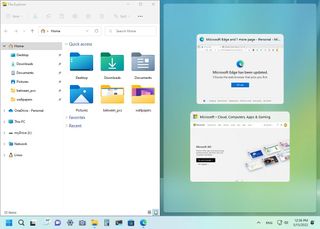
And when resizing the layout, the apps that are not in focus will show their icon on top of the acrylic interface.
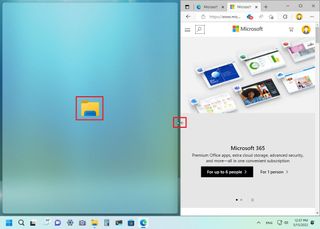
Snap groups changes
As part of the Snap groups experience, when hovering over the app that belongs to one of the groups, you will notice that the group will now show part of the desktop background image to make it easier to identify the group.

Starting with version 22H2, Snap groups will also appear in Task View, and when using the ALT + Tab keyboard shortcut, similar to Taskbar, the thumbnail will also show part of the desktop image to make it easier to find the group.
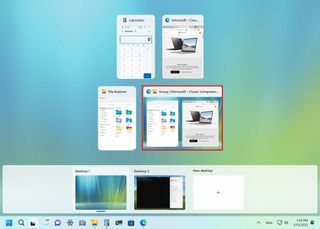
Also, note that the Task View will now show in full-screen mode with the ability to create and manage virtual desktops, and the ALT + Tab experience will appear in windowed mode.
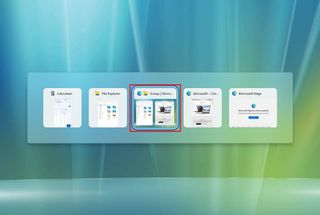
More resources
For more helpful articles, coverage, and answers to common questions about Windows 10 and Windows 11, visit the following resources:
Mauro Huculak has been a Windows How-To Expert contributor for WindowsCentral.com for nearly a decade and has over 15 years of experience writing comprehensive guides. He also has an IT background and has achieved different professional certifications from Microsoft, Cisco, VMware, and CompTIA. He has been recognized as a Microsoft MVP for many years.
