What's new with the Microsoft Store on Windows 11
Windows 11 ships with a brand-new Microsoft Store, and here's what you need to know.
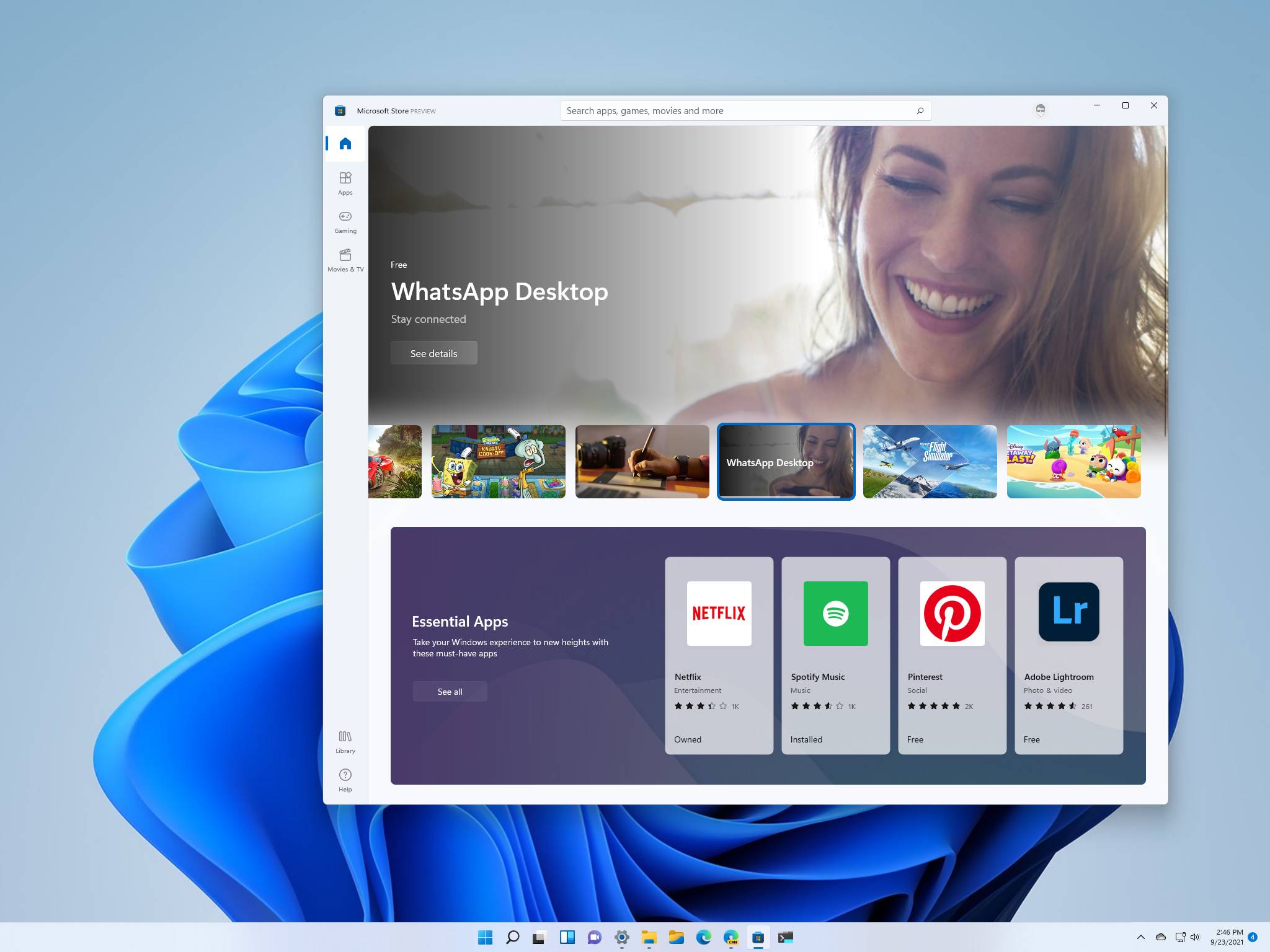
Microsoft is redesigning the Store app for Windows 11 with the hope of making it relevant and more open for developers. In this new version, the Microsoft Store has been completely overhauled with a new fresh interface that matches the new design language of Windows and makes it easier and faster for users to find and download apps, games, shows, and movies.
However, the most significant change is perhaps the new policies that allow developers and independent software vendors to brings virtually any form of apps to the Microsoft Store, including traditional Win32 (unpackaged .exe and .msi), .NET, and Progressive Web Apps (PWAs), and the option to let them keep 100 percent of the revenue when using their own commerce platform (excluding games). Microsoft will continue to offer its commerce technology that allows the company to keep a small percentage of the sale. However, developers will have the choice to use their own monetization system.
In this Windows 11 guide, we will get a closer look at the rebuilt Microsoft Store app.
The new Windows 11 Store experience
The new Microsoft Store app follows the same design language that the company is pushing on Windows 11 with rounded corners, new Fluent Design materials like Mica, new animations, and a simple and responsive experience.
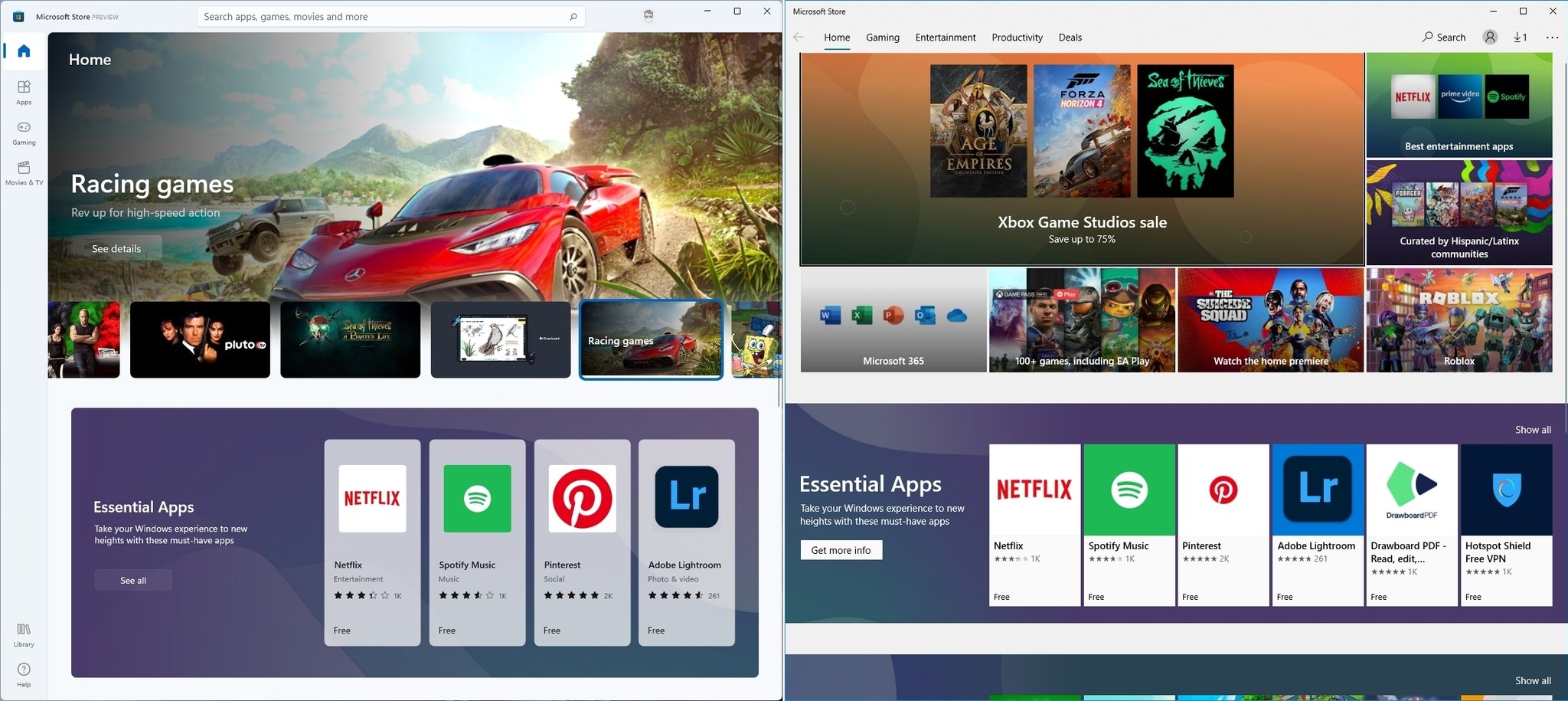
When you open the app, you will notice a carousel that includes curated collections of the best apps. You will find different sections featuring essential apps, games, top free apps, and more as you scroll down.
There's the new search box at the top-center that allows you to search and quickly find the apps and entertainment you want.
This time around, the navigation pane is on the left with buttons to access the different tabs, including "Home," "Apps," "Gaming," and "Movies & TV," as well as "Library" and "Help."
Get the Windows Central Newsletter
All the latest news, reviews, and guides for Windows and Xbox diehards.
In the Home tab that's where you will find curated lists of content, you can get from Store. Also, you will notice a new carousel at the top of the page that features top apps, games, and videos that the Microsoft Store has to offer.
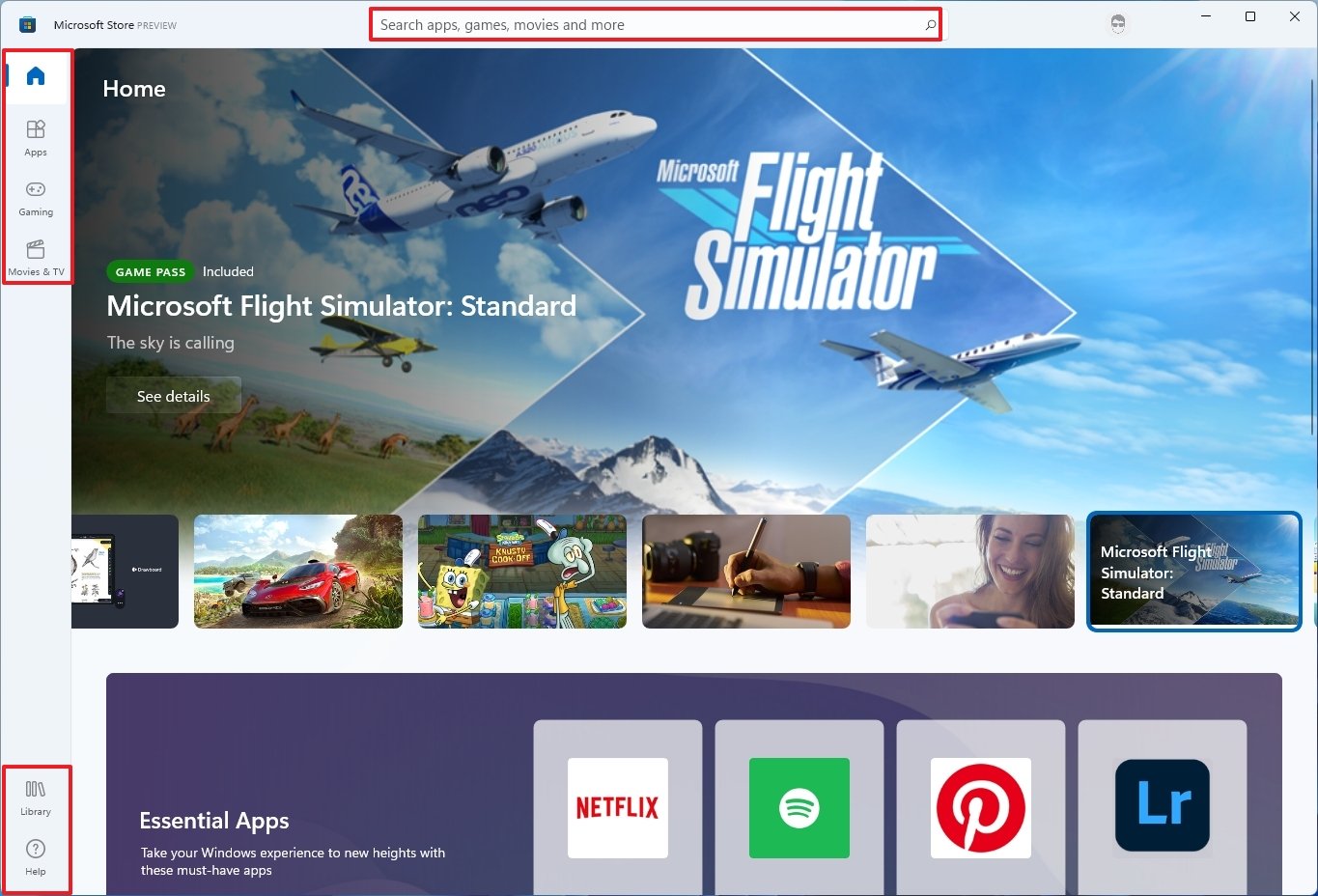
The page is also divided into sections to showcase essential and top apps, free games, trending content, and more.
The Apps tab looks similar to the Home tab, but it's dedicated to all the apps you can download on your Windows 11 computer.
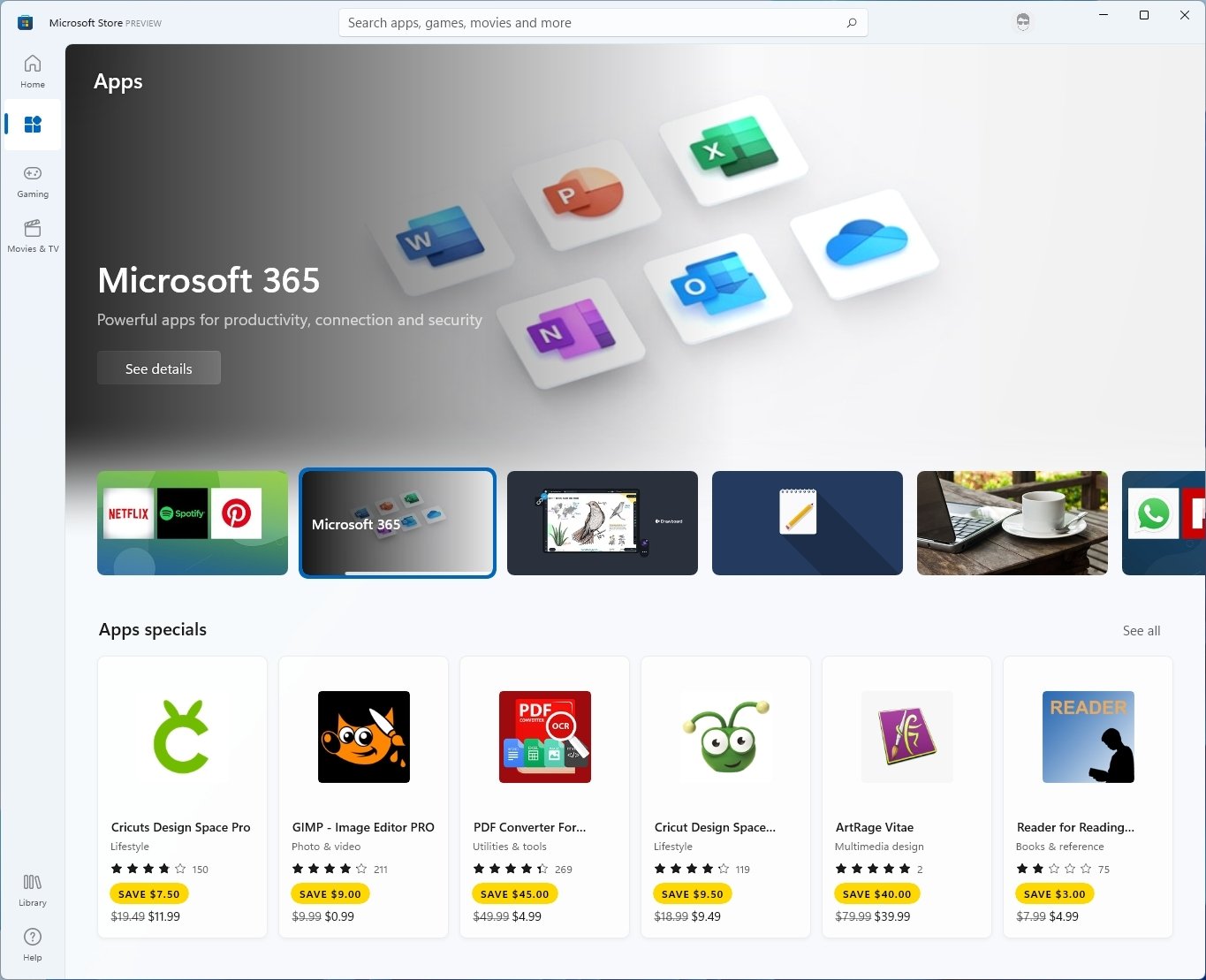
The Gaming and Movies & TV tabs feature similar layouts, but they feature content related to its category.
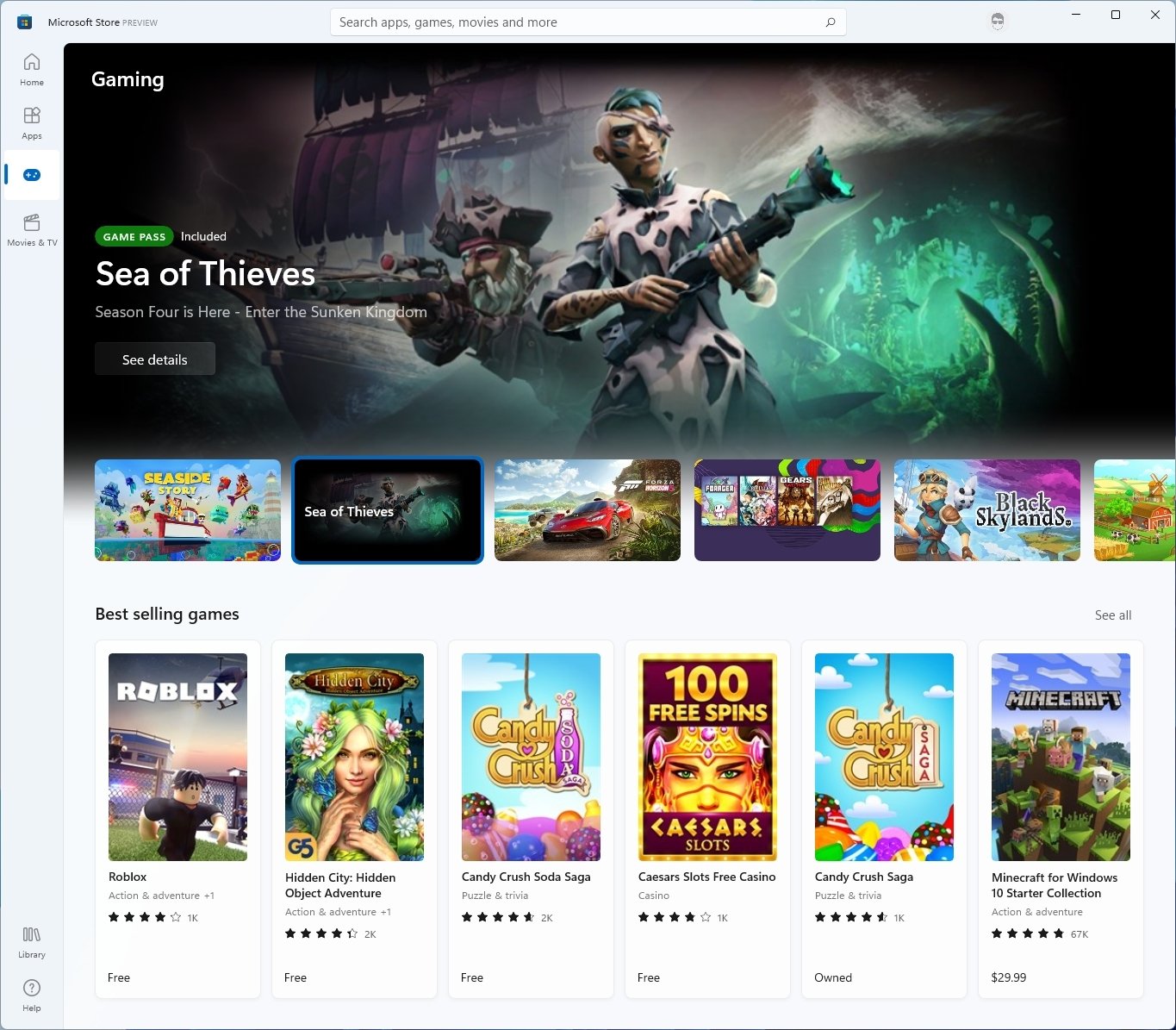
When you select an app, game, or video, you will see a new transition animation that takes you to the product page. Also, depending on the content, you will get a new layout to learn more and download the product.
For example, when selecting an app will smoothly transmission with new animation to the new product page that includes the name and option to download (or purchase) on the left side, while on the right side, you will find screenshots and videos, descriptions, rating and reviews, and other information about the app.

On the other hand, when you select the game or a movie (including shows), the page includes a hero image in the background and the name and option to download the product above the reset of the game information, such as screenshots, descriptions, rating, reviews, and system requirements.
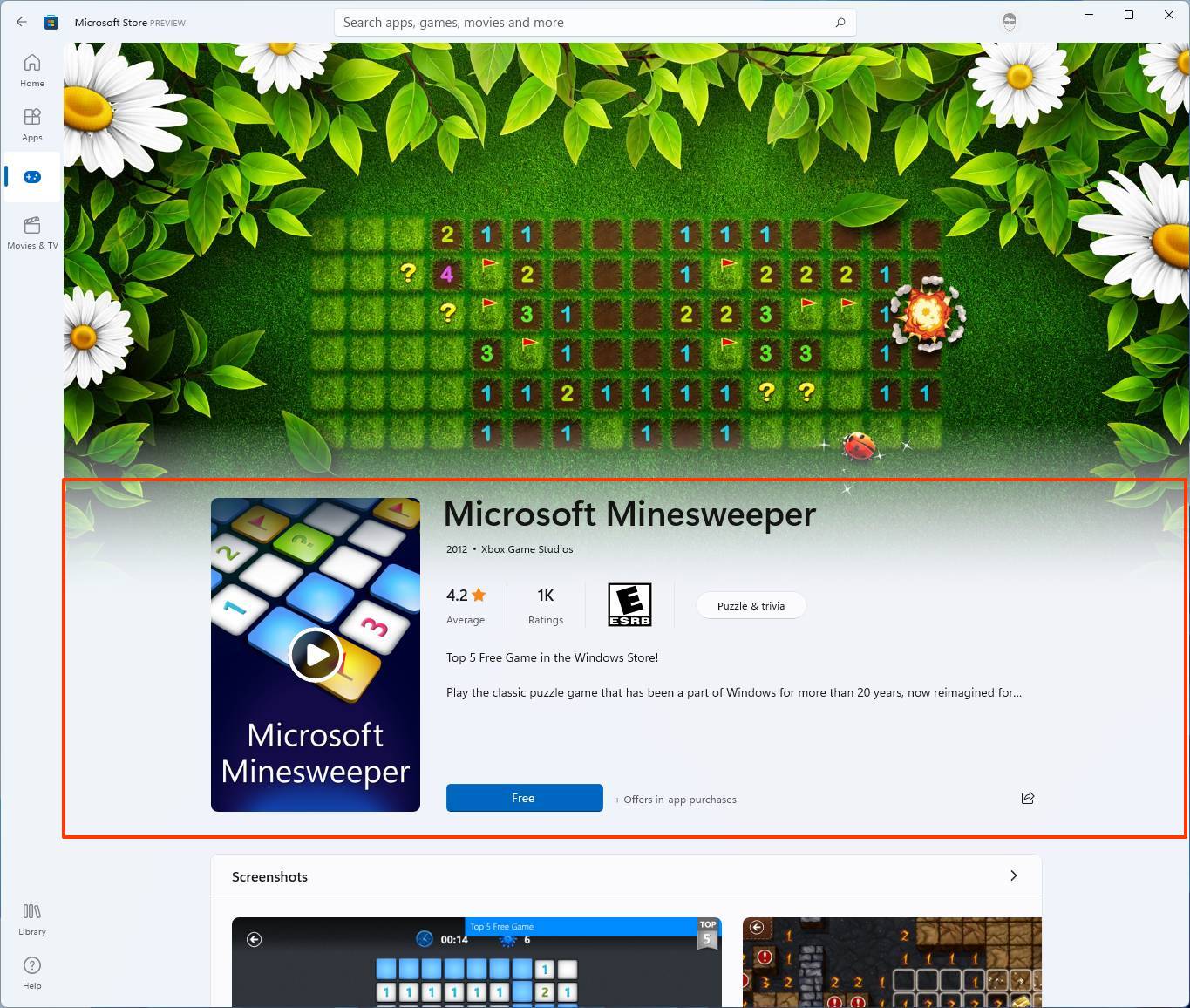
Unlike the Apps page, you will get a floating bar with the name and option to download the product as you scroll down.
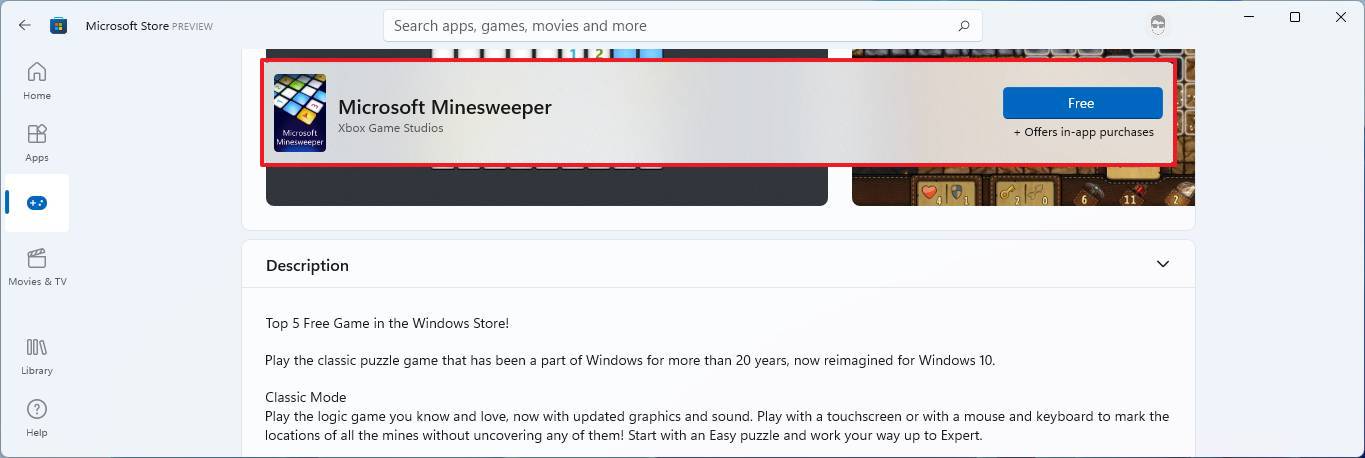
Then there's the Library page that lists all the applications you own across devices associated with the same Microsoft account. You can sort the list by apps, games, movies and shows, and the apps that came with the device.
Conveniently, there's a Get updates button that allows you to check and download updates for Microsoft Store apps manually. However, this shouldn't be necessary since, by default, these apps update automatically.
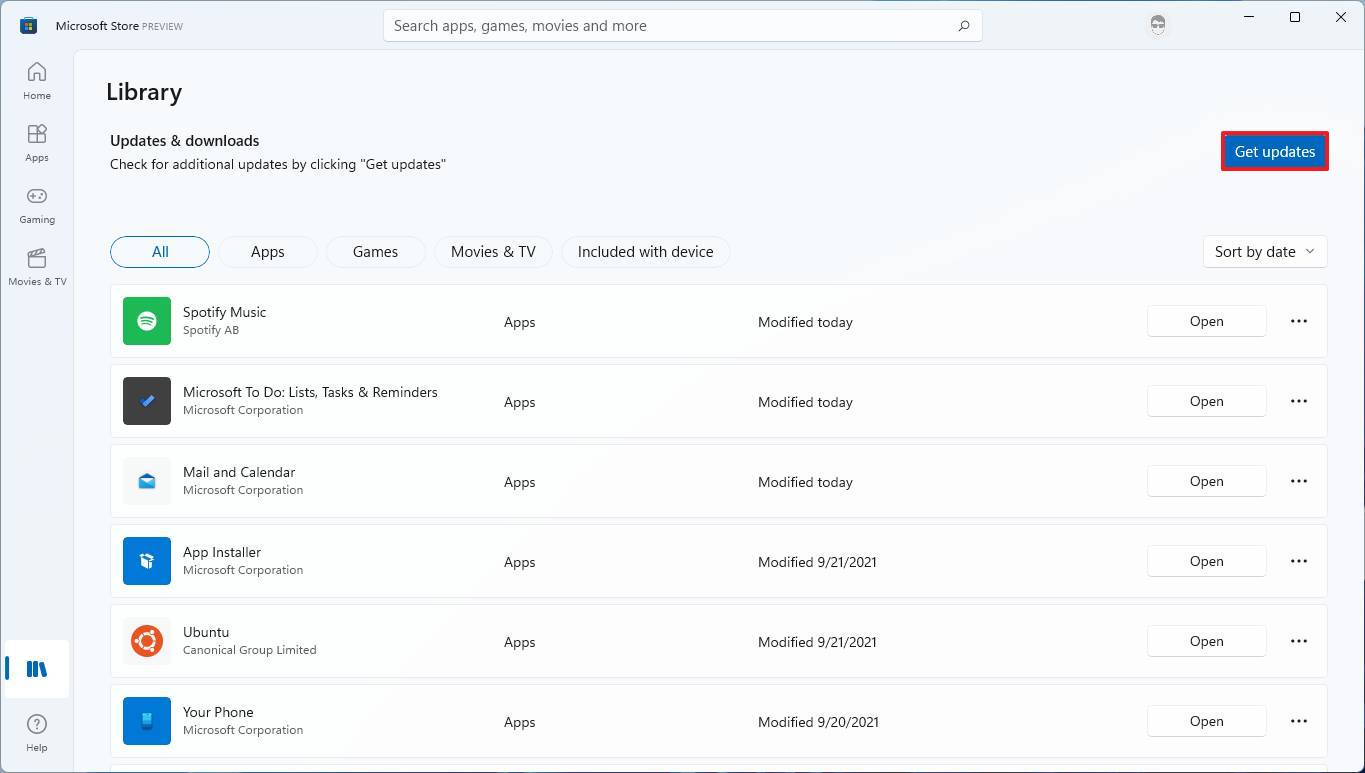
On the top-right corner, that's the profile menu that gives you access to manage your account and payments options. These are links to manage that information inside your Microsoft account online.
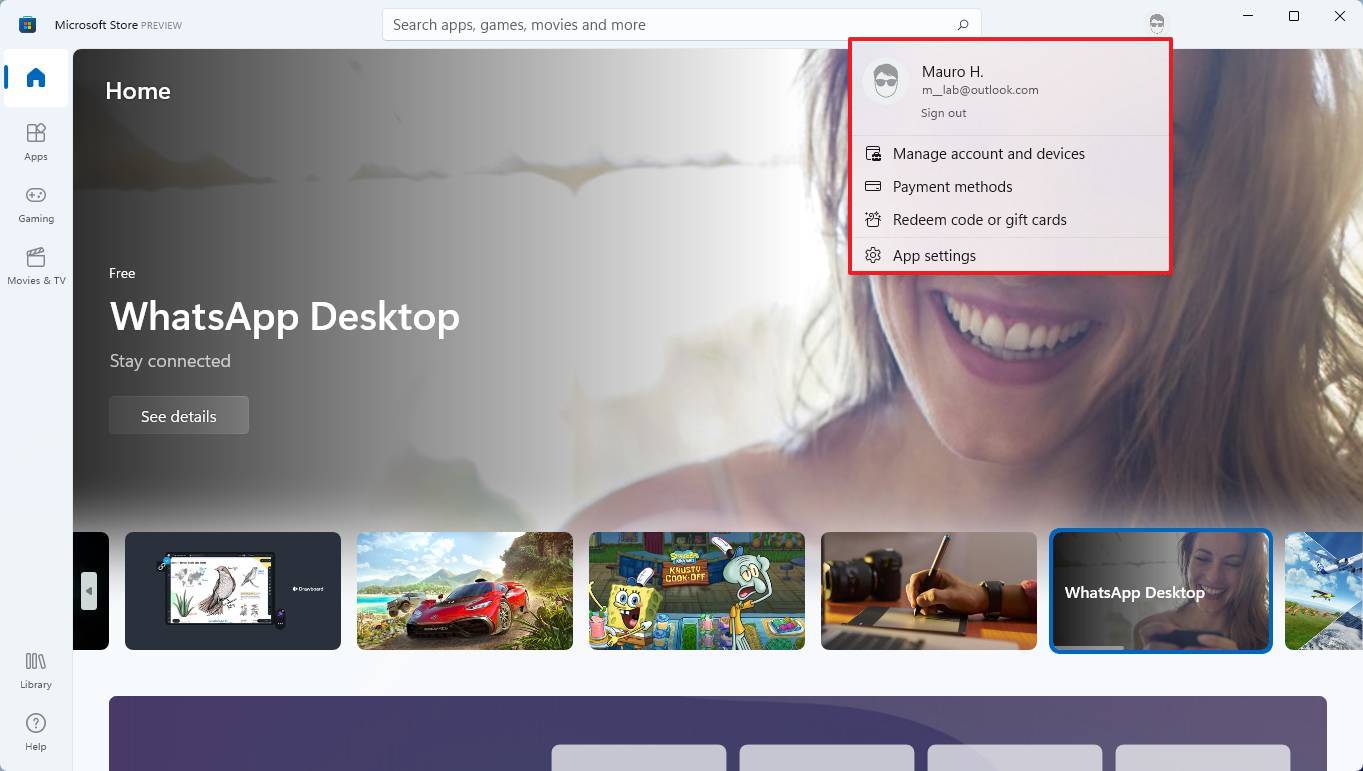
The App settings page has also been redesigned, and it looks similar to the Settings app. Here, you can control various aspects of the apps. For example, you can enable or disable automatic updates and set the experience, so you are never prompted to enter a password for your purchases.
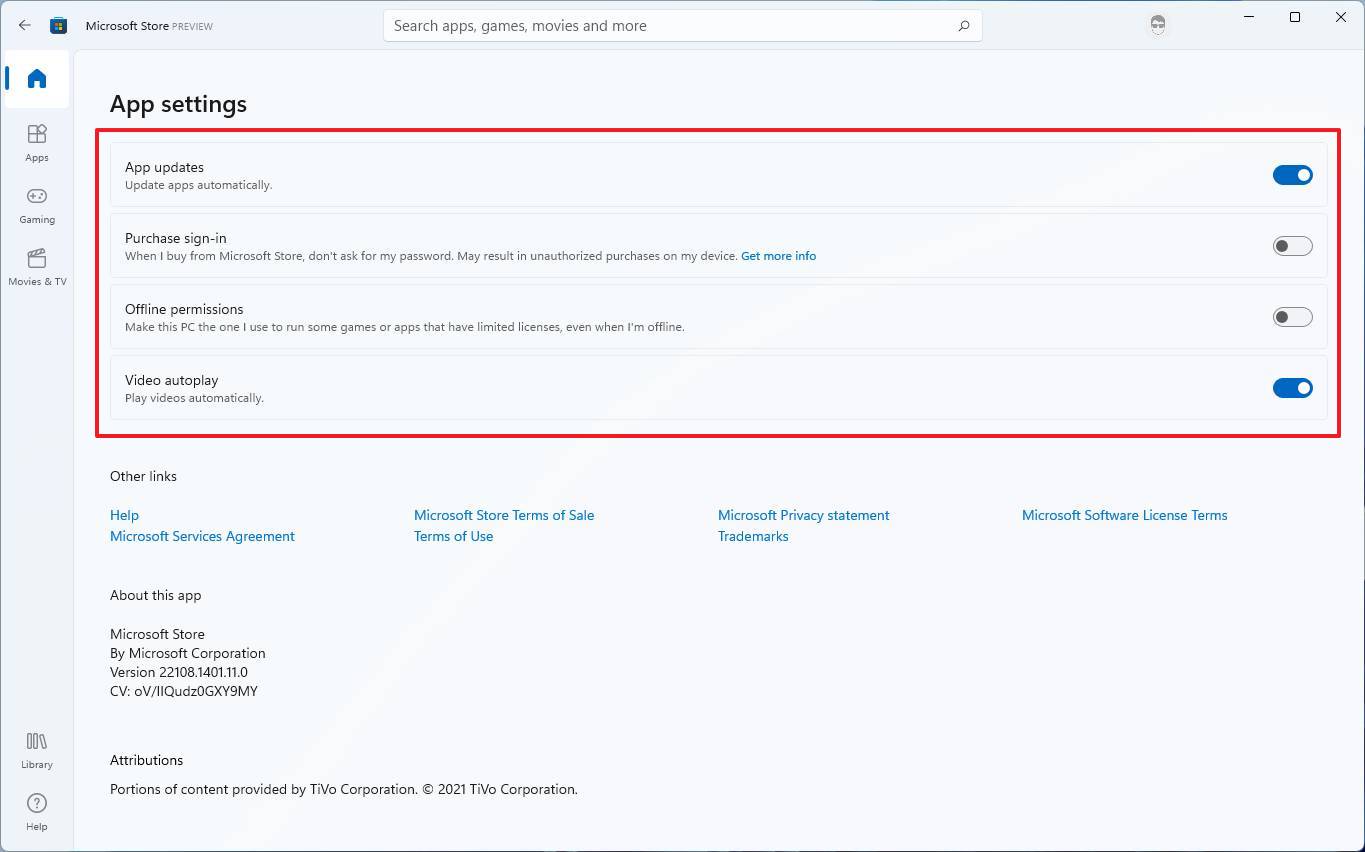
Also, similar to the previous version of the app, there is an option for offline permissions and disable video autoplay when viewing a product.
In conclusion, Windows 11 users will get the same Microsoft Store, but with a different interface and tweaks to make the experience faster and fluid. Also, since the company is relaxing rules and adding new changes for developers, you will now be able to find even more apps, including traditional, modern, and web applications.
For example, you will now find more popular apps like Adobe Lightroom, WinZip, Zoom, 7Zip (Unofficial), and you may even see apps like Firefox and Chrome and many others. Microsoft is even working to bring more of its apps to the Store, including Microsoft Teams, Office, and Visual Studio, which have been in the Store from the beginning.
Missing features
Microsoft has also promised a couple of other features, such as the new Pop-up Store and support for Android apps on Windows 11, but they are not available at the time of this writing.
The Pop-up Store is expected to be a feature that allows developers to offer a way to download apps similar to the Store experience but through the web using the browser.
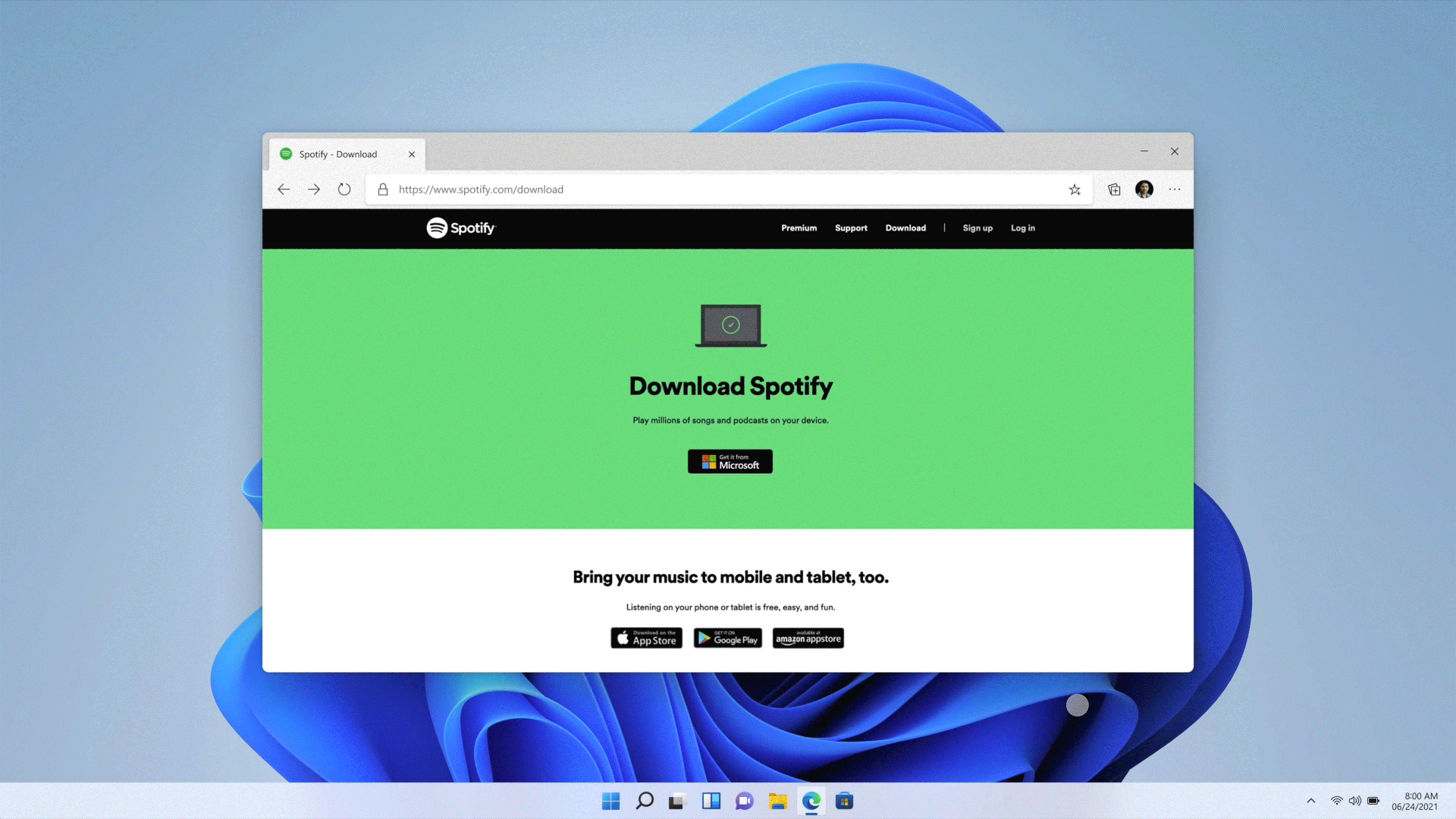
When the user clicks the download link on the developer's website, a Microsoft Store prompt will appear to download and install the app from the Store, but without opening the app.
Android apps support for Windows 11 is a collaboration Microsoft is doing with Amazon and Intel. Since the Android apps are from a different platform, the software giant is building a virtualization layer known as Windows Subsystem for Android for the Android Open Source Project (AOSP) to run apps without the Google Play Services. Amazon will be providing the apps through the Appstore that will integrate to the Microsoft Store. Though, side-loading apps may be an option. And the final piece of the puzzle is Intel's Bridge technology to allow apps to run on devices featuring Intel processors.
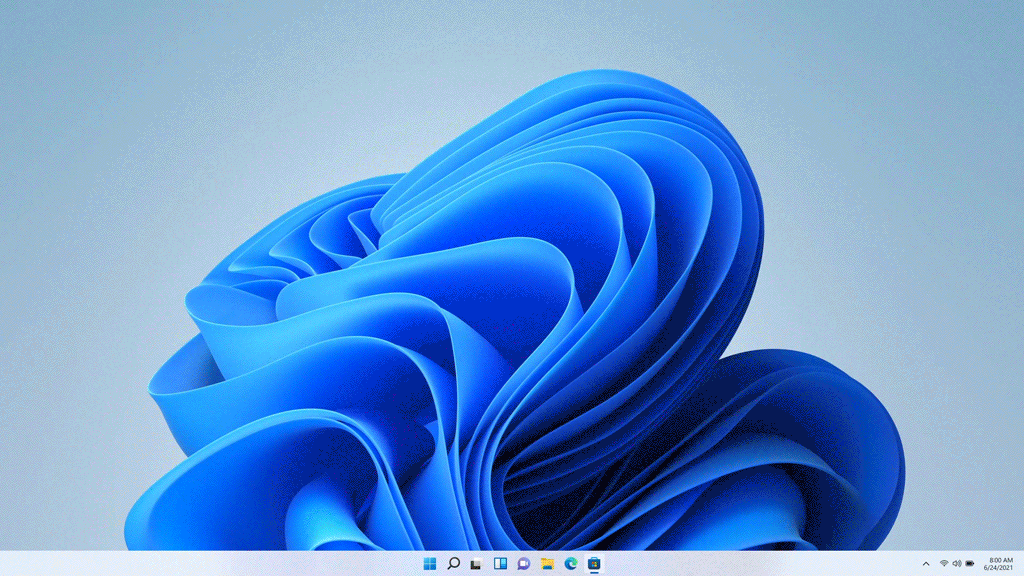
It's not clear when these features will be available, but the company is at least expected to start testing the support for Android apps soon.
Also, the Amason Appstore won't be the only third-party app store since the company is working with other companies to make their storefronts accessible through the Microsoft Store. For example, the Epic Games Store is expected to come to Store on Windows 11 in the coming months. Once the integration is in place, every storefront apps will have a product page, which users can install to easily start getting apps as they were part of the Microsoft Store app.
More Windows resources
For more helpful articles, coverage, and answers to common questions about Windows 10 and Windows 11, visit the following resources:
- Windows 10 on Windows Central — All you need to know
- Windows 10 help, tips, and tricks
- Windows 11 on Windows Central — All you need to know
Mauro Huculak has been a Windows How-To Expert contributor for WindowsCentral.com for nearly a decade and has over 15 years of experience writing comprehensive guides. He also has an IT background and has achieved different professional certifications from Microsoft, Cisco, VMware, and CompTIA. He has been recognized as a Microsoft MVP for many years.

