What's new with the Lock screen on Windows 11
Microsoft has tweaked the Lock screen, and this is what it'll look like moving forward.
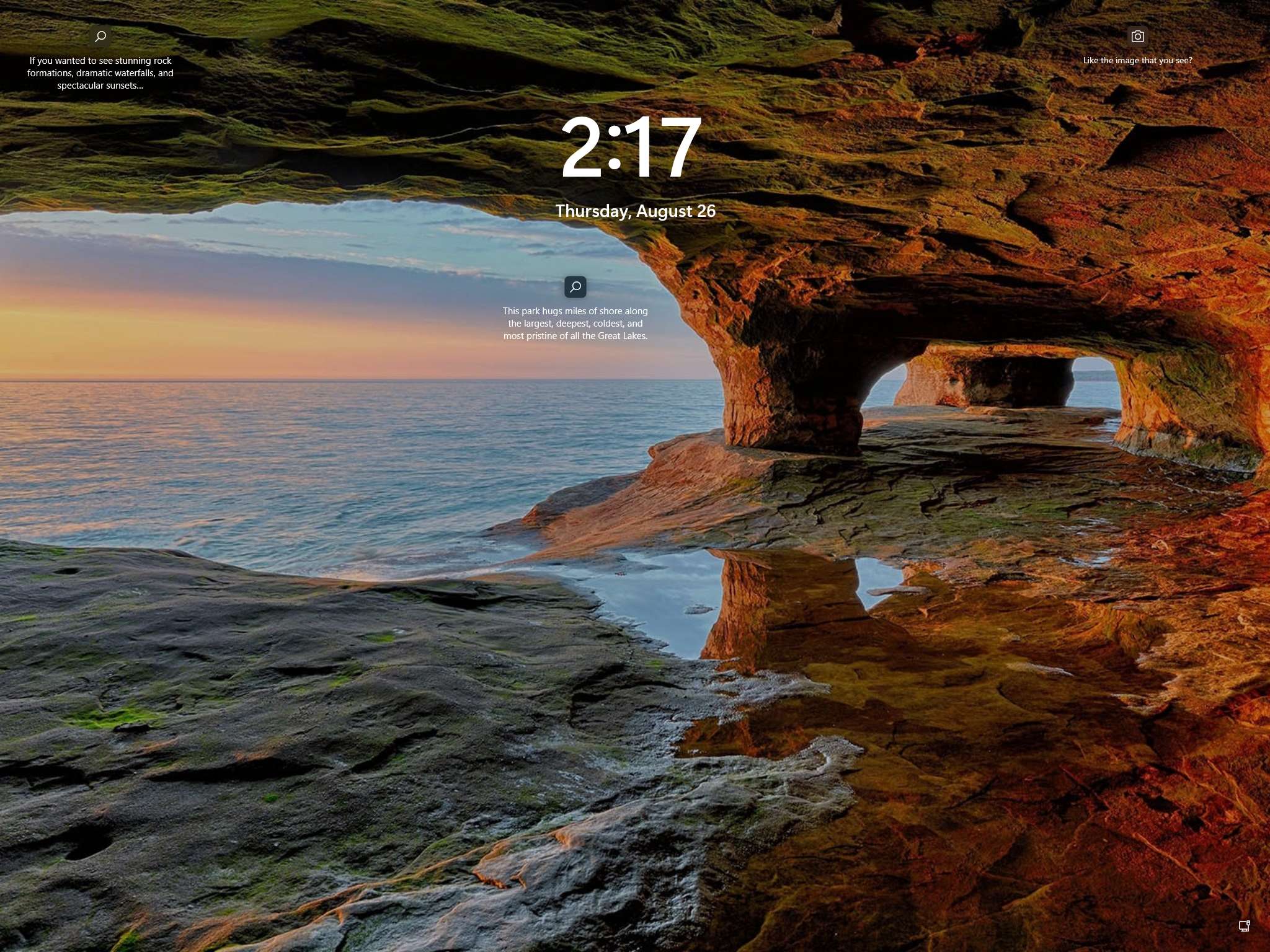
Windows 11 ships with an updated version of the Lock screen, which retains the familiar look and feel as the classic experience found on Windows 10, but with some new visual changes and iconography to match the new design language.
In this Windows 11 guide, we will get a quick look at the updated Lock screen experience.
The updated Lock screen on Windows 11
Perhaps the most significant change is the information on the screen. On Windows 10, the time and date appeared in the bottom-left corner, but it now appears centered at the top of the screen like on your mobile phone with a bold font for time and smaller font size for the date.
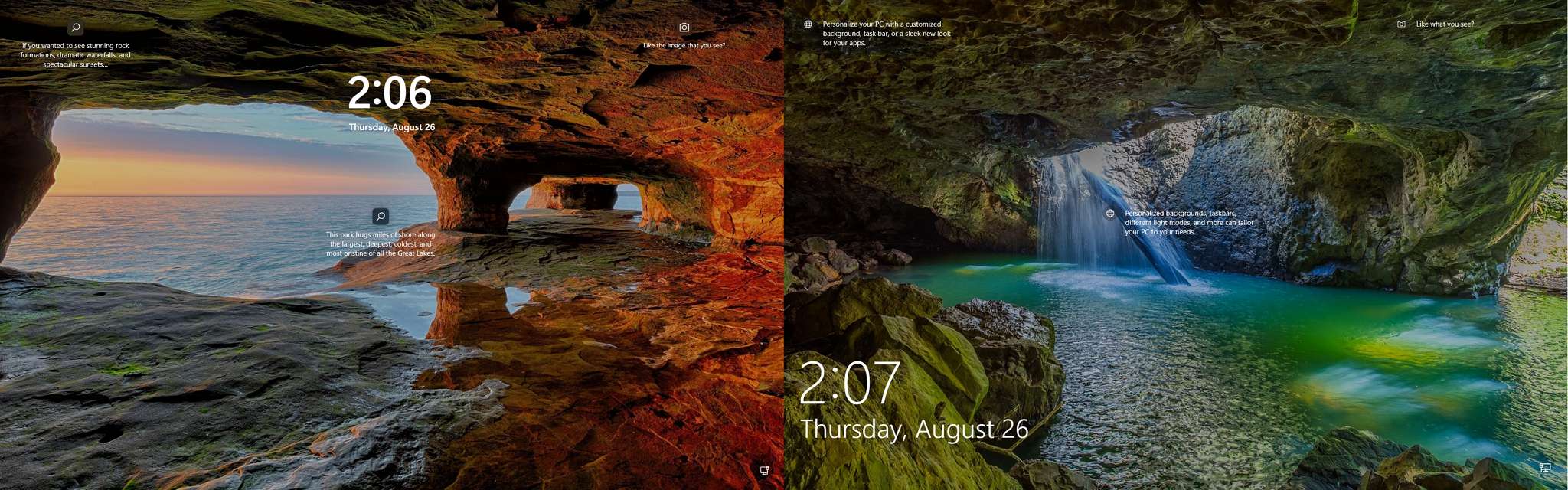
If you are signing in for the first time, Windows 11 will show a new background image similar to the default wallpaper on the desktop.
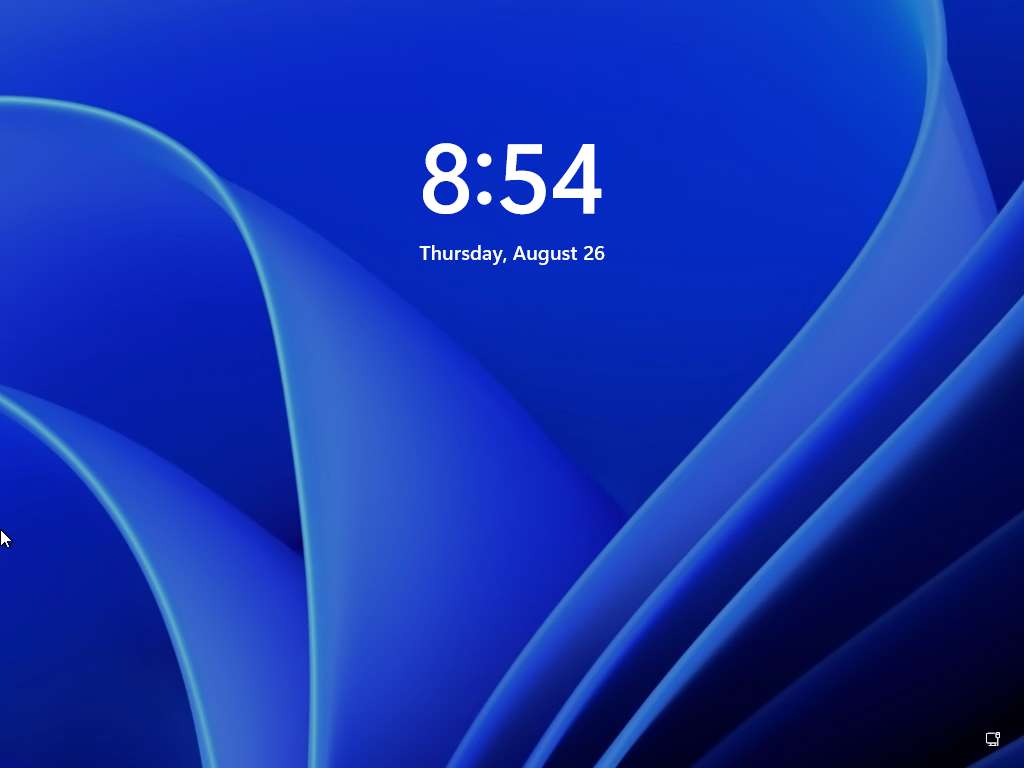
As you click or swipe up, the Sign-in screen is virtually identical to the one found on Windows 10, with some design changes. For example, the box to type your password or PIN now has rounded corners and a solid underline. The same approach Windows 11 uses for all textboxes across the experience.
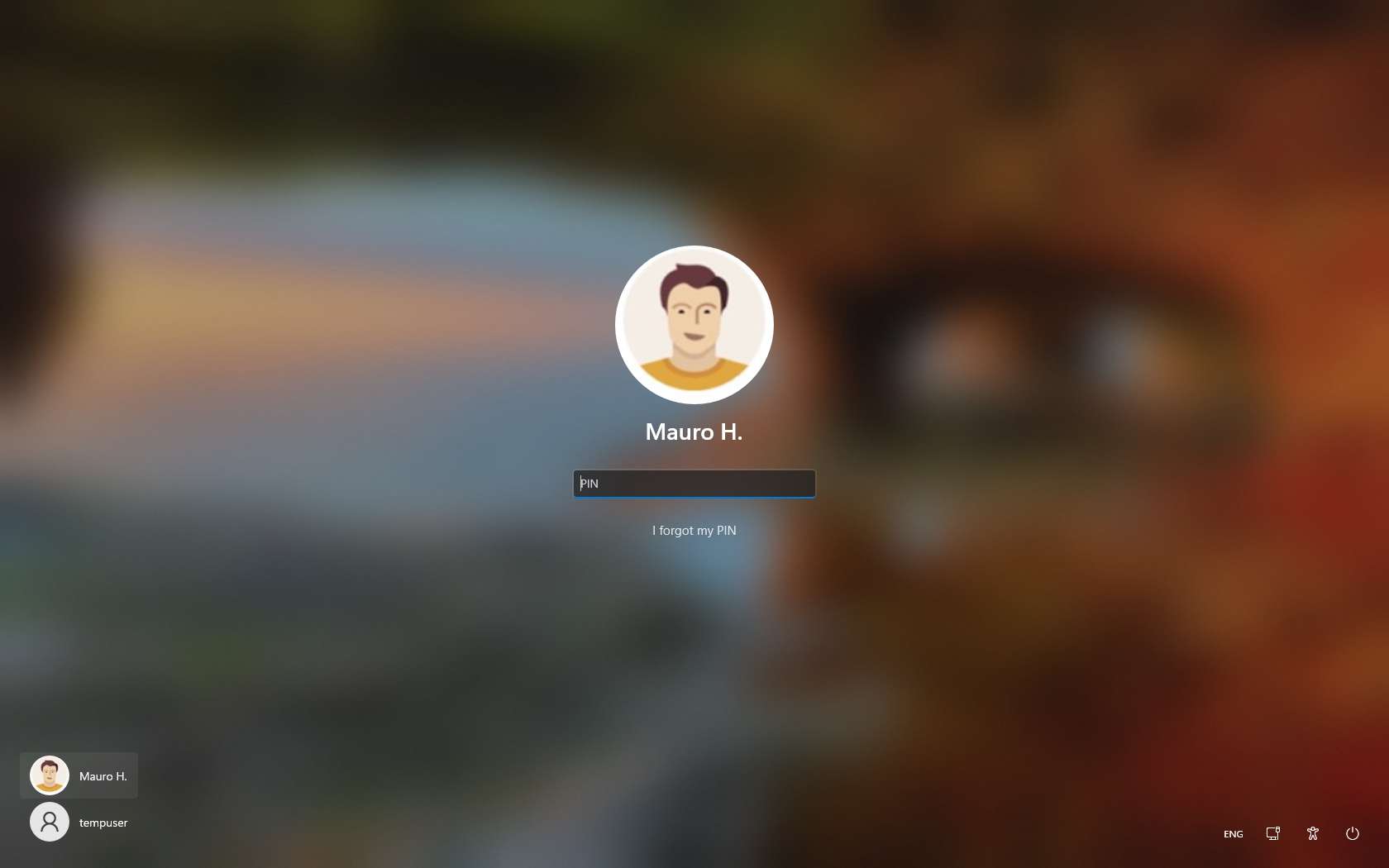
Lock screen settings
The settings for the Lock screen remain identical, using "Windows spotlight" to refresh the background image every time you restart the computer by default, but you can always choose to show a custom image or slideshow. You can continue to show statuses from different apps, such as Weather, Mail, and Calendar. And you can disable the Lock screen background for the Sign-in screen to show a solid color background.
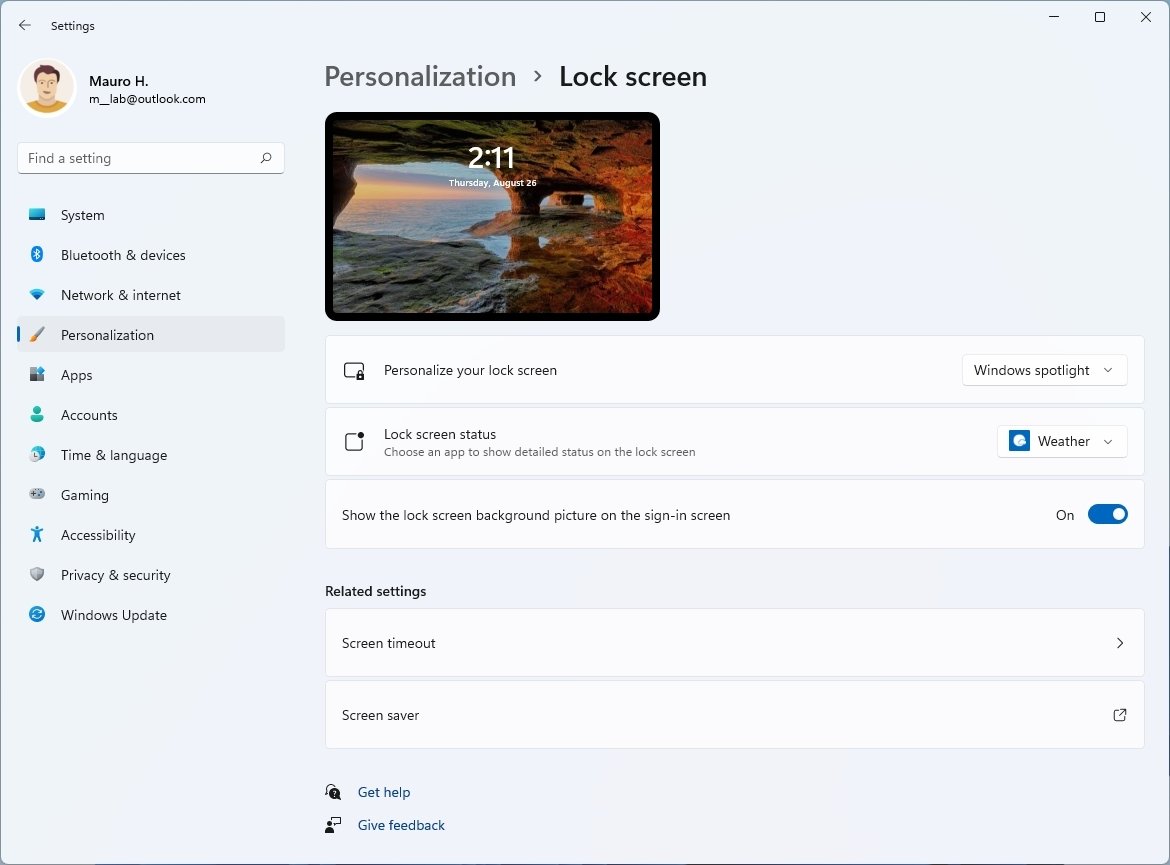
Although the Lock screen doesn't include a lot of changes, the tweaks that Microsoft is adding better integrates the experience to make it feel it belongs to Windows 11.
Get the Windows Central Newsletter
All the latest news, reviews, and guides for Windows and Xbox diehards.
More Windows resources
For more helpful articles, coverage, and answers to common questions about Windows 10 and Windows 11, visit the following resources:
- Windows 10 on Windows Central — All you need to know
- Windows 10 help, tips, and tricks
- Windows 11 on Windows Central — All you need to know
Mauro Huculak has been a Windows How-To Expert contributor for WindowsCentral.com for nearly a decade and has over 15 years of experience writing comprehensive guides. He also has an IT background and has achieved different professional certifications from Microsoft, Cisco, VMware, and CompTIA. He has been recognized as a Microsoft MVP for many years.

