What's new in digital pen settings for the Windows 10 Anniversary Update
Microsoft has invested heavily in digital inking capabilities in Windows, which stands as a unique selling point for their Surface line of tablets.

The upcoming Windows 10 Anniversary Update brings tweaked capabilities to the pen settings, in addition to all new features. Here's a quick look at what's changed when it comes to inking options in Windows 10.
Accessing settings on Windows is incredibly easy. Simply type "Pen Settings" with the Start Menu open to search for the correct screen. Alternatively, you can find the Pen Settings by clicking on the Start Menu, pressing the cogwheel icon, tapping Devices, and then hitting Pen and Windows Ink settings on the left.
On previous Windows builds, the pen settings only allowed you to set your handwriting orientation, toggle visual effects or show the positional cursor. The pen settings on Windows 10 Anniversary add a whole bunch of new ones. The entire list of settings is as follows.
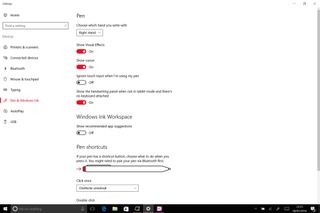
- Select which hand you write with
- Toggle visual effects
- Toggle digital pen cursor
- Toggle touch input while using the pen
- Toggle handwriting panel when not in tablet mode
- Toggle recommended inking app suggestions on the Windows Ink Workspace
- Customizable pen shortcuts
Most settings are self-explanatory, but here's a bit of clarification on the others. The handwriting panel setting refers to the alternate on-screen keyboard that allows you to produce text via handwriting inputs. It can be faster than tapping the on-screen keyboard on Windows 10, which still doesn't support Windows 10 Mobile's word flow swipe writing.
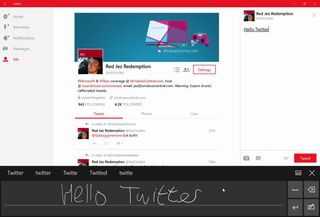
The customizable pen shortcuts allow you to change how the shortcut button functions. You can add a different behavior for clicking it once, double clicking, or when holding it down. The settings menu notes that only some pen models support the hold down function.
Each function allows you to set either a classic or Universal app on use, in addition to loading the Windows Ink Workspace. The single-click has an exclusive ability to open a new page in OneNote as usually, while the double-click exclusively allows you to send a screenshot directly to OneNote for annotation. Holding it down also has an exclusive option to launch Cortana.
Some of the Surface Pen-exclusive features still require that you download the Surface app, as of writing. The Surface app allows you to tweak the pressure sensitivity of the app on a gradient and gives you a small test area if you decide further tweaks are needed.
Get the Windows Central Newsletter
All the latest news, reviews, and guides for Windows and Xbox diehards.
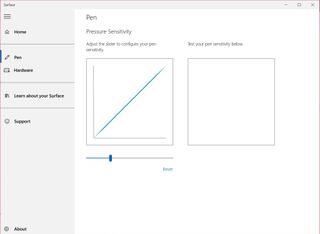
Microsoft's investments in digital inking show no signs of slowing down. Given the popularity of the Surface line, it looks as though further improvements and features will continue into the distant future as Microsoft continues trying to court creative industries.
For more Windows Ink and Windows 10 Anniversary Update related content hit the links below!
Do you use digital inking on Windows 10 much? Let us know in the comments.

Jez Corden is the Executive Editor at Windows Central, focusing primarily on all things Xbox and gaming. Jez is known for breaking exclusive news and analysis as relates to the Microsoft ecosystem while being powered by tea. Follow on Twitter (X) and Threads, and listen to his XB2 Podcast, all about, you guessed it, Xbox!