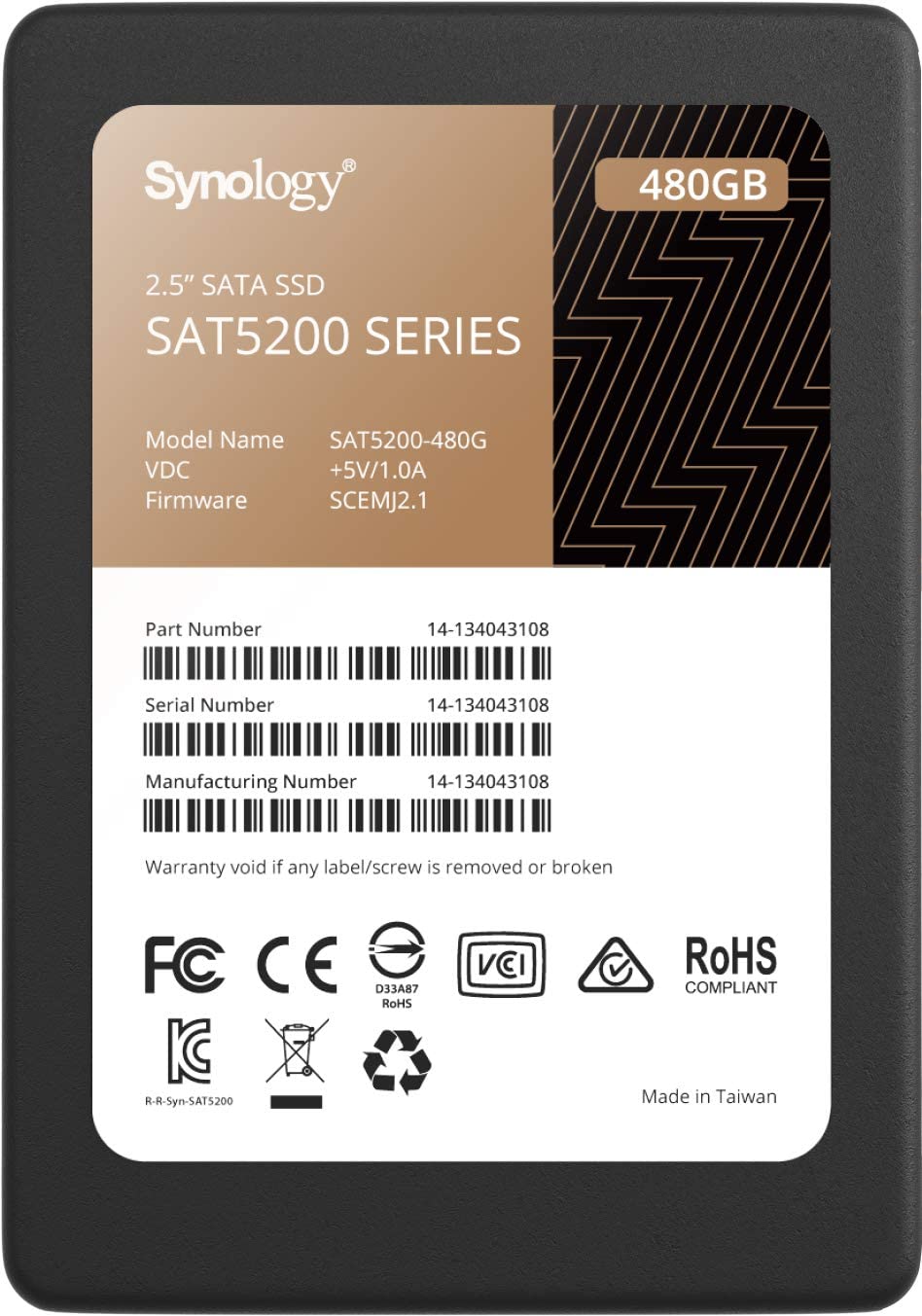What's the best RAID for Synology NAS?

What's the best RAID for Synology NAS?
What is RAID?
RAID stands for Redundant Array of Independent Disks. It's a group of independent disks that operate as a fused single array. Instead of having five drives installed on a NAS and acting as individual volumes, you can combine them together to act as a single storage medium. This helps improve performance and redundancy in case a drive fails.
If five drives were to be used individually and one should fail, it would come down to manual backups to replace data, which could be outdated. By using RAID, we can protect against such failures by allowing the pool to have enough redundancy to recover. With most RAID levels, a portion of the total storage capacity is locked for local data backups.
For instance, a RAID 1 configuration with two 8TB drives inside a Synology DiskStation DS220+ would see a total capacity of 8TB since one drive would be used as a backup. If one drive should fail, you can simply replace it and rebuild the volume. The stored data would then be copied across to the new drive and it would be as if nothing happened.
What's the best RAID for Synology NAS?
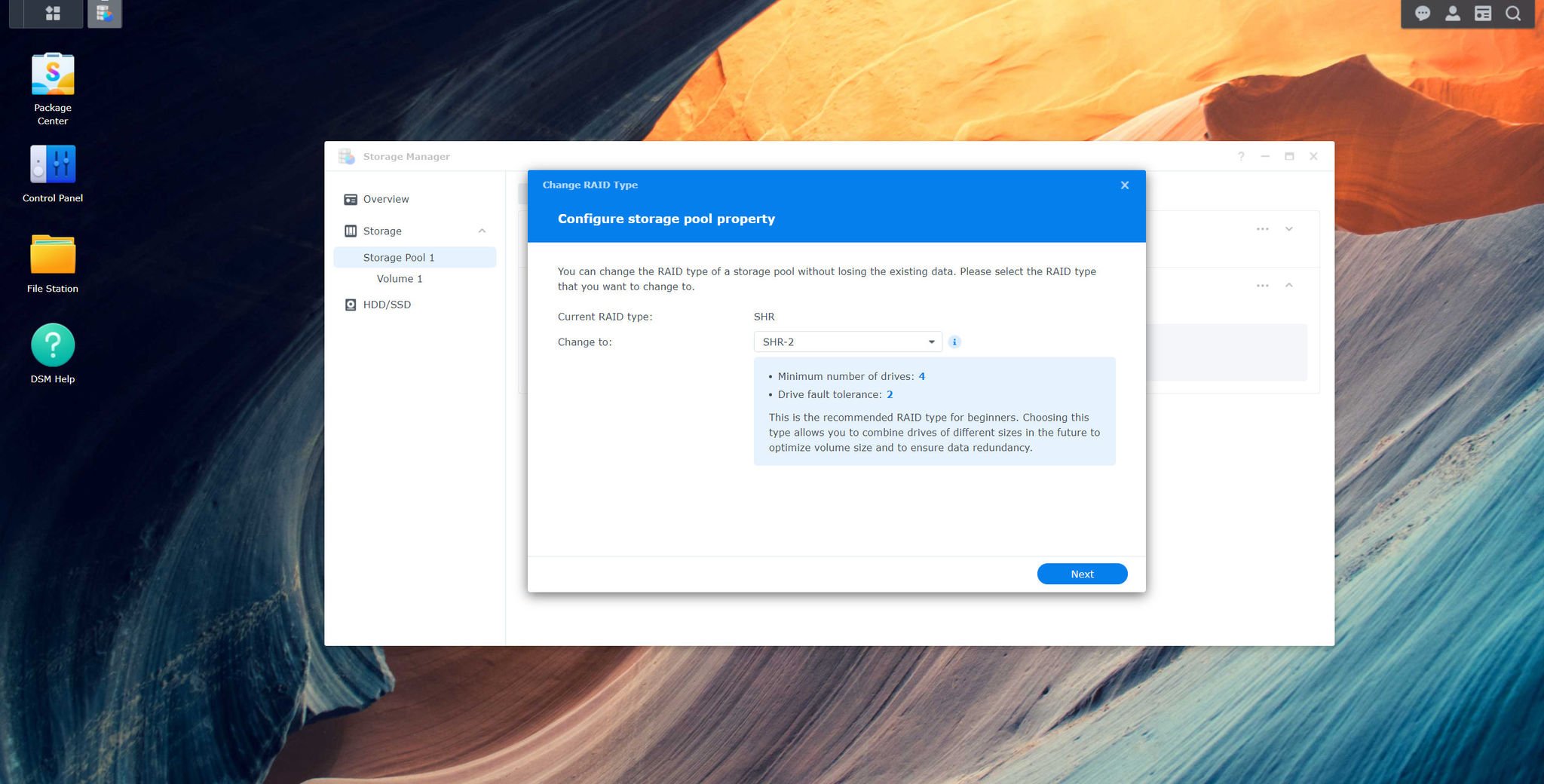
There's no single best RAID level for a Synology NAS. Depending on how many drives you have and how efficient or high the level of redundancy is required, it's possible to choose RAID 1 and simply have around half of the total capacity reserved for backups. RAID 5 is most recommended for NAS deployment since it strikes a solid balance between performance and redundancy.
With a minimum of three drives required, a single drive is locked away for holding all the necessary data to rebuild a storage medium in the case of a failure. As an added bonus, you could even hot-swap the failed drive without powering down the system and the RAID array should be able to recover without data loss. Using RAID is important to combat not only drive value, but also bad sectors and other issues.
| RAID | Drives required | Tolerable drive failures | Data redundancy | Capacity | Notes |
|---|---|---|---|---|---|
| Basic | 1 | 0 | - | HDD size | No protection |
| SHR | 1 | 0-2 | ✓ | Varies | No protection with single drive SHR |
| RAID 0 | 2 | 0 | - | HDD size | No protection |
| RAID 1 | 2 | 1-3 | ✓ | HDD # -1 x smallest HDD size | Row 3 - Cell 5 |
| RAID 5 | 3 | 1 | ✓ | HDD # -2 x smallest HDD size | Row 4 - Cell 5 |
| RAID 6 | 4 | 2 | ✓ | HDD # -2 x smallest HDD size | Row 5 - Cell 5 |
| RAID 10 | 4 | 2+ | ✓ | HDD # -1 x smallest HDD size | HDDs must be even number, tolerable to half the number of HDDs |
If you prefer to manage your RAID configuration, it's best to choose a level like RAID 1, RAID 5, or RAID 10, depending on the NAS enclosure you own. Synology Hybrid RAID (SHR) is a little more advanced than classic RAID levels. Traditionally, your drives would need to be the same size, else storage space would be wasted as RAID takes the smallest drive as the base. This isn't the case with SHR.
SHR also makes it easier to upgrade the storage pool, add new drives, and provides protection from single and double drive failures. I would recommend SHR, especially if you're new to RAID, and let the NAS handle data redundancy for you. All you need are the best and most reliable hard drives for a Synology NAS.
Get the Windows Central Newsletter
All the latest news, reviews, and guides for Windows and Xbox diehards.
Can I change the RAID on Synology NAS?
Yes, you can change the RAID type on a Synology NAS, but this is limited to just a few levels. It's possible only through DSM to change between the following RAID types:
| Current RAID | New RAID | New HDDs required |
|---|---|---|
| Basic | RAID 1 | 1 |
| Basic | RAID 5 | 2 |
| RAID 1 | RAID 5 | 1 |
| RAID 5 | RAID 6 | 1 |
| SHR-1 | SHR-2 | 1-2 (depends on SHR drive config) |

Rich Edmonds was formerly a Senior Editor of PC hardware at Windows Central, covering everything related to PC components and NAS. He's been involved in technology for more than a decade and knows a thing or two about the magic inside a PC chassis. You can follow him on Twitter at @RichEdmonds.