How to make your power-hungry gaming PC as eco as possible
Gaming PCs are pretty demanding, but that doesn't mean you can't take steps to be as power-efficient as possible.

A powerful gaming PC will demand plenty of power when you're pushing it to its limits, but that doesn't mean you can't be mindful of efficiency and conserving energy wherever you can.
There are some simple things you can do with your whole gaming rig that can help, from the parts you use, to the power plan you implement, even down to some absolute basics like shutting it down at night. It doesn't have to be anything crazy! Here are some of our tips.
Get a good quality power supply

If you're building your own gaming PC, then a good quality power supply should be one of the first items on your list. Not only for the benefit of your system, but also to be as power-efficient as your budget allows.
When shopping for a power supply, you'll come across the "80 Plus" rating system, which is accompanied by a range of colors from white up to titanium—the higher the color, the better the power supply. But obviously, it's not practical to recommend everyone buy a titanium power supply and be done with it. Because as the rating goes up, so does the price.
This passage from Tom's Hardware is a good explainer of what we're looking for.
Before we proceed further into the details on the 80 PLUS levels, we should explain what "efficiency" means. Let's assume that our power supply delivers 300W to the system but actually draws 375W from the wall. This means that its efficiency is 375W/300W, which equals 0.8 or 80%. Those additional 75 watts produce nothing but heat.The more efficient a PSU is, the less heat it produces internally, and of course, the lower its energy consumption. The amount of heat produced is critical because it affects the performance of the PSU and the lifetime of all of its parts inside. On top of that, the higher the thermal load, the tougher the job for the PSU's cooling system. High-efficiency PSUs, then, have a head start compared to lower-efficiency units when it comes to reliability and performance, all else being equal. They can run quieter, as well.

Not only will a better quality, more efficient power supply last longer, it will generate less excess heat, thus wasting less energy.
So what should you be getting? In most cases, the lowest rating you'll see is the 80 Plus Bronze, found on the more budget-oriented units. A sweet spot if your budget allows would be 80 Plus Gold, the best balance generally of price and efficiency. The rating system isn't perfect, but it's the easiest thing to look out for when you're shopping for a power supply.
Get the Windows Central Newsletter
All the latest news, reviews, and guides for Windows and Xbox diehards.
Utilise Windows 10 power plans
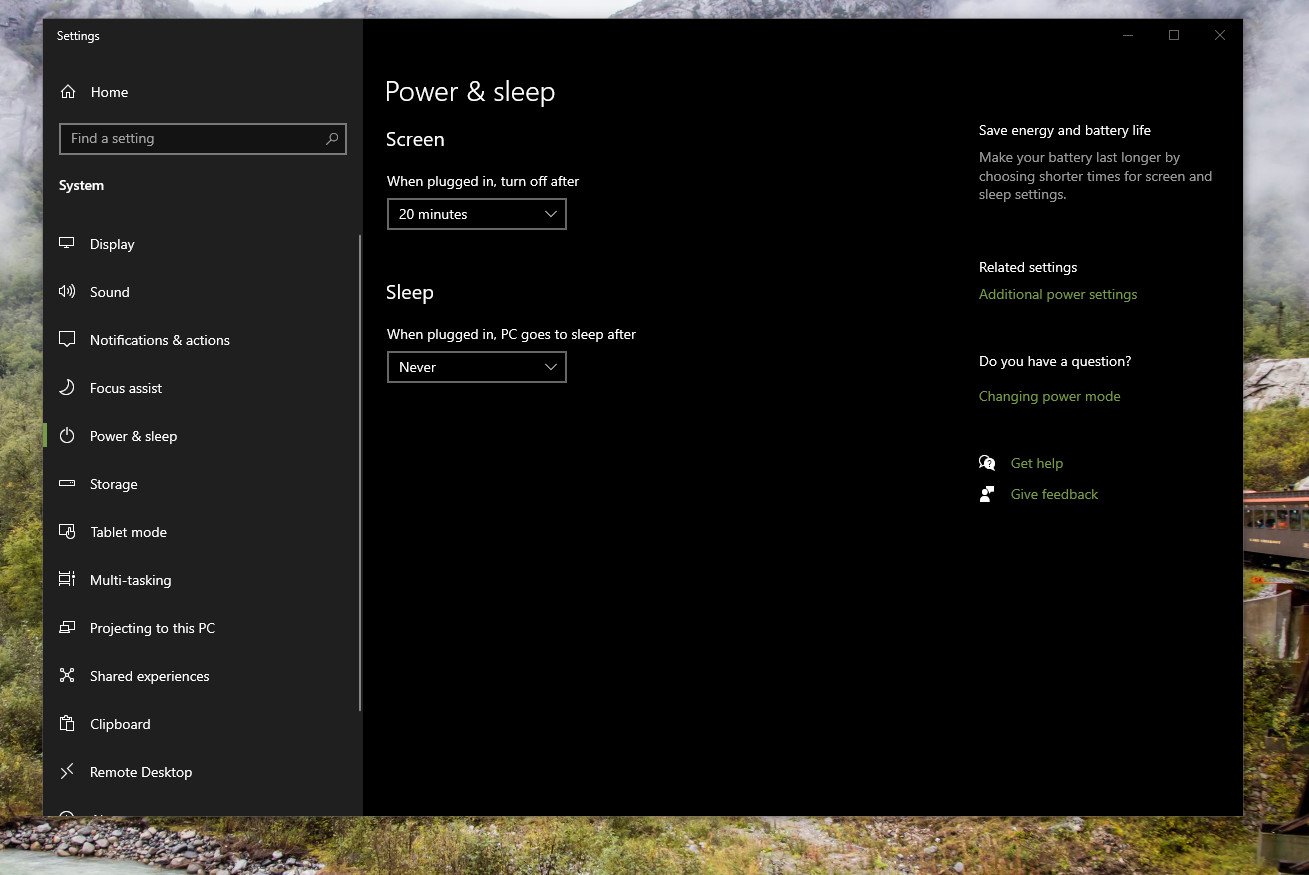
One of the easiest things any PC owner can do is to change the power plan settings on their machine. You have some basic controls built into the settings app, and at the very least, you should set your PC screen to turn off after a period of inactivity, so it isn't sat there on full brightness needlessly using power if you step away.
Most modern monitors will also have some form of built-in energy-saving features, so activate those as well. And don't use a screensaver, just turn the display off.
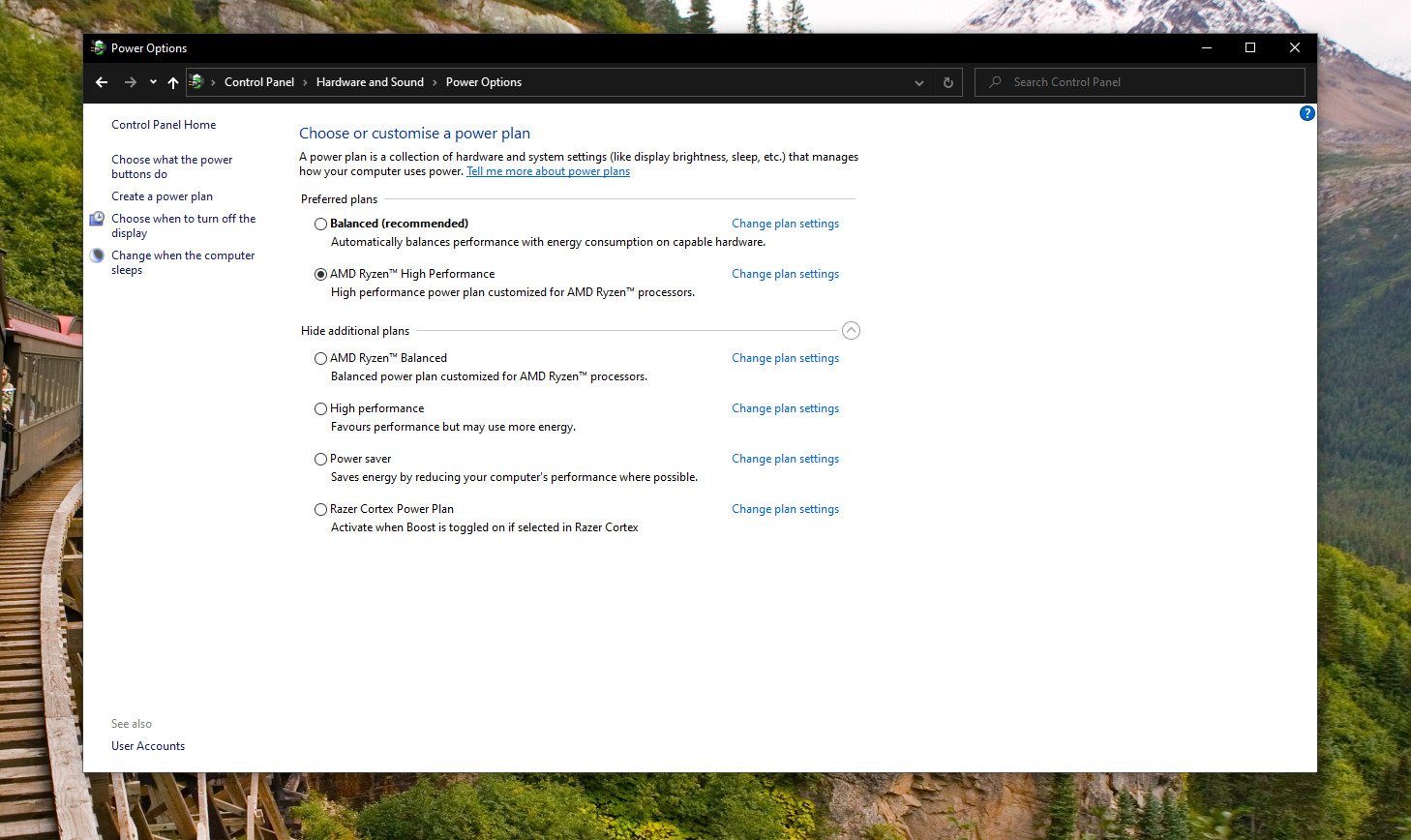
In the control panel, you'll also find some more advanced power plan options with more aspects that can be configured. On a laptop, these will include a battery saver, but on a desktop, you'll be looking at things like balanced, power saver, and high performance. If you're a Ryzen user, download the latest chipset drivers from AMD directly, and you'll be given a couple of tailored power plans for your processor.
But consider carefully which you use. Do you need to be in the high-performance power plan all the time? Or could you make use of power saver if you're just web browsing, not gaming?
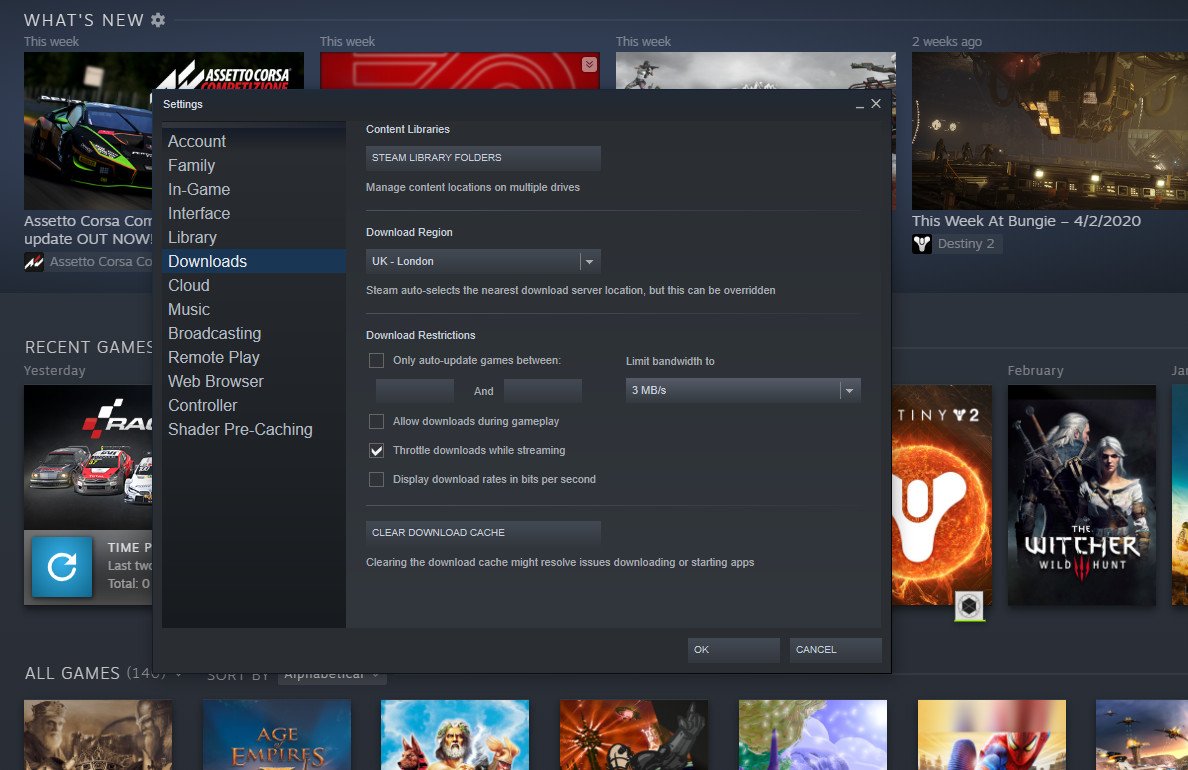
You can also set the PC to go to sleep after a period of inactivity, too, though depending on how you use it, you may not wish to use this. For example, if you leave your PC downloading games overnight when you're away from your desk, telling it to go to sleep might not work out. But equally, do you need to leave your PC on all night when you're not actively using it? That's just wasting energy.
There could be some ways around this, though. For example, in Steam, you can tell it to only auto-update games between certain times. So, if you're in front of your PC during the day, life if you're a regular home worker, you could tell Steam to only update during those hours and shut off your PC at the end of the day. After all, if you're in front of it working, you're already using your PC.
If you can use it, though, you should, and set the time period to something that feels comfortable for your regular use. Ideally, though, when you're done using your PC, shut it down. That's the best way to conserve energy.
Other tips and tricks
Here are a few other gaming PC related tips and tricks you could try.
- Underclock / undervolt your CPU at times if you're only doing something light, such as working or browsing the web. A neat overclock might suit when you're gaming, but Microsoft Word doesn't really need it.
- Use SSDs wherever possible as while HDDs don't use exactly masses of power, they are less efficient.
- Unplug other peripheral devices when you're not using them. Do you need multiple monitors on all the time? What about other items, speakers, soundbars, docks, lights? If you're not using something, turn it off or disconnect it from your PC.
- If there are times you may need the PC on without being in front of it, such as remote access, make use of wake on LAN rather than just leaving it turned on all the time.
If you have any additional tips and tricks, be sure to share them with us in the comments below.
Embrace Earth Day with more tips to make your tech more efficient!
- Windows Central
- Introduction to our Earth Day guide
- Best eco-friendly PC accessories
- Is your RGB PC an eco nightmare?
- About those PC companies you thought were eco friendly
- Make your game console eco-friendly by disabling standby
- Rechargeable batteries vs. throwaway batteries
- Make your power-hungry gaming PC more eco
- Android Central
- Our guide to making better tech decisions in the era of climate change
- The single most eco-friendly thing you can on Earth Day is ...
- Is wireless, wired charging, or 'Fast Charging' more efficient?
- This fantastic smart plug is an Earth Day essential
- Fairphone 3 review: The most repairable phone ever
- An interview with Fairphone about making a sustainable gadget
- Best 'green' tech products and accessories
- Best eco-friendly phone accessories
- How to recycle your old phone
- What happens to a phone when you sell to a recycling company?
- 8 ways to reuse an old Android device
- How to charge a phone using solar
- iMore
- Our guide to how our technology affects the world
- All the resources that go into your favorite gadgets
- Are tech companies leading the charge for eco-friendliness?
- What is carbon neutrality?
- Best eco-friendly iPhone accessories
- Tips to easily and affordably be more eco friendly
- 7 simple ways to shrink your eco footprint
- Best smart home accessories to reduce eco impact
- About those companies you thought were eco friendly ...
- CordCutters
Embrace Earth Day with more tips to make your tech more efficient!
- Windows Central
- Introduction to our Earth Day guide
- Best eco-friendly PC accessories
- Is your RGB PC an eco nightmare?
- About those PC companies you thought were eco friendly
- Make your game console eco-friendly by disabling standby
- Rechargeable batteries vs. throwaway batteries
- Make your power-hungry gaming PC more eco
- Android Central
- Our guide to making better tech decisions in the era of climate change
- The single most eco-friendly thing you can on Earth Day is ...
- Is wireless, wired charging, or 'Fast Charging' more efficient?
- This fantastic smart plug is an Earth Day essential
- Fairphone 3 review: The most repairable phone ever
- An interview with Fairphone about making a sustainable gadget
- Best 'green' tech products and accessories
- Best eco-friendly phone accessories
- How to recycle your old phone
- What happens to a phone when you sell to a recycling company?
- 8 ways to reuse an old Android device
- How to charge a phone using solar
- iMore
- Our guide to how our technology affects the world
- All the resources that go into your favorite gadgets
- Are tech companies leading the charge for eco-friendliness?
- What is carbon neutrality?
- Best eco-friendly iPhone accessories
- Tips to easily and affordably be more eco friendly
- 7 simple ways to shrink your eco footprint
- Best smart home accessories to reduce eco impact
- About those companies you thought were eco friendly ...
- CordCutters

Richard Devine is a Managing Editor at Windows Central with over a decade of experience. A former Project Manager and long-term tech addict, he joined Mobile Nations in 2011 and has been found on Android Central and iMore as well as Windows Central. Currently, you'll find him steering the site's coverage of all manner of PC hardware and reviews. Find him on Mastodon at mstdn.social/@richdevine
