What is Kodi, and how do you use it on Windows 10?
Have you heard folks talking about this "Kodi" thing, and you're wondering what it's all about? Here's a quick beginner's guide.

Kodi is a favorite among cord cutters and digital media fanatics, and it has a long history. Born from what was once called Xbox Media Center (XBMC), the platform owes its roots to Microsoft's very first gaming console.
Times change and Kodi has grown a lot since then. It's open source and available on a whole range of devices, which sadly doesn't include the Xbox One right now. However, you can get Kodi on Windows 10, and as a result, just about anything that runs Windows 10.
Here's what you need to know.

Advertisement
What is Kodi?
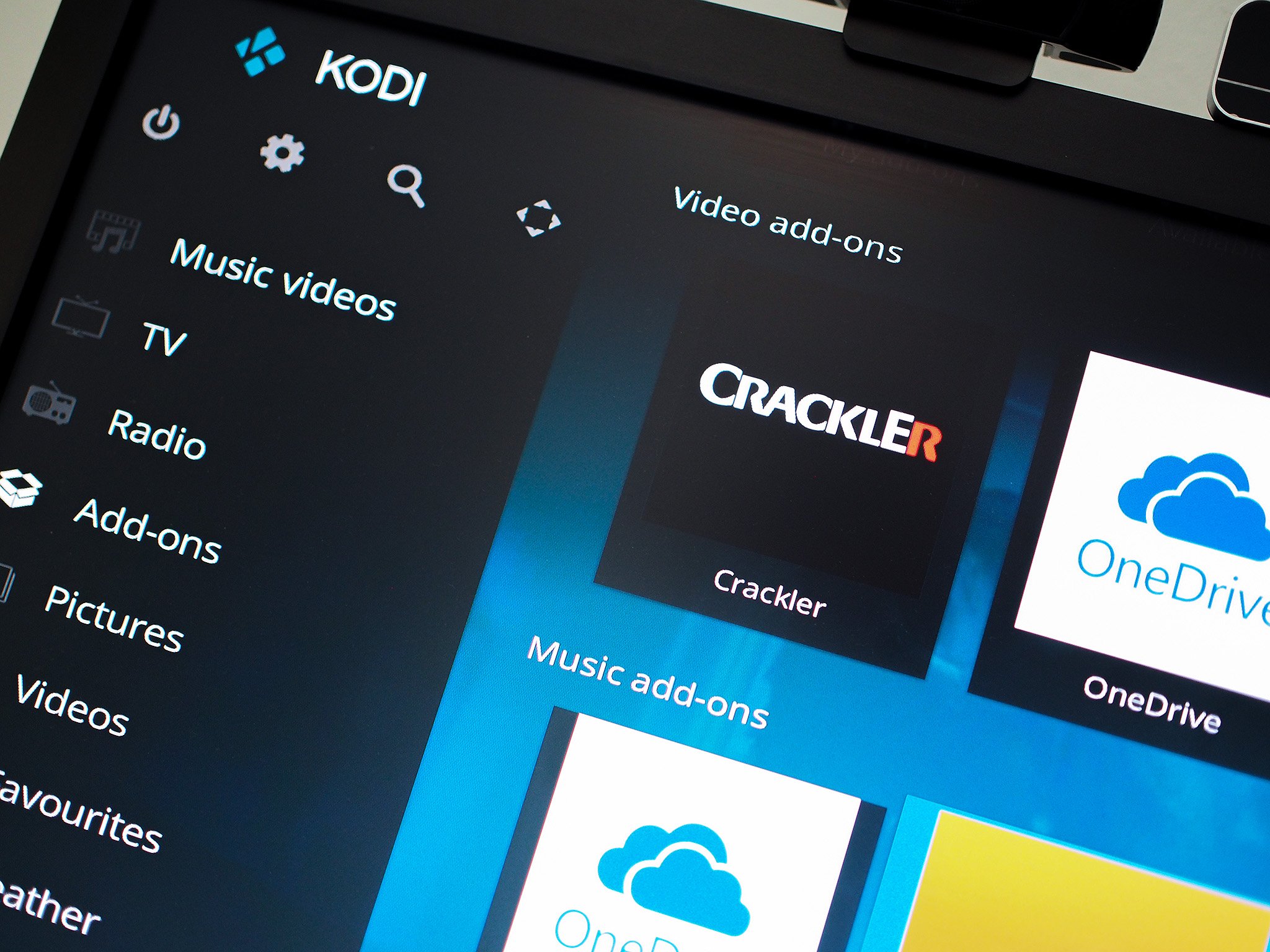
Kodi is an open-source media center app that's been continually developed for more than a decade. It's one of the most complete media centers you'll find anywhere, allowing you to consolidate all your media — videos, music and photos — in one place, with a customizable interface.
There's also a huge library of third-party add-ons available within Kodi — some legal, some ... less so — which provide access to a range of streaming services. Kodi is widely available, with builds available for nearly all OSes and devices.
One of Kodi's biggest strengths is how easy it is to use. Sure, there's a ton of things you can do with it and a range of customizations you can make, but the base service is simple to set up and get going with. With version 17, Krypton, the new stock skin adds a touch of style and an easy-to-navigate user interface for all screen sizes.
Get the Windows Central Newsletter
All the latest news, reviews, and guides for Windows and Xbox diehards.
Find out more on the official website, Kodi.tv.
How to get Kodi on Windows 10
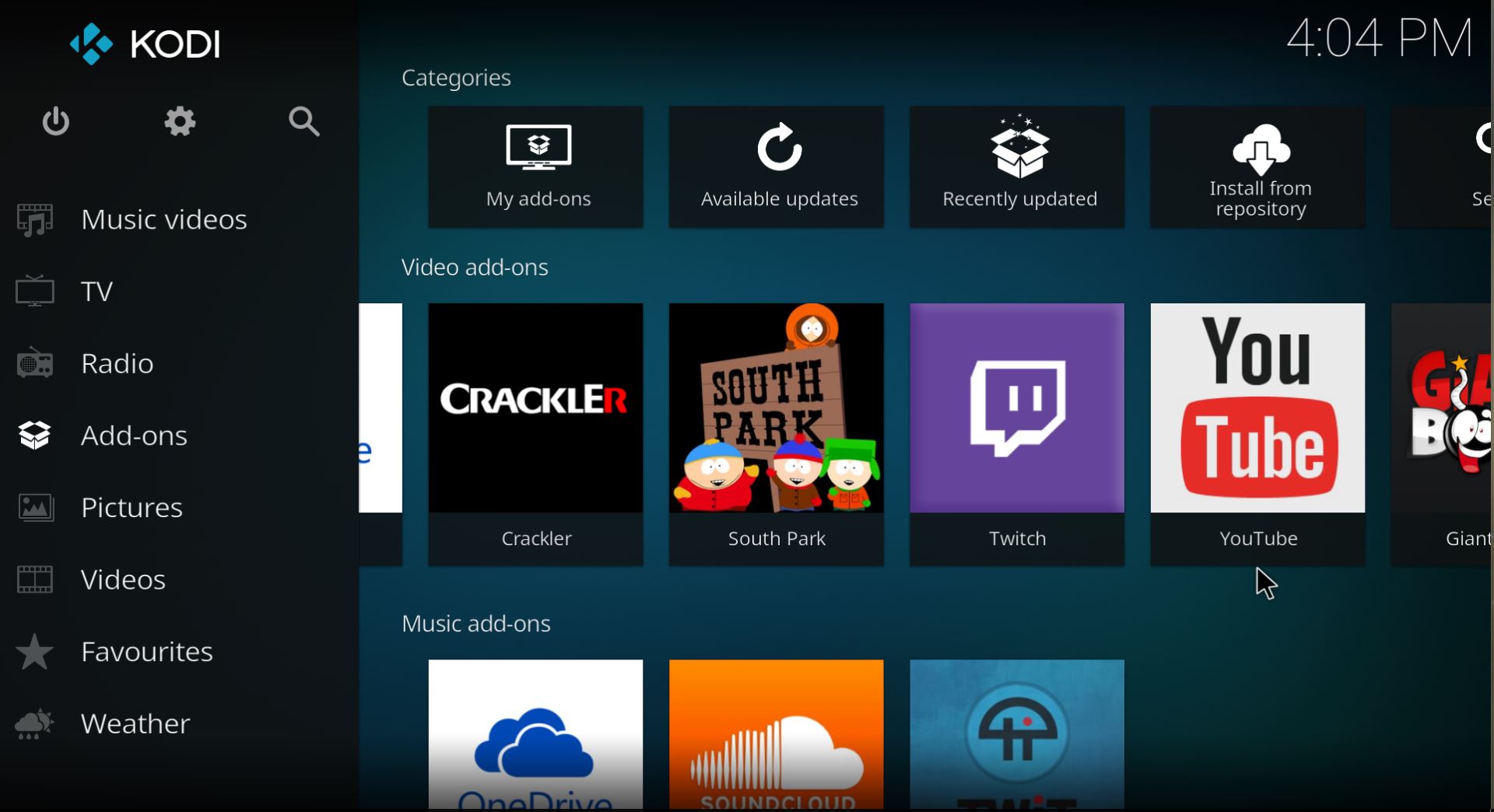
The easiest way to get Kodi on your Windows 10 machine is to download it from the Windows Store. The latest version is all packaged up and ready to roll. You just have to download it — see the link below — and open it like any other app.
Download Kodi from the Windows Store
You can also download it directly from Kodi.tv as a traditional .exe file, which works for anyone not using Windows 10. Here you can also get yourself the latest nightly build, if you like living on the bleeding edge.
Kodi and Xbox One

Despite its Xbox-based origins, Kodi cannot be used on the current Xbox One console. That's a shame, but it's also not entirely the fault of the Kodi developers. That doesn't mean you can't unify Kodi and Xbox, though, and thanks to the HDMI input on the rear of the console you can cheat your way to a one-box-for-everything solution.
We've got a full guide on exactly what you'll need to do to use Kodi with your Xbox One:
How to use Kodi on the Xbox One

Advertisement
Getting started

When you first set up Kodi it will be completely empty. You have to add sources of media, and there are a bunch of legal add-ons available right out of the box in the official Kodi repository. These include YouTube, Twitch and OneDrive, as well as some services provided by cable TV networks, news channels and the Smithsonian Museum. It's not limited to video, either, so you can also pull in music and photos to your Kodi setup.
It's also worth getting a remote app for your phone, if you don't want to use a keyboard and mouse or you don't have a suitable hardware remote. If you're a Windows 10 Mobile user there's no official app like the one for Android, but you're not completely out of luck. Try this third party app for a nifty phone-based remote:
Download mrRemote for Kodi from the Windows Store
If you want a piece of hardware that's not too intrusive when you're kicking back relaxing, mini keyboards such as the Rii i8 are a great choice. They're cheap and work great with Kodi.
So that's how you get started with Kodi on Windows 10. It's a simple process and doesn't require that you set up an account or hand over any of personal information. You just download it, open it, and start making it your own.

Richard Devine is a Managing Editor at Windows Central with over a decade of experience. A former Project Manager and long-term tech addict, he joined Mobile Nations in 2011 and has been found on Android Central and iMore as well as Windows Central. Currently, you'll find him steering the site's coverage of all manner of PC hardware and reviews. Find him on Mastodon at mstdn.social/@richdevine
