What happens if you're an Insider after the Windows 10 Anniversary Update
Windows Insider? Here's what happens after Microsoft officially rolls out the Windows 10 Anniversary Update.

The Windows 10 Anniversary Update officially releases to the masses on August 2nd. The new version will be available as a free update for every device running Windows 10, including PCs, tablets, phones, and Xbox, followed by other devices like HoloLens.
In the new update, there are a lot of new changes and features, such as new improvements on the Start menu and Cortana, Settings app, Microsoft Edge, and even with a new pen experience, which we now know as Windows Ink. (Don't forget to read Daniel and Zac's review for the Windows 10 Anniversary Update to get a more in-depth view on all the new changes with the update.)
Now if you've been part of the Windows Insider Program, you have been testing the new features and improvements for a long time. However, now that Microsoft will officially release the update to everyone, you may still wonder what's going to happen with your installation after the update becomes available.
Insiders are already running the final version of the Windows 10 Anniversary Update
If your computer or phone is enrolled in the Windows Insider Program, you're already running the final version of the Windows 10 Anniversary Update, and there is nothing else you need to do.
Of course, that's only true if you're running Windows 10 build 14393.x or later version. You can double-check by going to Settings > About, and make sure the OS Build is 14393.3 or greater.
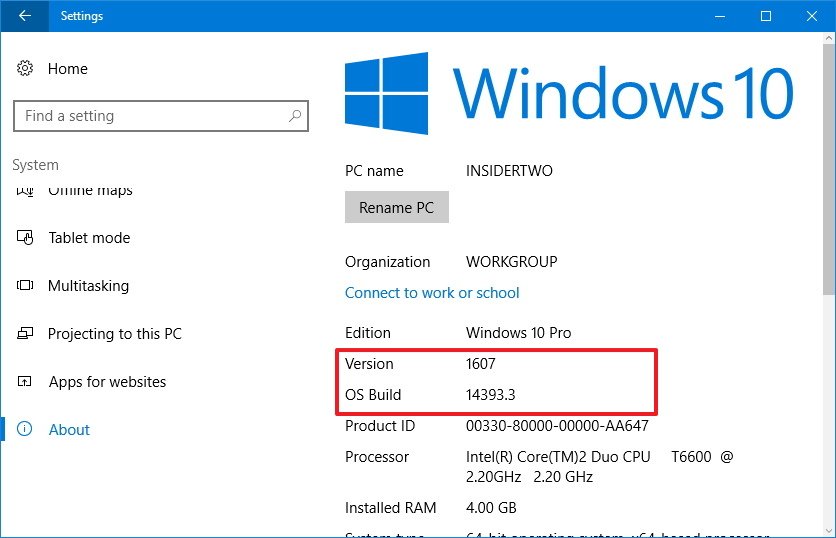
Windows 10 build 14393.x is the version Microsoft has picked to roll out to the public as the official Anniversary Update, starting on August 2nd. In the event of any new issues or bugs or glitches we're not likely to see a new Insider build — instead, Microsoft will roll out patches to address any further issues. We've already seen this when the company released the cumulative update KB3176925 and changed the version number from 14393.0 to 14393.3.
Should you keep your device enrolled or should you opt-out of the Insider program?
While your computer is already running the Windows 10 Anniversary Update, you still have two choices: You can stay in the Windows Insider Program or you can opt-out.
All the latest news, reviews, and guides for Windows and Xbox diehards.
If you keep your computer or phone enrolled in the Windows Insider Program, you'll be using the final stable release of Windows 10, you will continue to receive updates, and your device will be ready to download future previews of the next version of the operating system as soon as they become available.
Your second choice is to opt-out your device from the Windows Insider Program. If you remove your computer or phone from the program, you'll continue to be running the latest stable version of Windows 10 without having to reinstall the operating system. Your device will receive maintenance updates, and you'll be able to keep the current version for a long time. However, opting out of the program will prevent your device from getting any future builds.
Stop getting updates is a very straightforward process:
- Open Settings.
- Click on Update & Security.
- Click on Windows Insider Program.
- Click the Stop Insider Preview Builds button.
- Click the "Need to stop getting Insider builds permanently?" link
- Follow the on-screen directions from there.
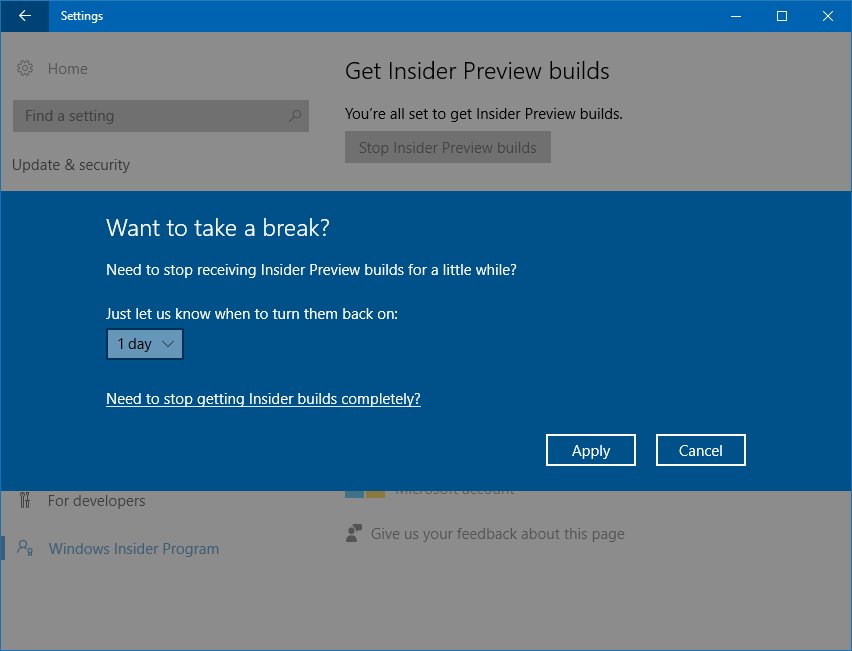
For more information, you can check out our detailed guide on how to unenroll your computer or phone from the Windows Insider Program.
Will you be staying on the Windows Insider Preview program or are you planning to opt-out? Let us know in the comments below.
More Windows 10 resources
For more help articles, coverage, and answers on Windows 10, you can visit the following resources:
- Windows 10 on Windows Central – All you need to know
- Windows 10 Anniversary Update
- Windows 10 help, tips, and tricks
- Windows 10 forums on Windows Central

Mauro Huculak has been a Windows How-To Expert contributor for WindowsCentral.com for nearly a decade and has over 22 years of combined experience in IT and technical writing. He holds various professional certifications from Microsoft, Cisco, VMware, and CompTIA and has been recognized as a Microsoft MVP for many years.
