What to do when your tracker won't sync to the Fitbit app for Windows 10 Mobile
Sinking into a sea of despair because your Fitbit won't sync? We're here to throw you a life preserver.
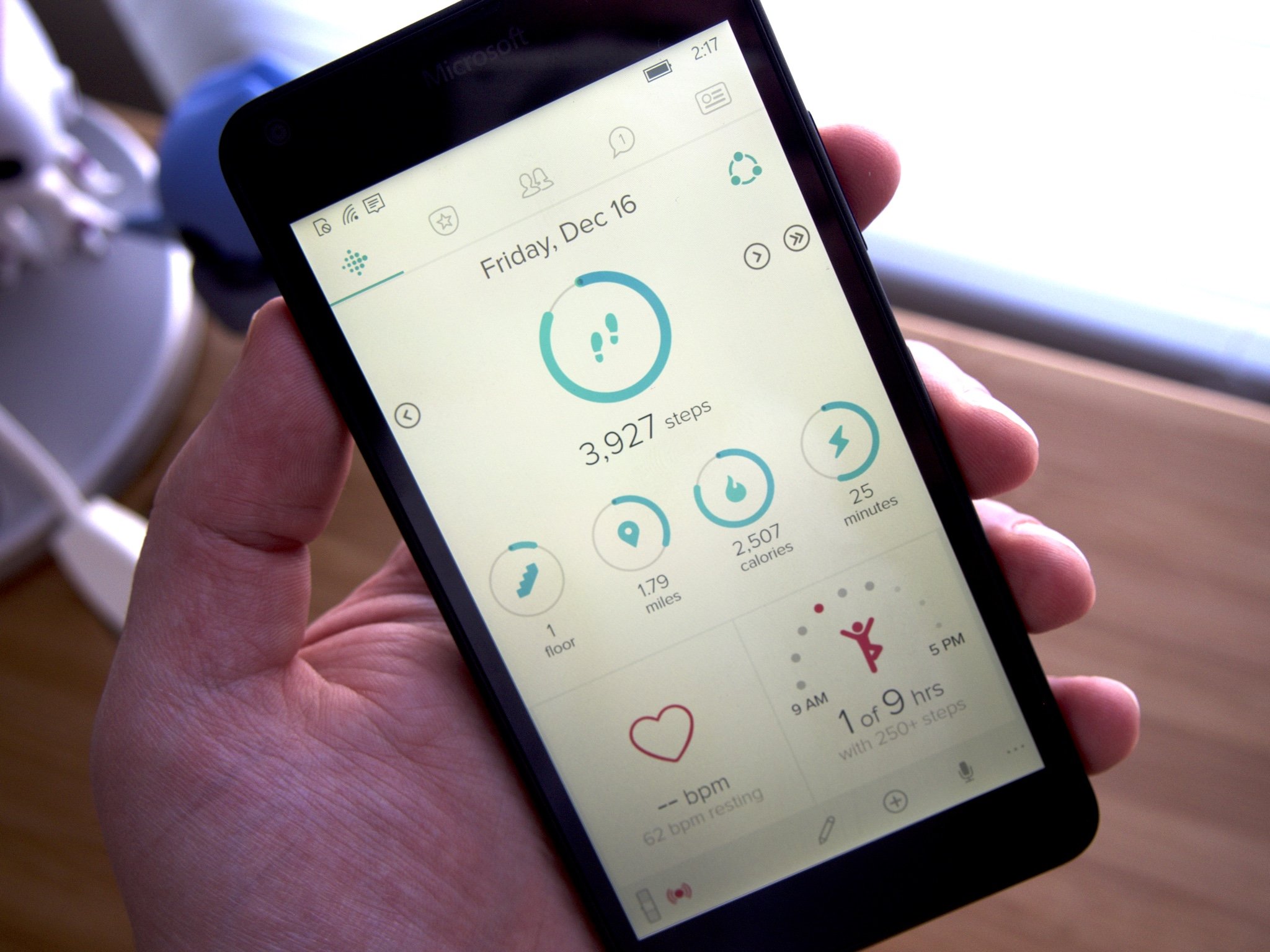
Ever notice that every time you launch the Fitbit app to see your progress you see your stats update from the last time you looked at them? Although it may be tempting to believe there is a magical presence inside your iPhone updating the numbers and moving your progress bars around, it's actually happening because of a process we call syncing.
Sinking? Like the Titanic?
No, it's "syncing," not "sinking."
What is Syncing?
Syncing is the term to describe the data transfer from your Fitbit tracker to your Fitbit app. It happens via Bluetooth connection, and it's what the causes the Dashboard on your phone to stay updated with all your daily stats.
Syncing also transfers data back to your Fitbit tracker, newly set alarms for example, so your tracker and your Fitbit app are always on the same page.
How often does my tracker Sync to the Fitbit app?
Anytime you open the Fitbit app it will initiate a sync. You can also turn on the All-Day sync option which will allow your tracker to sync to the Fitbit app periodically through out the day. Fair warning, the All-Day sync option can cause your phone and tracker battery to drain more quickly.
Can I make a sync happen manually?
You sure can. Inside the Fitbit app you can tap Sync Now button to initiate a sync anytime you want.
My tracker won't sync, what do I do?
If you find that your tracker won't sync to your app there are a few things you can try to try and get rolling again. The list below goes from the simplest fixes to the more drastic measures.
Get the Windows Central Newsletter
All the latest news, reviews, and guides for Windows and Xbox diehards.
- Make sure your tracker's battery is charged. If your tracker is dead it won't be able to sync with your phone.
- Close the Fitbit app and then open it again. Every time you open the app it should initiate a sync.
- Turn off Bluetooth, then on again, and then open the Fitbit app. This will temporarily stop the Bluetooth connection which will force it to reconnect and could help the problem.
- Try turning your phone off and on again. This old faithful trick can sometimes snap your phone back to reality and fix mysterious problems.
- Uninstall and re-install the Fitbit app. This could be especially crucial if you have recently updated the Fitbit app and that's why you started having problems.
- Try resetting your tracker. This is an option for dire circumstances but in some cases can certainly help re-establish any connection issues. Restarting your tracker is different for every model and take take several minutes to complete.

