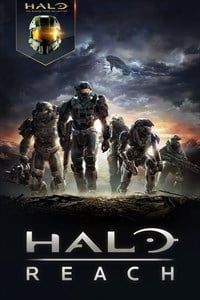What are the best PC settings for Halo: Reach?

What are the best PC settings for Halo: Reach?
What you need to play Halo: Reach on PC
Because it's such an older game, Halo: Reach on PC has very low minimum spec requirements. Here's the official bare minimum specifications your rig will need to meet in order to run the game at below HD and with solid frames per second (FPS):
- Intel i3550 or AMD Radeon II X4 960T CPU
- NVIDIA GeForce GTS 450 or AMD HD 6850 GPU
- 8GB of RAM
For 1080p 60 FPS gaming, it's recommended you have these specs:
- Intel i7-870 or AMD FX-4100 CPU
- NVIDIA GTX 560 Ti or AMD Radeon R7 360 GPU
- 8GB of RAM
Finally, for 4K 60 FPS gaming, here's what your rig will need:
- Intel i5-3450 or AMD FX-6350 CPU
- NVIDIA GTX 770 or AMD Radeon 480 GPU
- 8GB of RAM
It's fantastic to see that the parts needed to run Halo: Reach at any level are extremely affordable, as this means that basically everyone will be able to play the game and have a good time.
What should you look for?
Because the requirements are so affordable, I think you should equip your PC with the necessary hardware to maybe go 4K. In my experience, Intel and NVIDIA are better than AMD, so I recommend selecting at least the Intel i5-3450 and an NVIDIA GTX 1050 Ti (the GTX 770 is almost impossible to find on sale right now).
If you're planning on playing other, more modern games on the PC you're going to use to play Reach, you should get something more recent. I'm a big fan of the Intel i5-9600K's strong mid-range performance and balanced price, and the NVIDIA RTX 2060 SUPER is an excellent choice that offers next-gen power and ray tracing support for a cost that's much lower than the market's leading GPUs.
In terms of RAM, you'll be fine with 8GB, though opting for 16GB is never a bad idea.
Get the Windows Central Newsletter
All the latest news, reviews, and guides for Windows and Xbox diehards.
How to make the game run better on your PC
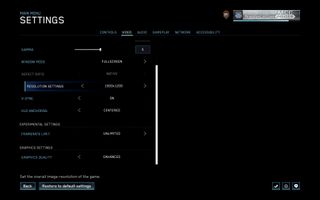
If you're having problems getting Halo: Reach to run well, the first thing you should do is make sure that your drivers are up to date. If you've done that and issues still persist, you can try lowering the video settings in-game. Here's how to get to the video menu:
- Go to Options & Career.
- Click Settings.
- Click Video.
Once there, try these changes one at a time. If something doesn't improve your performance, try using the changed settings in conjunction with one another.
- Use Windowed mode (Borderless or regular) instead of Fullscreen.
- Change Graphics Quality from Enhanced to Original.
- Limit your FPS to 60.
- Turn V-Sync on or off, depending on which was selected while you were having issues.
Since Halo: Reach is a relatively easy game to run on PC, you shouldn't be having many performance issues. However, if you do, these changes will very likely fix the problem you're having.
Brendan Lowry is a Windows Central writer and Oakland University graduate with a burning passion for video games, of which he's been an avid fan since childhood. He's been writing for Team WC since the summer of 2017, and you'll find him doing news, editorials, reviews, and general coverage on everything gaming, Xbox, and Windows PC. His favorite game of all time is probably NieR: Automata, though Elden Ring, Fallout: New Vegas, and Team Fortress 2 are in the running, too. When he's not writing or gaming, there's a good chance he's either watching an interesting new movie or TV show or actually going outside for once. Follow him on X (Twitter).