WebToApp for Windows review: Get picture-in-picture mode for any site
Windows' Compact Overlay isn't as common as it should be. WebToApp aims to fix that.
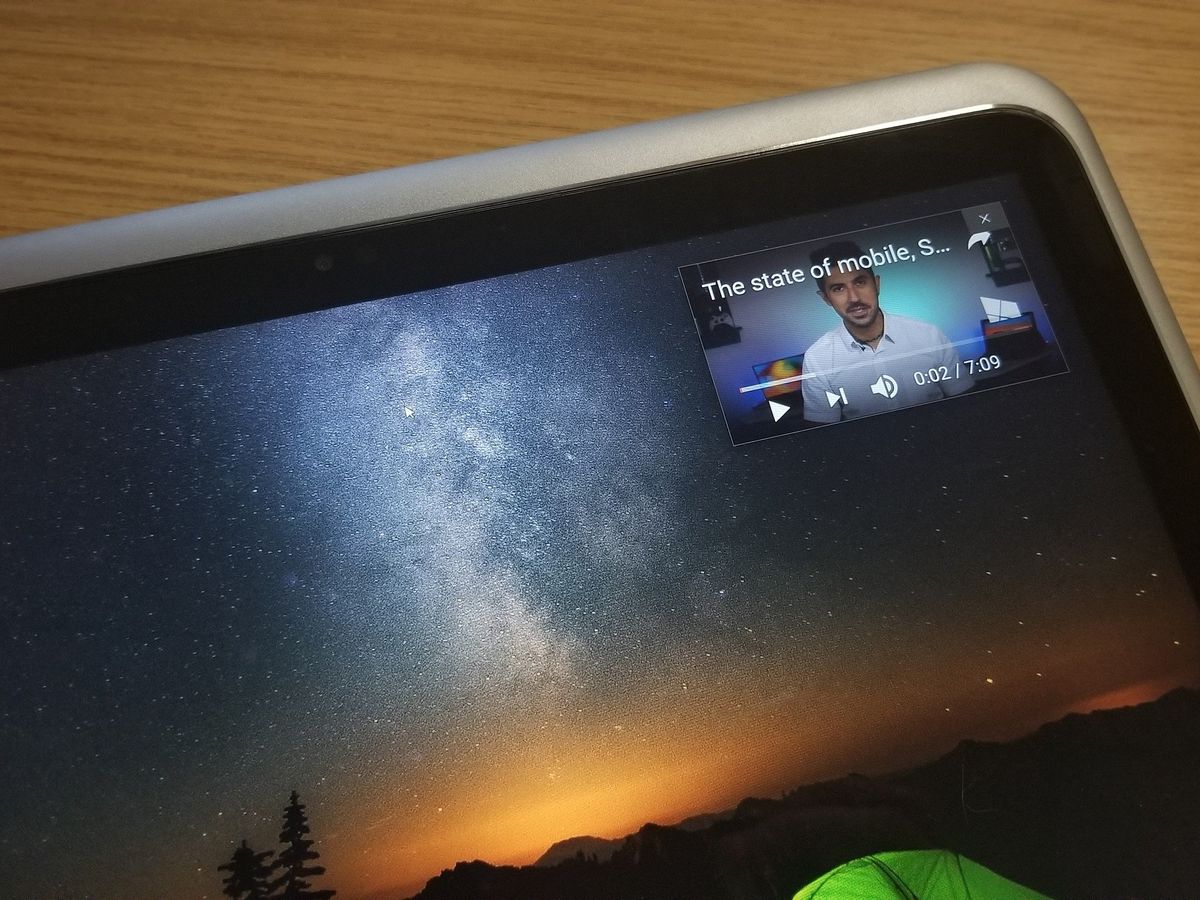
One of my favorite features in Windows 10 is Compact Overlay. It allows you to watch videos within resizable floating boxes so you can easily multitask. Unfortunately, fewer apps support this feature than I'd like. WebToApp wraps web pages into Compact Overlay mode and does an impressive job.
It's a bit complicated, but it's a great start, and I think it's absolutely worth trying out.
The app is available for free on Windows 10 and Windows 10 Mobile.
Bringing Compact Overlay to the web

Apps like Mixer Go and myTube! have Compact Overlay mode built in, but many websites and services have no mini player on Windows 10. WebToApp lets you take any website and wrap it inside a resizable box on your screen. It does this in a clever way. When on a website you select full screen mode but then select an option to switch to compact mode. It takes a couple of steps but the end result is a beautiful picture-in-picture mode that has no borders.
In addition to resizing the webpage, WebToApp also moves important parts of web UI around to make them more accessible. For example, when viewing YouTube videos, the play and pause button is in the lower left-hand corner of the video. It's also full size rather than scaling down to an impossible-to-click button.
Overly complicated
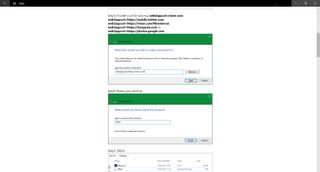
I'm really happy that WebToApp exists. I think its functionality should be built directly into Microsoft Edge. That said, the setup is more complicated than it needs to be. It isn't extremely technical, but if you want a shortcut that looks correct, you need to download or create a .ico file, create a shortcut, add a web url, and customize the shortcut to use the icon you'd like.
Get the Windows Central Newsletter
All the latest news, reviews, and guides for Windows and Xbox diehards.
The directions within the app are straightforward, but I'd like the app to have a simpler interface that makes the user have to do less. Even if the app performed the same tasks but just had a drag-and-drop interface, it would be easier. For example, the app could let you copy and paste a link and automatically add the proper code, or the app could let you upload a photo and it could take care of the icon creation for you.
Overall thoughts on WebToApp for Windows 10
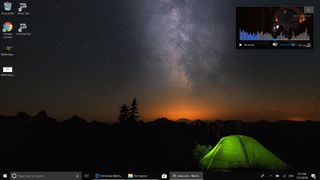
When I first downloaded WebToApp I was disappointed with how many steps it took to create a shortcut, but I realized that the instructions aren't complicated, they're just thorough. WebToApp works well with sites like YouTube and though it had some issues, it also worked OK with Mixer. It places the play and pause button in the right place to make watching video easy and moves some other UI elements to make navigation simpler.
I love that the developers took a passion project that was intended for personal use and then shared it with everyone through the Microsoft Store after realizing it could be used for a variety of things. And they did it for free. I hope Microsoft takes a look at an app like this and builds similar functionatliy directly into its own browser in Windows 10.
Pros
- Adds functionality to Windows
- Works well with many websites
- Free
Cons
- Complicated
- Struggles with some sites

Sean Endicott is a tech journalist at Windows Central, specializing in Windows, Microsoft software, AI, and PCs. He's covered major launches, from Windows 10 and 11 to the rise of AI tools like ChatGPT. Sean's journey began with the Lumia 740, leading to strong ties with app developers. Outside writing, he coaches American football, utilizing Microsoft services to manage his team. He studied broadcast journalism at Nottingham Trent University and is active on X @SeanEndicott_ and Threads @sean_endicott_.