Volume, a Windows Phone volume management app
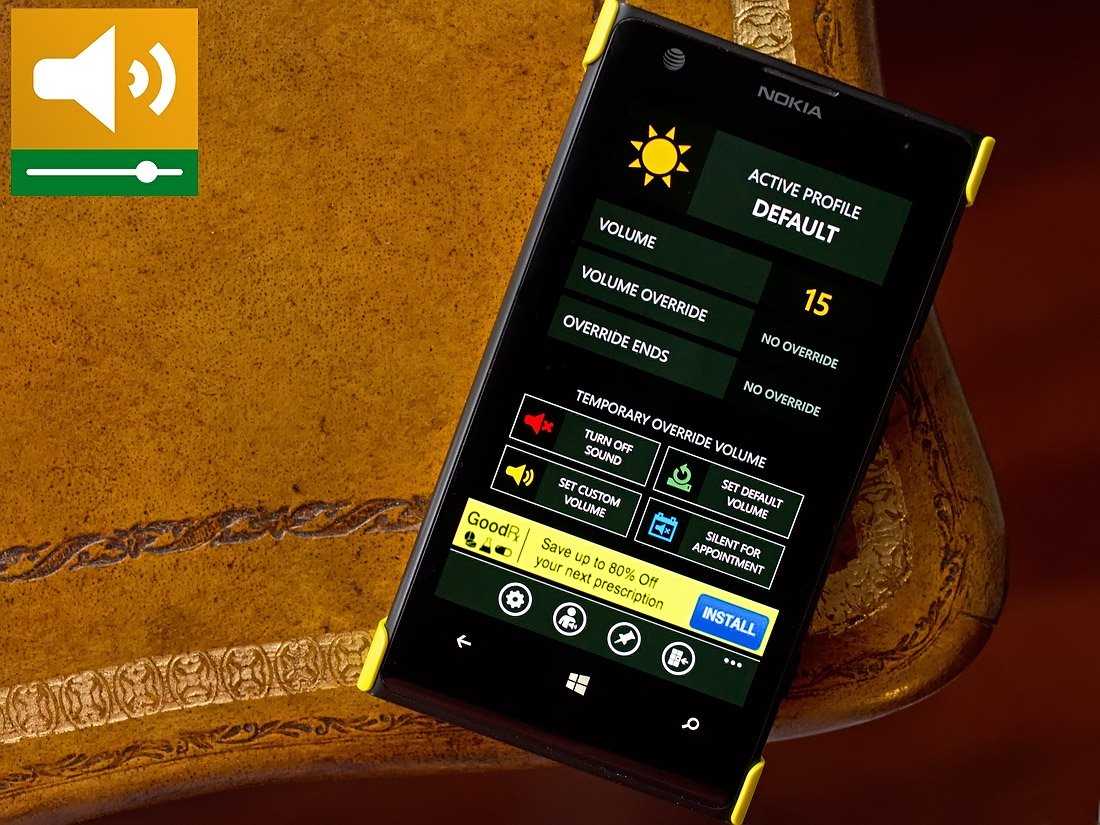
Volume is an interesting utility app for Windows Phone 8 that helps you manage your phone's volume levels. If you are constantly adjusting the volume throughout the day or find that you often forget to adjust things, this app may be of help. Volume will let you set up profiles to automatically adjust your Windows Phone's volume during key times of the day (meetings, after hours, during classes, etc.) and create Live Tiles to quickly adjust the volume for those unexpected times.
Volume has plenty of options, some of which require an in-app purchase for the premium version, available to regulate your Windows Phone volume. The app’s user interface takes a little time to get used to but overall, Volume comes across as a handy app for those needing a little help adjusting the volume levels.
Features
Key features for Volume include:
- Automatically adjusting the sound volume based on the time of the day or day of the week.
- Use pre-set profiles to switch between different sound settings.
- Profile override ability.
- Live Tiles to display current sound profile, to temporarily adjust the volume, to activate a sound profile, and to apply the default volume.
The main page for Volume will display your active profile, current volume level, controls to override the profile, establish a time limit on the override. You also have tile buttons to turn off the sound, set a custom volume, return to the default volume, and silent the volume for appointments (available in the Pro version).
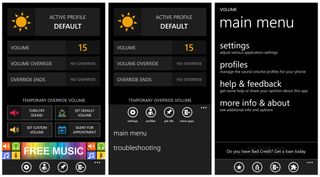
There are also four control buttons at the bottom of the main page that includes access to the app’s settings, view your sound profiles, create a Live Tile and view more apps from the developer. Up under the three-dot menu are links to the app’s main menu and a troubleshooting/help section.
The Main Menu option sends you to a screen that will give you list options to access Volume’s settings, profiles, the help/feedback page and the about screen.
App Settings
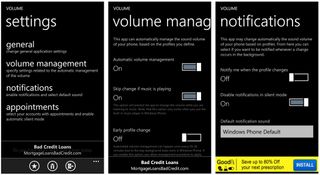
Volume’s settings cover general application options, volume management, notifications and appointment options. They break down as follows:
Get the Windows Central Newsletter
All the latest news, reviews, and guides for Windows and Xbox diehards.
- General options cover language choices and setting an auto exit time. When you use a Live Tile that changes settings, the app will launch briefly to reflect the changes the Live Tile has made. The auto exit time controls how long the app is displayed.
- Volume Management has three options to turn on/off automatic volume management, skip any volume changes if music is playing and an early profile change.
- Notification options include turning on/off notifications for profile changes, disabling notifications when in silent mode and choosing the notification sound.
- Appointment settings allow you to choose which account to monitor for appointments, turning on/off the silent mode during appointments and choosing the notification sound.
Profile Settings
Volume comes with two, pre-set sound profiles. You do have the ability to add more profiles but you will need to upgrade to the Pro version to enjoy this feature. The two pre-set profiles include a Night Profile and the Default Profile.
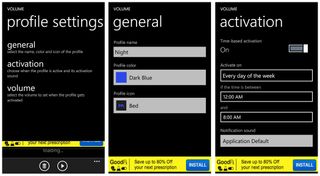
To access and edit these profiles, just tap the Profiles control button off the main page. Editing options include general, activation and volume settings. General settings deal with the name, color and icon of the profile. Activation settings cover the day and time the profile should be active and notification sounds. Volume settings allow you to set that particular profile’s volume level.
Activation options are time based for every day of the week or specific days of the week.
Live Tiles
Four Live Tiles are available for Volume. They include a main Live Tile that displays the active profile, a set volume Live Tile, a Live Tile to activate a profile, and a Live Tile to override the current volume profile.
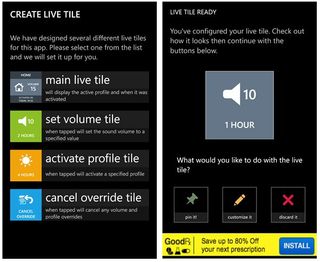
Volume has a nice Live Tile creation wizard that walks you through all the parameters for each Live Tile. The free version is limited to one active Live Tile. To add more Live Tiles to your Windows Phone Start Screen you will need to upgrade to the Pro version of Volume.
Pro Version
While the free version of Volume has plenty of features, a Pro version is available through a $1.99 in-app purchase. The Pro version brings the following features to the table.
- Removes the ad-support
- The ability to create additional profiles
- The ability to pin more than one Live Tile
- Allows for notifications when the volume changes
- Unlocks the feature to automatically set your Windows Phone to silent during meetings
- Adds a one second, immediately, and tap to close options for the auto exit time.
The need to upgrade is solely up to your individual needs. If two profiles and one Live Tile will do the trick, it probably isn’t worth the in-app purchase.
Overall Impression
Volume has a lot going for it with plenty of options to manage your Windows Phone sound levels. The app ran smoothly and did not skip a beat when automatically adjusting the volume.
The app’s interface is a little on the cumbersome side and I would not mind seeing the Main Menu option removed from the three-dot menu. It just felt a little redundant when you have control buttons to access the same features the Main Menu offers. It takes a little time using Volume to get the hang of things but once you do, setting up your profiles and activating them does become easier.
Overall, Volume is a nice Windows Phone 8 app for those who need to automatically adjust their sound levels. The free version has enough meat on the bones to satisfy most Windows Phone owner’s needs while the Pro version is available for those needing a little more.
Volume is a free, ad-supported app that is available for Windows Phone 8 devices (including low-memory devices). You can find your copy of Volume here in the Windows Phone Store.
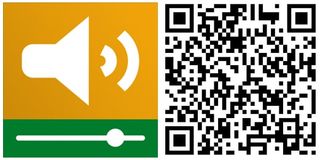
George is the Reviews Editor at Windows Central, concentrating on Windows 10 PC and Mobile apps. He's been a supporter of the platform since the days of Windows CE and uses his current Windows 10 Mobile phone daily to keep up with life and enjoy a game during down time.
