Voice Memos, a feature rich solution for quick and easy audio notes
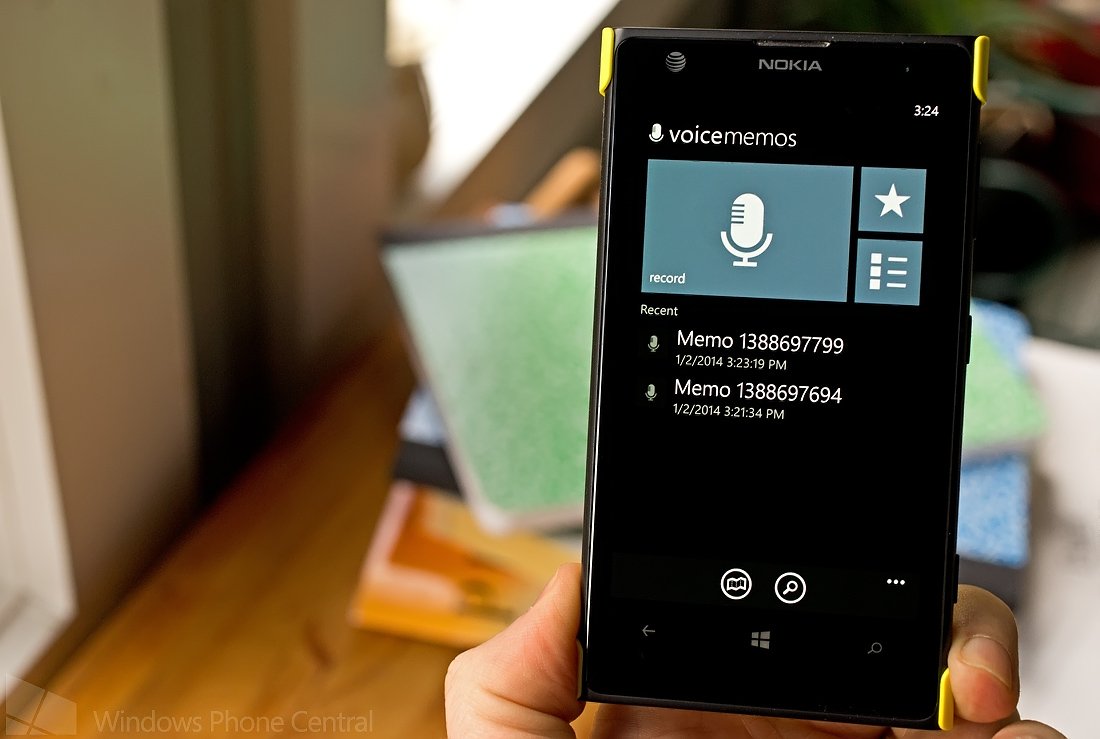
Voice Memos is a nice looking Windows Phone 8 for recording audio notes. Moreover, the app isn’t just good looking; it has a nice feature set to go along with its clean interface.
Voice Memos has the capability to geotag your memos, add photos to the description, export them to your music library and more. Need more features? You can upgrade to the Premium version through an in-app purchase to unlock additional features such as SkyDrive backup.
Voice Memos makes a rather nice first impression that does not fade much after use.
The main page for Voice Memos will have a microphone tile for launching the recorder, a star tile to display your favorite memos, and a list tile to view all your memos (as well the memos sorted by tags). The main page will also display your most recent recordings.
Along the bottom of Voice Memos’ main page has control buttons to view a map with any geotagged memos pinned and a search button to sift through your voice memos.
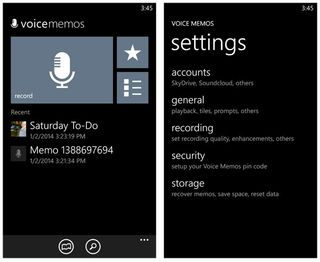
Voice Memos Main Page and Settings
Settings can be found up under the three-dot menu along with the options to upgrade to the premium version ($.99), pin record and view the about screen. Pin record is a rather nice feature in that you set a Live Tile on your Windows Phone screen that when tapped will initiate the record function. This feature makes for easy note taking while on the run.
Get the Windows Central Newsletter
All the latest news, reviews, and guides for Windows and Xbox diehards.
Settings for Voice Memos cover a wide range of options that include:
- Setting up your backup accounts (premium version)
- General Settings that include confirmation windows, use of the system player, and show un-played count on the main tile
- Recording settings that cover quality levels, channels, encoding format, skip silence, record under a locked screen, edit the recording before saving, geotag your recording, etc.
- Establish a secure PIN code for recordings (premium version)
- Storage settings to reset the app, recover memos, and check on how much available space is left on your Windows Phone
To start a recording, just tap the microphone tile on the main page and the app will begin recording. You can pause the recording, save the recording or cancel it all together. If you have chosen to edit the recording before saving in Voice Memos settings, you will then go to the editing screen. Otherwise, you will need to pull up the recording individually to edit the details.
Editing options include:
- Adding a photo to the recording description from your Pictures Hub or launch the camera to capture a new photo
- Customize the title
- Add a tag that can be used to sort and search for your memo
- Add any notes about the memo
Additionally you have the options to mark a recording as a favorite, upload and share the recording (premium version), pin the recording to your Start Screen, delete the recording, or save it to your Windows Phone music library.
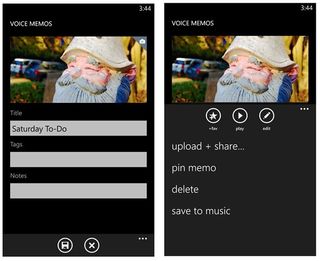
Voice Memos Editing Options
The free version covers the basics nicely. The premium version goes a little further and includes (beyond what has already been noted) MP3 format recording and background recording to let you use your Windows Phone while recording.
Free or Premium, Voice Memos is an appealing option to consider if you are in the market for an app to record memos with. I can see it coming in handy while on the go and having the ability to geotag and add a photo to the description gives you a nice visual reference.
Voice Memos is a free app, available for Windows Phone 8 devices. The premium version will cost you $.99 through an in-app purchase and you can find Voice Memos here in the Windows Phone Store.
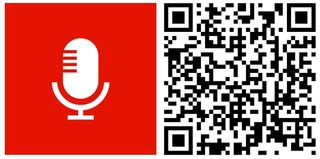
George is the Reviews Editor at Windows Central, concentrating on Windows 10 PC and Mobile apps. He's been a supporter of the platform since the days of Windows CE and uses his current Windows 10 Mobile phone daily to keep up with life and enjoy a game during down time.
