Using Windows Update to install new builds of Windows 10 Technical Preview
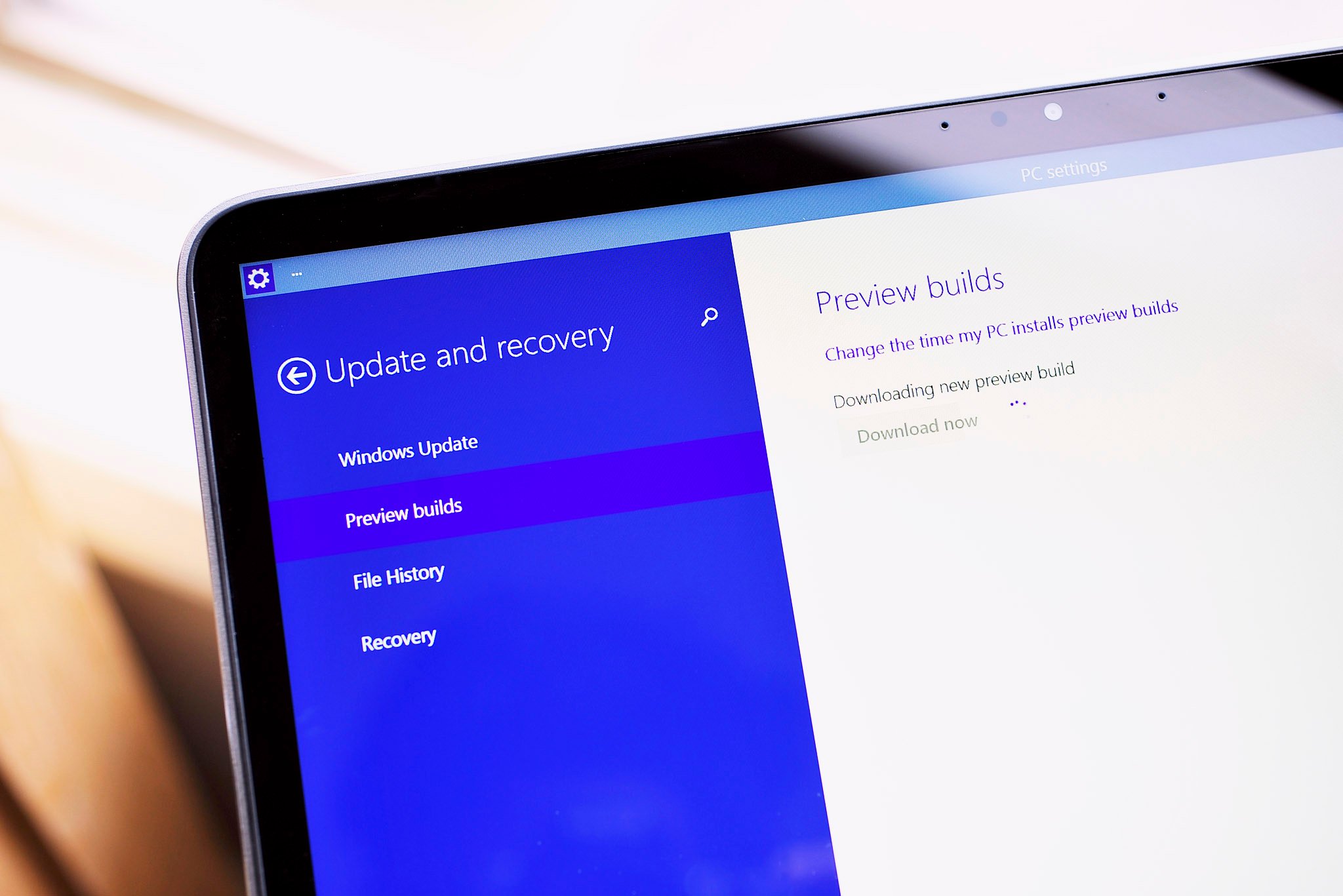
You've probably heard that Microsoft released its first build update to Windows 10 Technical Preview today, which adds the Action Center and Battery Saver, amongst other things.
It is the first of what will be many updates to come. In fact, there's already a small patch out for the build that was just released today. For that reason, it may be helpful to know how to go about upgrading your version of Windows 10 to the latest release.
Here's how.
- Click on the Windows Start button, then type "Windows update" in the search field.
- Click on Windows Update settings.
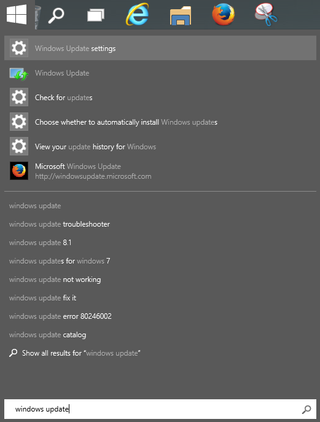
- In the Windows Update settings, click Preview builds.
- Click Check now
- Once it finds that there is a new build available, click Download The update will start downloading. It's pretty large, so just be patient.
- Eventually, you will have the option to Install the new build.
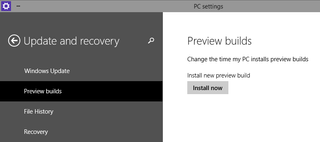
Another new feature in build 9860 of Windows 10 is the ability to choose how fast or slow you receive new builds. People who elect to receive them faster get newer features sooner, but at the risk of getting buggier builds.
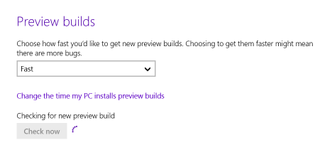
If you haven't yet installed Windows 10 Technical Preview, but would like to, be sure to check out our "How to."
Note that today's newer build of Windows 10 is not included in the ISO file for the Technical Preview. This omission means that after you download and install Windows 10 for the first time, you will then need to grab the new build/update by the method outlined in this article.
Related reading
Get the Windows Central Newsletter
All the latest news, reviews, and guides for Windows and Xbox diehards.
