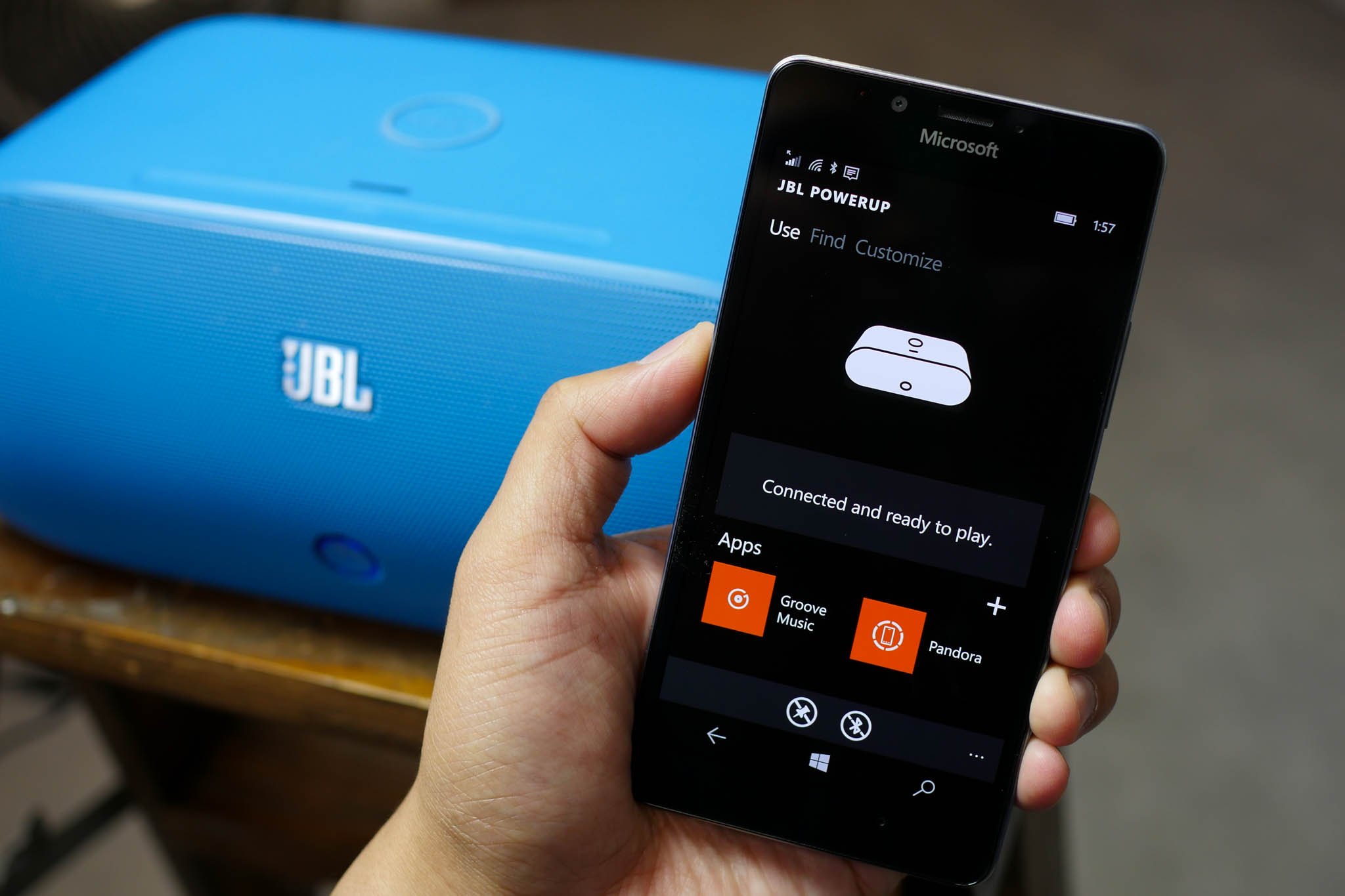
The built-in Gadgets app on the Lumia 950 and 950 XL isn't the most exciting app available on Windows 10 Mobile, but it definitely deserves some attention. Our favorite Gadgets feature is the ability to automatically open apps when connecting a phone to accessories like headphones, or Bluetooth speakers. We'll show you how you can do that along with other tips for the Gadgets app.
The Gadgets app opens automatically whenever you connect your phone with a new accessory for the first time. However, you can also access it via the app list.
How to automatically open an app when connecting an accessory
Let's use the JBL Powerup as an example. It's a Bluetooth speaker with NFC and wireless charger on top. In order to pair it with the Lumia 950, you hold and place the back of the Lumia 950 near the NFC logo of the JBL Powerup. Once paired, the Gadgets app opens up and lets you know that it's connected and ready for use. From the Gadgets app, you can decide what will happen next time you pair the phone with the Powerup.
- Swipe towards Customize
- Under When I connect this accessory, you have the option to Do nothing, open any app you want, open the Gadgets app, or show Notification.
- Select Open app and choose the application you want. For example, I've selected Pandora. Note: We noticed Groove does not open automatically even when selected. We hope this bug gets fixed soon.
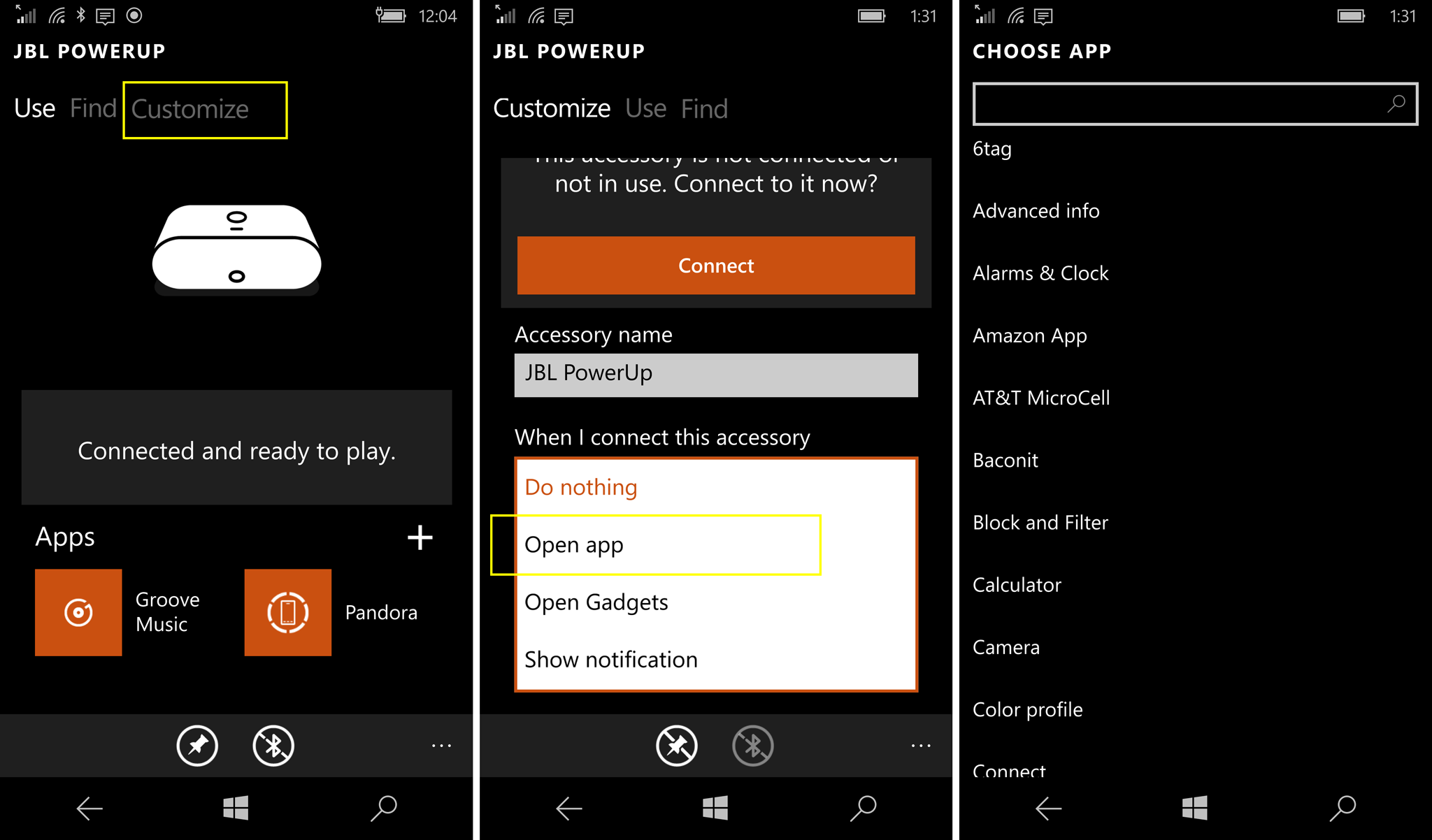
How to create app shortcuts in Gadgets
If you select to automatically open the Gadgets app when connecting to an accessory, we recommend adding app shortcuts specific to that accessory. For example, when connecting your phone to your car's Bluetooth, you either open the Maps app or a music app. You don't want one specific app to open automatically. Here's how to add the shortcuts:
- Tap your accessory tile in the Gadgets app
- Tap the plus (+) sign next to Apps
- Choose as many apps you want to add by tapping checkboxes
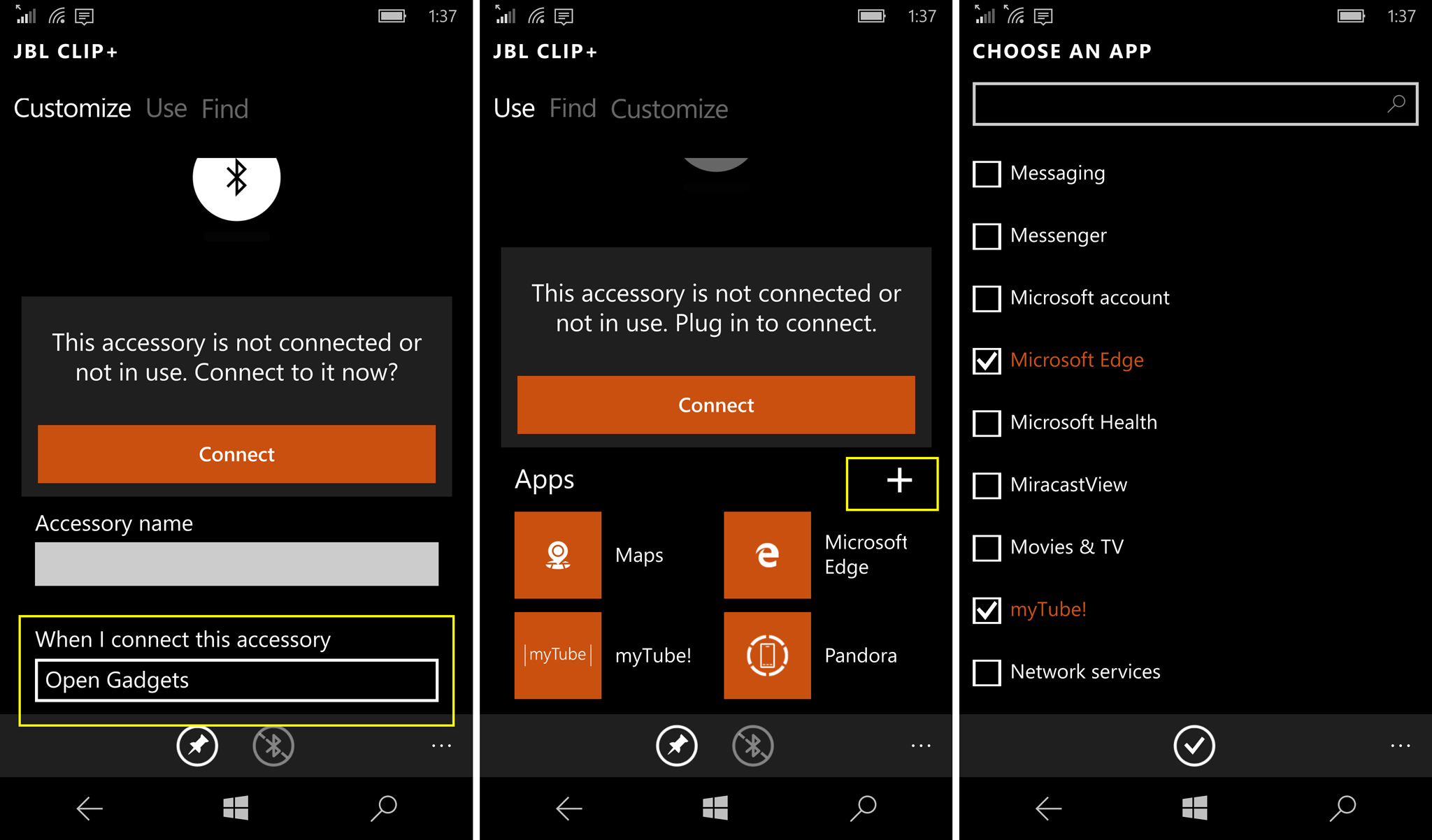
How to pin your favorite accessory to the Start screen
We have a Bluetooth speaker in a corner of the office. Instead of physically tapping it with the Lumia 950, we can turn it on right from the Start Screen. Here's how you can set it up:
- Tap your accessory in the Gadgets app
- Tap the Pin to Start icon
- Next time you want to use it, just tap the accessory's icon in the Start screen, and then tap Connect
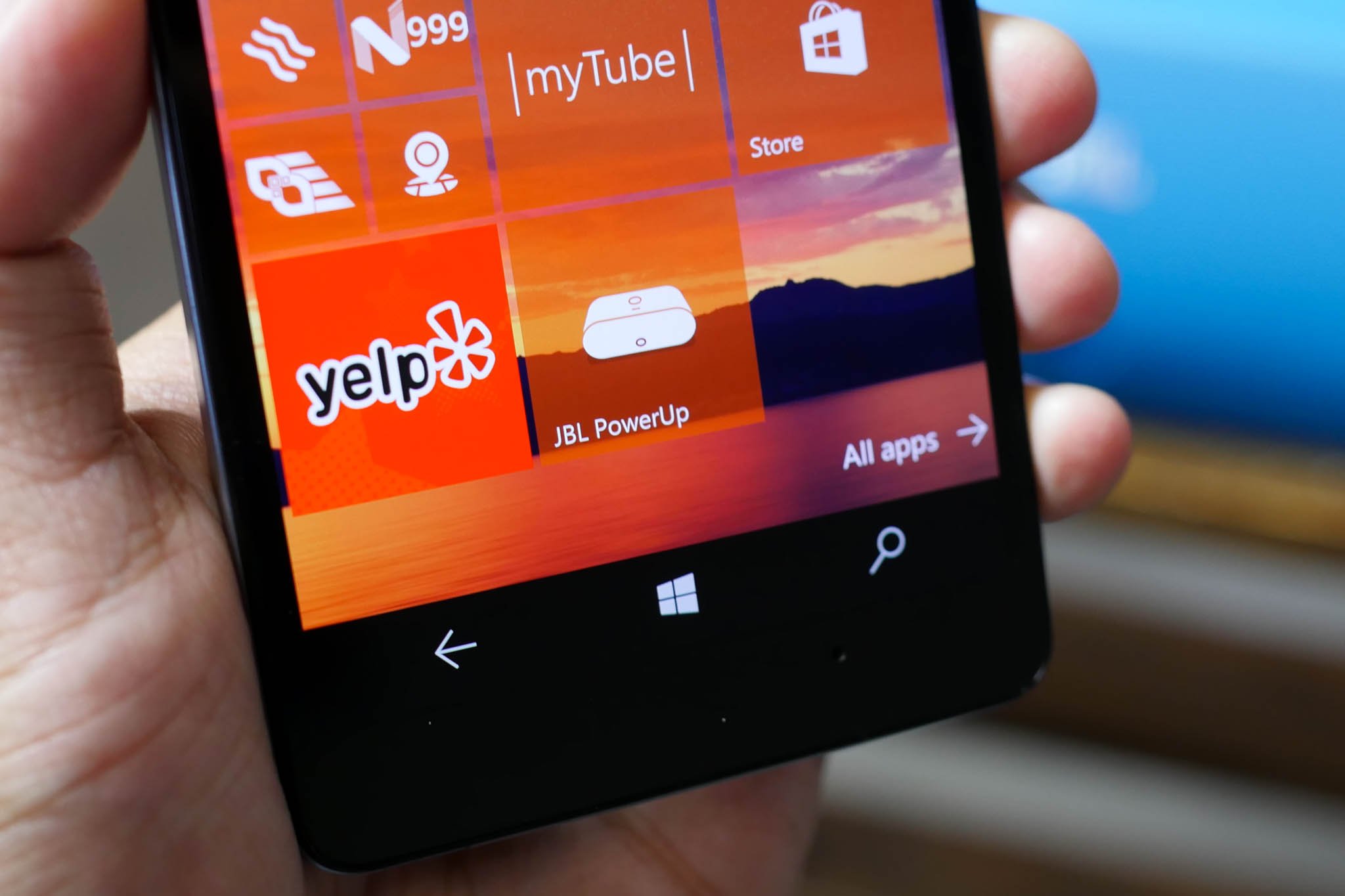
Will you use it?
Now that you know a little more about the Gadgets app, will you be using it with your Lumia 950, Lumia 950 XL, or other Windows 10 Mobile devices? Let us know what you think in the comments!
- Buy the JBL PowerUp Wireless Charging Speaker
- Buy the Microsoft Lumia 950 from AT&T
- Buy the Microsoft Lumia 950 Unlocked for $550
- Buy the Microsoft Lumia 950 XL
News
Want all the latest news on these phones? Hit these topic pages for all that we got.
Get the Windows Central Newsletter
All the latest news, reviews, and guides for Windows and Xbox diehards.
- Microsoft Lumia 950 main page
- Microsoft Lumia 950 XL main page
Support and help forums
Need to chat about the Lumia 950 and Lumia 950 XL? Jump into our forums and ask others what they think or get help and advice on your new phone!

