Tip: Turning a Windows Phone’s ringer completely off
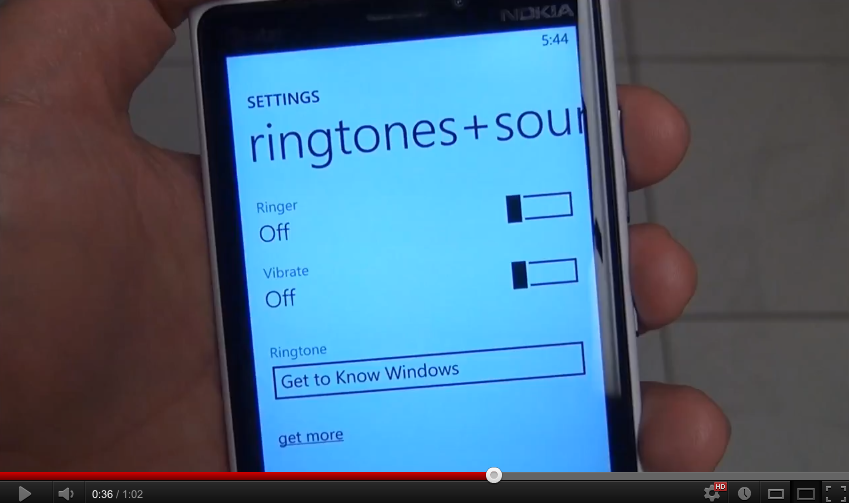
On Windows Phone it’s really easy to toggle between Ringer and Vibrate—simply press the volume key (up or down) and then tap the bell in the upper right hand corner to switch. But what about getting it to silent mode?
It’s a little tricky but easy once you understand how it works: Simply head to Settings –> Ringtones + Sounds and toggle the Vibrate function off. Now, when you tap the bell in the upper right hand corner, it will switch between Ringer + Silent. Sure, we wish there was an easier way to toggle between all three (ringer, vibrate and silent) but this is Microsoft’s current paradigm so that’s what we have to use.
Should Microsoft offer a third tap to toggle vibrate on or off? Let us know in the poll after the break. And make sure you check out our other tips and tricks.
Get the Windows Central Newsletter
All the latest news, reviews, and guides for Windows and Xbox diehards.

Daniel Rubino is the Editor-in-chief of Windows Central. He is also the head reviewer, podcast co-host, and analyst. He has been covering Microsoft since 2007 when this site was called WMExperts (and later Windows Phone Central). His interests include Windows, laptops, next-gen computing, and wearable tech. He has reviewed laptops for over 10 years and is particularly fond of 2-in-1 convertibles, Arm64 processors, new form factors, and thin-and-light PCs. Before all this tech stuff, he worked on a Ph.D. in linguistics, performed polysomnographs in NYC, and was a motion-picture operator for 17 years.