True Key manages all your passwords in Edge with no hassle
Working across multiple operating systems doesn't mean you have to re-enter all your passwords.

Password manager True Key has been available for Microsoft Edge for a while, but with so many password managers on the market, I hadn't gotten a chance to try it. After putting it through its paces, I'm glad I gave it a look. True Key makes it easy to manage your passwords across devices and comes at an exceptional value.
The True Key extension is free, and you can manage up to fifteen passwords without having to pay for a subscription. If you need to manage more passwords, it will cost you $19.99 per year.
How it works
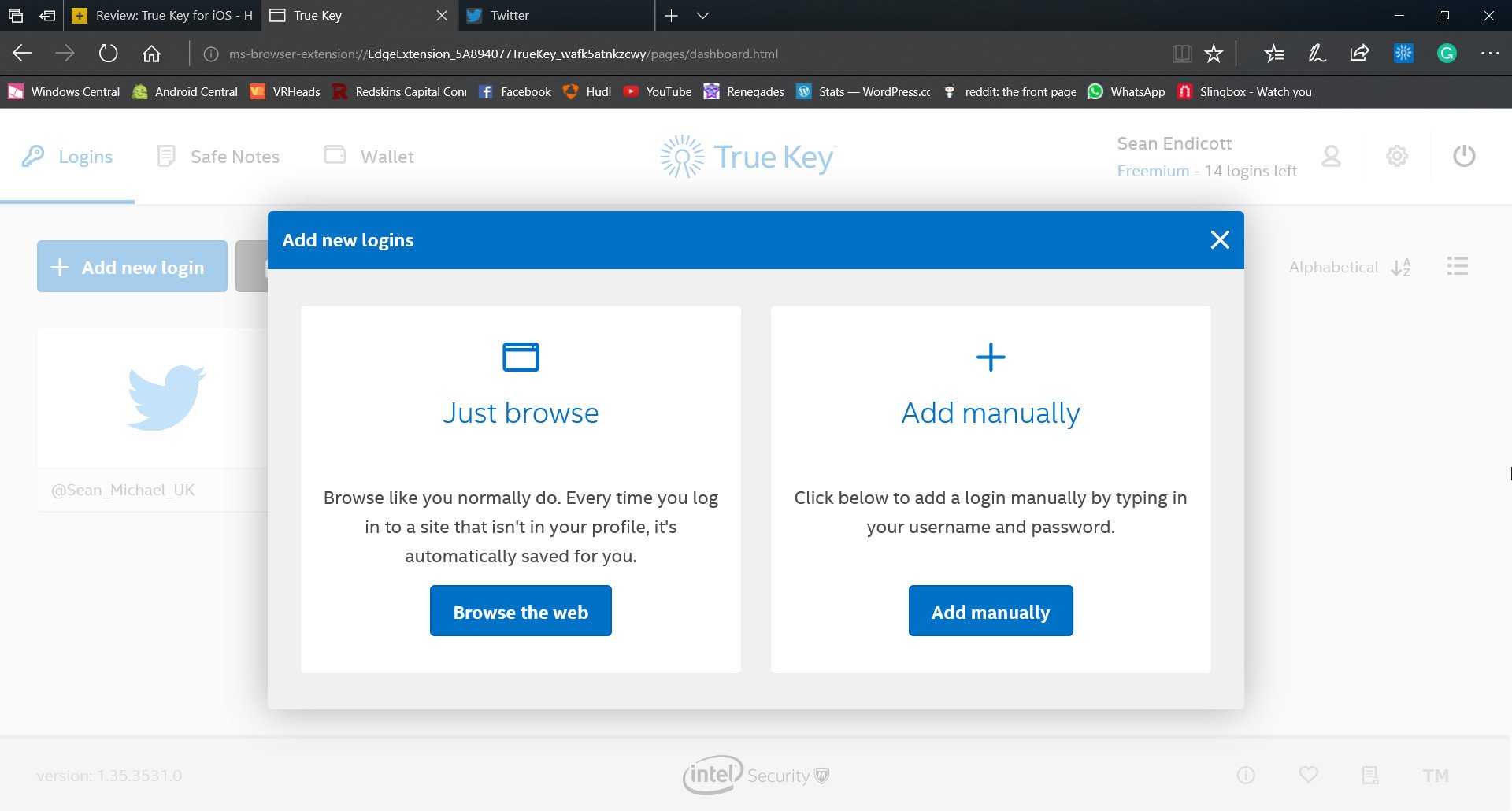
The True Key extension for Microsoft Edge is incredibly straightforward. You either create or log in to a True Key account and then can add passwords for any site you use. You can either add sites manually or just log in as you normally would and then True Key saves your username and password. After True Key has saved your information, it will autofill your login details the next time you need to sign into a site.
Many browsers already support password syncing, including Microsoft Edge, but True Key gives you the flexibility to work across different browsers and different operating systems. True Key is available on PC, Mac, iOS, Android, Chrome, and FireFox, all of which you can grab through True Key's website. While I personally use Edge on as many devices as possible, there are times I use other browsers. Because True Key's extension is on Edge and version of True Key are available on other platforms, I don't need to restrict myself to only using Edge.
There was a point when every device I used ran Windows, but due to my work, I now have an Android phone, an iPad, a Mac for work, and a PC for home use. Being able to use one password managers on all of these devices is great. The fact that I can do it for up to fifteen websites for free is incredible.
Secure management
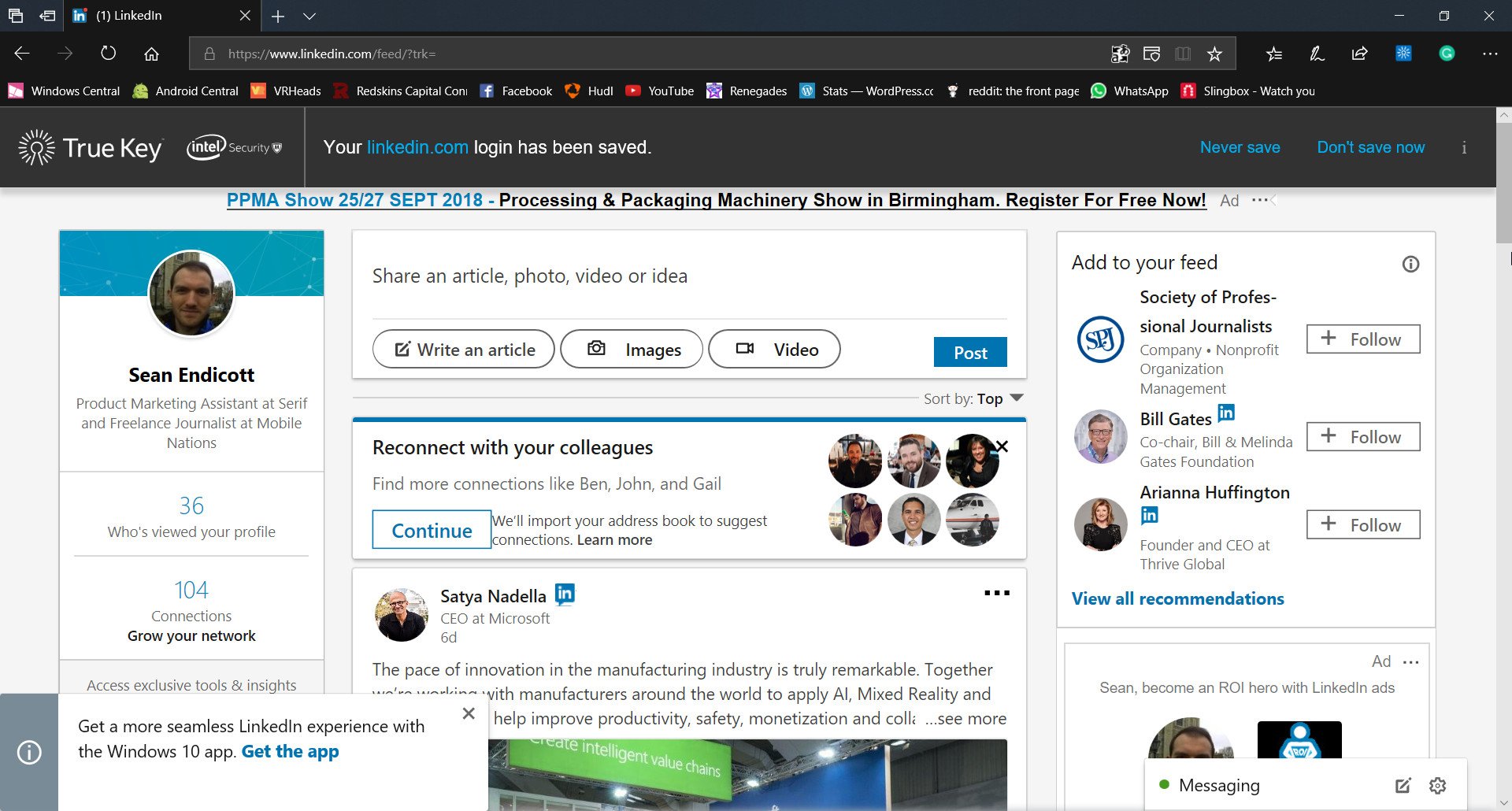
Another advantage that True Key has over using your browser to remember passwords is security. True Key uses two-factor authentication by default and you can turn the settings up to be even more secure. When logging into True Key on a device the first time you have to enter your master password and use another form of verification such as an email or another device that you've previously designated as a trusted device. You can have True Key trust a device so you don't have to authenticate it each time or leave that feature off.
Get the Windows Central Newsletter
All the latest news, reviews, and guides for Windows and Xbox diehards.
True Key also works with multiple forms of biometric authentication. It supports Windows Hello in Microsoft Edge on Windows 10 as well as other fingerprint and face IDs on other platforms.
You can use True Key to generate a secure password to increase security. In addition to using True Key to manage all of your passwords, it can also keep other information secure such as your credit card information, driver's license and more.
Overall thoughts
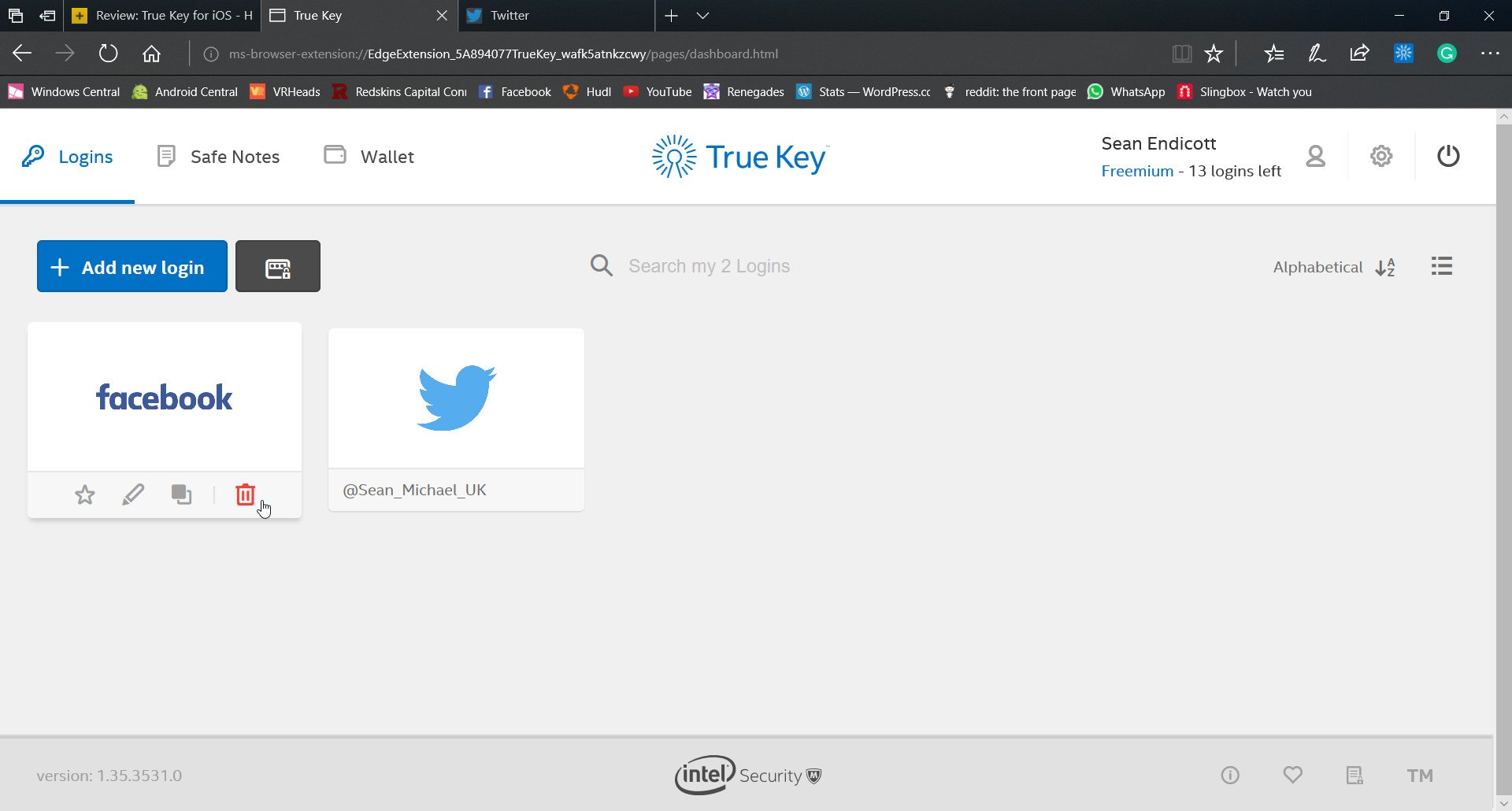
True Key ticks all the boxes for a password manager. It's available on all major platforms including Microsoft Edge on Windows 10. It supports multiple ways to verify who you are, including Windows Hello support. And most importantly for me, it's free for up to fifteen passwords. I probably use more than fifteen websites but I didn't find myself deleting passwords to make room for more important ones.
All this put together convinced me to switch over to True Key for password management. The only real downside is that if you're already on another manager, switching will take a lot of effort and may not be worth it.
Pros
- Free version is fully-featured
- Works across platforms
- Nearly effortless to use
Cons
- Switching from another password manager would take a lot of effort

Sean Endicott is a tech journalist at Windows Central, specializing in Windows, Microsoft software, AI, and PCs. He's covered major launches, from Windows 10 and 11 to the rise of AI tools like ChatGPT. Sean's journey began with the Lumia 740, leading to strong ties with app developers. Outside writing, he coaches American football, utilizing Microsoft services to manage his team. He studied broadcast journalism at Nottingham Trent University and is active on X @SeanEndicott_ and Threads @sean_endicott_.
