Transcriptable for Windows 10 creates a beautiful experience for transcribing audio
If you need to transcribe audio but can't keep up with the speaker's speed, you can slow them down with Transcriptable.
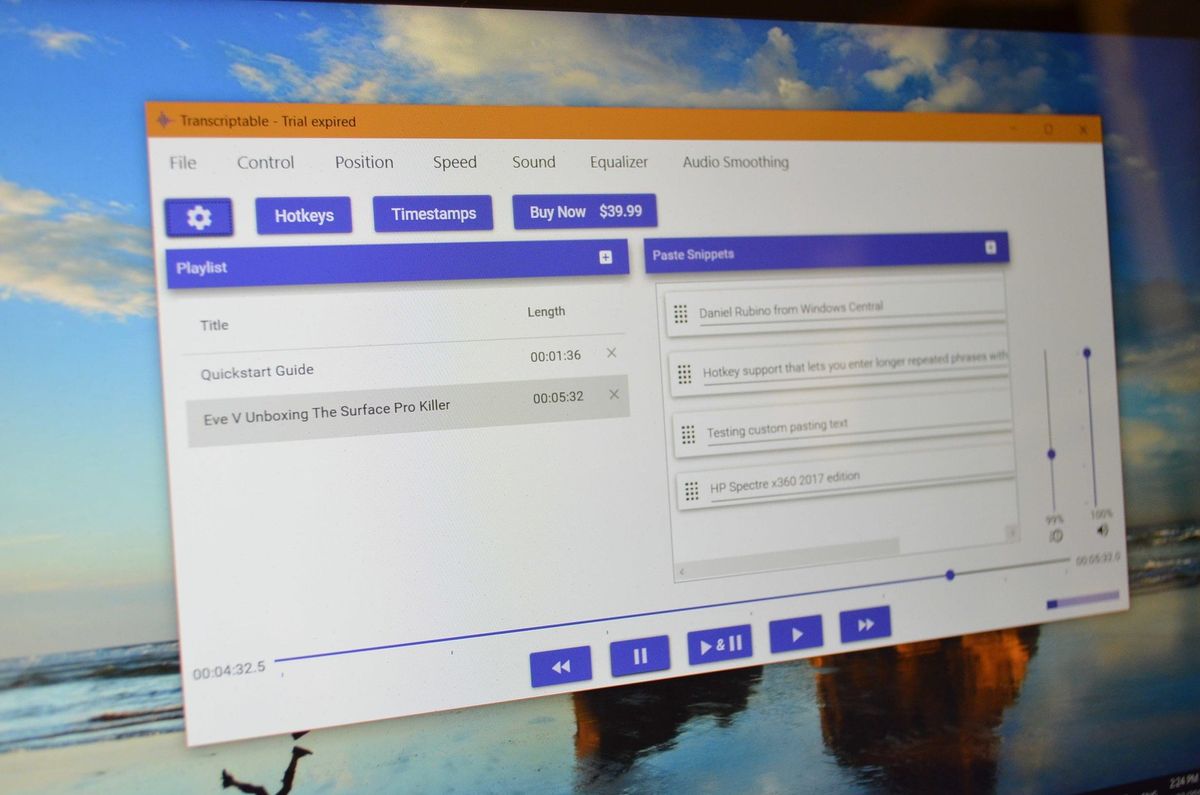
Transcribing audio can be a daunting task. You might be a fast typist, but listening to a speaker and typing what they're saying in real time is a whole different challenge. Transcriptable allows you to slow down audio playback with much less distortion than if you just played audio at a slower speed.
The app also has hotkey support, can work with a foot pedal, and has a variety of equalizers and presets that make transcribing much easier. It's worth checking out whehter you're new to transcription or if you are expereinced and are looking for a software to enhance your workflow.
The app is available for Windows 10 for $39.99 and there is a free trial available to help you decide if it's worth it.
Playback options
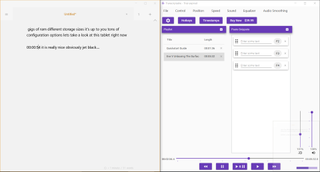
The biggest challenges when it comes to transcribing audio are understanding the speaker and being able to type as fast as they talk. Transcriptable addresses both of these concerns. You can edit the playback speed to a range of 20 percent to 250 percent and the app. Usually slowing down audio makes it sound ridiculous and almost impossible to understand but Transcriptable minimizes distortion. This feature works very well and you can reasonably use that app at any playback speed as long as the original audio quality is good, though it's worth noting that any form of speech sounds off at one fifth its normal speed.
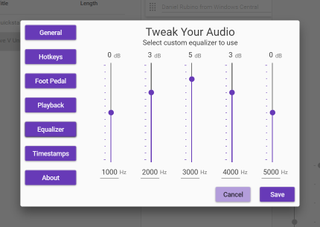
If your original audio has background noise that you need to take out, Transcriptable has an equalizer with a number of presets and also lets you do custom equalization. You can remove both high and low frequencies or remove just one end of the frequency range. There are also presets for male voices, female voices, and telephones calls.
The custom EQ setting is very handy because it lets you select five different Hz ranges that you can individually boost or reduce. For example, if you have a hissing noise from having to boost audio too much you can reduce the higher range or if you need to lower crowd noise you can reduce the lower range.
Get the Windows Central Newsletter
All the latest news, reviews, and guides for Windows and Xbox diehards.
These equalizing controls can make a big difference when it comes to understanding a speaker, especially if they were recorded in less than ideal audio conditions.
Features for transcribers
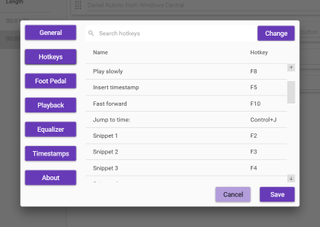
The app's playback options make hearing a speaker easier but Transcriptable also has a number of features that make typing easier. It supports hotkeys for playback but also has ten configurable hotkeys for phrases. For example, if you are transcribing a speech by the CEO of a company you could you have hotkeys for the company's name, core products, names of key individuals, and other common phrases that are in the speech. You can then type these by pressing one key.
There's also a hotkey for pasting a timestamp of your current playback location. This is essential when transcription is used in conjunction with editing audio or video because you can mark where a specific phrase occurs in a speech and then easily find it again later.
Transcriptable doesn't have a text editor within the app but plays nice with your editor of choice. Hotkeys work within Microsoft Word, notepad, Appy Text, and presumably any other text editor.
Summary
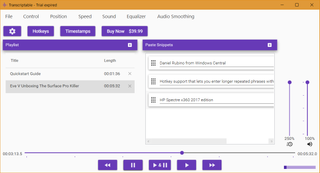
Transcriptable is an easy-to-use app that makes transcription more efficient. The audio playback controls make it simple to slow down a recording with minimal distortion to audio quality, and hotkey support makes it a breeze to insert common phrases and words.
Sure, $39.99 is a lot for an app in 2017, but Transcriptable offers great audio control options and features specifically aimed at transcribers. It also has a free trial if you want to see if it's worth the price.
Pros:
- Low distortion playback, even at slow speeds
- Hotkey support
- Multiple equalizing options
- Easy to use design
Cons:
- Relatively high price

Sean Endicott is a tech journalist at Windows Central, specializing in Windows, Microsoft software, AI, and PCs. He's covered major launches, from Windows 10 and 11 to the rise of AI tools like ChatGPT. Sean's journey began with the Lumia 740, leading to strong ties with app developers. Outside writing, he coaches American football, utilizing Microsoft services to manage his team. He studied broadcast journalism at Nottingham Trent University and is active on X @SeanEndicott_ and Threads @sean_endicott_.