Top Xbox One apps to snap
These are apps you might actually want to snap.
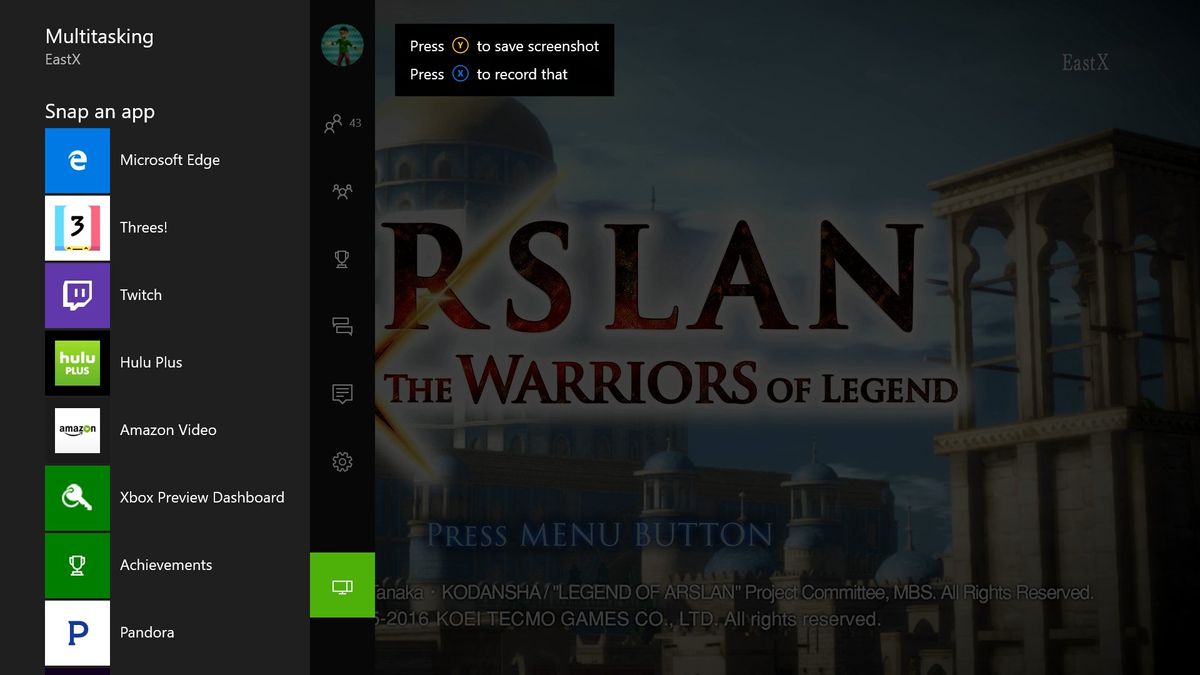
Snappable apps are one of the Xbox One's most distinguishing features. While you play a game or use an app, you can snap and use another app on the side of the screen. Knowing which apps support and make good use of snapping can be tricky, though. Read our guide to learn the best free Xbox One apps (and one paid one) to snap.
How to snap an app
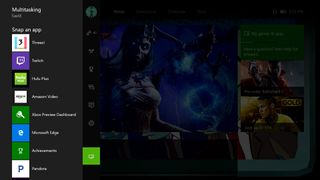
To snap an app:
- Launch the Xbox One Guide menu by either double-tapping the Home button on the controller at any time, or pressing left on the D-Pad or left analog stick on the main screen of the Xbox One Home screen/dashboard.
- Select the bottom-most icon from the menu, which opens the Multitasking menu.
- From there, you can choose to snap any app or game that supports the snapping feature.
- After snapping an app, access the Multitasking menu again and then press right on the Left analog stick or D-pad to toggle between the main game/app and the snapped app.
- You can also launch a different snapped app, which will close the currently snapped one.
Depending on the app, you might want to adjust the audio balance of the main game and the snapped app. To do this:
- Open the Guide menu.
- Select the Settings icon (shaped like a gear) located just above the Multitasking icon.
- Choose All settings.
- Scroll down and pick Display & sound.
- Select Volume.
- Pick Sound mixer.
Now you can move the meter left to make the main game/app louder or right to make the snapped app louder.
Achievements

The Achievements app is included as a basic feature of the Xbox One. When snapped, the app will automatically display the Achievements of the most recently played game or app. You can switch between tabs for locked and unlocked Achievements and select any Achievement to see its description.
One of the Achievement app's most useful features is the ability to track your progress towards specific Achievements. This takes the uncertainty out of grindy tasks that involve collecting or accomplishing a large number of something. Not every game supports tracking progress this way, but it's very handy when they do.
iHeartRadio

Media apps like iHeartRadio currently provide only partial functionality while snapped, requiring users to make selections in full-screen mode before snapping the app. That doesn't mean it's not worth snapping; you'll just have to set them up a bit first.
Get the Windows Central Newsletter
All the latest news, reviews, and guides for Windows and Xbox diehards.
iHeartRadio provides streaming access to a wide variety of internet radio stations and podcasts. The podcast support is quite cool, as the Xbox One doesn't have a dedicated podcast app yet, and iHeartRadio's podcast offerings are somewhat limited. You'll mostly use this one for the music. While snapped, your only options are to play or pause the current track or skip to the next track.
Microsoft Edge
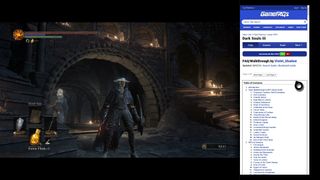

Edge, the Xbox One's web browser, has all the same functionality when snapped as it does in full-screen mode. From the main menu, you can navigate tabs, recent pages, and favorites. Access the address bar from any open tab or start a new tab and then head to the site of your choice. It helps to use a Chatpad or USB keyboard!
With full support for favorites, tabs, and even moving a mouse cursor around with the left analog stick, Edge is functional and surprisingly robust, especially for a snapped app. I would never recommend it as a way of browsing for pleasure – not in a world where most people own personal computers and touch-screen devices. But snapping a guide from GameFAQs or XboxAchievements could be handier than looking away to a separate screen.
OneDrive

Microsoft is positioning OneDrive as the de facto source for streaming personal media to the Xbox One. Not only is OneDrive used for background music streaming, it also works quite well in a snap (get it? Oh, puns!)
The OneDrive app provides access to movies, music, and images stored in your account. While snapped, you can browse individual folders or recent files, view photos as a slide show, and watch/listen to your movies and songs.
The main appeal of using OneDrive as a snapped app is to gain access to your library of media already stored in OneDrive. Playing your media from the cloud doesn't get much more convenient than that.
Pandora

The Pandora app doesn't fuss about with podcasts – it only streams music. Users can browse themed stations or create their own stations themed around a particular artist. For instance, I created a station around Me First and the Gimme Gimmes and the station automatically mixed in some Reel Big Fish and NOFX for good measure.
Pandora lets you play or pause the current track, vote it up or down to improve the music selection algorithm, and skip to the next track while snapped.
Skype

Skype is one of the most practical uses of snapping on Xbox One, enabling instant voice or video calls with friends and relatives anywhere in the world. They don't need an Xbox One – they can use Skype on nearly any other device, be it a PC, Windows 10 Phone, or even iPhone or Android.
For all the awesomeness of Skype, the snapped Xbox app has some issues. The Favorites list doesn't work (Recent Contacts is fine) and switching to a text chat brings the app to full screen. Voice and video calls work great, and those with a Kinect will have automatic video chat, which is great for multiplayer games. Or, if you don't want video, you can hide Skype and game full screen.
Skype's has some room for snapped improvement, but for voice and video calls it still provides an experience that other consoles just can't match.
TrueAchievements

Although the built-in Achievement app is fine for basic tracking needs, sometimes you might want more help. That's where TrueAchievements comes in, bringing much of the widely-respected TrueAchievements website's functions to Xbox One.
Upon snapping TrueAchievements, you can view recently played games (the basic Achievements app only shows one); select a game and you'll be able to sort its Achievements by several criteria. Once you find the Achievement you need help with, TrueAchievements will show you available guides and let you vote on their helpfulness. Achievement hunting is a lot easier when you've got the solution snapped to the side of your screen!
TuneIn

TuneIn offers streaming access to a vast number of internet radio stations, local radio stations, and podcasts. If you create a profile, you can follow stations and jump directly to them in the future. After snapping a podcast or radio station, users can play or stop the current track and select from a small assortment of recommended tracks or episodes.
I managed to find Engage: The Official Star Trek Podcast with TuneIn but couldn't find the Videogamer Podcast. Still, that represents a better podcast selection than iHeartRadio's.
Twitch

Twitch allows players to broadcast a game while other people watch and chat along in real-time. Xbox One gamers can both watch Twitch streams and stream their own gameplay. The snapped mode still lets you watch and read incoming comments, but leaving a comment requires going full screen.
Streaming from your Xbox One is relatively painless: set up the stream name, select the quality, hit start and you're all set. You can leave Twitch snapped and view the chat, or you can hide it away and game full screen. As chat interaction is important on Twitch, you should probably leave it snapped or have the chat open on a separate device.
Windows Central streams an Xbox One or PC game and gives out prizes to our live viewers every Saturday at 9pm ET/6pm PT. Be sure to follow us on Twitch, set a reminder on your phone, and tune in to win!
YouTube

The Xbox One YouTube app is pretty good overall, though its snapped functionality leaves something to be desired. Like the internet radio apps we discussed, you can't select media while snapped — you have to open it full screen, pick a video, and then snap it back to the side.
Even without navigation functionality, the YouTube snapping feature still has some uses. You could find an Achievement guide and work on unlocking the Achievement while it plays. Or just watch or listen along to a longer video while playing a game. YouTube is the world's largest video site, so pretty much everyone will find something to watch.
Threes
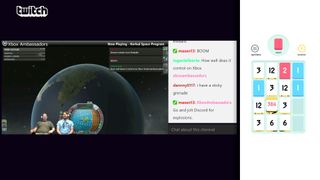
Last but not least, we have the only Xbox One game that can currently be played while snapped. Threes is a puzzle game in which you combine numbered tiles on a grid. 1 and 2 make 3, and from there on up you can only combine matching tiles (3 + 3 = 6, 128 + 128 = 256).
Threes is simple for a console game, but it's a simple concept to start — and that allows the game to work in a snapped window. Alas, Microsoft added a restriction that prevents snapping games like Threes while using video streaming apps, which seriously limits snapping opportunities.
Threes is the only app in this roundup that's not free, but at $6.99 it won't break the bank, either. See our review for more details.
Paul Acevedo is the Games Editor at Windows Central. A lifelong gamer, he has written about videogames for over 15 years and reviewed over 350 games for our site. Follow him on Twitter @PaulRAcevedo. Don’t hate. Appreciate!
