Top Gear: Stunt School Review - Catching a little air in a Motor Home
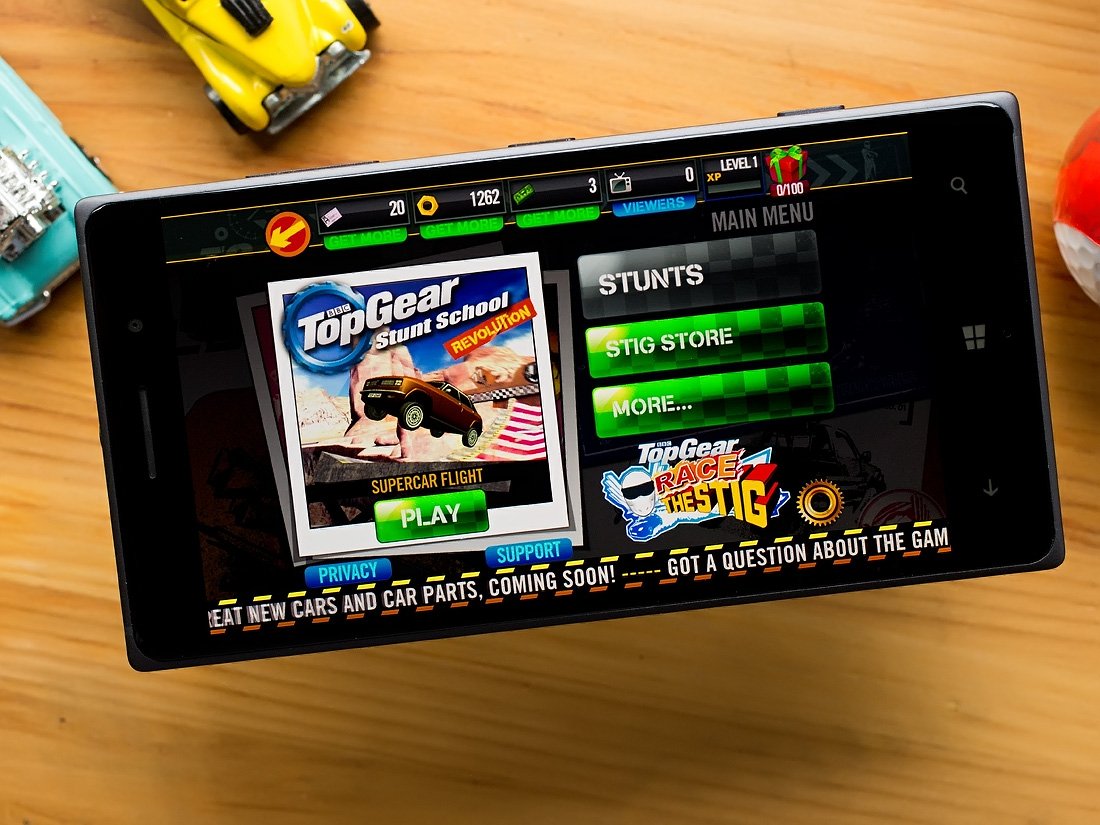
If you have ever had the urge to see how far you can jump a Winnebago, the Windows Phone game Top Gear: Stunt School might spark your interest.
Top Gear: Stunt School is the second official Windows Phone game from the popular television series Top Gear (we also have Top Gear: Race the Stig) that puts you behind the wheel of a vast assortment of cars to see if how successful of a stunt driver you can be. Cars can be upgraded, the graphics are well drawn up and the stunts full of challenge.
The game is available for low-memory Windows Phones and Windows 8 devices. For the most part Top Gear: Stunt School is a fun Windows Phone game to spend some time with but the game is noticeably held back by less than stellar controls.
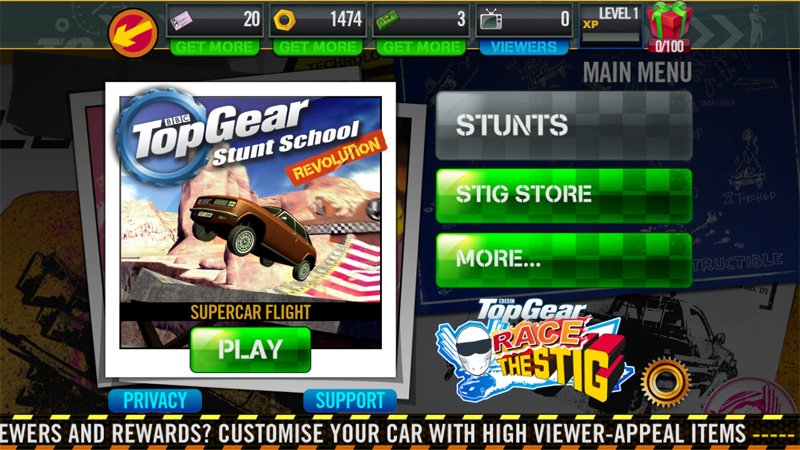
The premise of Top Gear: Stunt School is to take on various stunt challenges that range from jumping your vehicle for distance to driving your vehicle on roller coasters. The main menu for Stunt School offers options to take on the main challenges, replay stunts, visit the game's store, and access the game's settings.
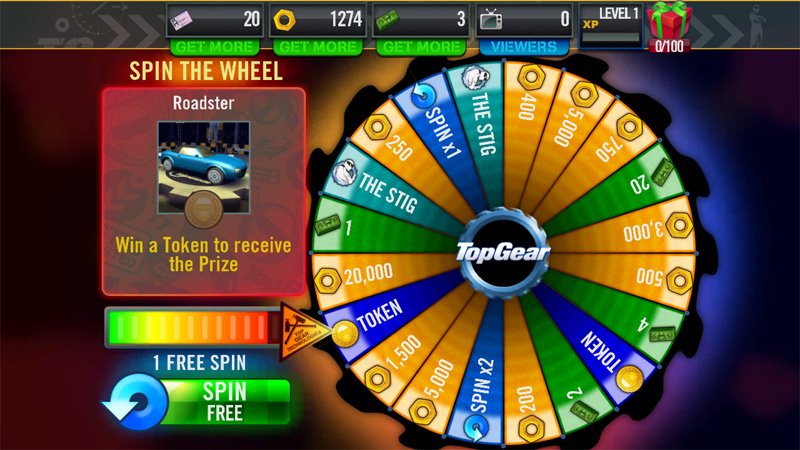
You will also have a More tab that will open up options to participate in the Sig Trials (side challenges), view your vehicle collection and spin the Top Gear wheel for daily prizes.
Along with these menu options, the main screen has a statistics bar running across the top of the screen that will account for your permits, golden nuts, cash, and viewers. Each of these four items are earned during game play or picked up through in-app purchases. The permits, nuts, cash and viewers can be used to purchase upgrades, spin the Top Gear wheel for prizes, participate in the Sig Trials, unlock levels of play and more.
Settings for the game include options for you gaming controls and set the sound levels. You also have the option to view your gaming stats, view the game credits and notices from the settings menu.
Get the Windows Central Newsletter
All the latest news, reviews, and guides for Windows and Xbox diehards.
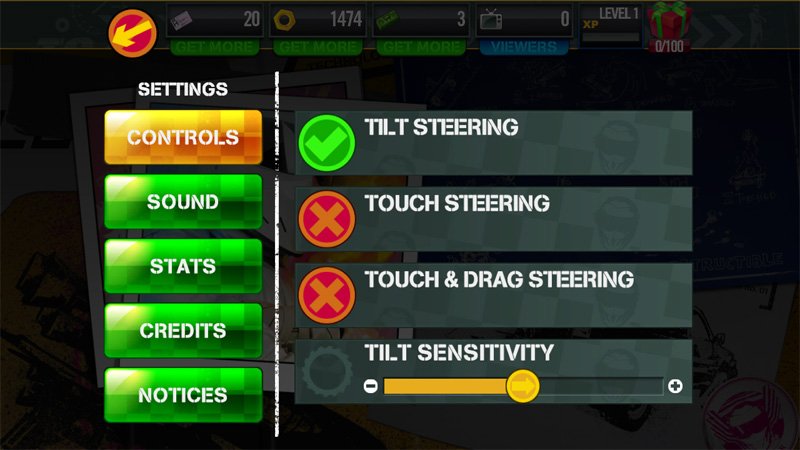
Game controls includes three options to steer your vehicles. You can steer by using your Windows Phone tilt controls, use touch screen controls or use a touch and drag method of steering. The touch and drag method places a directional pad on the screen that you touch and drag in the direction you want your vehicle to steer towards.
Let me go ahead and get this out of the way. Top Gear is a fun game but the vehicle controls are terrible. I really cannot recommend one control method over the other because they all seem to be overly sensitive. You can control the sensitivity on the touch/drag and tilt controls but I saw no difference dialing the sensitivity down.
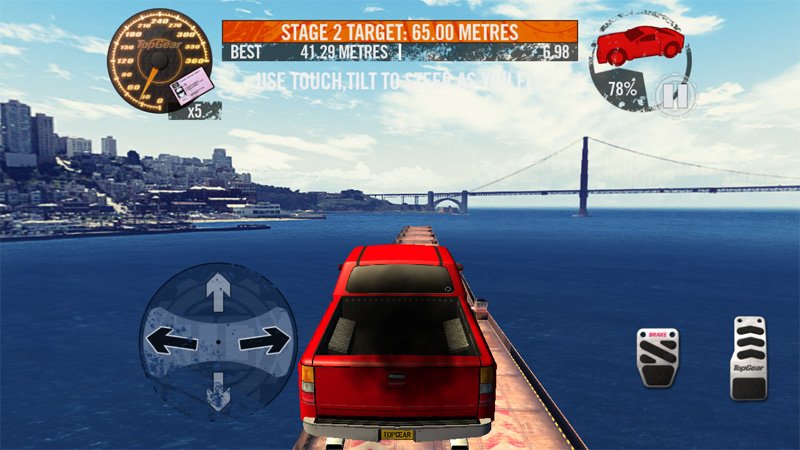
It only takes a nudge in the steering to send your vehicle dramatically to the left or right. Then you find yourself struggling to correct this over steering and your vehicles swerving uncontrollably left and right.
Garage
Many of the challenges you will face in Top Gear: Stunt School will have your vehicle pre-selected but this doesn't mean you cannot improve things through engine, chassis, wheels and other upgrades. You also have the option to add some rather unique items to your vehicle such as jet engines, wings and other monster add-ons to give your car a little more zip. Items are progressively unlocked and become available as you move up the experience ladder and will cost you gaming nuts.
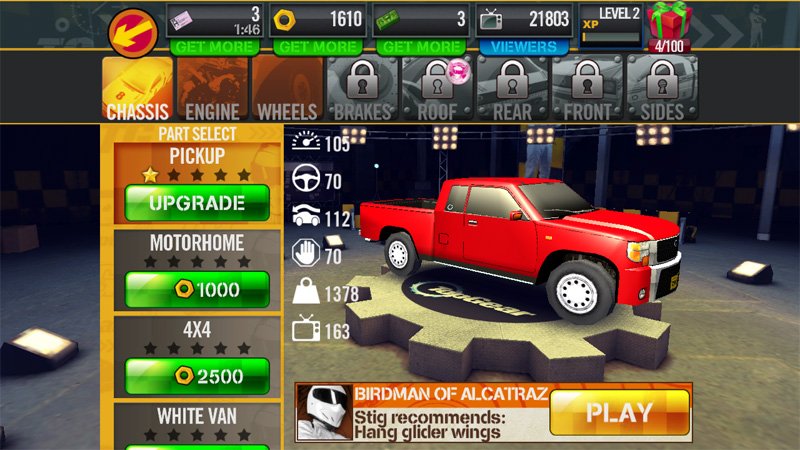
Vehicles range from a Winnebago motor home to a compact car with wings to what appears to be a Dodge Charger. The vehicle selection is very true to the range of vehicles the television series often spotlights.
Game Play
You have a couple of options with regards to game play. You can take on the main game mode and tackle the various challenge stages or take on the Sig Trials. The Sig Trials are a collection of stunts that you try to master but these trials will cost you nuts.

The main game mode has a series of stunts that you will need to master. Each stunt has a series of stages that utilize different vehicles and slowly increase in the level of difficulty. For example, the first stunt is a straight up jump over the Grand Canyon. The first stage involves a straight ramp and you drive a car with wings. Another stage has the ramp with a few curves to maneuver and you are driving a pick-up truck.
Additional locations for your stunts include Alcatraz, Sydney Harbor, New York, Moscow, London and China.
Prior to each stunt Top Gear: Stunt School will make available tutorial screens that offer a blueprint for the stunt you are about to take on.
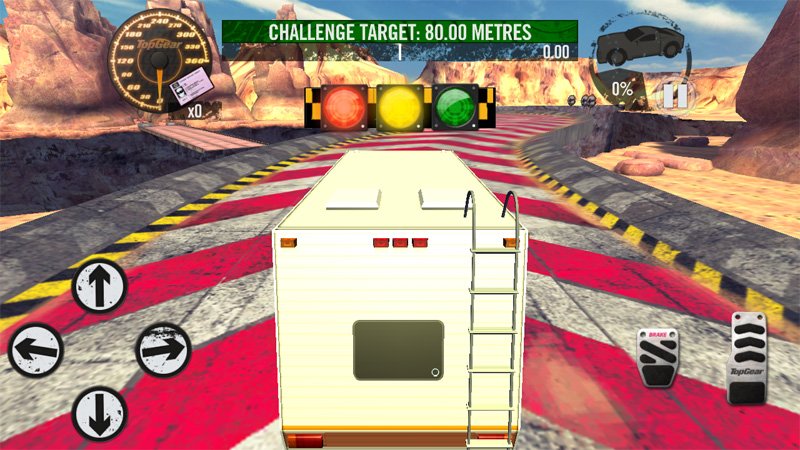
The game screen for Stunt School will have a speedometer in the upper left corner of the screen and a performance meter/pause button in the upper right corner. Your accelerator and brake/reverse pedals are in the lower right corner of the screen and any on-screen steering will appear in the lower left corner.
You will get a red, yellow, green light start and on the green light, you hit the accelerator and perform the stunt as best as you can. Stunts have minimum distance or time requirements. The better you preform the chart, the more nuts and experience you earn.
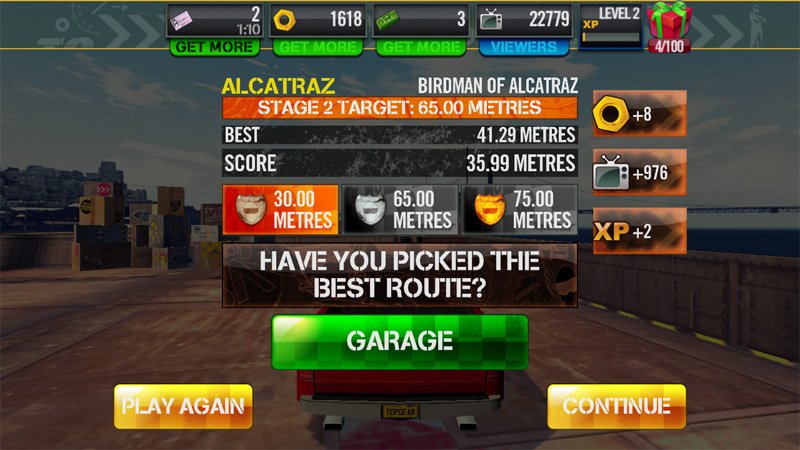
If you fail to reach that minimum, you can head to the garage to tweak your vehicle, retry the stunt or head back to the main menu and re-group.
Overall Impression
Top Gear: Stunt School has the potential of being a fun Windows Phone racing game. The stunts are challenging and while the graphics aren't at the level of Asphalt 8: Airborne, they can hold their own.
What takes a lot of the air out of the gaming experience with Stunt School is the difficult controls. After playing a handful of stages, the tap/drag seems to work the best but even that control option can be frustrating.
Top Gear: Stunt School is a free game that is available for both Windows Phone and Windows 8 devices. Stunt School is worth trying but I see many getting frustrated at the controls and uninstalling. At last check, the game has a 4.5 Star rating in the Windows Phone Store but with the control issues, I would dial it down a little to the 3.5 Star range. Tighten up the steering and a 4.5 Star would not be far from the mark.
- Download Top Gear: Stunt School for Windows Phone (Free)
- Download Top Gear: Stunt School for Windows 8 (Free)
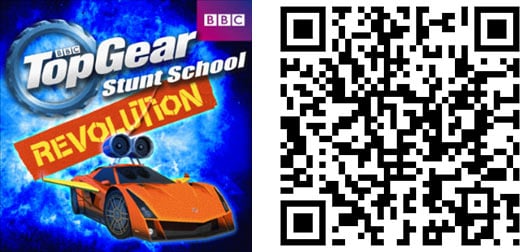
George is the Reviews Editor at Windows Central, concentrating on Windows 10 PC and Mobile apps. He's been a supporter of the platform since the days of Windows CE and uses his current Windows 10 Mobile phone daily to keep up with life and enjoy a game during down time.

