Top Fitbit Apps for Windows Phone
Windows Phone Central App Roundup: Fitbit Apps

Many of us took on New Year’s resolutions to get into better shape, lose weight or another fitness/health goal. In pursuing these goals, you may look to the Fitbit line of activity trackers to help you manage your fitness goals. The Fitbit line of devices track your steps, distance traveled, stairs climbed and sleep. The overall Fitbit system helps you manage additional activities that aren't registered with the device, your diet and weight. From the pocketable Fitbit One to the digital display of the Fitbit Force, these little devices are fantastic fitness oriented devices.
While Fitbit has released “official” apps over on iOS, we are still waiting for the official Windows Phone version. Not all is lost though in that Fitbit has made their API available to developers and we have a few capable un-official Fitbit apps in the Windows Phone Store. This week’s Windows Phone Central roundup will focus on a few of the top rated Fitbit apps available for Windows Phone. Hopefully it will not be long until Fitbit releases an official app but in the meantime, these third party alternatives aren’t too shabby.
From the onset, to avoid repetition, none of these apps will synchronize directly with your Fitbit device. However, these apps will retrieve your daily stats from your Fitbit account and some have the ability to add activities and meals to your account.
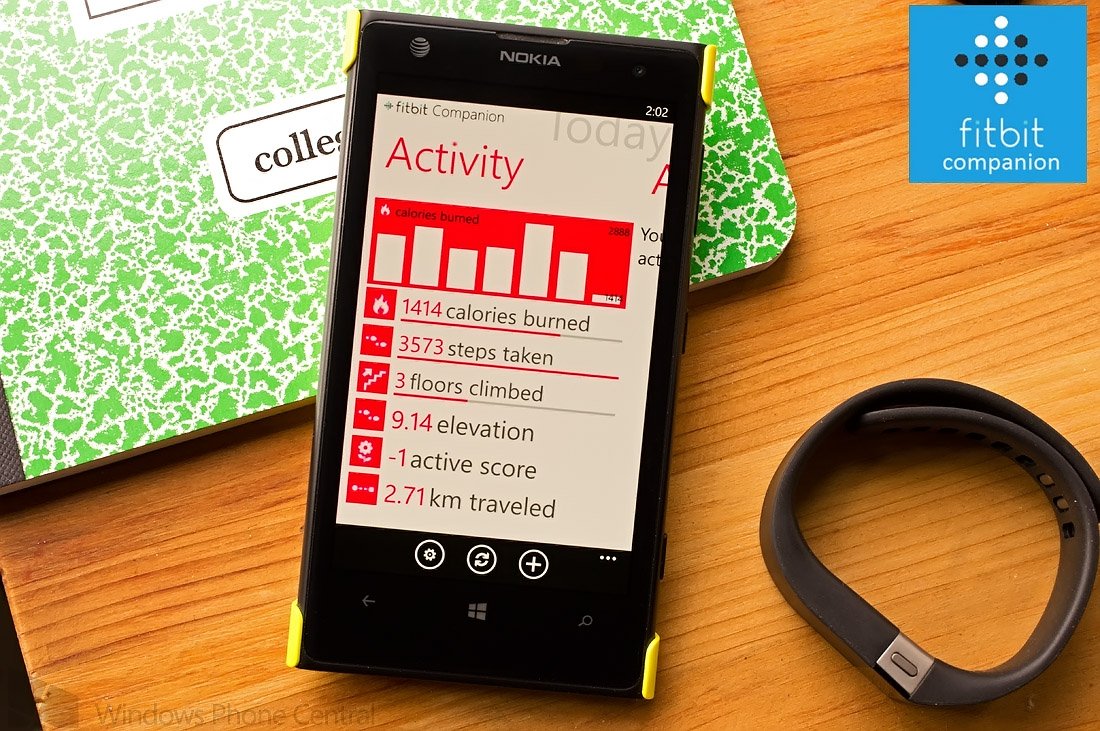
Fitbit Companion (free)
Fitbit Companion is a Windows Phone app that is designed to allow you access to statistics about your daily activities. It does not provide access to your daily meals.
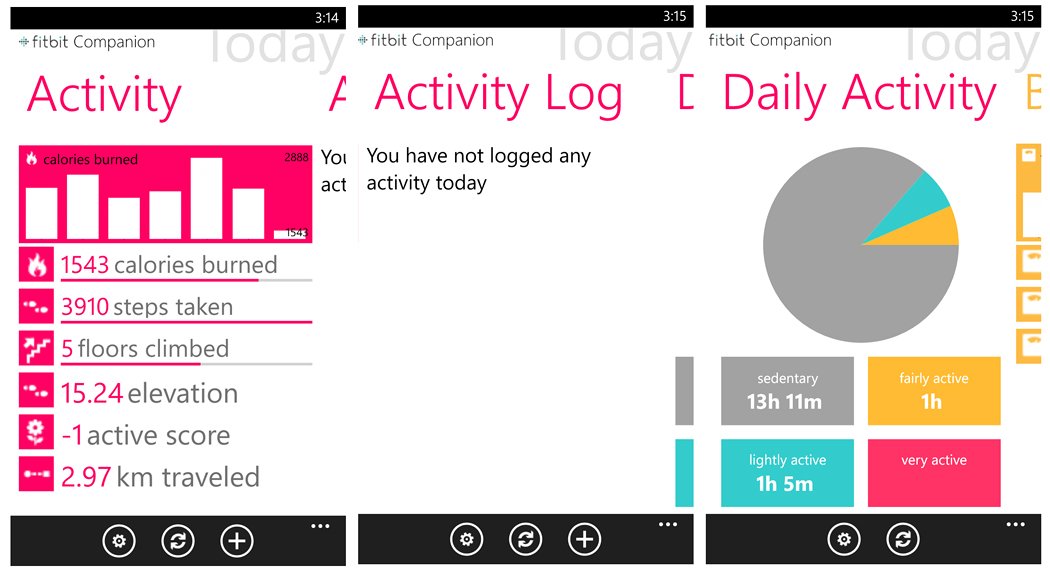
Fitbit Companion Main Pages
The main pages for Fitbit Companion break down as follows:
- Activity: This page provides your calories burned, steps taken, floors climbed, elevation, active score and kilometers traveled. In tapping an individual category a bar graph will be displayed at the top of the page charting that particular activity for the past seven or thirty days (established in the settings).
- Activity Log: Here is where you can view your daily activities outside what your Fitbit device monitors. Such as weight training, taking out the trash, moving boxes, etc. The page does allow you to add activities from within the app, but I kept receiving an “invalid activity id” error.
- Daily Activity: This is a summary of your activities during the day breaking it all down into four categories, sedentary (my favorite), fairly active, lightly active, and very active. It gives you a feel on whether or not you are a couch potato or marathon runner in training.
- Body: This page charts your weight, BMI and fat. You do have the option to log your weight but as with logging an activity, an error is generated.
- Sleep: Here is where you can find your sleep activity that includes time asleep, time in bed, times you woke up, minutes awake, how long it took to fall asleep and your sleep efficiency. Just like on the Activity page if you tap a category a bar graph will be generated at the top of the page to chart the categories history. At the bottom of the page is the option to log a sleep session but, you guessed it, an error message is generated.
- Profile: Your Fitbit account profile will be displayed on this page.
- Device: This page will display your current Fitbit device, the last time the device was synced with your account and the battery status (in general).
Settings can be access through the gear button that appears throughout the main pages of Fitbit Companion. The app’s settings will allow you to filter or hide the main pages you don’t need to view, sign in/out of your Fitbit account, and establish your chart parameters (7 or 30 days, unit system, etc.).
Get the Windows Central Newsletter
All the latest news, reviews, and guides for Windows and Xbox diehards.
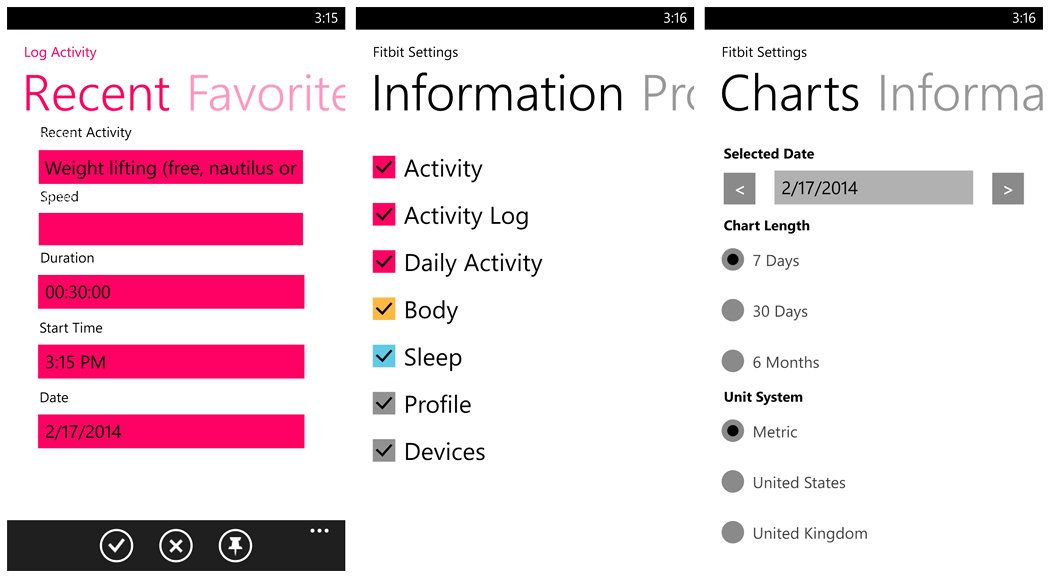
Fitbit Activity Log Screen and Settings
Live Tile support is present for adding activities, weight and sleep, which, if these features worked, would make adding data to your Fitbit account easy and convenient.
The Fitbit Companion app does a good job of pulling data from your Fitbit account but the communications is not exactly perfect. You have issues where adding activities, weight and sleep fail to send. If this functionality could be ironed out, Fitbit Companion would be a nice app. As is though, it is essentially a read-only app.
Fitbit Companion is a nice third party Fitbit app but with reservations. I liked the charting that was available to let you easily compare today’s activities with the previous days. It can help motivate you to step it up a little if you start to slack. While a nice app, the communications issues hurts the appeal of Fitbit Companion. Fitbit Companion is a free app, available for Windows Phone 7.x and 8 devices. You can find Fitbit Companion here in the Windows Phone Store.
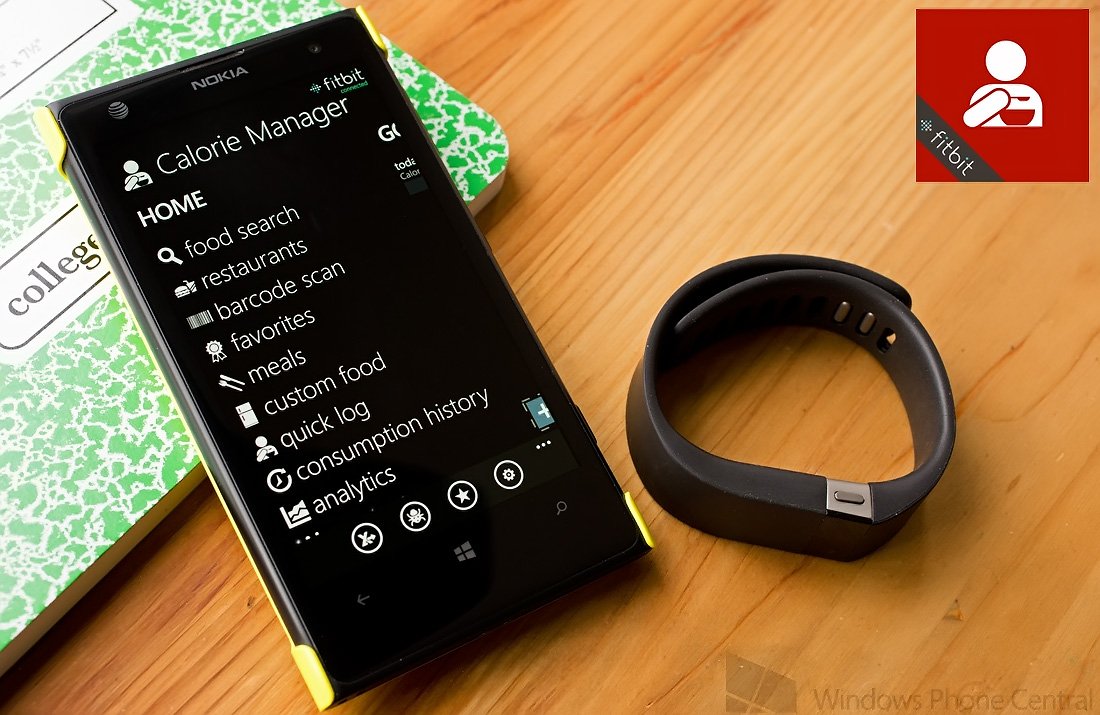
Calorie Manager (free)
Calorie Manager is a simple way to track your caloric intake during the day. It is a useful stand-alone app and an easy way to synchronize your meals while on the go with your Fitbit account. While other apps in this week’s roundup focus on your activities, Calorie Manager is the only one to focus on your meals.
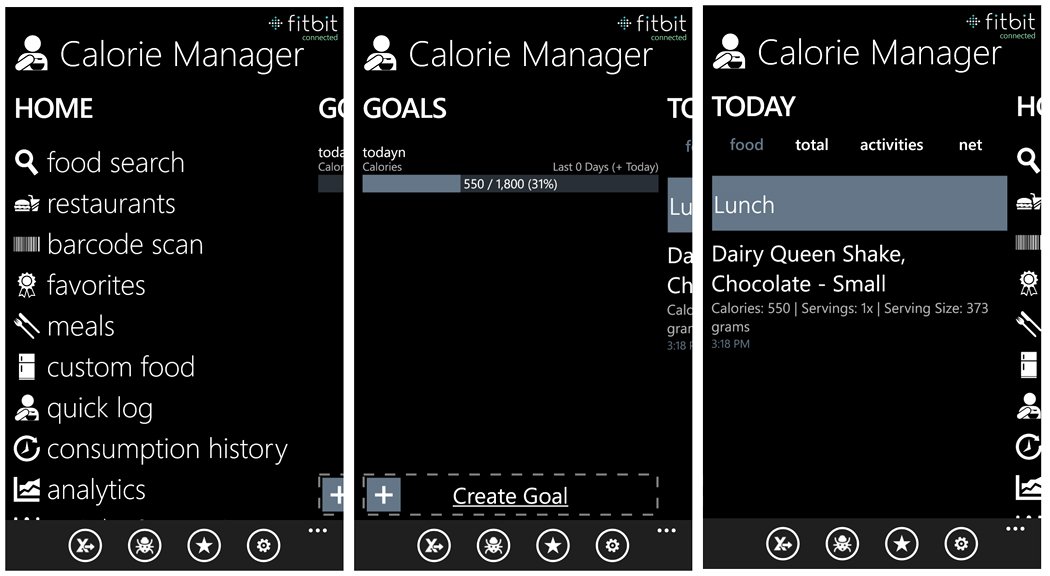
Calorie Manager Main Pages
The main pages for Calorie Manager includes a Home Page where you can find your food, a Goals Page where you can set your daily calorie goal, and a Today Page that lists your food eaten and activities.
Along the bottom of all the main pages for Calorie Manager, you will find four control buttons that will allow you to export your calorie data in Excel Spreadsheet format via email, report a bug to the developer, rate the app in the Windows Phone Store and access Calorie Manager’s settings.
The Home Page has several options to find your food items that include:
- Food Search: A keyword search to find what you are eating or drinking.
- Restaurants: Menu items for a healthy amount of the more popular restaurants. You can search for the restaurant and its menu by keyword.
- Barcode Scan: An easy way to scan a food products barcode to pull up the nutritional information.
- Favorites: A listing of all your favorite food and drink that you have tagged as a favorite.
- Meals: Have a regular menu item? Here you can create a meal for easy reference and logging.
- Custom Food: Have a dish that you can’t find through keyword search? Grandma’s recipe perhaps? Here you can create a food item and list all of its nutritional values and save it for future use.
- Quick Log: Here is where you can enter a food item manually.
- Consumption History: You can create a report on everything you have consumed for up to a 180-day span.
- Analytics: Generate charts for your caloric intake.
- Weight and Exercise: Calorie Manager won’t track your weight or exercise activity. Instead, the app refers you to the Windows Phone app Fitbit Tracker (more on this in a second).
When you find your food item, a nutritional guide will be displayed with the options (up under the three-dot menu) to set the quantity consumed, select which meal of the day it was eaten during, add the item to your favorites list, add the item to a preset meal and mark the item as consumed.
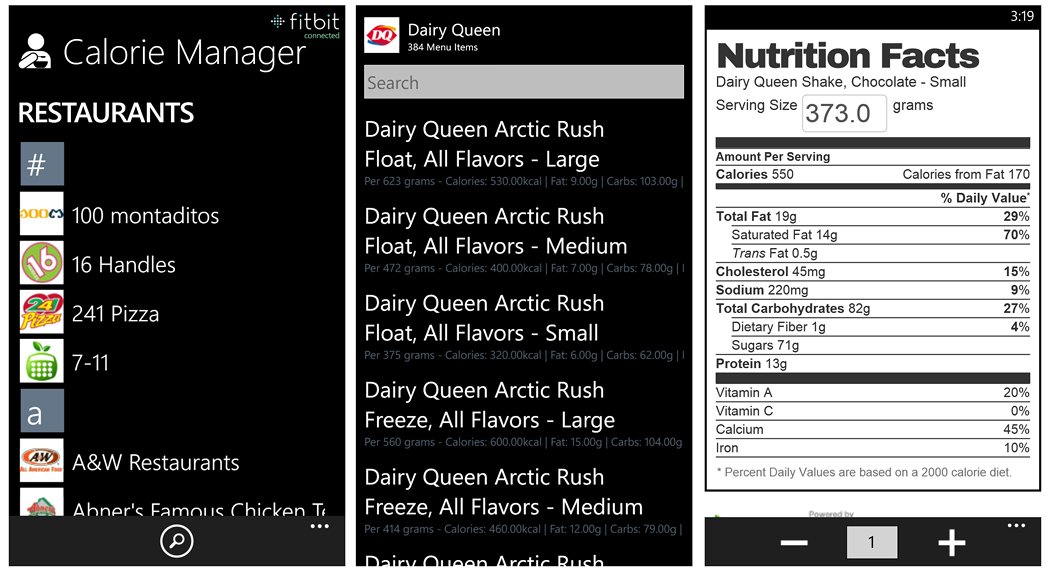
Calorie Manager Restaurant Search, Meal Listing and Nutritional Facts
Settings include options to log into your Fitbit account, turn on/off a carb tracker and choose your food sources (FatSecret, Nutritionix and Fitbit databases).
If you have a Fitbit account, any items marked as consumed will be added to your daily meals list. Calorie Manager makes it easy to log meals while on the go where you may otherwise forget to log them once you get back to a computer. The downside to Calorie Manager is that it will not retrieve any meals or activities already logged into your Fitbit account. The app also will not reflect your daily calorie goal from your Fitbit account.
As a stand-alone app, Calorie Manager is an attractive option to manage your diet. As a companion app for your Fitbit account, it could be better. Calorie Manager is a free app, available for Windows Phone 8 that you can find here in the Windows Phone Store.
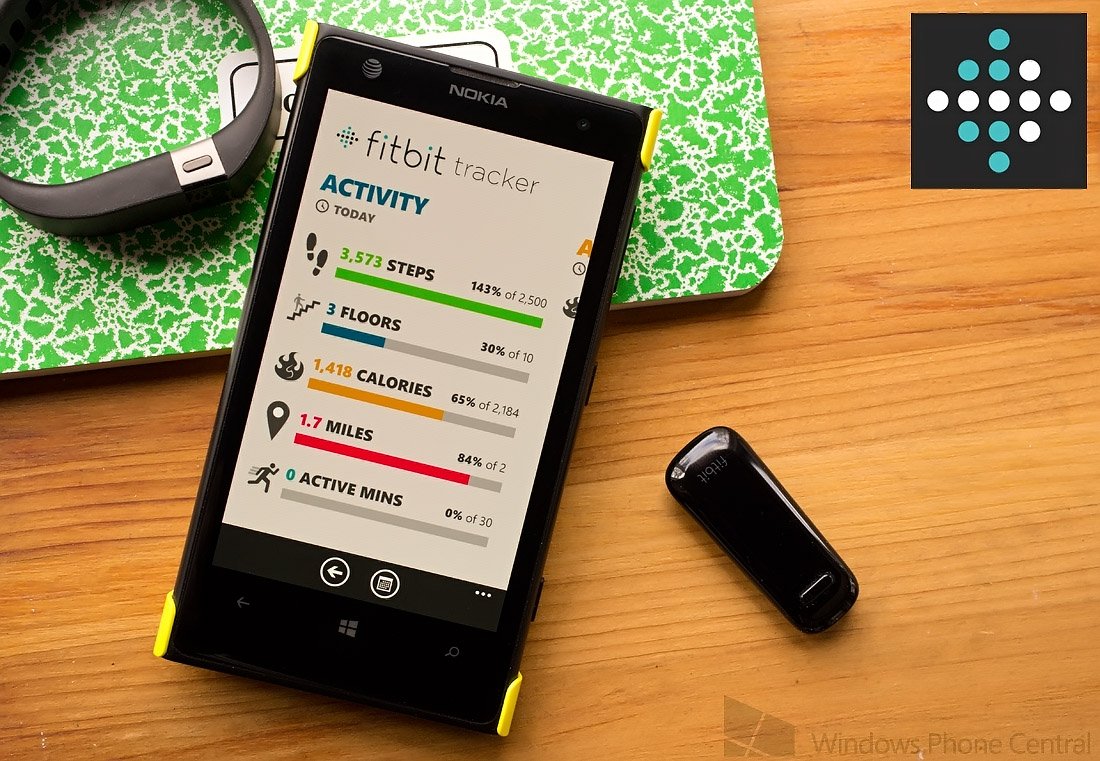
Fitbit Tracker (free)
Fitbit Tracker is a staff favorite and may very well be the best third party Fitbit app in the Windows Phone Store. It lacks the ability to log or retrieve your diet information but it does a very good job of monitoring your daily activities. Fitbit Tracker also has the ability to add activities, sleep information and weight measurements to your Fitbit account.
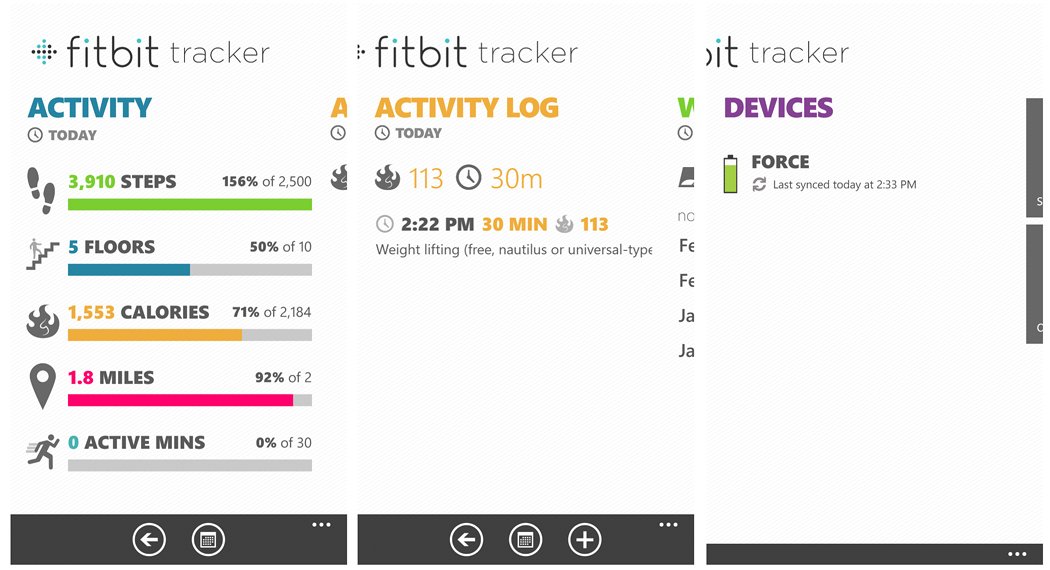
Fitbit Tracker Main Pages
The main pages of Fitbit Tracker are laid out in a clean and fluid manner and include:
- Activity: This page logs the daily activities your Fitbit device tracks. This includes steps taken, floor climbed, calories burned, miles walked and active minutes. In tapping an individual category a graph will be generated charting weekly and monthly activity in that particular category.
- Activity Log: Here you will find a listing of your activities outside of what your Fitbit device tracks (e.g. weight lifting, bicycling, etc.). You can scroll through previous day’s activities and add an activity to your Fitbit account. Unlike what we have experienced with Fitbit Companion, this feature works on Fitbit Tracker.
- Weight: This page charts your weight and BMI stats. It also has the ability to add a weight measurement to your Fitbit account.
- Devices: The Devices page lists your current Fitbit device, the last time it was synced and an illustrated battery meter for the device.
- Tile Page: Here you will find three tile buttons to access your sleep data, view your Fitbit friends and make a donation to the developer. The sleep data will reflect what is on your Fitbit account with the ability to add sleep numbers to your account. You do have the options to convert the tile access for these three areas to full pages within the app's settings.
Live Tile support is present to pin daily activities to your Windows Phone Start Screen for easy access. With any of the entries, you are able to add to your Fitbit account (activities, sleep, and weight), you can also tap/hold those entries and delete them from your account.
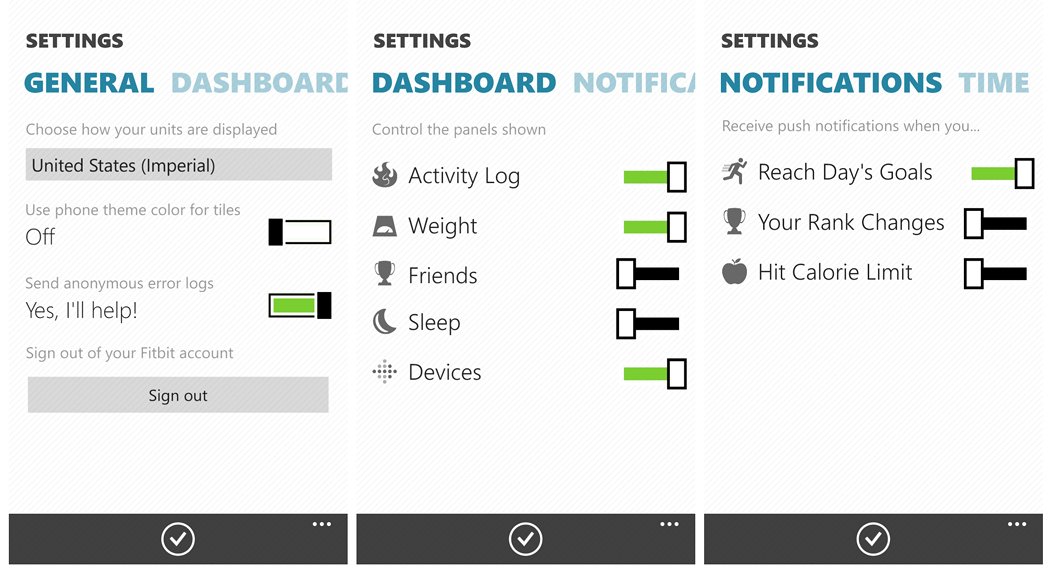
Fitbit Tracker Settings
Settings for Fitbit Tracker include setting how far back you want to display Fitbit data from, general settings (measurement units, theme colors, etc.), notification options, and dashboard options. The dashboard options allow you to choose what you want displayed in page form. If you turn this option off for a category, they will be added as a tile button on the Tile Page.
The only thing missing to make Fitbit Tracker a complete Fitibit app is the ability to view your food activities (as well as syncing directly with your device). Otherwise, FitBit Tracker should be on everyone’s short list in choosing a Windows Phone Fitbit app.
Fitbit Tracker is a free app, available for Windows Phone 8 devices, that you can pick up here in the Windows Phone Store.
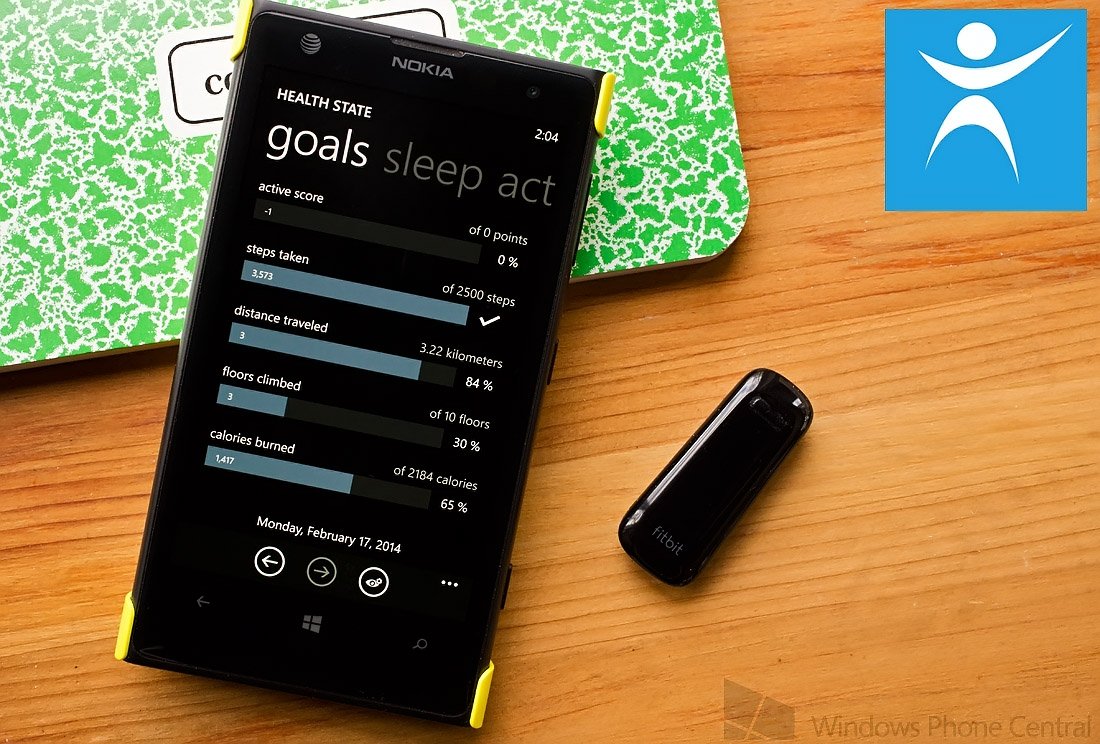
Health State (free)
Health State is one of the newer unofficial Fitbit apps available for Windows Phone 8. As with most of the Fitbit apps Health State focuses on your daily activities and does not offer any monitoring of your dietary intake.
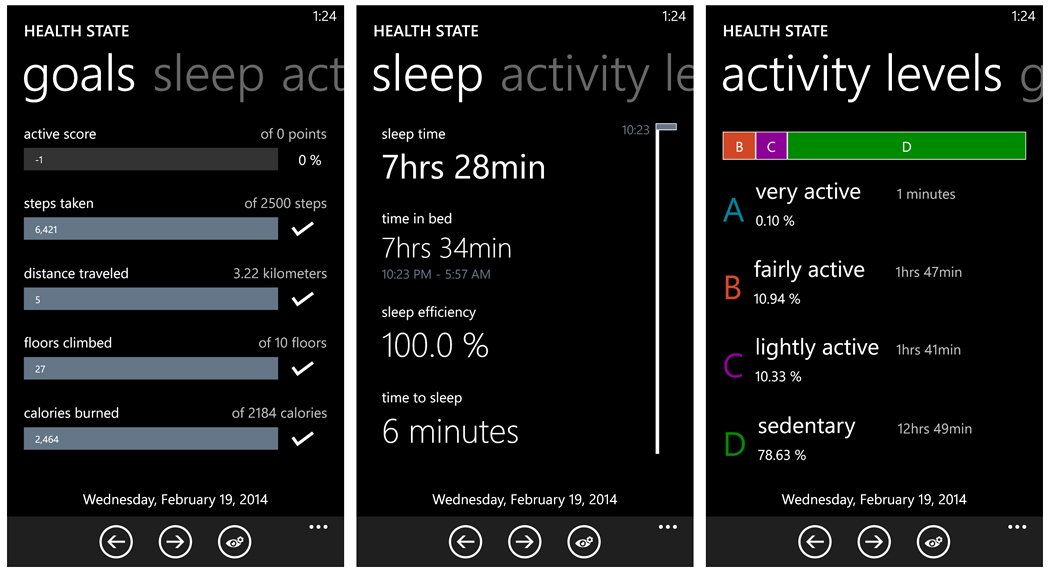
Health State's Main Pages
The main pages of Health State cover your activity, sleep and activity levels. These pages are as follows:
- Goals: This is where you can see all the data your Fitbit device monitors such as steps taken, distance traveled, floors climbed, calories burned and your active score.
- Sleep: Here is where you can find your sleep activity including sleep time, time in bed, sleep efficiency and time it takes to get to sleep.
- Activity Levels: This page will break down your activities into four categories, Very Active, Fairly Active, Lightly Active and Sedentary.
At the bottom of the main pages are directional arrows to scroll back and forward through the dates and toggle between daily and weekly views for your Fitbit data.
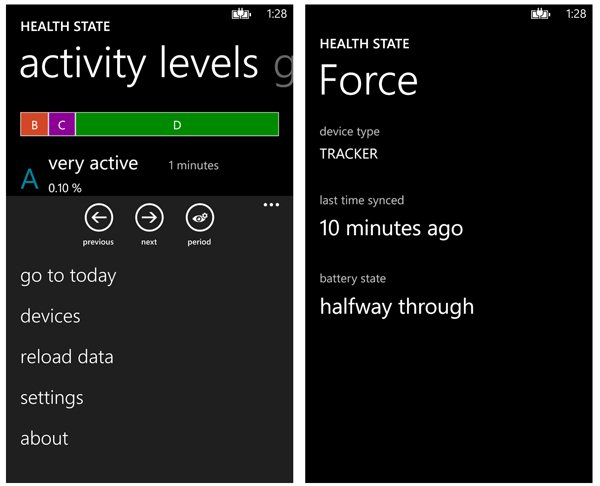
Health State's Three-Dot Menu and Device Information
Up under the three-dot menu, throughout the main pages, you will find options to go to today, view your device information, reload the data, access Health State’s settings, and view the about page. The weekly view will total your activities for the week and summarize your sleep patterns.
Settings are minimal allowing you to choose your unit of measurement and log into/out of your Fitbit account.
Health State is a minimal Fitbit app that lacks the ability to add or monitor activities not tracked by your Fitbit device. For all practical purposes, it is a read only app, which isn’t necessarily a bad thing. Health State is a simple means of monitoring your daily progress for those who have no need for charts and graphs.
Health State is a free app, available for Windows Phone 8, that you can find here in the Windows Phone Store.
Which of these Fitbit apps stands out as the best of the bunch?
Fitbit Companion has potential but is held back by the inability to add activities to your Fitbit account. If the developer could eliminate the errors generated when you go to add an activity, sleep time or weight measurement the app would be a lot better. Health State is a nice app but lacks the ability to add activities or monitor those activities not tracked by your Fitbit device (weight training, bicycling, etc.).
Fitbit Tracker is the strongest of the four with respect to monitoring and managing your Fitbit activities. Fitbit Tracker lays out all the data in a clean and fluid manner. The only thing missing is the ability to monitor and manage your diet. Enter Calorie Manager.
As a stand-alone Windows Phone app, Calorie Manager is an appealing option to consider if you want to set daily goals and monitoring your caloric intake. As a Fitbit companion app, Calorie Manager does a nice job of allowing you to add meals to your Fitbit account but lacks the ability to display meals previously logged to your account via your computer.
Unfortunately there is no complete package with regards to a Windows Phone Fitbit app. Fitbit Tracker comes close and when combined with Calorie Manager, the two makes for a nice one-two punch. They still fall a little short of the mark but until we get an official Fitbit app, they’ll fit the bill rather nicely.
If you have a favorite Fitbit app in the Windows Phone Store or find one of these fours apps as the best option, feel free to share in the comments below.
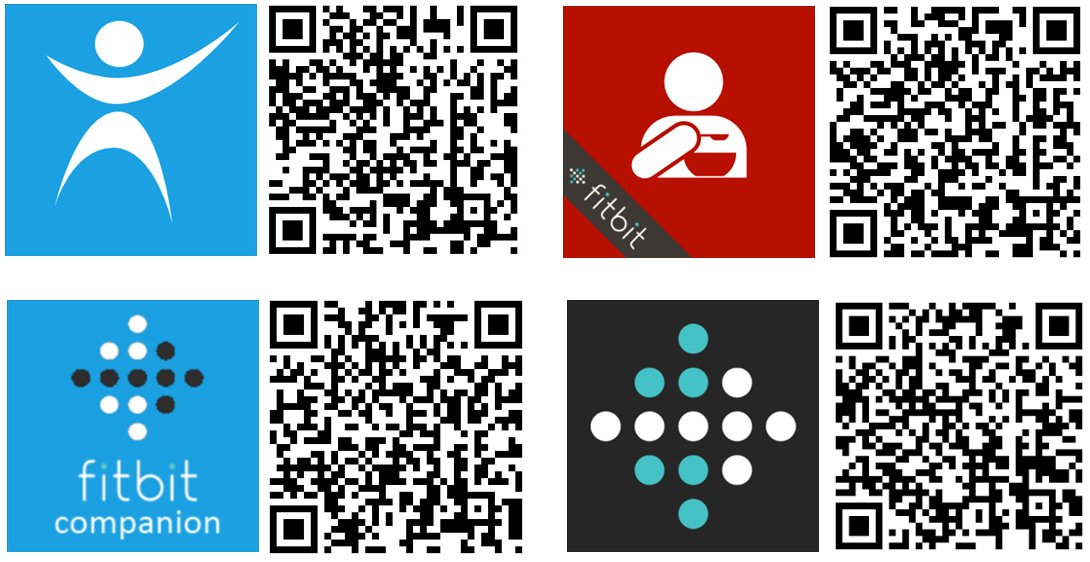
George is the Reviews Editor at Windows Central, concentrating on Windows 10 PC and Mobile apps. He's been a supporter of the platform since the days of Windows CE and uses his current Windows 10 Mobile phone daily to keep up with life and enjoy a game during down time.

