14 tips to help you fix OneDrive sync problems on Windows 10
When you're facing OneDrive syncing issues, it's likely to be a problem with the desktop client. In this guide, we'll show you the steps to troubleshoot and fix the problem.
8. How to fix sync problems with OneDrive checking available storage
Although your device may have a lot of space available, if your OneDrive account is running out of space, files will stop syncing to the cloud.
Usually, to fix this problem, if you're using the free version of OneDrive, you can upgrade to the 1TB option getting an Office 365 subscription. Or you can delete files that you don't need to make room to resolve the syncing problem.

Get 1TB of storage, plus the full suite of Office apps
Office 365 gives you full access to all the apps and 1TB of OneDrive storage to protect your files and sync them across devices. You can also install Word, Excel, PowerPoint, Outlook, and other apps on up to five devices, and depending on the subscription, you can share the account with up to five people.
To check your OneDrive storage, use these steps:
- Click the OneDrive button in the bottom-right corner.
- Click the More option.
- Click the Settings option.

- Click the Account tab.
- Confirm the space available on the OneDrive account.
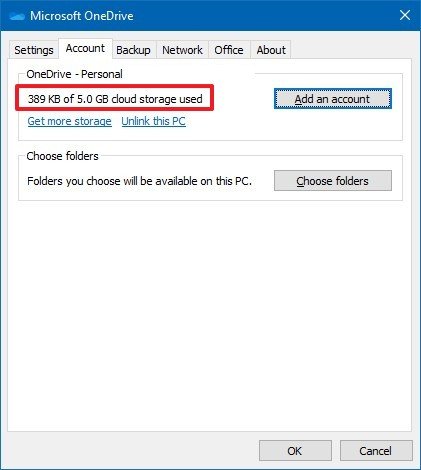
Once you complete the steps, if you're getting closer to the storage limit, you may need to clean up some files or upgrade your account to resolve the syncing issue.
Get the Windows Central Newsletter
All the latest news, reviews, and guides for Windows and Xbox diehards.
Mauro Huculak has been a Windows How-To Expert contributor for WindowsCentral.com for nearly a decade and has over 15 years of experience writing comprehensive guides. He also has an IT background and has achieved different professional certifications from Microsoft, Cisco, VMware, and CompTIA. He has been recognized as a Microsoft MVP for many years.

