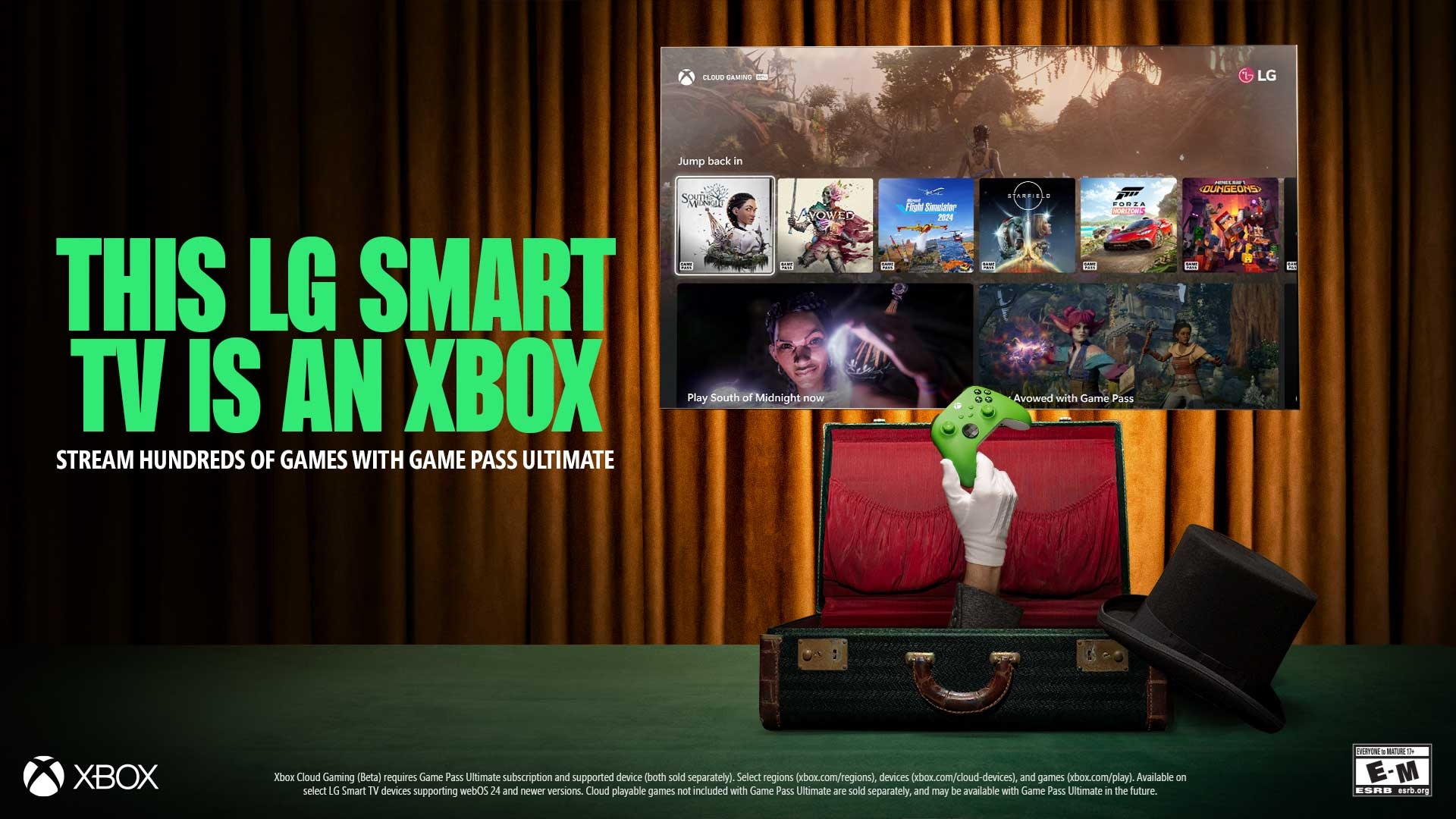14 tips to help you fix OneDrive sync problems on Windows 10
When you're facing OneDrive syncing issues, it's likely to be a problem with the desktop client. In this guide, we'll show you the steps to troubleshoot and fix the problem.
3. How to fix sync problems with OneDrive updating app
Although the OneDrive app for Windows 10 can update automatically, it doesn't always work as expected. After a while, you could end up with an outdated client that can cause syncing issues.
To update the OneDrive client manually, use the steps:
- Open the OneDrive website.
- Under the "Start OneDrive" button, click the Click here to download link and save the file on your computer.
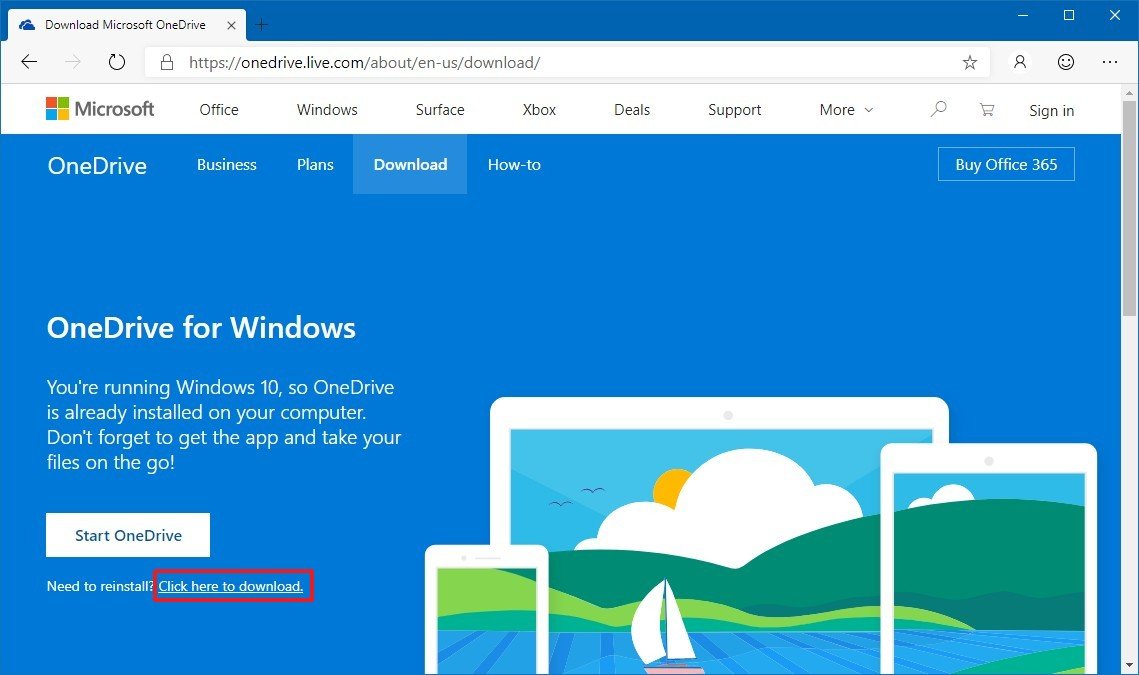
- Double-click the OneDriveSetup.exe to launch the installer.Quick tip: If the computer is using the latest version, the setup will end automatically.
- Open Start.
- Search for OneDrive, click the top result to launch the app.
After you complete the steps, the setup will update the app automatically as necessary, and files should start syncing again.
Get the Windows Central Newsletter
All the latest news, reviews, and guides for Windows and Xbox diehards.
Mauro Huculak has been a Windows How-To Expert contributor for WindowsCentral.com for nearly a decade and has over 15 years of experience writing comprehensive guides. He also has an IT background and has achieved different professional certifications from Microsoft, Cisco, VMware, and CompTIA. He has been recognized as a Microsoft MVP for many years.