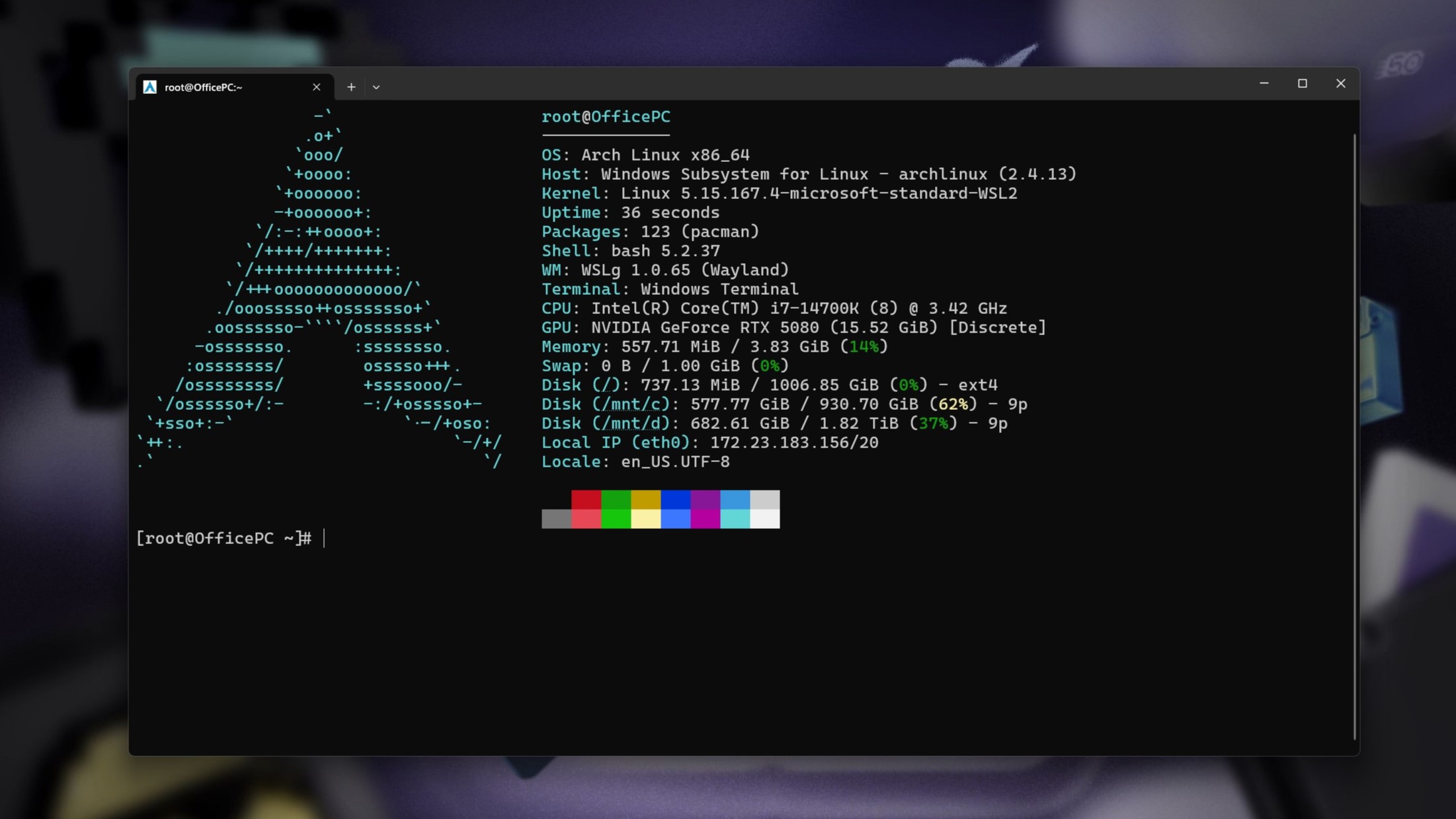14 tips to help you fix OneDrive sync problems on Windows 10
When you're facing OneDrive syncing issues, it's likely to be a problem with the desktop client. In this guide, we'll show you the steps to troubleshoot and fix the problem.
12. How to fix sync problems with OneDrive resetting app
OneDrive also includes an option to reset the desktop client that many times can repair sync issues on your computer.
To reset the OneDrive app, use these steps:
- Open Start.
- Search for Command Prompt, right-click the top result, and select the Run as administrator option.
- Type the following command and press Enter:
%localappdata%\Microsoft\OneDrive\onedrive.exe /reset
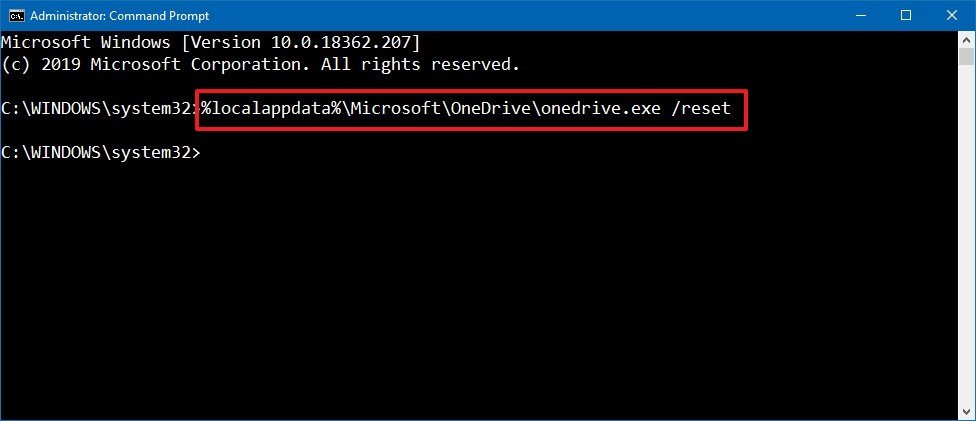
- Open Start.
- Search for OneDrive and click the top result to launch the experience.
After you complete the steps, OneDrive will reset all the settings and will perform a full resynchronization after the process.
Get the Windows Central Newsletter
All the latest news, reviews, and guides for Windows and Xbox diehards.
Mauro Huculak has been a Windows How-To Expert contributor for WindowsCentral.com for nearly a decade and has over 15 years of experience writing comprehensive guides. He also has an IT background and has achieved different professional certifications from Microsoft, Cisco, VMware, and CompTIA. He has been recognized as a Microsoft MVP for many years.