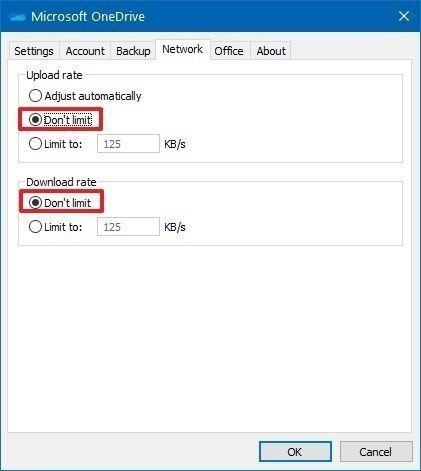14 tips to help you fix OneDrive sync problems on Windows 10
When you're facing OneDrive syncing issues, it's likely to be a problem with the desktop client. In this guide, we'll show you the steps to troubleshoot and fix the problem.
10. How to fix sync problems with OneDrive disabling throttling
If OneDrive is syncing, but it's uploading and downloading files really slowly, then the software client may be configured to limit the upload and download bandwidth.
To disable the bandwidth limit of OneDrive, use these steps:
- Click the OneDrive button in the bottom-right corner.
- Click the More option.
- Click the Settings option.
- Click on the Network tab.
- Under the "Upload rate" section, select the Don't limit option.
- Under the "Download rate" section, select the Don't limit option.
- Click the OK button.
Once you complete the steps, OneDrive should now be able to use the full internet connection to sync your files to the cloud and local device.
All the latest news, reviews, and guides for Windows and Xbox diehards.

Mauro Huculak has been a Windows How-To Expert contributor for WindowsCentral.com for nearly a decade and has over 22 years of combined experience in IT and technical writing. He holds various professional certifications from Microsoft, Cisco, VMware, and CompTIA and has been recognized as a Microsoft MVP for many years.