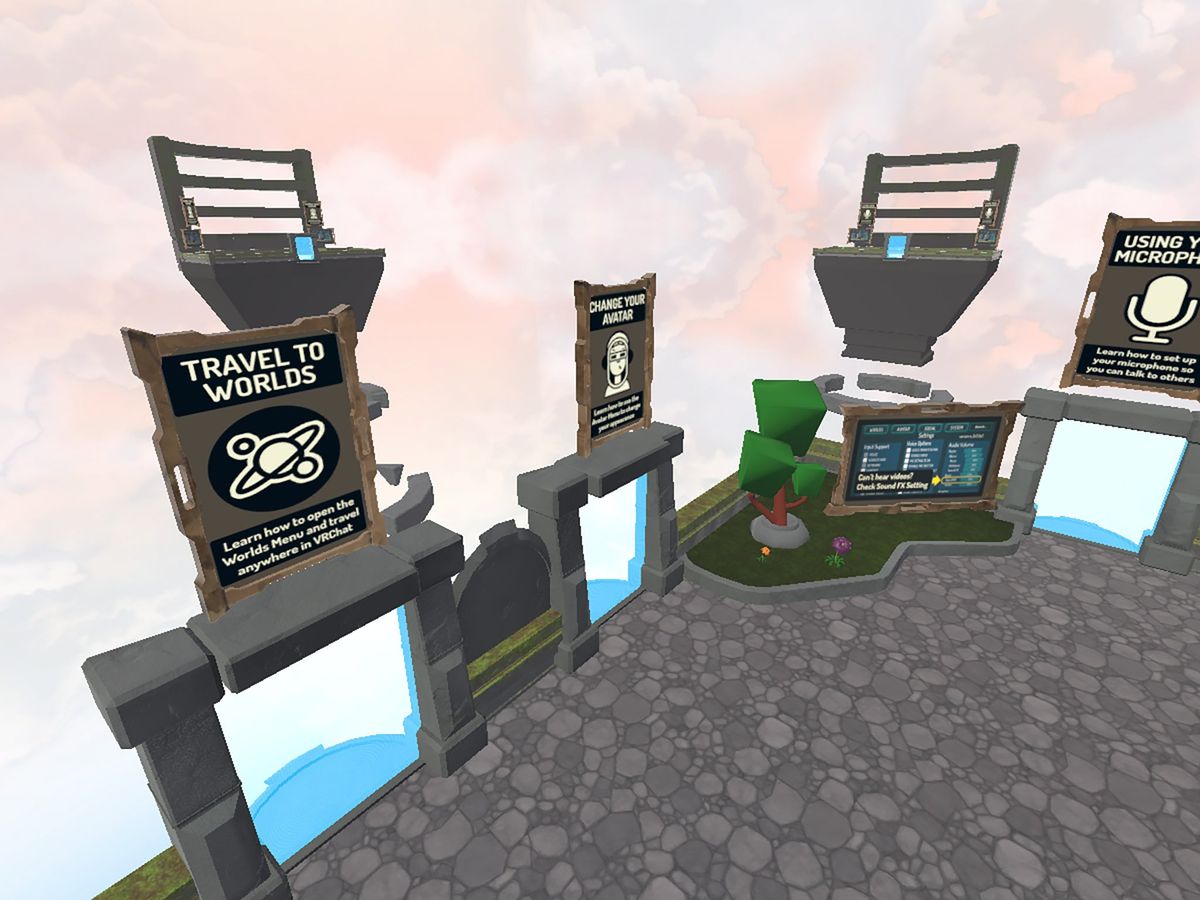
VRChat is a social app available on Steam, and while it's made for VR — it works with Windows Mixed Reality (WMR), HTC Vive, and Oculus Rift — anyone with a standard monitor, keyboard, and mouse can also join in on the fun.
Like most social VR apps, there's a lot going on all at once. To help you have a great experience during your stay here, follow these tips and tricks.
Skip the Hub when entering VRChat
Instead of logging into the main Hub each time you enter VRChat, you can instead launch into any world you'd like. Here's how to do it.
- Navigate to www.vrchat.net.
- Click Login.
- Click Register if you don't already have a VRChat username. Otherwise, log in as usual.
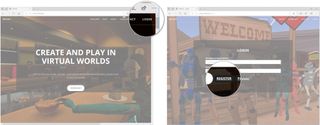
- Click the Worlds button.
- Right-click a world you want to launch straight into.
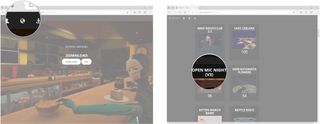
- Click Copy link. You will now have a link that looks something like
www.vrchat.net/launch?worldid=world_4893bf-43824-fhjdsfb-4y32&ref=vrchat.comon your clipboard. The only part you need from this URL is what's between the = and the ?. - Launch Steam.
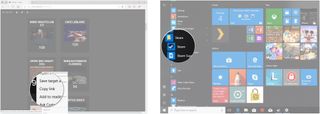
- Click Library.
- Right-click VRChat.
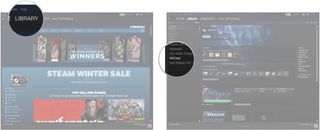
- Click Properties.
- Click Set launch options.
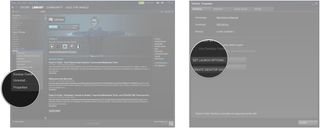
- Type
vrchat://launch?id= - Paste the code you copied earlier from the website.
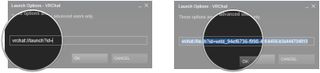
- Click OK.
- Click Close.
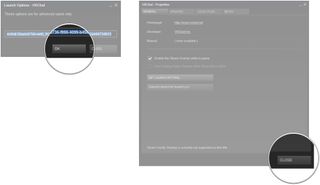
You will now be launched straight into whichever world you chose each time you launch VRChat. To change back to the Hub, just remove the line of code from launch options.
Do not launch VRCHat while wearing your VR headset
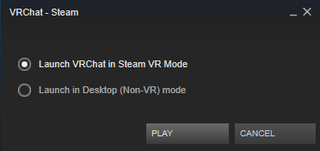
If you're looking to get into VRChat with a VR headset, be sure to leave it next to you before launching the app. If the app thinks your headset is currently in use when launching, it will for whatever reason launch into the standard PC version and you will not be able to use your motion controllers.
This is an app that's currently in Steam Early Access, and this is one of the bugs you'll have to endure for the foreseeable future.
If you're wondering how to launch into the standard PC version, you'll be shown a small menu when you click Play where you can choose from SteamVR or PC.
Get the Windows Central Newsletter
All the latest news, reviews, and guides for Windows and Xbox diehards.
Take the tutorial when switching from standard monitor to VR

Did you start your VRChat life on a standard monitor? Are you now thinking about getting into the VR version, but don't know how it all works?
Fret not, for the switch is painless. No matter how long you've spent in the regular version of VRChat, switching over to using a VR headset will still bring up the thorough VR tutorial.
Here you'll be shown how to navigate, how to interact with objects, and how to use the Quick Menu. After about 10 minutes, you'll be set to experience VRChat the way it was meant to be played.
Find custom avatars online
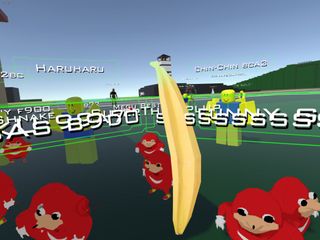
One of the coolest things about VRChat is the ability to create and upload your own avatars. This is accomplished with a VRChat SDK that many people have become quite skilled with.
If, however, you'd rather not spend your time creating your own avatar, you can find some custom ones online that are up for grabs.
Check out the VRChat Wikia page for a bunch of pre-made models, and also keep an eye on the VRChat Discussions page over at Steam.
Find avatars in custom worlds

Instead of finding avatars outside of VRChat, you can find them within certain worlds within VRChat.
While in VRChat, open your Quick Menu and click the Worlds button. From here you can search anything you want, but in this case search for the word avatar.

This should bring up a bunch of worlds that contain avatars. Travel to a world, walk up to an avatar, point at it, and pull the trigger. Boom! You're now wearing that avatar.
Unfortunately, if you close VRChat and come back, you'll have to go again and find that avatar. It doesn't stick, so be sure to keep in your head an idea of where you found the avatar in the first place.
More resources
Interested in more of what VRChat has to offer? Have a look at our beginner's guide for more information.

Cale Hunt brings to Windows Central more than eight years of experience writing about laptops, PCs, accessories, games, and beyond. If it runs Windows or in some way complements the hardware, there’s a good chance he knows about it, has written about it, or is already busy testing it.