Tip: Get high res photos for contacts on your WP7 device
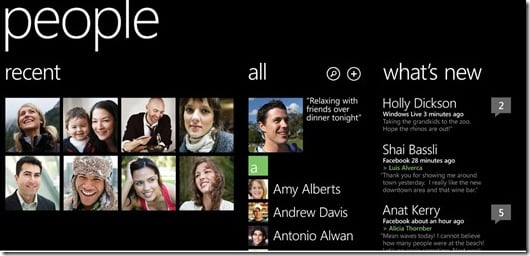
Have you experienced this problem? You get your new Windows Phone, you sync up your contacts and then you add a few to the Start screen, using those nifty dynamic squares. And then you notice it: the terrible, crappy resolution and blurriness. You think to yourself: "That's not how it looks on the commercial!"
Well, we think we figured it out. It's not Microsoft's fault and it's not a bug. We're going to bet you sync with our frienemy Google, right?
That's the culprit. Google. Don't believe me or think we're alone? See here and here for starters.
What happens is when you take a photo on your phone, add it to contacts and then it syncs back to Google's servers they then downsize the photo and resync it back to you. Awesome, eh?
What is the solution? There are two and we'll detail both after the break...
The Microsoft Live solution
Probably the easiest. Assuming you've synced your Google contacts with your Live contacts (simply export as a .CSV and import into Live) you'll have linked accounts for all of your contacts one for Google, one for Windows Live.
- Find the contact with the terrible photo and hit "edit" (the Pencil icon)
- Select "Edit Windows Live"
- Select "Add Photo"
- Add your high resolution photo; crop if necessary
- Save
That's it. Windows Phone 7 gives priority to the Windows Live contact photo over Google's. Now, on your pinned contact on the start screen, it should be the nice shiny high res one.
Get the Windows Central Newsletter
All the latest news, reviews, and guides for Windows and Xbox diehards.
The downside is you have to do that for all your contacts with crappy photos. Sorry, there's no easy way around that. Blame Google for getting you in this mess.
The Google Solution (?)
We haven't tried this one ourselves but it should work.
- Log into your Google account
- Settings --> General (1st tab)
- Under "Contacts' pictures" select "Only show pictures that I've chosen for my contacts"
- Save, exit
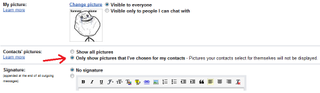
Now if you edit a contact on your phone and add a high resolution photo, it should stay that way when you sync back and forth.
Overall, it's a pain to have to go through this but in our opinion, it's worth it. Those high res pinned contact photos look fantastic on Windows Phone 7, so why not take advantage of it, while also moving away from Google's lame low-res imagery? (Oh and the same poor quality image issue is present on Android devices too, so don't feel bad).
Hope that helps.

Daniel Rubino is the Editor-in-chief of Windows Central. He is also the head reviewer, podcast co-host, and analyst. He has been covering Microsoft since 2007 when this site was called WMExperts (and later Windows Phone Central). His interests include Windows, laptops, next-gen computing, and wearable tech. He has reviewed laptops for over 10 years and is particularly fond of 2-in-1 convertibles, Arm64 processors, new form factors, and thin-and-light PCs. Before all this tech stuff, he worked on a Ph.D. in linguistics, performed polysomnographs in NYC, and was a motion-picture operator for 17 years.