Tip: Create your own photo album folders on your Windows Phone

If you're anything like most of us here at Windows Phone Central, your phone is probably loaded with pictures from all over the place. Wouldn't it be nice to organize them better, so you don't have to scroll through all of them to find what you are looking for?
Reddit user, DashThePunk, posted a way to do just that by using your computer. It turns out to be shockingly easy. Take a gander after the jump for step-by-step instructions.
Start by connecting your Windows Phone to your computer via USB cable. It should show up as its own device/drive in Windows Explorer.
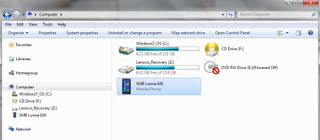
From there, browse to your phone. Click on Phone, then Pictures and you will see the standard folders: Camera Roll, Saved Pictures, Screenshots, etc.

Right-click, then select New Folder.

Name the new folder to whatever you like and add pictures by copy/pasting or dragging and dropping from other folders.

Once you disconnect your phone and go to the Windows Phone Pictures Hub, you will see your newly-created folder in the Albums section.
Get the Windows Central Newsletter
All the latest news, reviews, and guides for Windows and Xbox diehards.
Now go forth and organize. Never again be caught fumbling around for a picture. It's so easy, even my cat, Maggie, could do it (if she'd ever get out of bed).
Source: Reddit;
