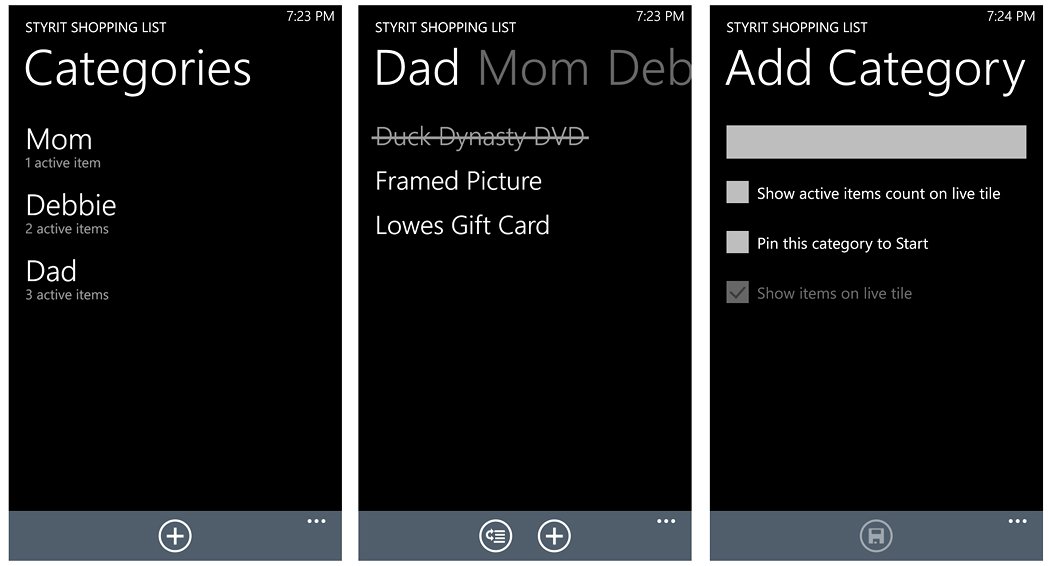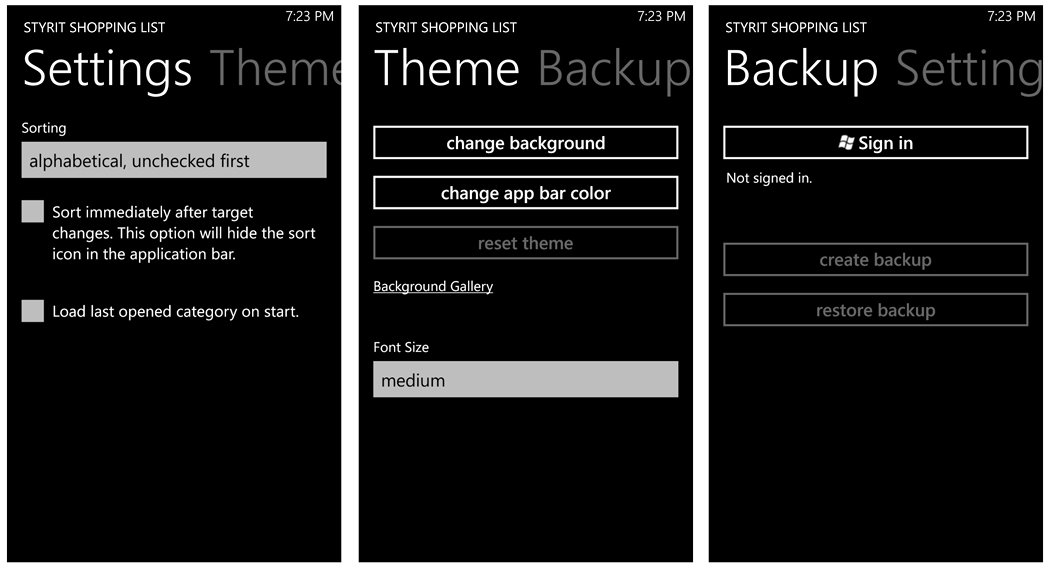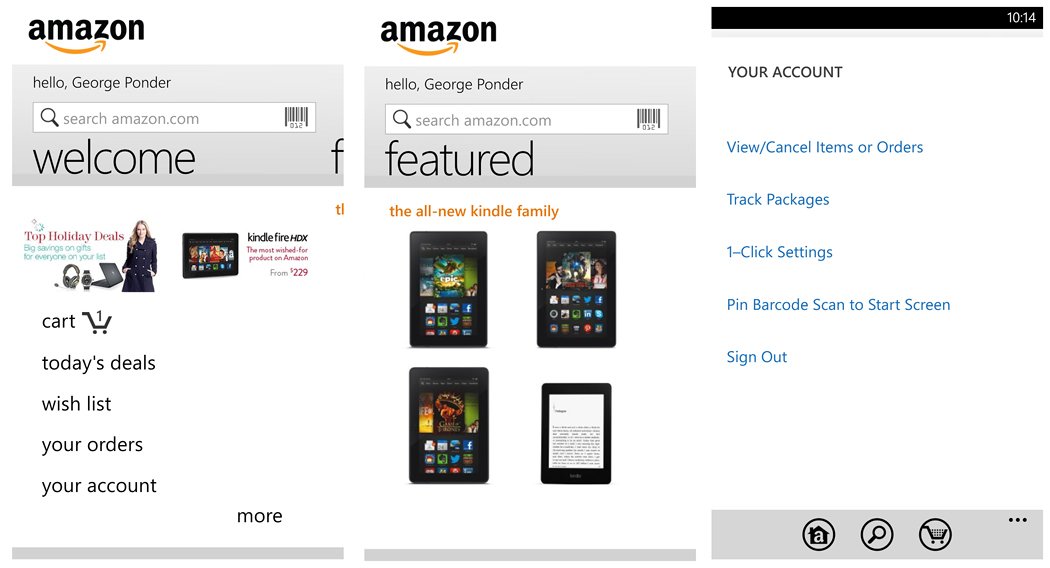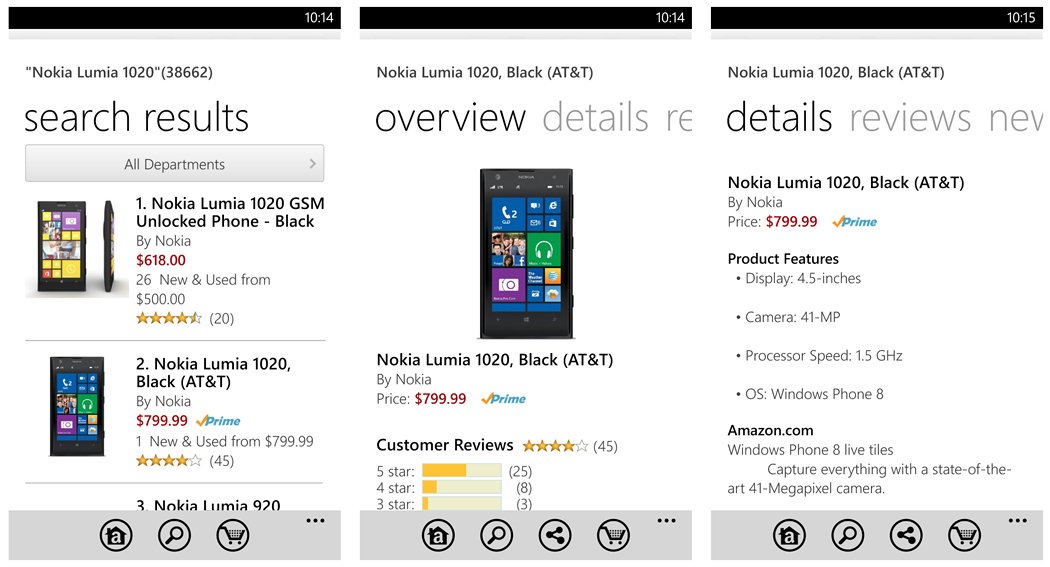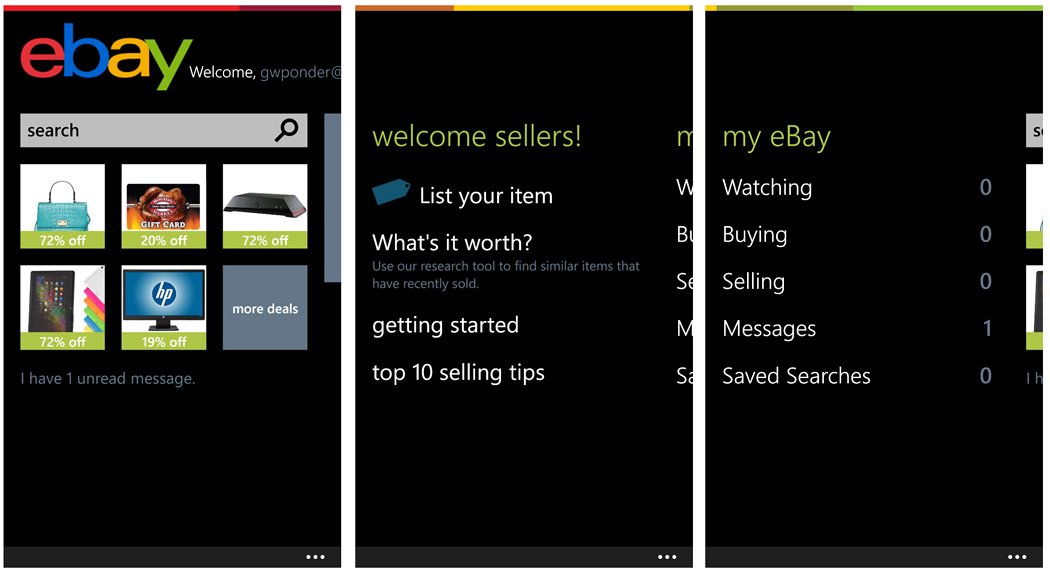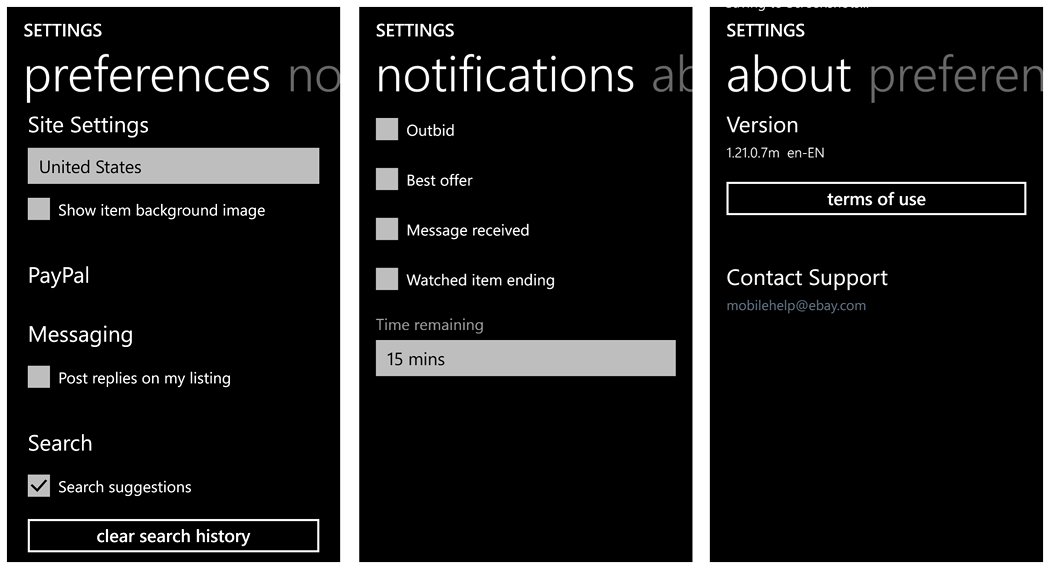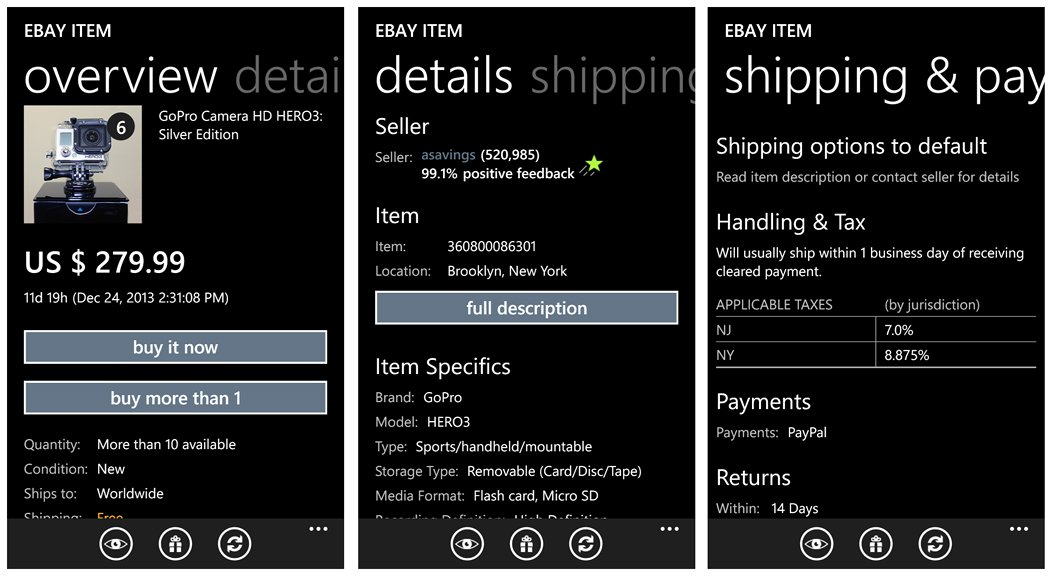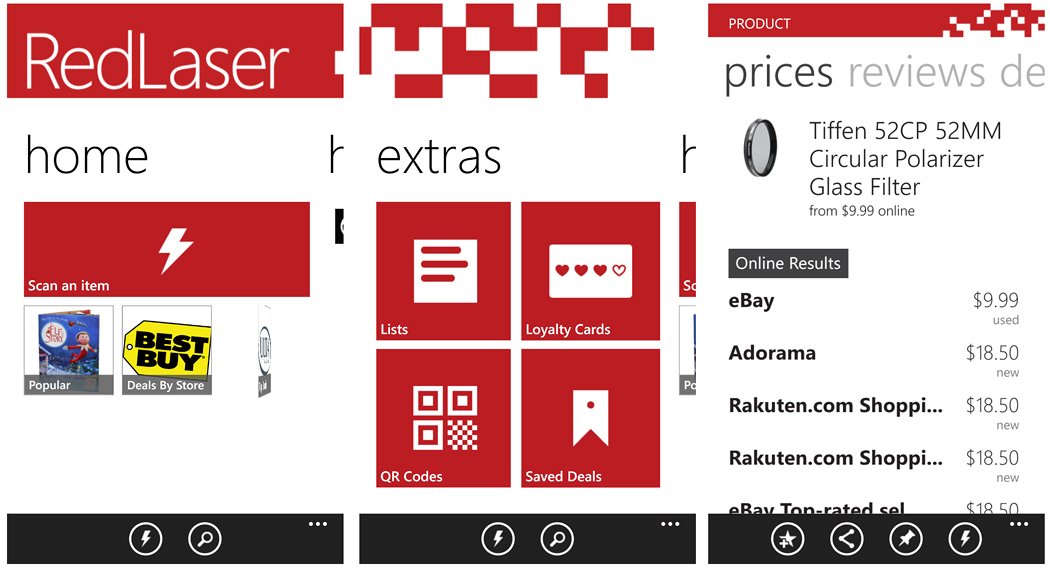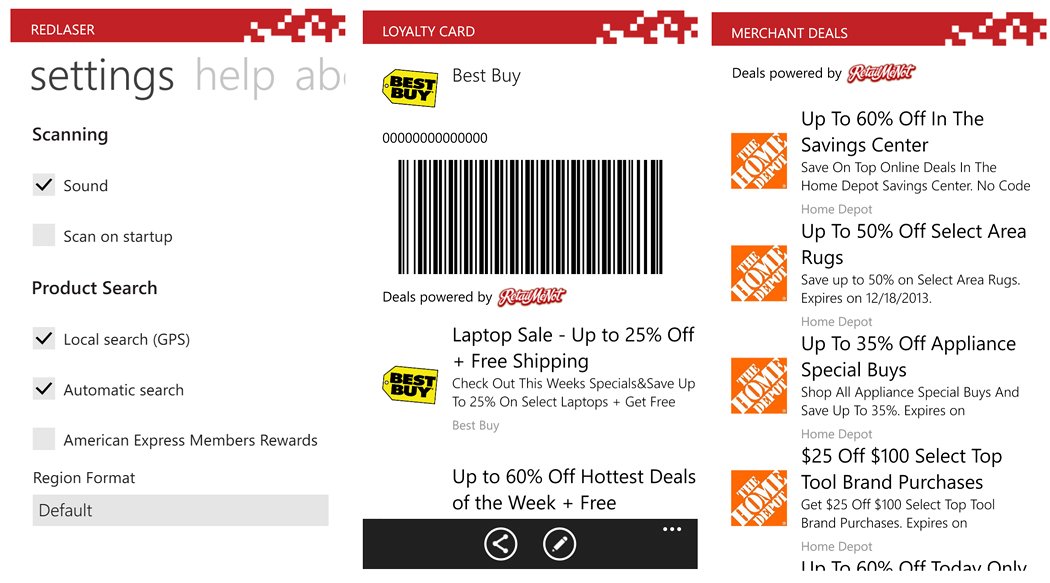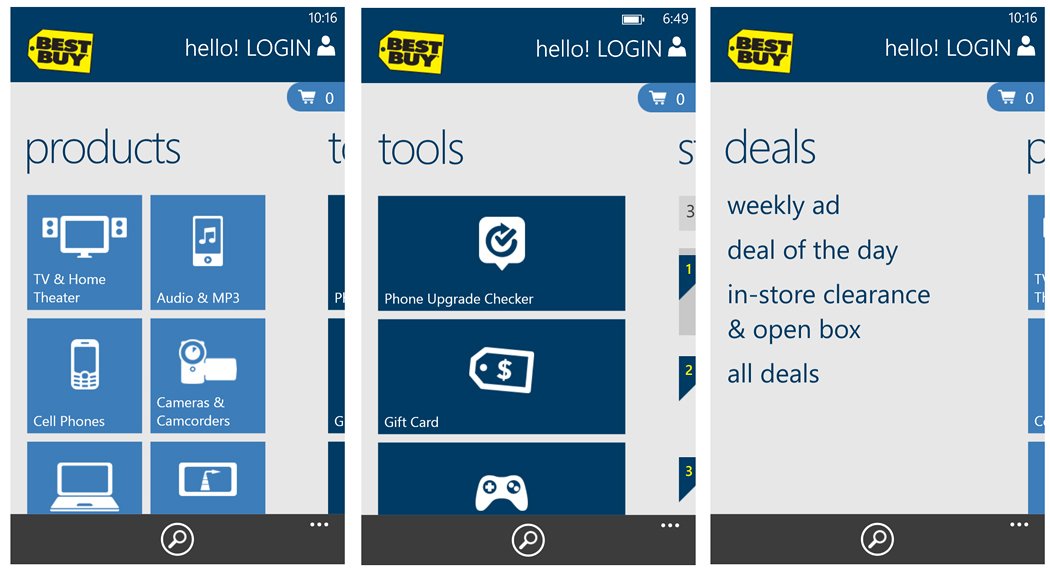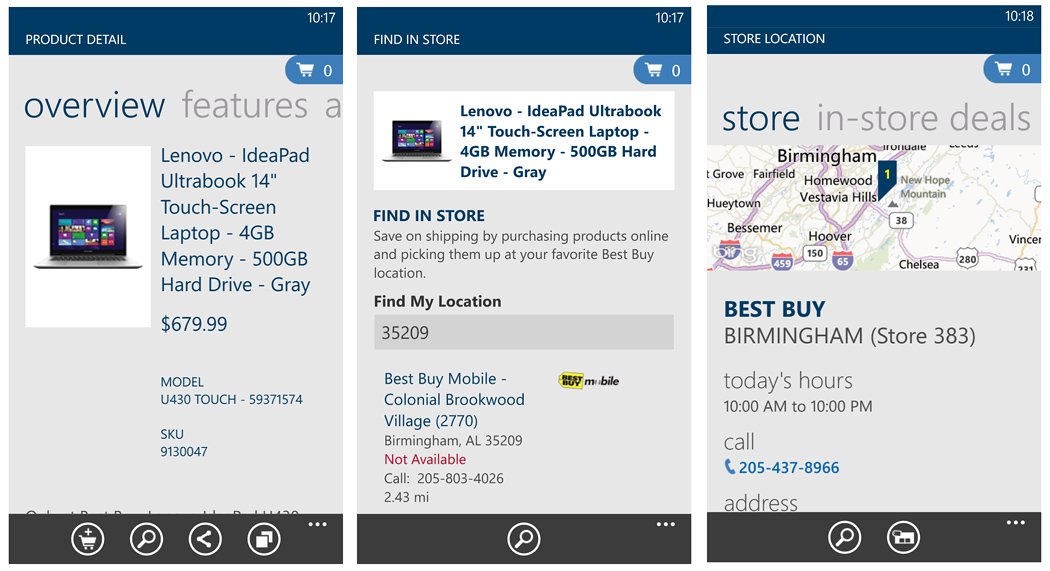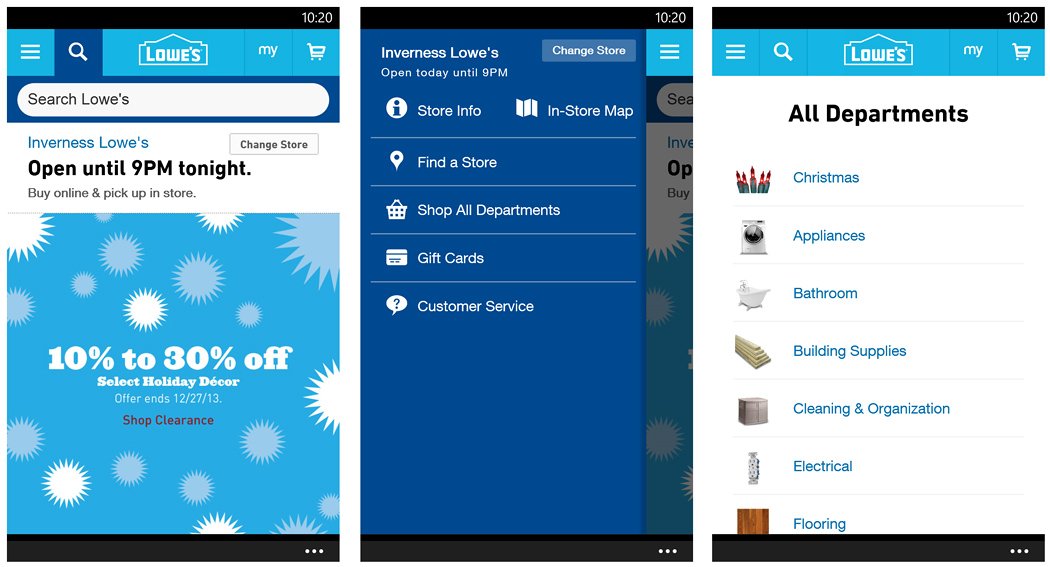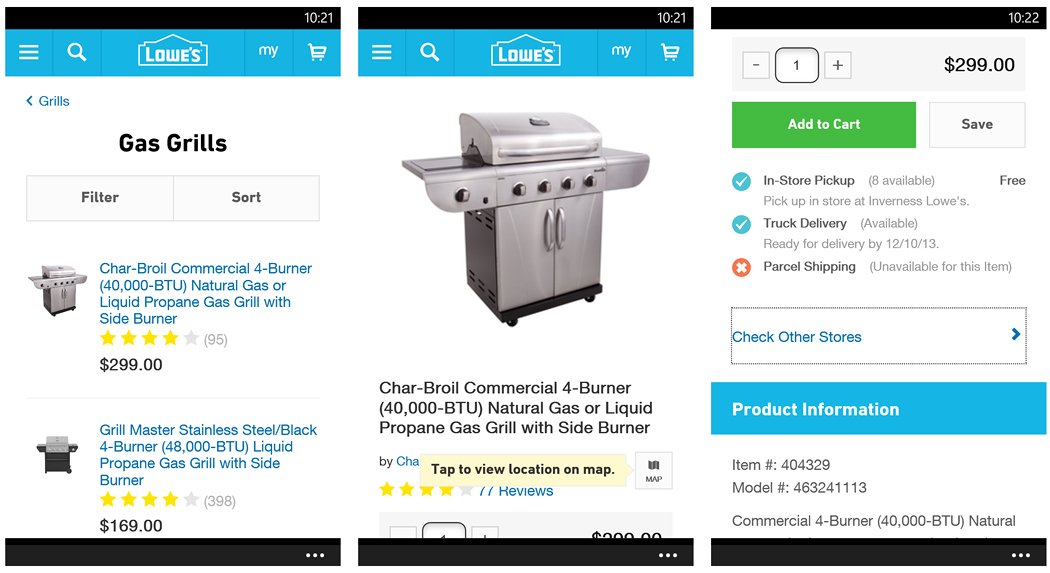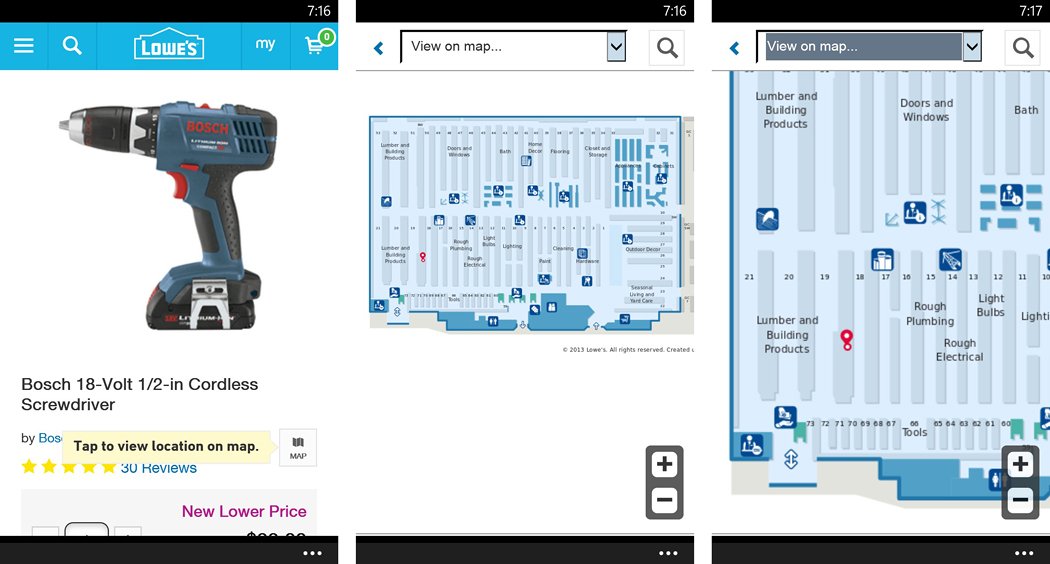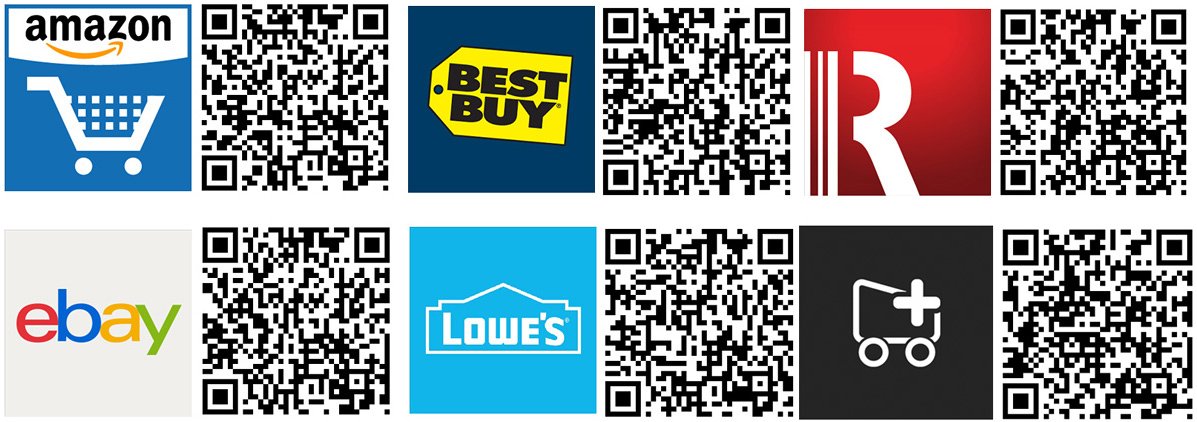These are the top shopping apps for Windows Phone to get your through the Holiday Season

While the Holiday Shopping Season is in full swing our Windows Phone can help you survive the malls, crowds and cross-town treks. The Windows Phone Store has plenty of apps to help you shop online and locally as well as save you a little money.
This week’s Windows Phone Central roundup focuses on a handful of the more highly rated shopping apps available in the Store. We touch on popular apps for retailers, online merchants and deal finders. We also throw in a rather simple shopping list app to help you keep track of who’s been naughty or nice.
As with any of our roundups, if we have overlooked your favorite shopping app let us know in the comments below.
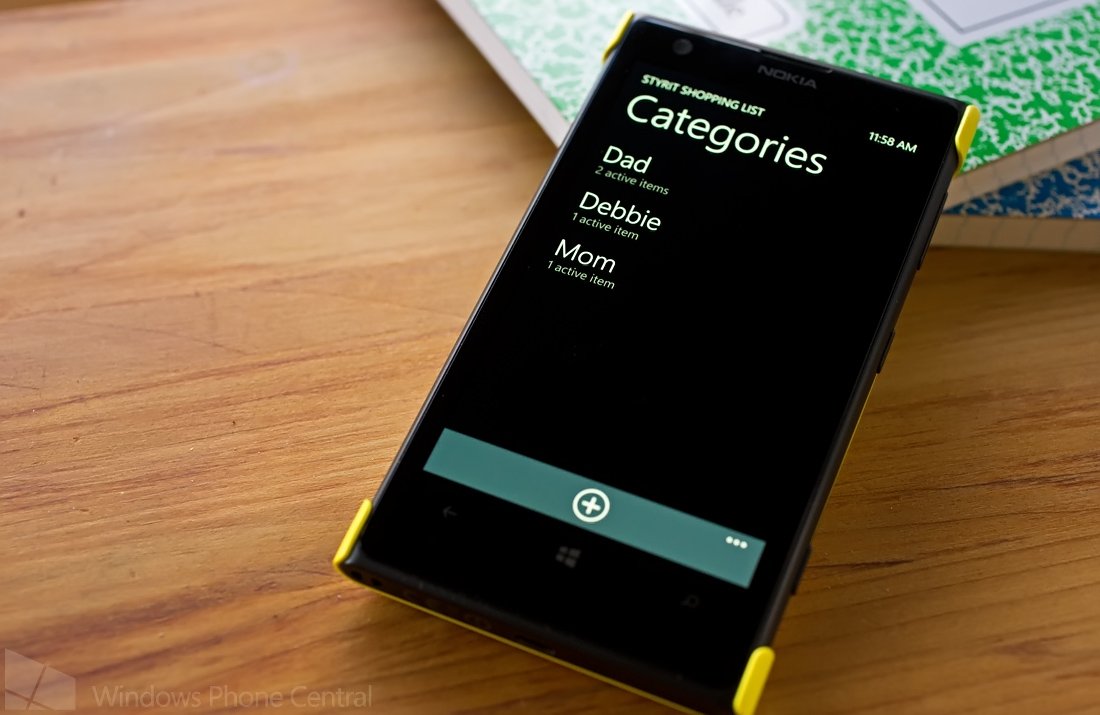
Shopping List (free)
One the most useful apps you can have on your Windows Phone to help you tackle Holiday shopping (or any type shopping for that matter) is a shopping list app. There are plenty of choices out there and you can even use OneNote as well to let your significant others add to the list as you go.
We did run across a rather simple, yet effective, shopping list app that is rather highly rated in the Windows Phone Store, aptly titled Shopping List.
Shopping List Categories, Lists and Add Page
Shopping List takes creating and managing a shopping list to a very simplistic level. The main page of the app lists your shopping categories. This is where you can list the stores you are visiting, the people you are shopping for, the nature of the shopping trip (groceries, clothes, electronics, etc.) or any other type of category you can think of.
All the latest news, reviews, and guides for Windows and Xbox diehards.
Just tap on a category to pull up the list view where a “+” button will be waiting at the bottom of the screen. Just tap that button to add an item to your shopping list. You also have a sort button that sits next to the “+” button that will move your completed items to the bottom of the list. To complete an item, just tap on it and it will be lined-through.
Shopping List Settings
Up under the three-dot menu you will find options to delete the checked or completed items, access the app’s settings and view the About screen. Settings cover several list-sorting options, a few theme choices and the ability to back-up your list to SkyDrive.
You will also find a set of menu options by tapping/holding on a category or list item. For categories, the pop-up menu will give you the option to edit, share or delete the category. Sharing of categories is done through email or SMS messaging. Tapping and holding on a list item will present you with a pop-up menu with options to edit, move or delete an item.
There is plenty of shopping list apps available in the Windows Phone Store but if you are looking for a simple, easy to use option, Shopping List is worth considering. Shopping List is a free app and is available for both Windows Phone 8 and 7.x devices. You can find your copy of Shopping List here in the Windows Phone Store.
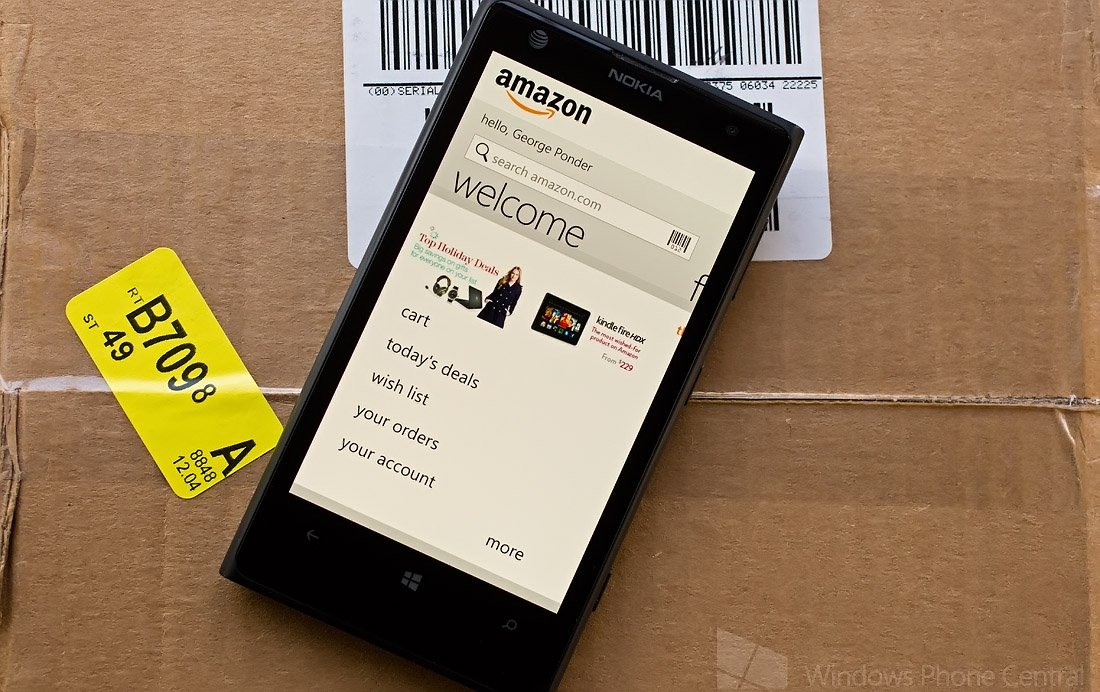
Amazon Mobile (free)
I can remember back in the day when Amazon.com only sold books. Today you can buy books, clothes, electronics, outdoor power equipment, groceries, and I would not be surprised to see automobiles added to the list one day. Amazon.com has become a one-stop shop for just about everything you need.
Amazon Mobile is a handy Windows Phone app that lets you tap into this shopping resource while on the go. You can use Amazon Mobile to check product availability, compare prices, place orders and track them as they ship.
Amazon Mobile's Main Pages and Account Options
The app’s home page has a search field that you can use with keywords or scan barcodes to search for products. Additionally, from the home page, you can view your shopping cart, view Today’s Deals, monitor your wish list, view your order history and access your Amazon.com account.
In tapping the “more” link at the bottom of the home page you can also view shopping recommendations, change your Country location, view the help pages, check out the About page and access the contact page.
As far as accessing your Amazon.com account is concerned, Amazon Mobile will let you view/cancel items or orders, track packages, adjust the 1-Click purchase settings, pin a barcode to your Windows Phone Start Screen and log out of your account.
Amazon Mobile Product Pages
Product listings closely follow what you would find on Amazon.com’s website. Product listings are spread out in panoramic view where you will find an overview of the item, details/specifications on the item, customer reviews, new/used purchase options, a listing of any related items, and a collection of product images. At the bottom of the overview page purchase options will be listed that will include shipping options (one-day vs. two-day), adding the item to the cart for future purchase and adding the item to your wish list.
Along the bottom of the product listing screen are four button controls that include a home button, a search button, a share button and a cart button. The home button is a rather nice touch in that it sends you directly back to the home page and eliminates the need to tap the back button several times.
If you are an Amazon.com customer, the Amazon Mobile Windows Phone app is a must. I can see Amazon Mobile coming in handy with Holiday shopping to give you a shopping option when you cannot find an the local mall. Using the Amazon Mobile app, you won't have to wait until you get home to place an order.
Amazon Mobile is a free app, available for both Windows Phone 7.x and 8 devices and you can find it here in the Windows Phone Store.

eBay (free)
eBay is another online shopping service that has evolved tremendously over the years. eBay has transformed from an online yard sale to a source for some rather nice store front operations. You can still buy just about anything from eBay but the risks in buying have noticeably reduced and the quality of merchandise has risen.
eBay Main Pages
Like Amazon Mobile, the Windows Phone eBay app lets you tap into the online service while on the go. The main pages of the eBay app include:
- A Main Page that includes a keyword search field to hunt down products, a listing of current deals from eBay sellers and notifications of any unread messages or pending actions (leave feedback, pay for an item, etc.) you may have.
- An eBay Explorer page that will pull up product categories that will help you search for items by. The category choices include product type, price range, type of use, etc.
- A Sellers Page where you can create an item for sale listing and monitor any sales listings already in place.
- A "My eBay" page that lists items you are watching, buying, selling, any messages pending and your saved searches.
Up under the main pages three-dot menu you will find options to access the app’s settings and search for items by scanning a product barcode. Settings cover general preferences that include Country choice, PayPal account information, search options and messaging options. You also have a few notification options to alert you when outbid for an item, a message has been received or when a watched item is about to end.
eBay Settings
Product listings include an overview description, a detailed description, and shipping and payment options. The overview description will include options (if available) to buy the item now or bid on the item. The detailed description includes the Sellers information and location, item specifications and more. At the bottom of the product listing are control buttons to add the item to your watch list, share the item with friends, and refresh the listing to show the current bid price.
eBay Product Listing
The eBay app does not have the ability to access your eBay account (that I could find) and lacks a home button to send you directly back to the app’s main pages. The app can survive without being able to access your eBay account but without a home button, you will find yourself tapping the back button a lot.
Still, if you use eBay with any sort of frequency, the Windows Phone eBay app can come in handy. If you are out and about when an auction is about to close, it will help you get that winning bid entered just at the clock strikes zero.
The eBay Windows Phone app is a freebie and available for both Windows Phone 8 and 7.x devices. You can pick up your copy of the eBay app here in the Windows Phone Store.
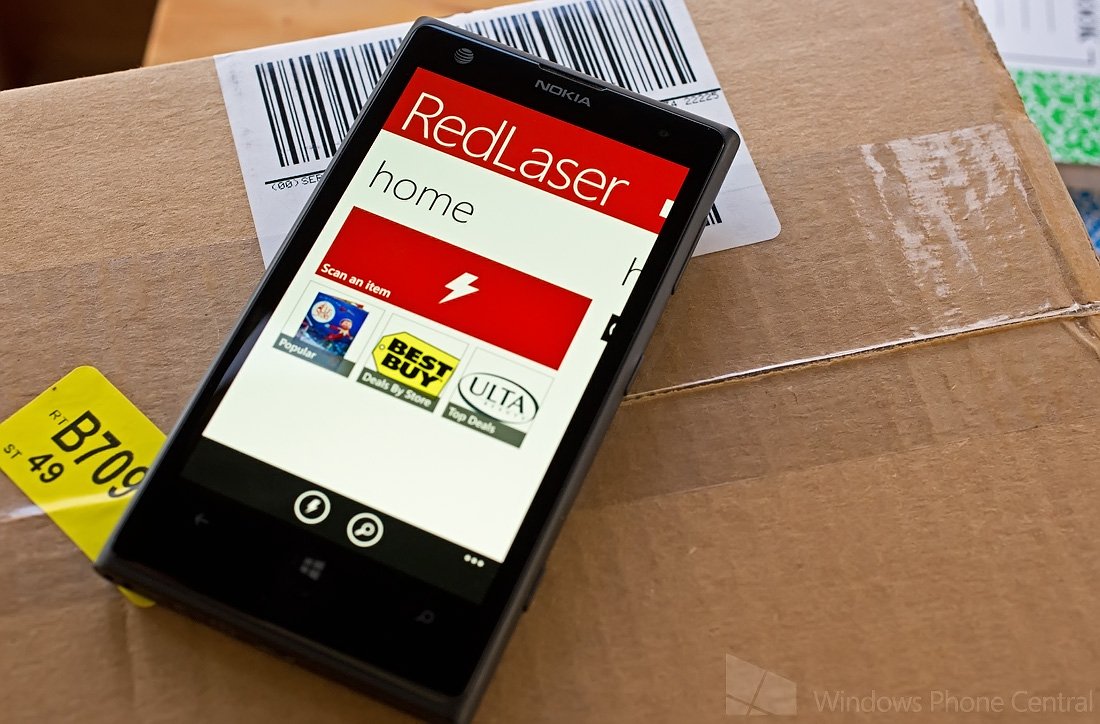
Red Laser (free)
When you need to check out comparative pricing, RedLaser has been finding deals for Windows Phone users for a long time. Not only will RedLaser find you the best price for a product, you can also see product details, consumer reviews and where to buy it locally.
You start searching for bargains from RedLaser’s Home Page where you can scan barcodes, search by keyword or browse through a listing of recommended items from the app. RedLaser has support to scan all major retail barcodes including UPC, EAN, UPC-E, EAN-8 and QR codes. If you are on the go, the keyword search has voice support, giving the app a little hands-free touch.
RedLaser's Main Pages and Price Listing
Along with the Home Page, RedLaser’s main pages include a History Page detailing your search history and an Extras Page that has a shopping list generator, a loyalty cards manager, a QR Code generator and link to any deals you save for later.
Up under the three-dot menu on RedLaser’s main pages you will find links to the app’s settings, an option to clear your search history and the ability to pin a scan button to your Windows Phone Start Screen. Settings for RedLaser include regional settings, scanning options, and a few search options.
RedLaser Settings, Loyalty Card Listing and Deals Page
Product pages include both online and local pricing, a map page listing all the local retailers who carry the product, a details page listing a description/specs on the product, and a page offering suggestions for alternative products. At the bottom of the product pages, you will find four control buttons that will add the product to your saved list, share the item, pin the item to your Windows Phone Start Screen, and to scan a new barcode.
RedLaser lacks a home button, which means to get back to the main pages, you will have to tap the Back Button repeatedly. Still, it is a handy app to have on your Windows Phone to help you find those Holiday bargains. It can also come in handy at stores who price match.
RedLaser is a free app that is available for both Windows Phone 8 and 7.x devices. You can find RedLaser here in the Windows Phone Store.
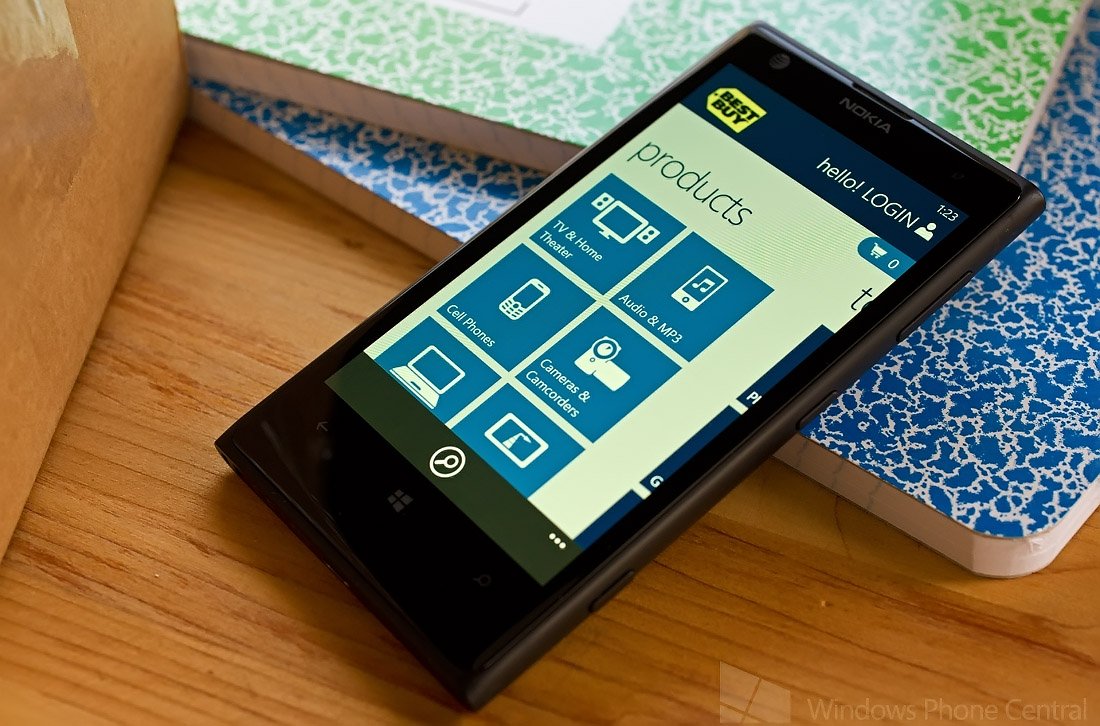
Best Buy (free)
Shop at Best Buy much? If so, you need the Best Buy Windows Phone app. The app not only taps into Best Buy’s online shopping but also helps you find the local stores and will let you check if a product is in stock at a local store. Checking product availability can save you a lot of running around time, Holidays or not. You can even purchase an item for local store pickup, saving more time.
Best Buy's Main Pages
The Windows Phone Best Buy app has main pages that include:
- A Product Page that lets you search for your item by product category.
- A Tools Page where you can check phone upgrade status, redeem gift cards, check video game trade in values, check your order status and view your search history.
- A Store Locator Page that list the Best Buy locations in your area or you can search for a store by zip code.
- A Deals Page that has links for the weekly sales ad, deal of the day, and in-store clearance/open box listings.
At the bottom of the main page you will find a search button and up under the three-dot menu are options to access the app’s settings, leave feedback on the app in the Windows Phone Store, view Best Buy’s privacy policy, and view the terms and conditions. The app’s settings cover turning on/off your Windows Phone location services and establishing a preferred store location.
Product pages will have an overview page, a features page, a page listing any available accessories, an images page, as well as pages with product specifications and customer reviews. On the Overview Page, you can find the option to check store availability.
Best Buy Product Listing, Store Availability and Store Location Pages
At the bottom of the product pages, you will find control buttons to add the item to your shopping cart, search for additional products, share the item and compare the item with similar products. Pulling up the three-dot menu from a product listing will present you with the options to jump back to the home pages (nice touch), write a review on the product and pin the item to your Windows Phone Start Screen.
All totaled the Windows Phone Best Buy app gives you a lot of the functionality found on the Best Buy website from your phone. It can come in handy hunting down the bargains and finding which store has them in stock. My only nit with the app is that it lacks the ability to access your “my Best Buy” rewards although you can log into your Best Buy account to expedite purchases.
The Windows Phone Best Buy app is a freebie and available for Windows Phone 8 devices. You can find your copy of the Best Buy app here in the Windows Phone Store.
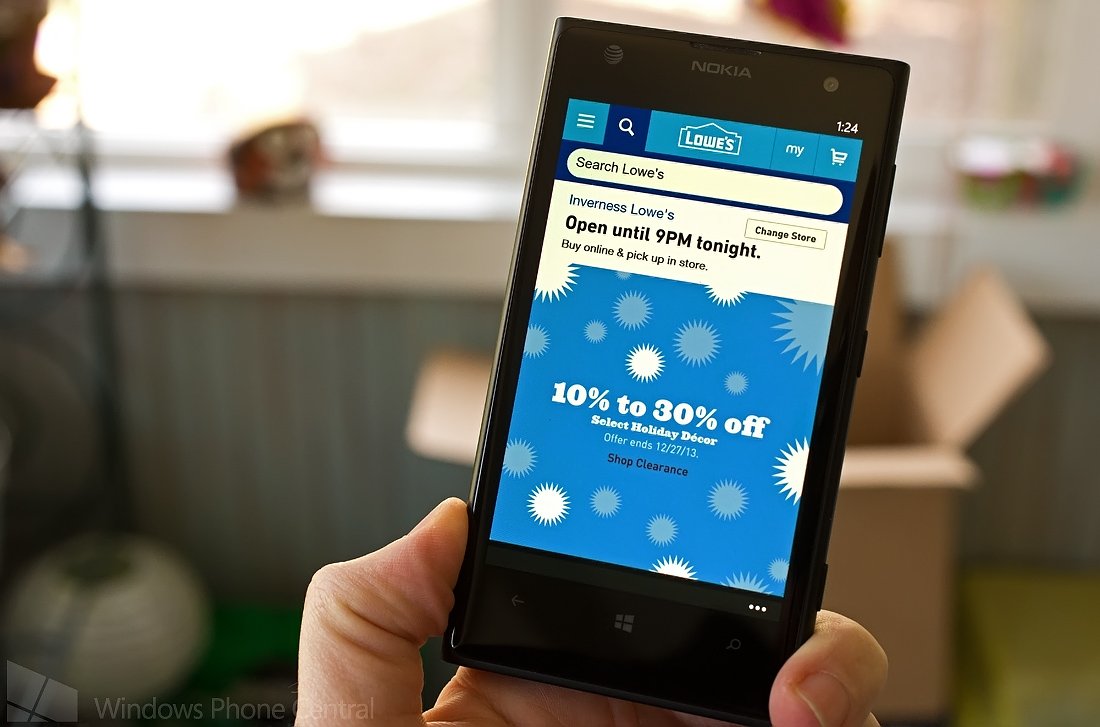
Lowes (free)
Home improvement stores have become a popular shopping stop. From power tools to outdoor grills to home appliances, these stores offer a wide range of gift options for just about everyone on you gift list. Lowes is one of the larger home improvement chains around and the Lowes app delivers much of the store's online services to your Windows Phone. We tapped Lowes’ Windows Phone app over the Home Depot app, which is also a respectable app, simply because it rates slightly higher in the Windows Phone Store.
Lowes Maing Page, Menu Page and Department Listing
The layout of the Lowes app has you greeted by a spotlight page of sorts highlighting various sales promotions. Throughout the app, at the top of the page you will find a navigation bar that includes:
- Menu options to access menu options such as finding a store, viewing an in-store map, shop all departments, view your gift card balance, and contacting customer service.
- A Search option to search for products by keyword.
- View your My Lowes account.
- View your shopping cart.
The center Lowes logo will send you back to the home page of the app.
You will also find up under the three-dot menu throughout the app control buttons to take you to the home page, refresh the screen, pin a product page to your Windows Phone Start Screen, and share the product or page you are currently on. There will also be links to open the app pages in Internet Explorer, view the About page, and report any issues to Lowes.
Lowes Product Listings, Description and Store Availability
The Lowes app displays products on a singular page that covers the product description, customer reviews, store availability as well as the ability to purchase the product.
There is one feature with the Lowes app that will be very helpful to those not as familiar with home improvement stores, the in-store map. From the product page, you can tap a map view to show you the general vicinity in the store where that product is located. The map also lists the various departments, restrooms, and other amenities. This is a nice feature and will help when a Lowes sales clerk is nowhere in sight.
Lowes Store Map
I also like the connection the Lowes Windows Phone app has with your My Lowes account. This makes it handy to pull up your purchase history, track orders, check your home inventory, check any reminders, and pull up shopping lists.
The Windows Phone Lowes app is an appealing app that will help you navigate around the home improvement retailer. The Lowes app is free and available for Windows Phone 8 devices. You can pick up your copy of the Lowes app here in the Windows Phone Store.
Any Standouts?
All of the apps featured this week have appeal and can be useful as you tackle the home stretch of the Holiday shopping season (as well as shopping year round).
What I like about the Shopping List app is the simplicity and ease of use. The only thing that would make it simpler would be voice commands to add items to a shopping list.
For me, the Amazon Mobile app is the most useful because I do a lot of shopping at Amazon.com. I can track my orders, check on product availability and place orders from the convenience of my Windows Phone. I also take advantage of RedLaser when I am searching for something locally at the best price or need to find the lowest price possible for any price matching policies I stumble upon.
And I think that is the attraction each of these apps offers. If you use or shop at any of these retailers, I think you will find the respective apps rather useful with your shopping needs.
There are plenty of shopping apps available in the Windows Phone Store and the apps in this week’s round were selected from the top rated titles. You also have Groupon, Craigslist +, Microsoft Store, NewEgg and other quality apps to help you with your shopping needs during the Holiday Shopping Season as well as the rest of the year. If we have overlooked your favorite Windows Phone shopping app, belly on up to the keyboard and let us know in the comments below.

George is a former Reviews Editor at Windows Central, concentrating on Windows 10 PC and Mobile apps. He's been a supporter of the platform since the days of Windows CE and uses his current Windows 10 Mobile phone daily to keep up with life and enjoy a game during downtime.