These are the five biggest changes with the Xbox One Summer Update
Shaken up by the new Xbox One Summer Update? Here's what changed!
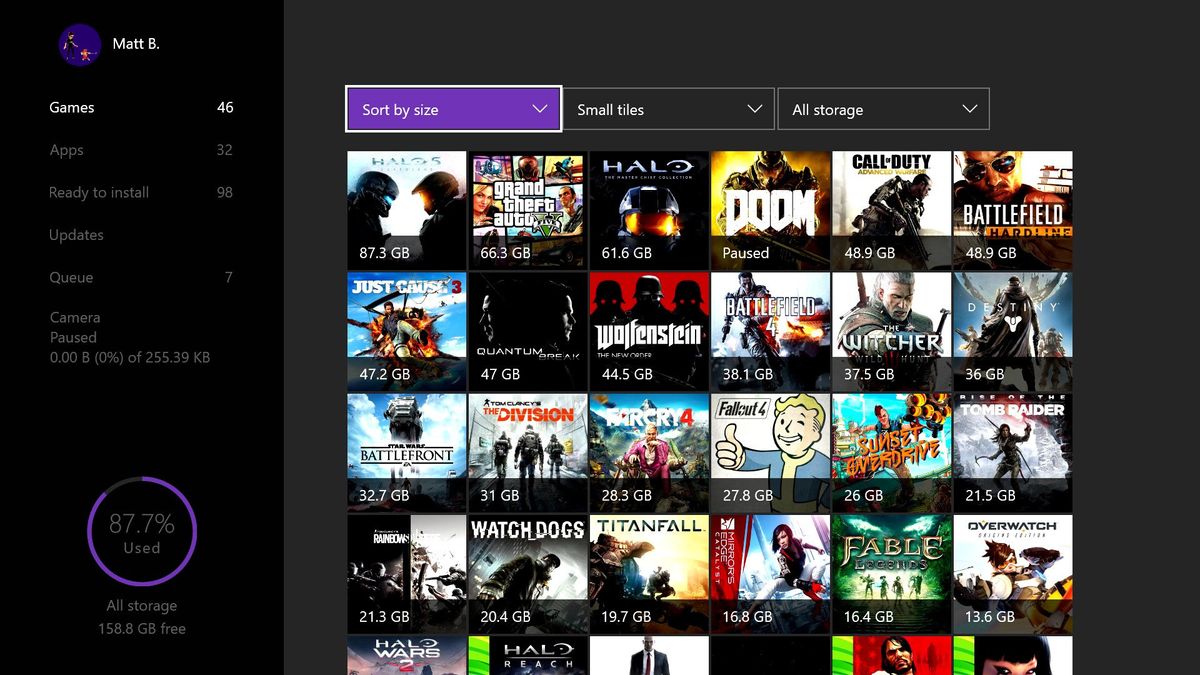
With the arrival of the Xbox One Summer Update, a number of significant changes have made their way to the console. Arriving shortly ahead of the Windows 10 Anniversary Update for PC and Mobile, the Summer Update continues to unify the Xbox One with the overarching Windows ecosystem.
Alterations have been made to numerous aspects of the Xbox One experience, with a focus on media consumption and refined accessibility. While these changes can be seen system-wide, we've picked the five biggest changes you'll see after upgrading to the latest version of the operating system.
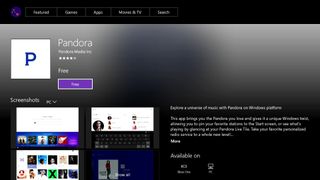
One Size Fits All
Universal apps and the new Store
One of the biggest features to hit the Xbox One with the Summer Update is support for Windows Universal apps, which have become a growing focus with Windows 10. Simply put, developers are able to design applications for the Universal Windows Platform and with only a few minimal changes, the application can run on any Windows 10 device. This rebuilds the experience around the device in use while maintaining a majority of its original functionality.
While this hasn't proven to be an entirely seamless process on Microsoft's closed console, a number of functional apps are now on the Store. As of right now only a select range of apps have made their way to the Xbox One, with more to come in the near future. Apps currently available on Xbox One include video services such as Netflix and Hulu and social apps such as Baconit.
Here are all the Universal apps launching with the Xbox One Summer Update
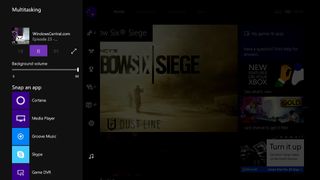
Hidden Tunes
Get the Windows Central Newsletter
All the latest news, reviews, and guides for Windows and Xbox diehards.
Background Audio support
Since the launch of the Xbox One back in 2013, a major criticism of the platform has been its inability to play music in the background. As a console that initially pushed itself as a universal hub for entertainment, playing background music became a highly demanded feature.
The Xbox One Summer Update has finally delivered on this promise, allowing any supporting app to play audio in the background. As long as the feature is enabled, Universal Windows apps can now be taken off-screen while still providing audio to the console. This isn't limited to music apps either, with any applications able to take advantage of this functionality.
Background audio can be controlled via an easy-to-use interface on the Xbox Guide, with standard media controls and a volume slider on offer. As of right now only a limited number of apps support the feature, however, more are scheduled to arrive in the coming weeks. One of the first to arrive will be Microsoft's Groove music service, based on its original Windows 10 counterpart.
How to control background audio on Xbox One

She's here to help
Cortana's arrival on Xbox One
The Xbox One Summer Update also brings a major change to navigation and accessibility, with the introduction of Microsoft's digital assistant, Cortana. As a somewhat modified version of the PC and Mobile equivalent, Cortana for the Xbox One integrates directly with a connected Microsoft account. While traditional voice commands and shortcuts still remain, they've been altered for more natural interaction. Instead of using fixed 'Xbox' commands, voice shortcuts now combine natural language and the 'Hey Cortana' phrase.
While this will supposedly create a more streamlined and flexible solution, Cortana's implementation on the console still has its flaws. Due to this, reverting to the original Xbox commands is still possible, through the console settings.
How to turn Cortana on the Xbox One off and on
More Games, Less Fodder
Improvements to 'My Games & apps'
While the Xbox One games library continues to grow, the 'My Games & apps' interface has remained mostly unchanged since launch. In an attempt to deliver improved efficiency, the new application introduces enhanced menu navigation and filtering.
The My Games & apps interface has also seen a significant facelift, including a new vertical scroll and reworked distribution of apps across the screen. Tiles for games can also be altered, to change the amount of information displayed on-screen at a single time.
New tabs have also been added to sort items ready to install, pending updates and ongoing downloads. This distributes the game and application management across multiple tabs, to create an information-rich, yet intuitive experience.
How to use the new Games & Apps section
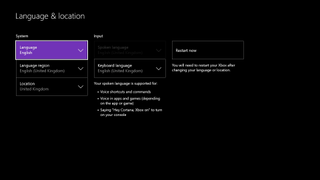
Around the globe
Independent Language and Location settings
For folk located outside of the United States or the United Kingdom, one of the biggest changes with the latest update the introduction of isolated language and locale options. Previously language and location were coupled together, which restricted language choices for those living in many countries.
With these changes the console's language and location can be changed independently, allowing users to access their country's store and feature set while choosing a language of their choice. This removes the previously controversial barrier between content and preferred languages.
This can also be used to access Cortana on the Xbox One, who is currently restricted to the English language. By changing your native language to English (United States) or English (United Kingdom), Cortana can be accessed from unsupported countries.
How to unlink and set your language, region, and keyboard settings on Xbox One
Need more?
Check out our other articles for more info on the Xbox One Summer Update.
- The Xbox One Summer Update is rolling out, here's the full changelog
- The next Xbox One Update: Xbox Clubs, Arena, and Looking For Group
- Xbox help, tips and tricks
- How to control background audio on Xbox One
- How to turn Cortana on the Xbox One off and on
- How to use the new Games & Apps section
- Xbox Discussion Forums
Matt Brown was formerly a Windows Central's Senior Editor, Xbox & PC, at Future. Following over seven years of professional consumer technology and gaming coverage, he’s focused on the world of Microsoft's gaming efforts. You can follow him on Twitter @mattjbrown.
