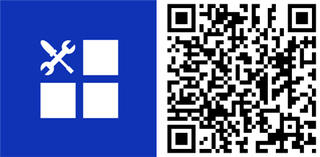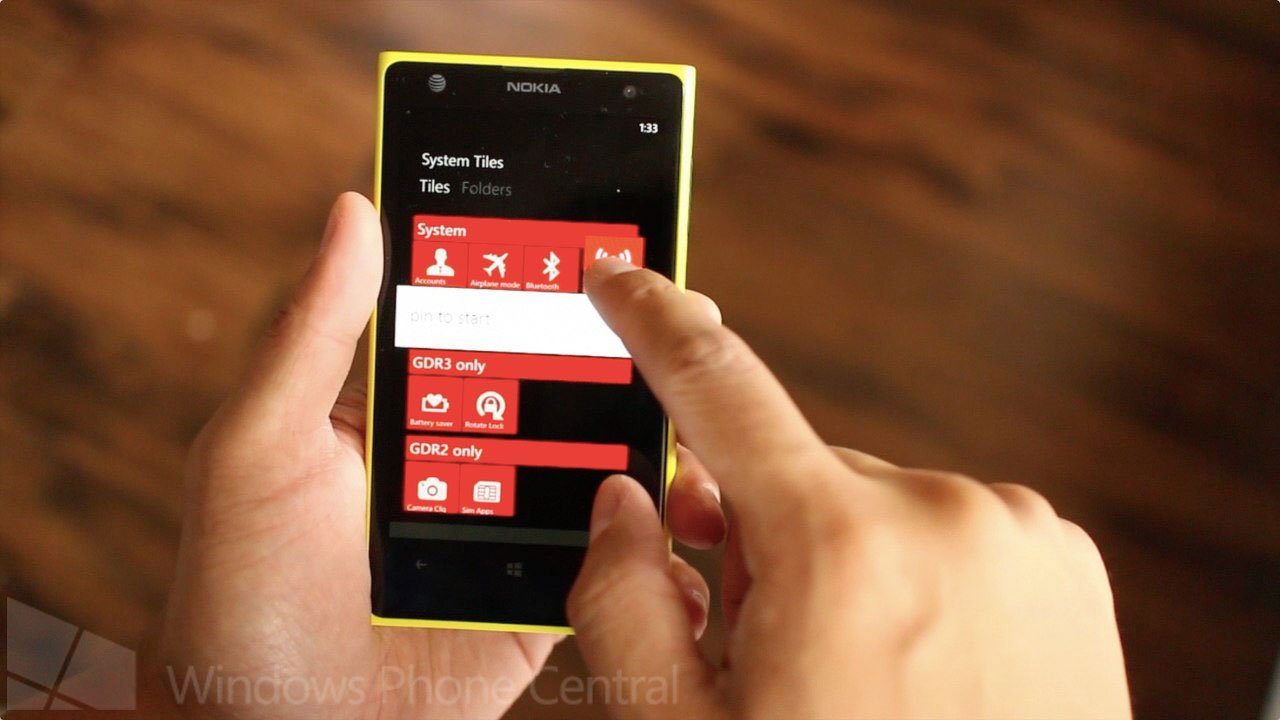
If you want shortcuts to important settings like Wi-Fi, Bluetooth, airplane mode, rotation lock (GDR3 only), flashlight, and more on your home screen, you owe it to yourself to check out System Tiles for Windows Phone 8. This handy tool also just received an update to version 2.0. You can now change the background color for the quick tiles.
Head past the break to see what’s new in version 2.0 and watch our walkthrough video.
System Tiles is very easy to use. You’ll have shortcuts to your favorite settings in no time. In addition to system settings, there are also tiles for new documents, email, status update, adding contacts and more. To get started, press and hold any of the icons and ‘click pin to start.’ You can then edit the color or leave it as it is. Click the save button at the bottom when you’re done.
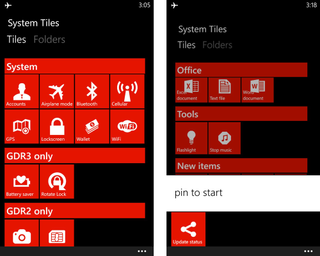
You can use small or medium size for the tiles. Press and hold a tile at the homescreen and click the arrow on the lower right corner to switch between the two available sizes.
System Tiles also allows you to have folders at the homescreen for these shortcuts. Swipe right from the main screen of the app and click the add button to get started. You are able to edit the folder name and choose which tiles to add. Click save when you’re done. Don’t forget to press and hold the folder, then click ‘pin to start.’
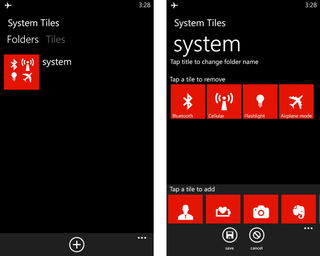
Unlike the individual shortcuts created by System Tiles, folders can use small, medium, or large tile on the home screen.
System Tiles is available for Windows Phone 8 and is a free app from the Windows Phone store, but you are limited to pinning 5 tiles and one folder on the home screen. Buy the full version for 99 cents to pin more.
Get the Windows Central Newsletter
All the latest news, reviews, and guides for Windows and Xbox diehards.
What do you think of System Tiles? Is it handy? Let us know in the comments!