Synchronising Windows Phone on a Windows PC or Mac

How does one synchronise content between a Windows Phone and a Windows PC or Mac? Microsoft is continuously developing two separate clients, one for each platform, enabling consumers to charge, synchronise, update and backup their Windows Phone. While both clients are not identical in features and functionality, basic tasks can still be completed.
Moving content between smartphones and computers on competing mobile platforms is pretty much identical to Windows Phone. Apple makes use of iTunes for its management of the iPhone (as well as media players and other devices), while Android opts for a more integrated experience through the use of a file manager.
So how does one get started with available clients?
Windows Phone for Windows
There are two apps available for Windows, one which is available on the Windows Store, while another is developed for the desktop (only available for Windows 7 & 8). The latter is the full synchronisation client for Windows Phone and the former is a mere client to manage content. Should you not be requiring the number of features present in the full desktop version, the client available on the store is a lightweight solution.
As well as the latest version of Windows, the desktop version is also available for Windows 7 but the client is currently in beta and users may encounter some issues. It's good to note that Microsoft doesn't restrict support for the more recent editions of its desktop platform.
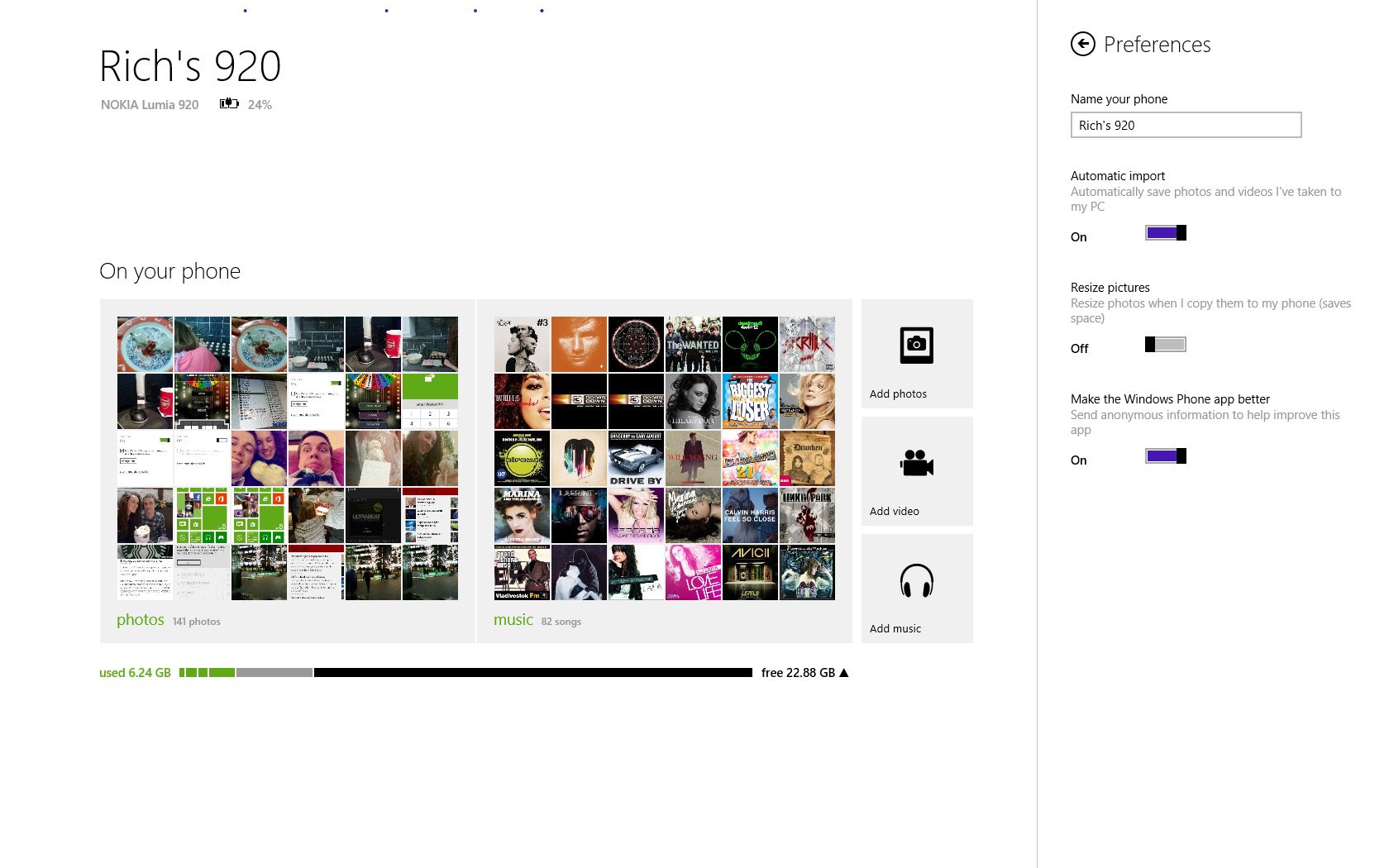
When Microsoft launched Windows 8 earlier this year the company also released a synchronisation client shortly afterwards for its new Windows Phone 8 platform. Much like the functionality that was present in the Zune media player, the Windows Phone clients open up a number of doors for consumers who are using Windows 8.
The following features are present in the Windows Store app:
Get the Windows Central Newsletter
All the latest news, reviews, and guides for Windows and Xbox diehards.
- Check charge status and internal storage report
- Import media from the connected device
- Browse highlighted apps pulled from the Windows Phone Store with links to more
The desktop version of the Windows client sports the following:
- Check charge status and internal storage report
- Manage media stored on the device (music, photos, videos, movies, podcasts and ringtones)
- Synchronise content from iTunes
Synchronising content using the desktop app enables consumers to select and choose desired playlists, genres, artists for music, as well as photos, videos, podcasts and ringtones. It's still a stripped down successor when compared to the Zune media player, but it's a step up from the Windows Store app if you're running Windows 8. Be sure to unlock your Windows Phone (lockscreen PIN) when connecting it to a PC if one is configured.
As well as managing what's synchronised from the PC to the Windows Phone, owners are able to manage directly what is stored on the handset using Windows Explorer. When plugging in a Windows Phone it will appear as removable storage in the Desktop app, and is then ready for browsing. Documents, music, photos, ringtones and videos can all be managed through a familiar interface.
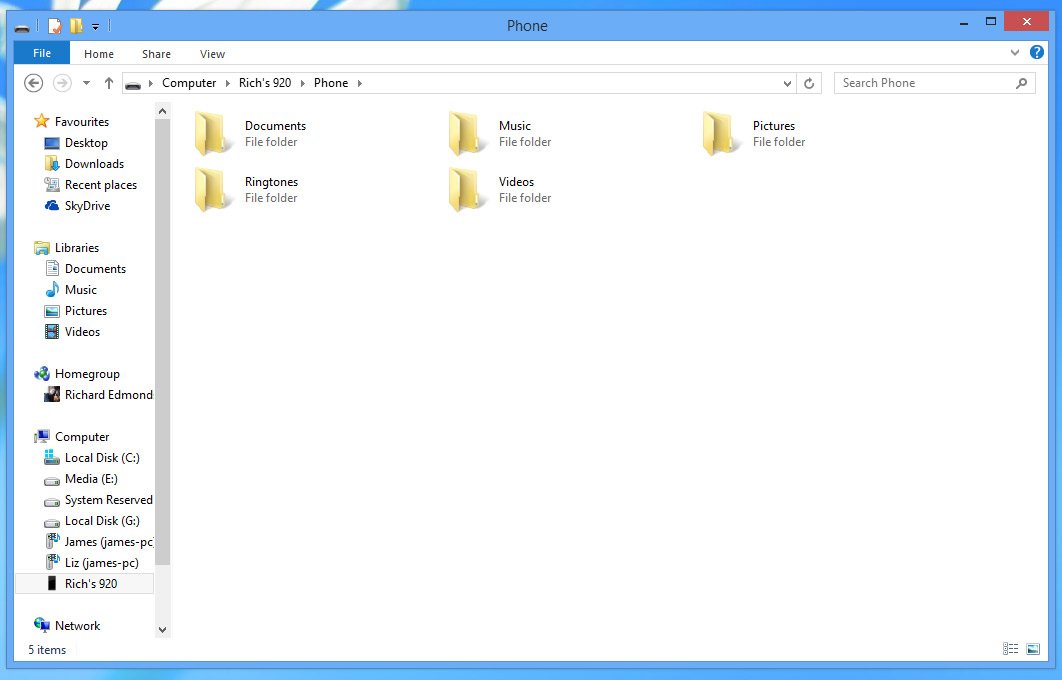
When launching the Windows Phone client for Windows 8 (or the desktop app) with a Windows Phone plugged in, one will be able to view all current options and features in a familiar view. Content is brought up when the app is loading the Windows Phone and the storage report is viewed by hitting the arrow that's situated next to the total capacity readout.
There's not a lot more to the app, apart from what's listed in the features list. There's no option to check for updates since there's now the functionality to do so on a Windows Phone and updates are to be delivered OTA, but it gets the job done when moving content across from a Windows 8 machine to the smartphone.
You can download the Windows Phone for Windows client from the Windows Store.
Windows Phone for Mac
Windows Phone on OS X (previously branded as Windows Phone 7 Connector for Mac) is the only officially supported channel for Windows Phone owners to move content to and from a device on a Mac. It's a rich client with a number of features, ensuring that those who reside in an Apple dominated ecosystem don't miss out on anything should they enjoy the Windows Phone experience.
The app has been ahead of solutions developed for Windows during the transition from Zune to standalone clients in Windows RT and 8.
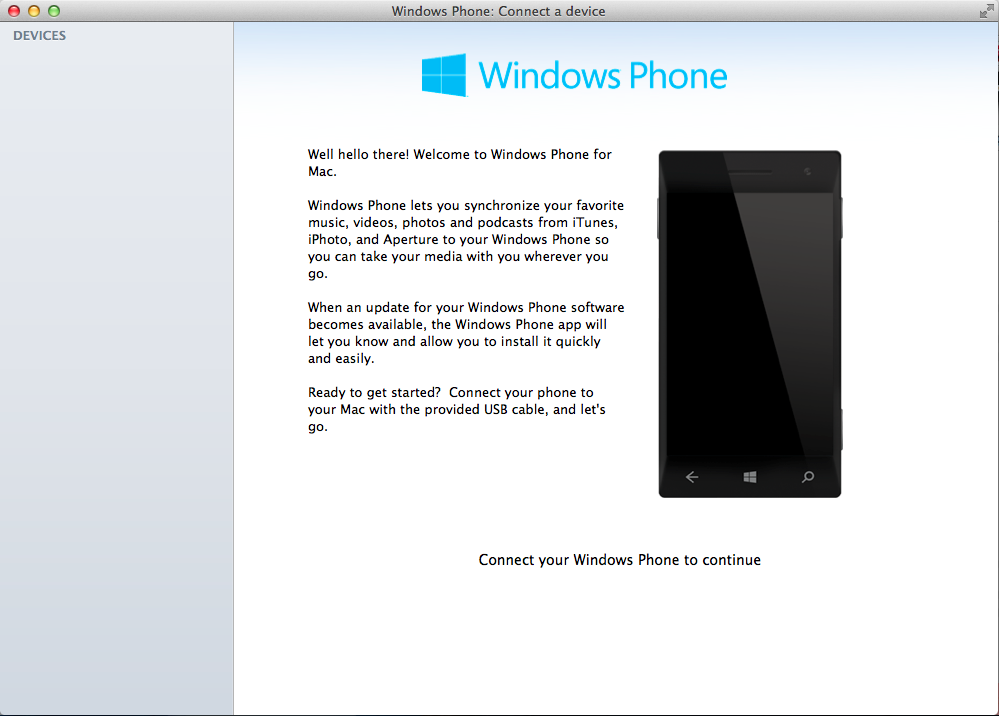
We've been using the Windows Phone client since it was released on the App Store and have praised Microsoft for doing a superb job in creating a synchronising app that's actually fairly functional (when it works). What ever you may think of Apple products, as a small mobile platform we require every consumer Microsoft can attract.
The client itself contains a number of features, including the following:
- Check charge status and internal storage report
- Manage media stored on the device (music, photos, videos, movies, podcasts and ringtones)
- Browse the device to import stored media to connected Mac
- Synchronise content from iTunes
- Backup and restore images made of the device should issues arise
- Check for and install software updates (will be obsolete with OTA updates)
One of the most intuitive features of the app is Apple software integration. Should you be an avid iTunes user with a large music collection, the Windows Phone app will pull down all stored songs, movies / TV shows and podcasts from the iTunes library. This includes playlists, genres and individual artists / songs. The same goes for iPhoto with photos and videos.
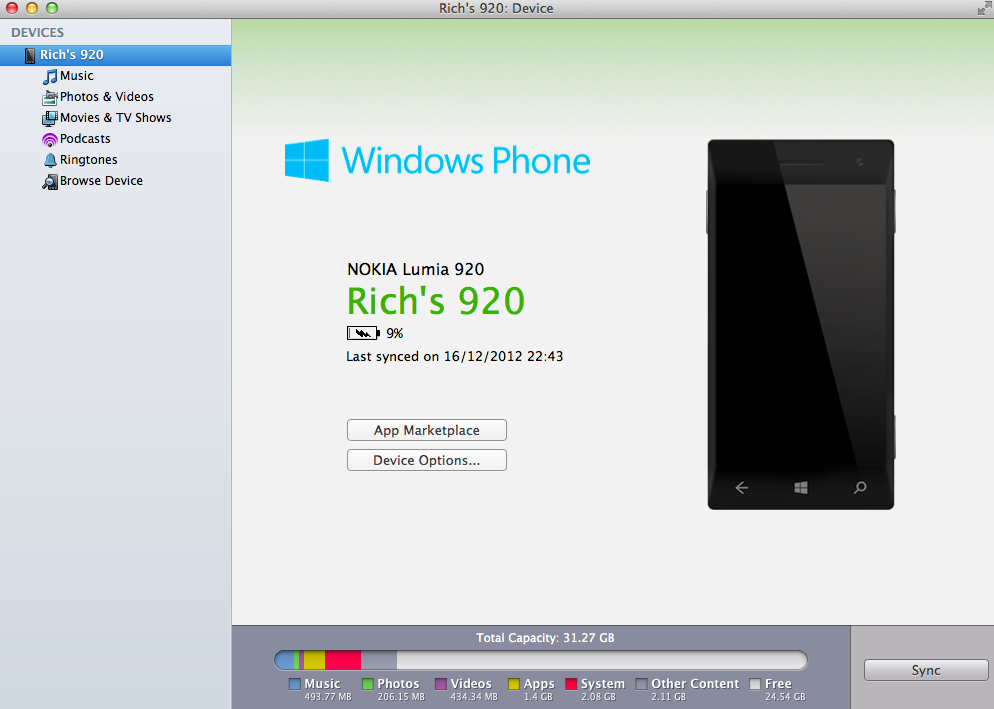
As with the Windows clients, we'll not go into too much detail as the interface is incredibly straight forward. When plugging in a Windows Phone to a Mac with the app already open should automatically kick off the connection - if your Windows Phone is PIN locked, you'll need to unlock the device and remain on the start screen for the app to access the device.
Once the device is connected, the above screen will be displayed. Storage report is visible at the bottom with the "Sync" option. Options in the left sidebar are for media management on the device. Owners can configure which playlists, filters, or individual files are synchronised to the Windows Phone from the Mac, while the "Browse Device" area enables one to pull content from the smartphone.
Do note that some (including ourselves on rare occasions) are still experiencing an issue with device connectivity / detection. Should the app detect a Windows Phone plugged into one of the ports, it may not be able to access the device and throw the following error:
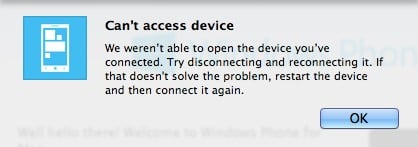
It's a known bug and the easiest way to solve it temporarily is to disconnect and reconnect the device after shutting the app down. If this does not work when re-opening the Windows Phone client, attempt to reboot the machine. Thankfully it's nowhere near as common since subsequent updates.
You can download the Windows Phone for Mac client from the App Store.
Backing up is achieved automatically using Microsoft's cloud services. Such functionality can be configured on the Windows Phone without the requirement of a PC or Mac. We have published a detailed overview on backing up in Windows Phone, which is well worth checking out.
So there you have it, folks. Be sure to check out our other tutorials and return at a later date for more useful articles.

Rich Edmonds was formerly a Senior Editor of PC hardware at Windows Central, covering everything related to PC components and NAS. He's been involved in technology for more than a decade and knows a thing or two about the magic inside a PC chassis. You can follow him on Twitter at @RichEdmonds.
