5 tips to help you switch from Windows Mobile to iPhone
If you got a new iPhone this holiday season, let us help you make the transition with ease.
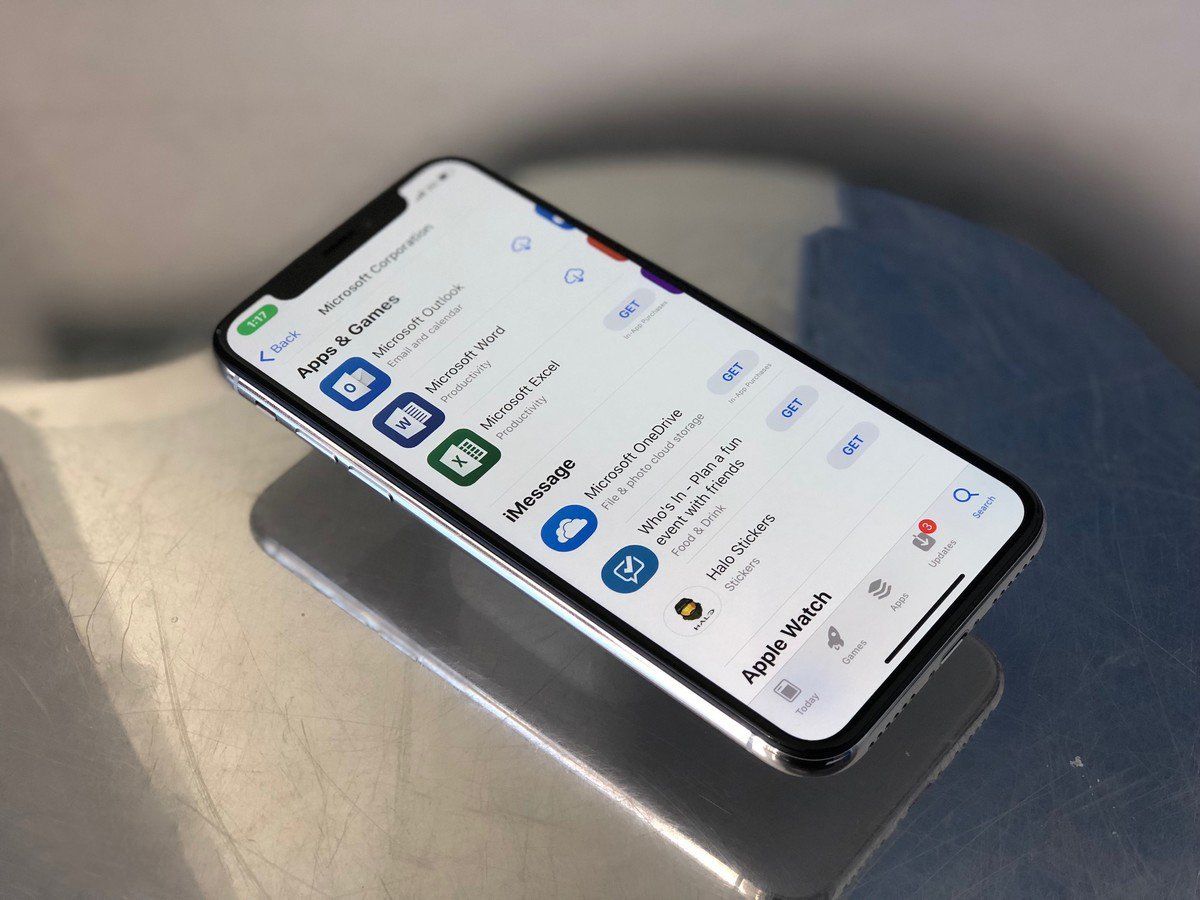
Because the iPhone is as popular as it is, you're able to use virtually any popular app or service on it. The truth is, you can happily switch and still be all about Microsoft if you want to. After all, why should you give up the services you love just because you change phone platforms?
The sad truth is Windows 10 Mobile just isn't competing right now, so the holiday season may well have been the opportunity to make the switch. If the iPhone is where you're headed, we have some tips to make the transition as painless as possible.
1. Get an Apple ID
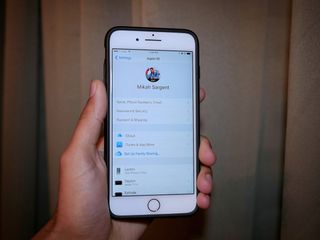
If you're going to use an iPhone, you're going to need an Apple ID. Without one, you can't sign in to the phone or download apps. So if you don't already have an Apple ID, get one. It's easier to do on your PC than on a phone, so it's a good idea to do it in advance.
You're not required to have a credit card on file to download apps or content from the App Store, so you can literally just sign up for an account and use it to log into your phone. You don't even have to use most of Apple's stock apps anymore, you can uninstall a whole bunch of them. If you want to buy apps without using a credit card, you'll need to pick up vouchers from a retailer and redeem the codes.
2. Microsoft it all up

If you're going to be keeping all your Microsoft services and accounts intact (why wouldn't you?), you'll be happy to know iOS is your friend. Microsoft supports the platform with all its core apps and services.
And they're mostly pretty darn good. You can still get the Xbox app. And your Outlook mail and calendars are safe. Microsoft is even bringing Edge to the App Store soon, and its new streaming platform, Mixer, is already there. Anything you need to use you'll find in the App Store.
Get the Windows Central Newsletter
All the latest news, reviews, and guides for Windows and Xbox diehards.
See Microsoft Apps in the App Store
3. Set up Outlook contacts, calendars, and mail
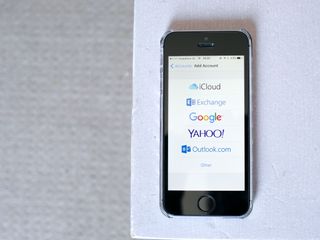
Microsoft does have an Outlook app available for iOS and it's pretty good. You can just download it and get your mail and calendars that way, but it's not the only way.
By integrating your Outlook account into the iPhone directly you can use the iPhone stock calendar and mail apps, as well as being able to use a range of third-party solutions which hook into that information. Fantastical, for example, is one of the best calendar apps on the iPhone and it'll be able to hook into your Outlook account once you've set it up on the phone.
If you're looking for a guide to getting going, we've got just the thing for you.
How to set up Outlook calendars, mail and contacts on the iPhone
5. Add Windows Central to Apple News!
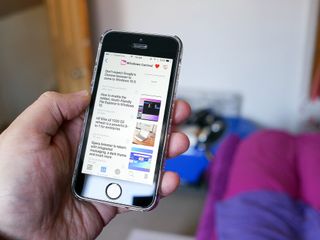
Unlike Android, iOS doesn't have an official Windows Central app. They won't let us. Sad face for that one.
What it does have is Apple News which is pre-loaded on every iPhone. And Windows Central is on Apple News so you don't need to be very far away from the latest and greatest in the world of Microsoft! You'll also want to keep tabs on iMore for the best from the Apple side of the tracks. And they do have an app.
Your tips
These are some basic tips to help get started on an easy, Microsoft-filled life on iPhone. If you recently made the switch, help out your fellow readers by sharing your own tips and tricks in the comments below.
Updated December 22, 2017: Guide refreshed to make sure you've got the best tips if you got a new iPhone for the holidays!

Richard Devine is a Managing Editor at Windows Central with over a decade of experience. A former Project Manager and long-term tech addict, he joined Mobile Nations in 2011 and has been found on Android Central and iMore as well as Windows Central. Currently, you'll find him steering the site's coverage of all manner of PC hardware and reviews. Find him on Mastodon at mstdn.social/@richdevine