Surface Pro X, Sprint, and my eSIM hell
All I wanted to do was get online, but I spent a week chasing my tail with the Surface Pro X.

I haven't been shy about my newfound love for the Surface Pro X. For me, it's currently the best PC for getting work done on the go, despite its limitations. That said, the Surface Pro X is also responsible for giving me the biggest headache I've had from any piece of tech in recent memory.
I'm talking about the Surface Pro X's eSIM, which sounds like an incredibly convenient way to get connected, but feels a little half-baked at the moment. Instead of setting up my PC and getting connected instantly, I spent a week troubleshooting, going back and forth with Sprint, and eventually walking away completely frustrated. Allow me to regale you with my tale.
Surface Pro X and where things went wrong

If you aren't familiar with what an eSIM is, it's essentially an embedded version of the SIM card you'd pick up from your mobile carrier to get connected to their network. The advantage of an eSIM is that you can easily sign up for service and connect to a network on your own, typically directly from the cellular network settings on your device. I've run through this process before with an iPad for a family member, and it was seamless.
I can't say the same for my experience with the eSIM settings in Windows. At first, setting up the eSIM from Windows' cellular settings is pretty straightforward. You pick one of the three currently compatible carriers, sign up for service, and then you should be connected to that carrier's LTE network. For me, that carrier was Sprint, which offers a tantalizing unlimited tablet LTE plan for $15 per month.
Beyond the setup process, however, things get a lot hairier. The issue I ran into was that my Surface Pro X never actually connected to Sprint's network after the signup process. At first, it seemed this would be a simple issue to rectify, but I soon learned it would be an impossible feat.
Surface Pro X is responsible for giving me the biggest tech headache I've had in recent memory.
After initially failing to get a connection established, I reset my PC and returned to the cellular settings. From there, I chose Sprint again, assuming I'd get some sort of sign-in screen. Indeed, I was greeted with two options to sign in with my Sprint account, but there was also a rather odd message accompanying the two sign-in selections. It read, "It looks like you are an existing customer trying to replace your SIM card. Enter the requested information to sign in."
While I was, as of ten minutes before, a Sprint customer, I wasn't trying to replace a SIM card. Still, I went on trying to sign in with both options available to me.
Get the Windows Central Newsletter
All the latest news, reviews, and guides for Windows and Xbox diehards.
The first was to use my Sprint username and password, which seemed like the best route at the time. So, I entered my information and clicked the "sign in" button. However, all I received was a red line of text at the bottom of the screen that read, "No message available."
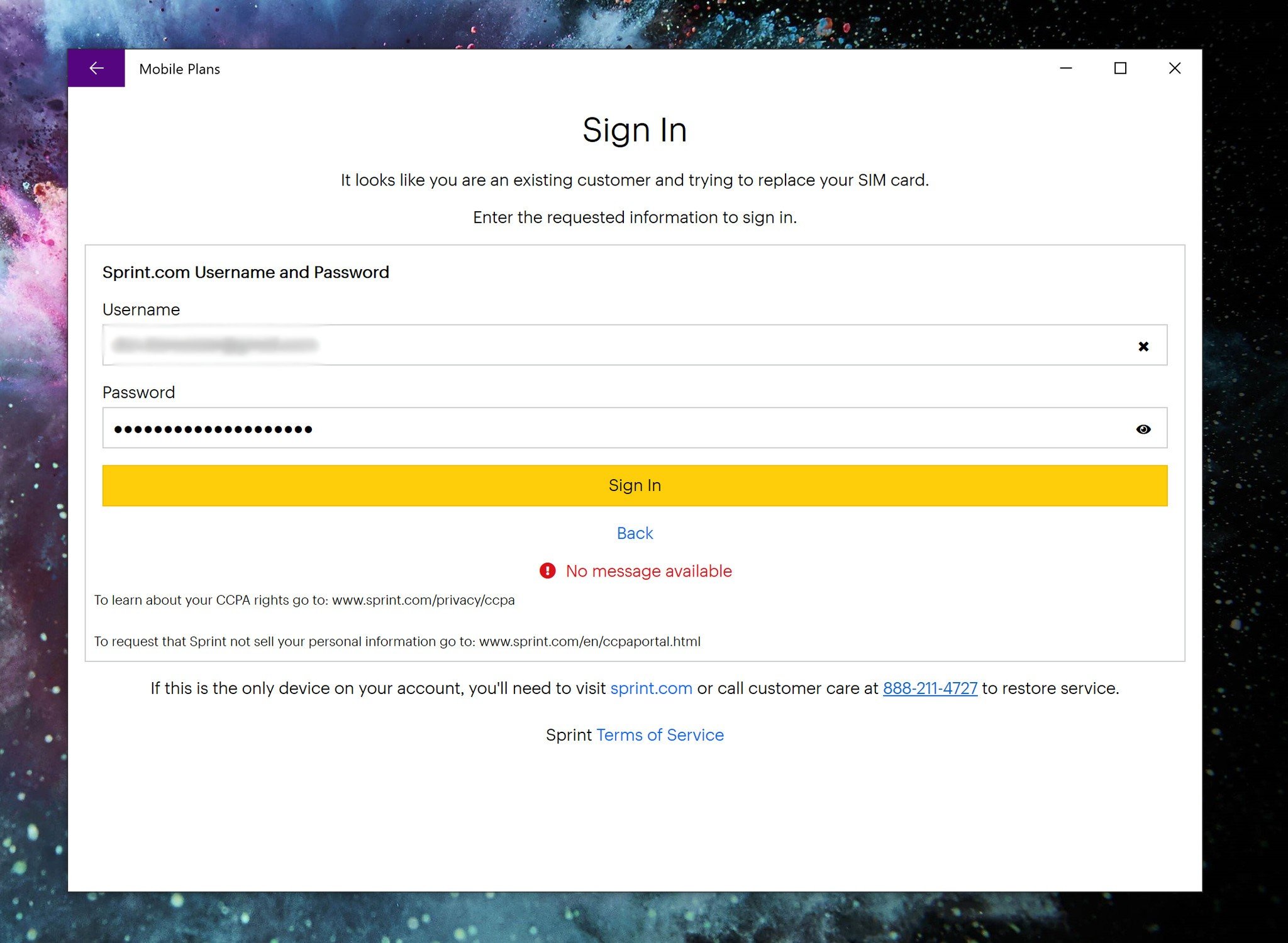
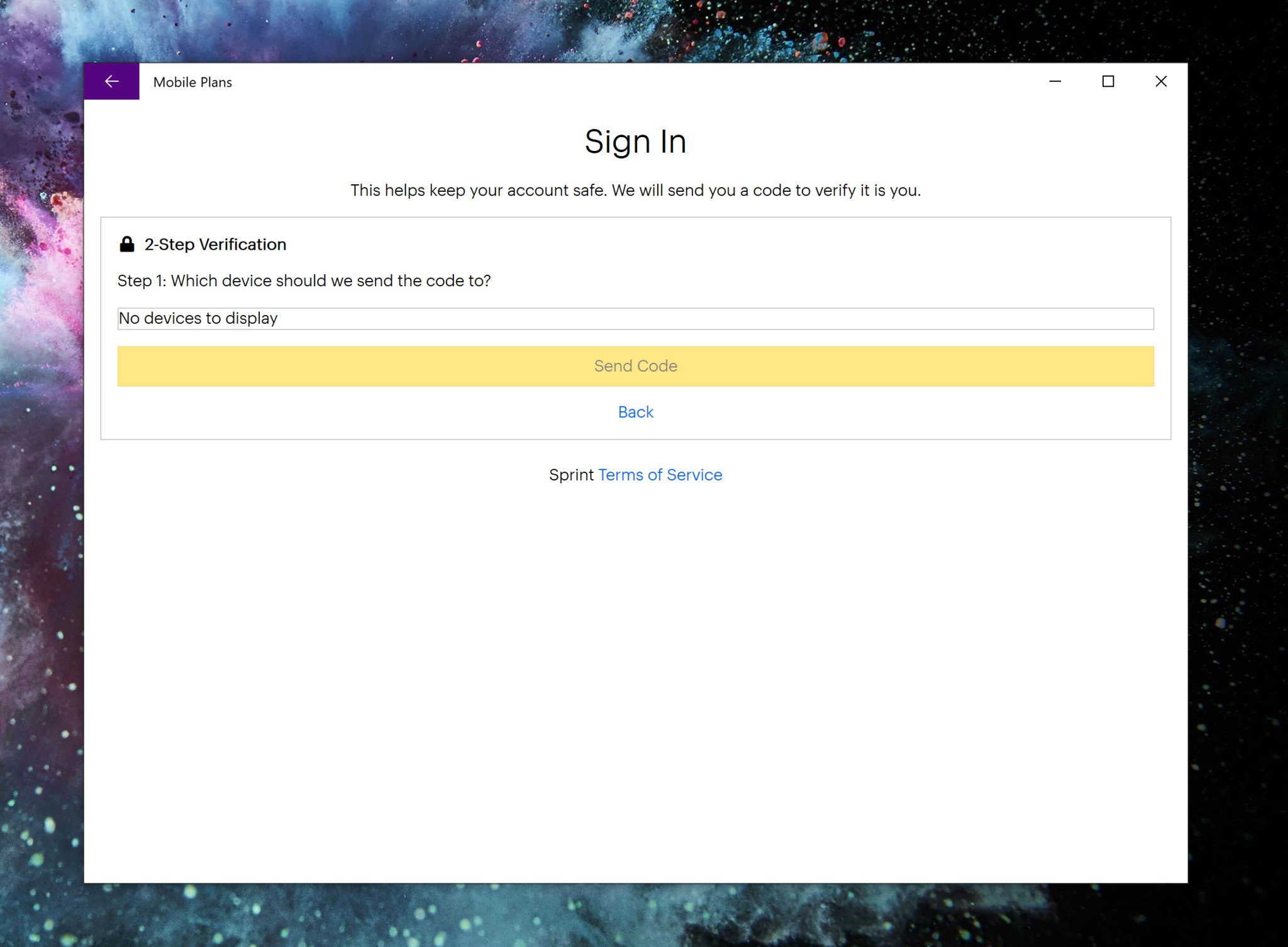
Perplexed, I then tried the second option, which involved putting in my tablet's "phone" number and my account pin number. This time I fared slightly better, making it to the next screen. However, this is where things also turned south: Sprint apparently requires two-factor authentication when using this method, and you can only have a code sent to another device on your Sprint account.
I don't have another Sprint device, so there was nothing listed to send the code to. Still, I held out hope that, somehow, customer service would be able to either give me a code to use or change some settings around to have a code sent to my email address or my AT&T phone number. How naive.
A never-ending loop of frustration

I first tried reaching out to Sprint's support team via the chat available from the company's website. While the support agents were pleasant and tried their best to remedy my issue, they ultimately couldn't help me. After several chats over a couple of days, I opted to reach out over the phone.
Once I reached a support agent on the phone, explaining my issue became much easier. However, the first agent I spoke to was just as confounded as I was. Further, I got my first taste of what seemed to be a theme: Sprint's support agents simply weren't familiar with the Surface Pro X.
Eventually, my issue was elevated to a higher level tech support line, and the woman helping me out made the experience as enjoyable as it could be. We tried troubleshooting the issue, but ultimately every potential remedy led back to my issues signing in with my Sprint account in the first place. It was during my chat with this particular agent that I learned Sprint apparently has very little troubleshooting documentation on the Surface Pro X, and I could sense her frustration as we walked through potential solutions.
Ultimately, the second agent I spoke with said that I should be able to go to my local Sprint store, where they would be able to somehow get me a two-factor authentication code and sign in. So, I packed up my Surface Pro X and made my way to my local store. The representative at the store, however, looked downright confused when I pulled out my Surface Pro X and explained the issue.
Instead of attempting to find a solution, she explained that, as a dealer store, they wouldn't be able to help me. Instead, she said, I should go to Sprint's closest corporate store, which is about an hour away. At this point, I was thoroughly done with trying to work this out and called Sprint to cancel my account.
The next day, I did what I probably should have done from the start. I went to my local AT&T store, added a tablet line to my account, and had a physical SIM card installed. All told, it took about 20 minutes and my Surface Pro X picked up an LTE signal immediately.
A fluke, or a half-baked feature?
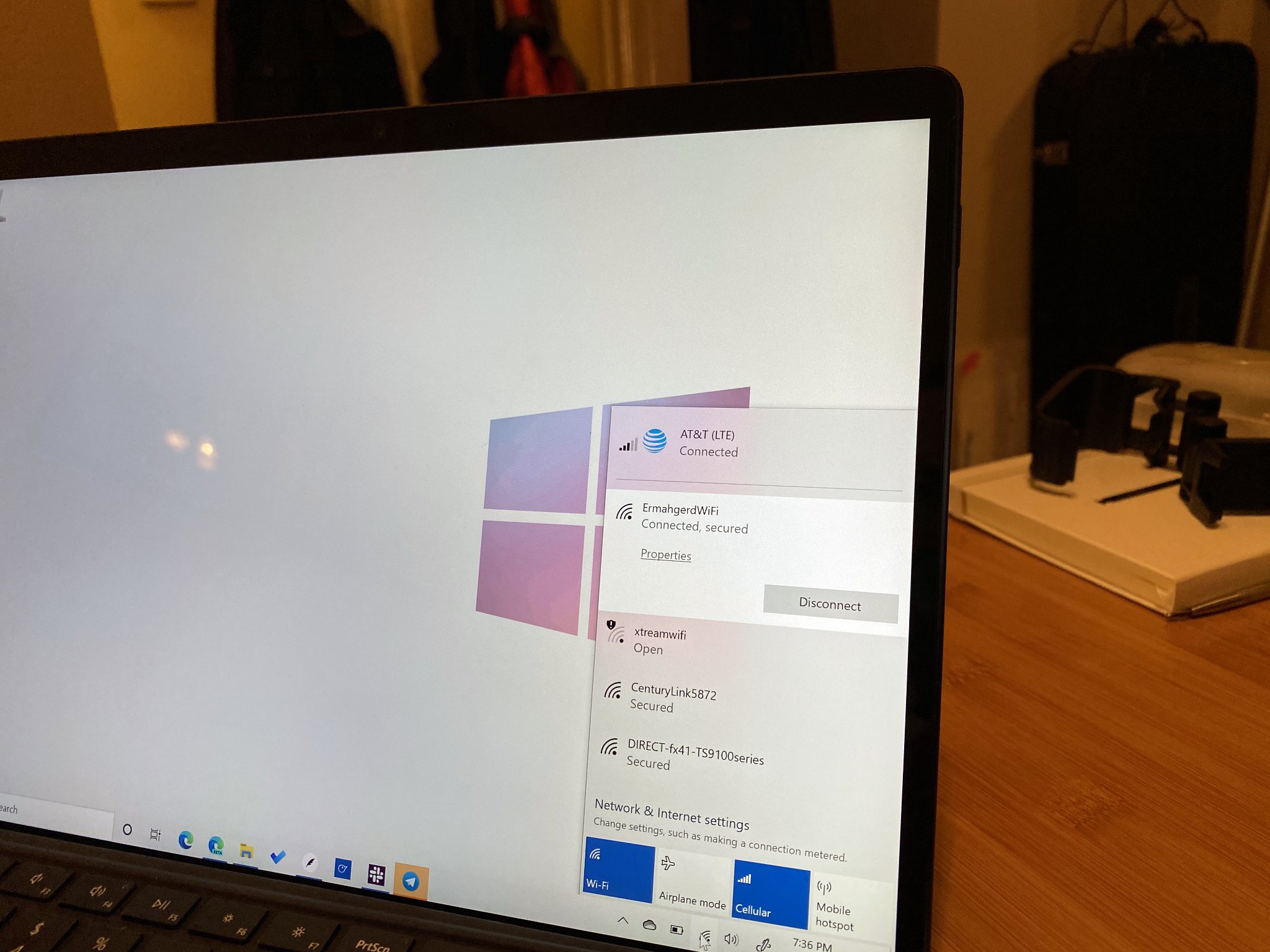
I'm well aware that my particular issue could be a fluke. I have no question that others with a Surface Pro X have been able to sign up for service and get connected with an eSIM with no trouble. Windows Central executive editor Daniel Rubino was able to do so with the same Sprint plan I was attempting to use, but he already had a Sprint account at the time.
However, what I can't get beyond is the fact that I was essentially stuck in a never-ending loop of apparently needing to sign in, but being unable to. Sprint's customer support agents were incredibly pleasant, but weren't able to help and seemed unfamiliar with the hardware. When I showed up at a store, which I was told was the best solution, I was turned away in under five minutes.
This frustrating experience severely dampened my initial enthusiasm for the Surface Pro X.
I'm not sure whether Windows' implementation of the eSIM is to blame, or if it was something on Sprint's end. However, what I can say is that this was an incredibly frustrating experience that severely dampened my enthusiasm for the Surface Pro X for the first week or so. Having used the eSIM in an iPad before, the failure to get going with the Surface Pro X is even more glaring.
Compounding things is that there is currently a distinct lack of carriers with plans available through Microsoft's eSIM settings menu. You can pick from Sprint or what appear to be two MVNO networks, and that's it. If AT&T had been available as an option, I would have simply signed in with my account, added the line, and likely avoided any of the issues I encountered with Sprint.
For now, the physical AT&T SIM has been working great, and I'm convinced it's still the most reliable route to go if you pick up a Surface and want to add mobile data. Having an eSIM is a nice bonus, but only if it works. As it stands now, for me anyway, the eSIM was just a long test of my patience.
Have you had any issues with an eSIM, whether in the Surface Pro X or another device? Let us know in the comments.
Dan Thorp-Lancaster is the former Editor-in-Chief of Windows Central. He began working with Windows Central, Android Central, and iMore as a news writer in 2014 and is obsessed with tech of all sorts. You can follow Dan on Twitter @DthorpL and Instagram @heyitsdtl.


