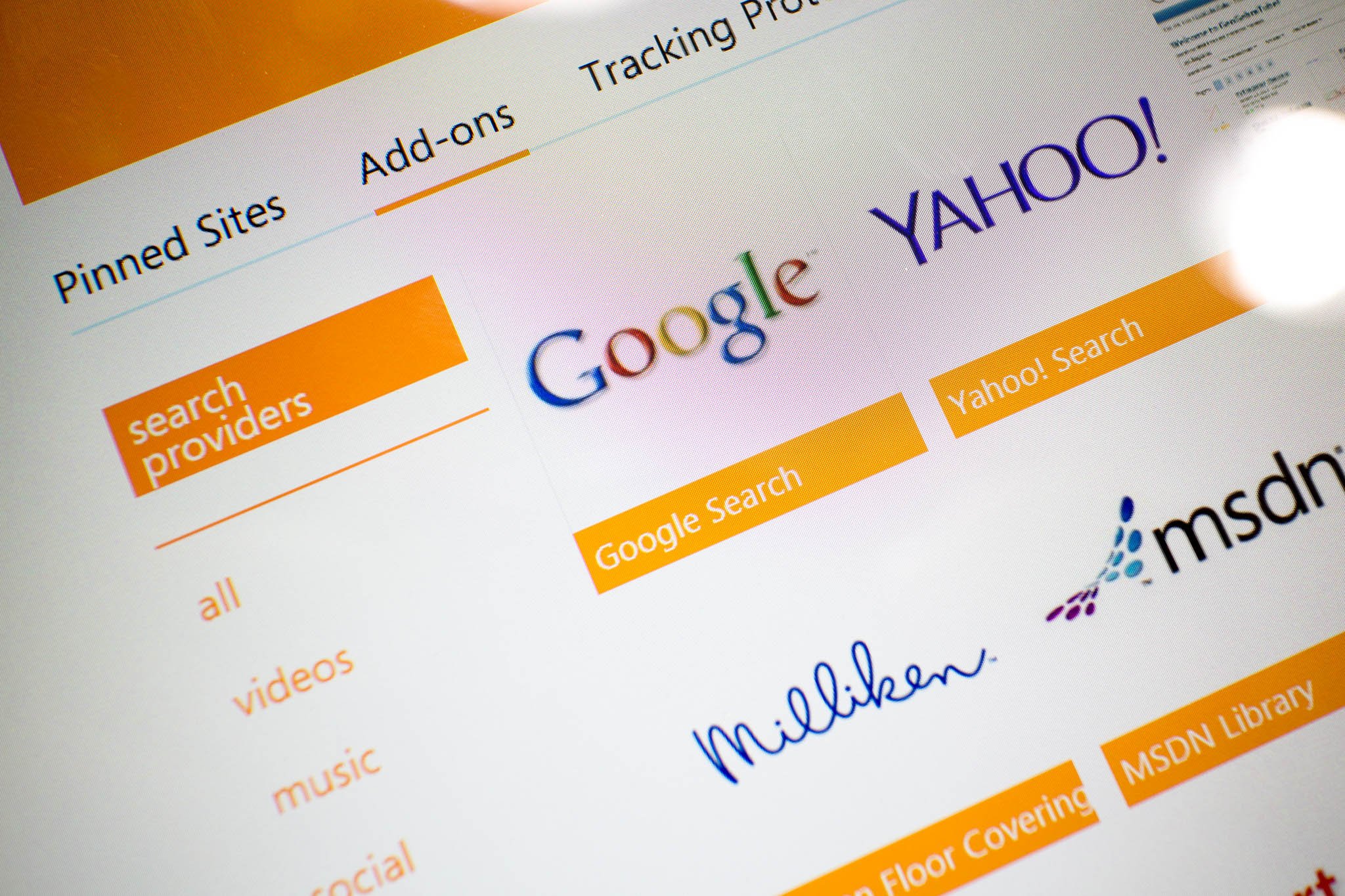
By default, entering a search on the Internet Explorer navigation bar on the Surface Pro 3 gives you Bing results. What if you want to use a different search provider? For example, maybe you want Yahoo search results, instead. Or Google. We'll show you in our quick how-to video.
- Launch the Desktop on your Surface Pro 3.
- Open Internet Explorer in Desktop mode. You can find it in your Desktop Taskbar by default.
- Tap the gear menu at the top-right corner of the Internet Explorer Window.
- Select Manage add-ons.
- Select the Search Providers category.
- Click the Find more search providers link at the bottom of the window.
- Select your preferred search engine on the Internet Explorer Gallery.
- Click the Add to Internet Explorer button on the page.
- Check the box that says make it your default provider and then click the add button.
That's it! Now just restart Internet Explorer for the changes to take effect. Which search provider did you select? Let us know in the comments!
Get the Windows Central Newsletter
All the latest news, reviews, and guides for Windows and Xbox diehards.
CATEGORIES
LATEST ARTICLES

