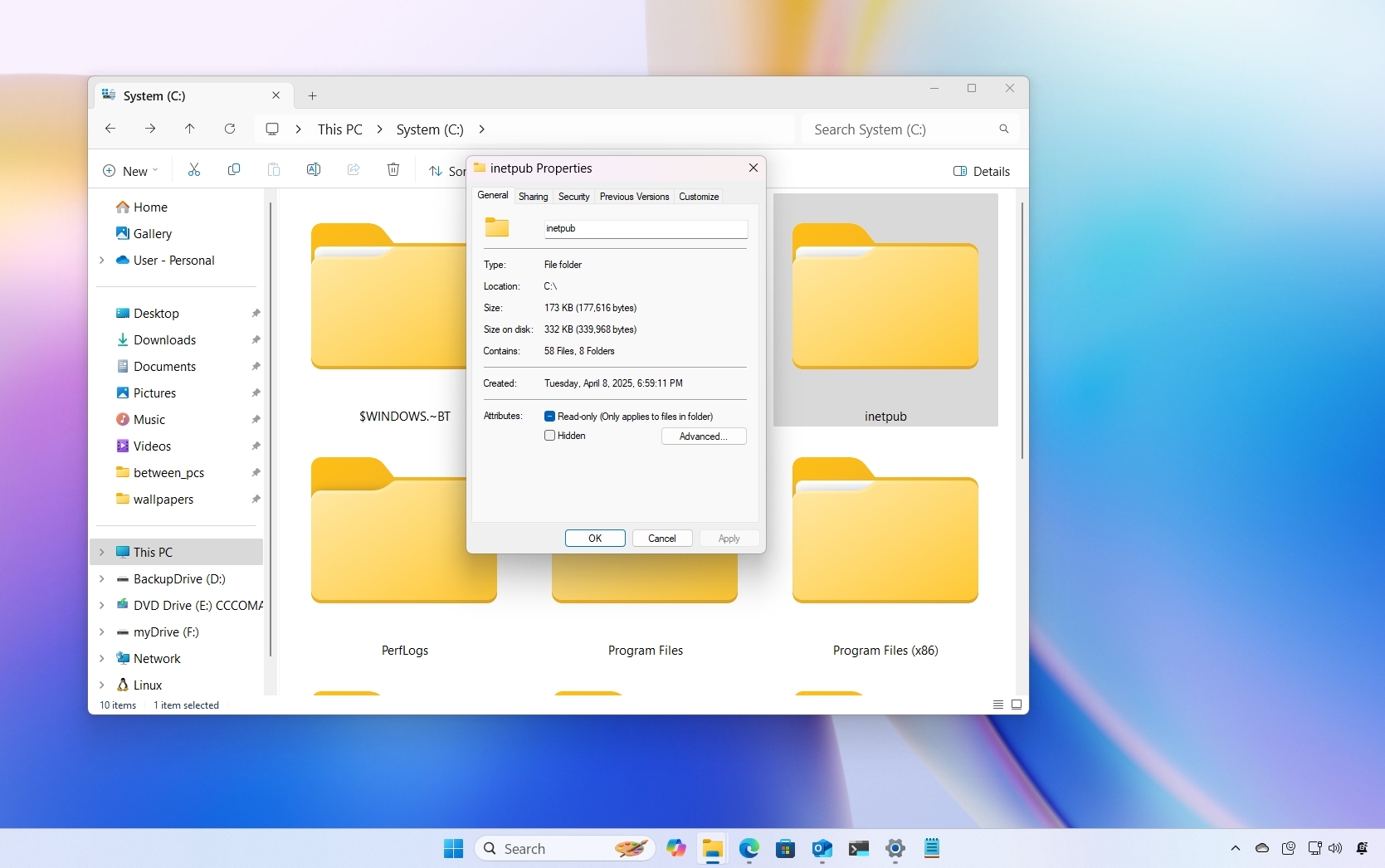Is Surface Go good for artists?

Is Surface Go good for artists?
How does the Go stack up in the art world?
Testing out the 4GB Surface Go has been quite fun. Its small, light, and the refined rounded edges make it pleasant to hold versus some of the larger 2-in-1s out there. For art, it isn't perfect, but as long as you know what you're working with going in, you'll have a lot of fun with it.
The Surface Pen is often the subject of criticism among some more hardcore digital artists, but as a casual sketcher, I find it to be more than adequate to just sit down with and throw some paint up onto the screen in apps like Sketchable and Photoshop. Despite its lower-end specs, it runs Sketchable flawlessly, although some more complex pieces might take a little while to load initially when compared to a more powerful device. The same is true for Photoshop in that sense. I haven't found it to struggle with the software after the initial loading phase, although high resolution pieces with many layers may push the Surface Go to its upper limits.
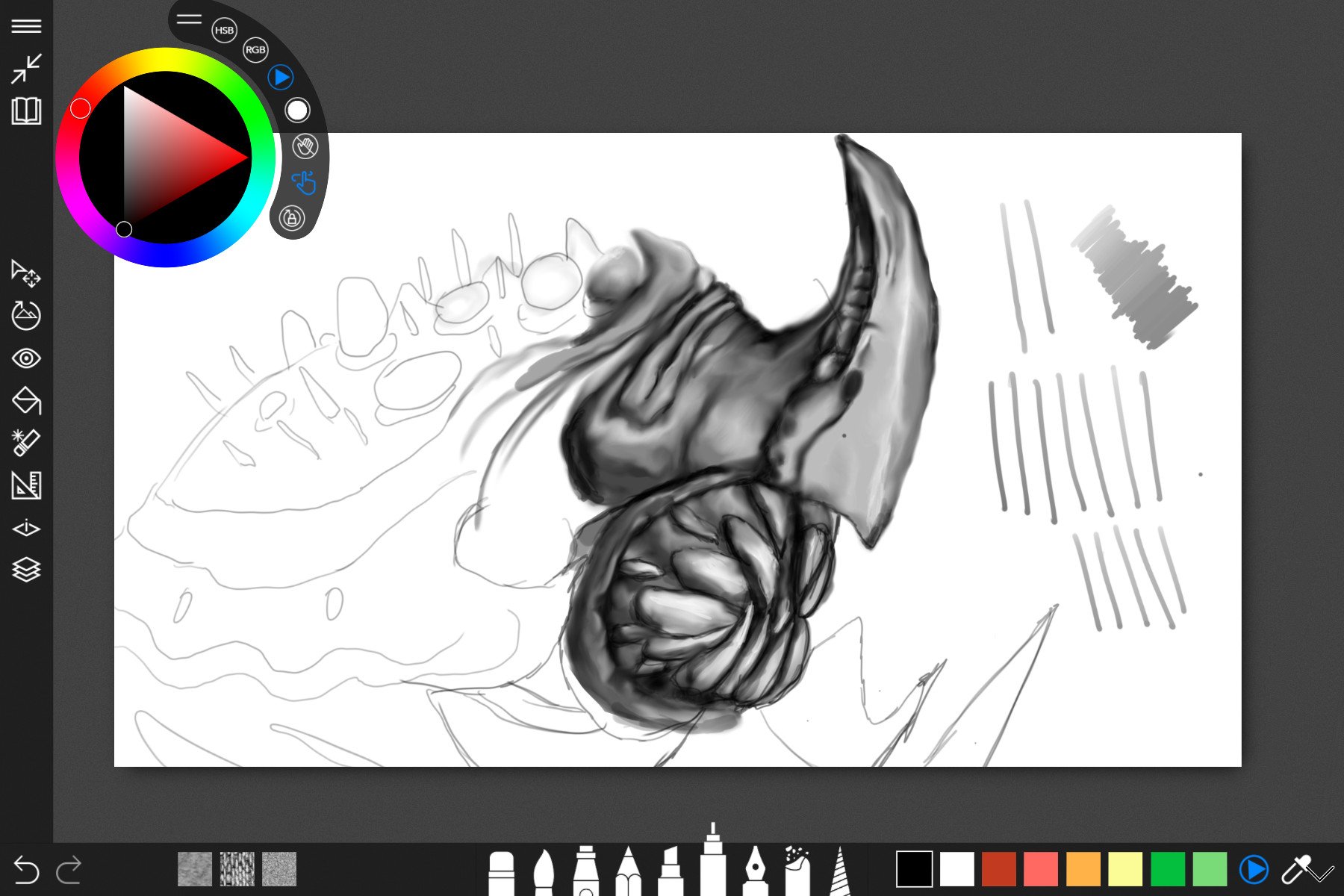
Where you might find some disappointment is in the display and pen itself. Owing to the hardware, the inking experience isn't as good as you might find on a Surface Pro or Surface Book, which sport co-processors to reduce latency between the pen and the screen. The difference is fairly noticeable, but not what I'd call awful. The latency means that, occasionally, the pen will continue producing ink even when it leaves the display. Even though it's only perhaps a couple of milliseconds, it'll be enough to annoy those of you who are particular about accuracy. Depending on your style, this could be a problem.
Additionally, inking on the glass display isn't as pleasant as you might experience on a dedicated drawing tablet like the Wacom Intuous, as the flex in the glass can produce wobbles in your lines. Although with some tweaking to the Surface Pen sensitivity in the settings, you'll be able to consistently improve the experience.
Bottom line is the Surface Go is a fun device to use for light art and sketching. With 4,096 levels of pressure sensitivity, tilt support for shading and a massive amount of digital applications to choose from thanks to the power of full Windows, it's either a great device for getting started, or something fun for veterans who want something highly portable.
Surface Go for light art
While you won't be rendering movies or building complex 3D scenes, for 2D work in Photoshop or S-mode apps like Sketchable, Surface Go is a fun tool.

A digital sketchbook for $400.
The Surface Go isn't a powerhouse but it is a fun device. Priced at the affordable end while packing premium construction, the Surface Go lends itself well to light digital artistic pursuits from Sketchable all the way to Photoshop.
Surface Pro 6 for heavier lifting
If you're a more serious artist and want something a little more capable, consider the Surface Pro 6 instead. The Pro 6 comes with a co-processor which reduces inking latency considerably in some apps. Additionally, more complex art pieces, even up to 3D, would perform far better on the Pro 6's more beefy internals. That said, it's also significantly more pricey.
Get the Windows Central Newsletter
All the latest news, reviews, and guides for Windows and Xbox diehards.

Surface Pro is svelte and portable, and powerful.
If you want to ensure a higher-quality inking experience, the Surface Pro 6 has to be a consideration. While it is more than twice as expensive as Surface Go, it has a better inking response, while supporting taxing tasks and apps more capably.

Jez Corden is the Executive Editor at Windows Central, focusing primarily on all things Xbox and gaming. Jez is known for breaking exclusive news and analysis as relates to the Microsoft ecosystem while being powered by tea. Follow on Twitter (X) and Threads, and listen to his XB2 Podcast, all about, you guessed it, Xbox!