Surface Duo tip: Enable app notification icons in Peek Mode
Make Peek Mode a little more useful with this handy tip.
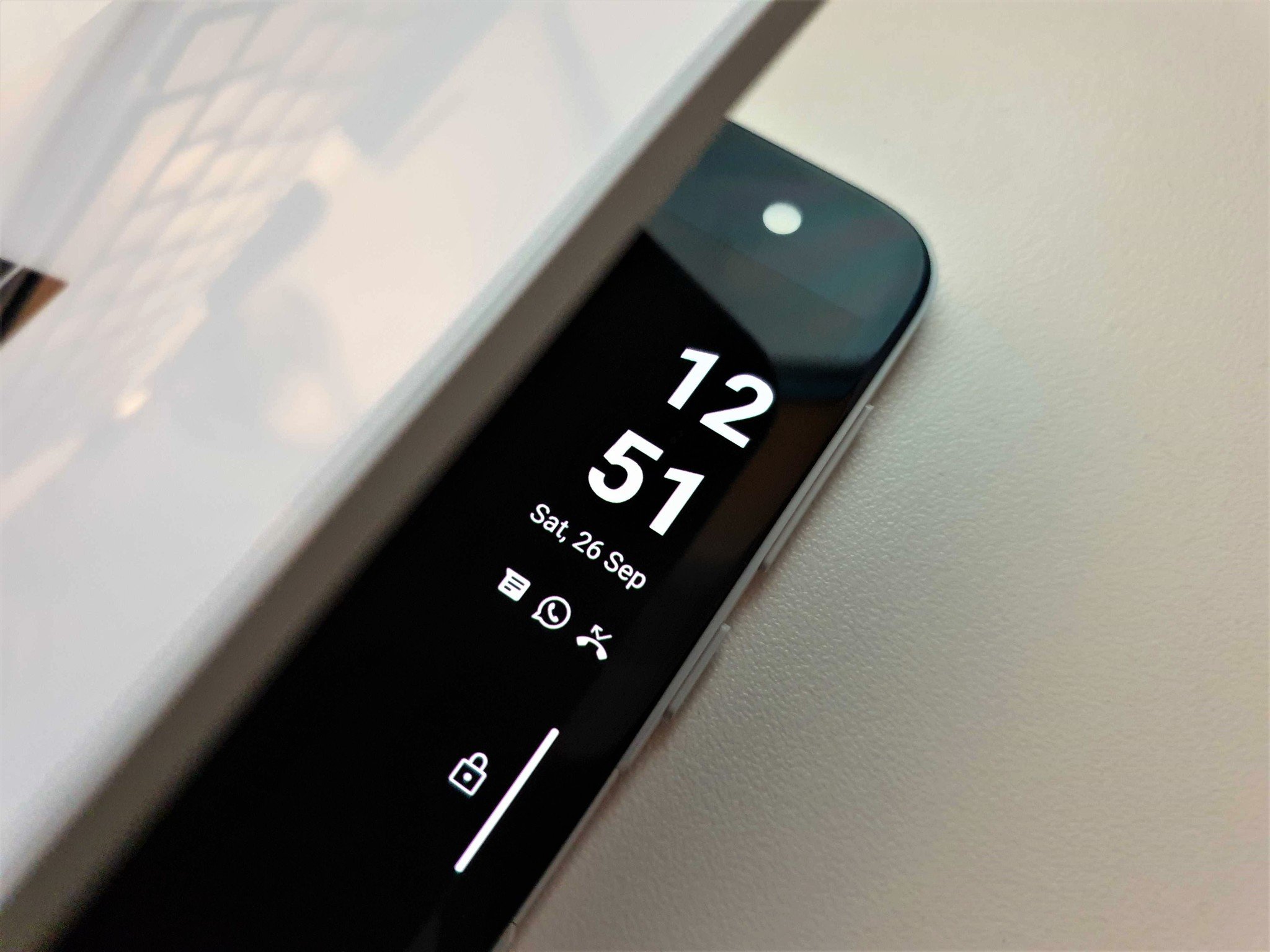
Out of box, the Peek Mode feature on Surface Duo doesn't seem to do all that much. It's designed to give you at-a-glance information about your phone just by opening the device a little bit, but by default it only shows you your date, time, and unlock status.
However, Peek Mode can show you more than this, with the ability to enable app notification icons which show up below the date and time. This makes Peek Mode a little more useful, as it now shows you which apps you've missed notifications from. It still doesn't show the full notification like teased in this image from Microsoft, but it's a start.
So, here's how to turn on notification icons in Peek Mode:
- Open the Settings app on your Surface Duo
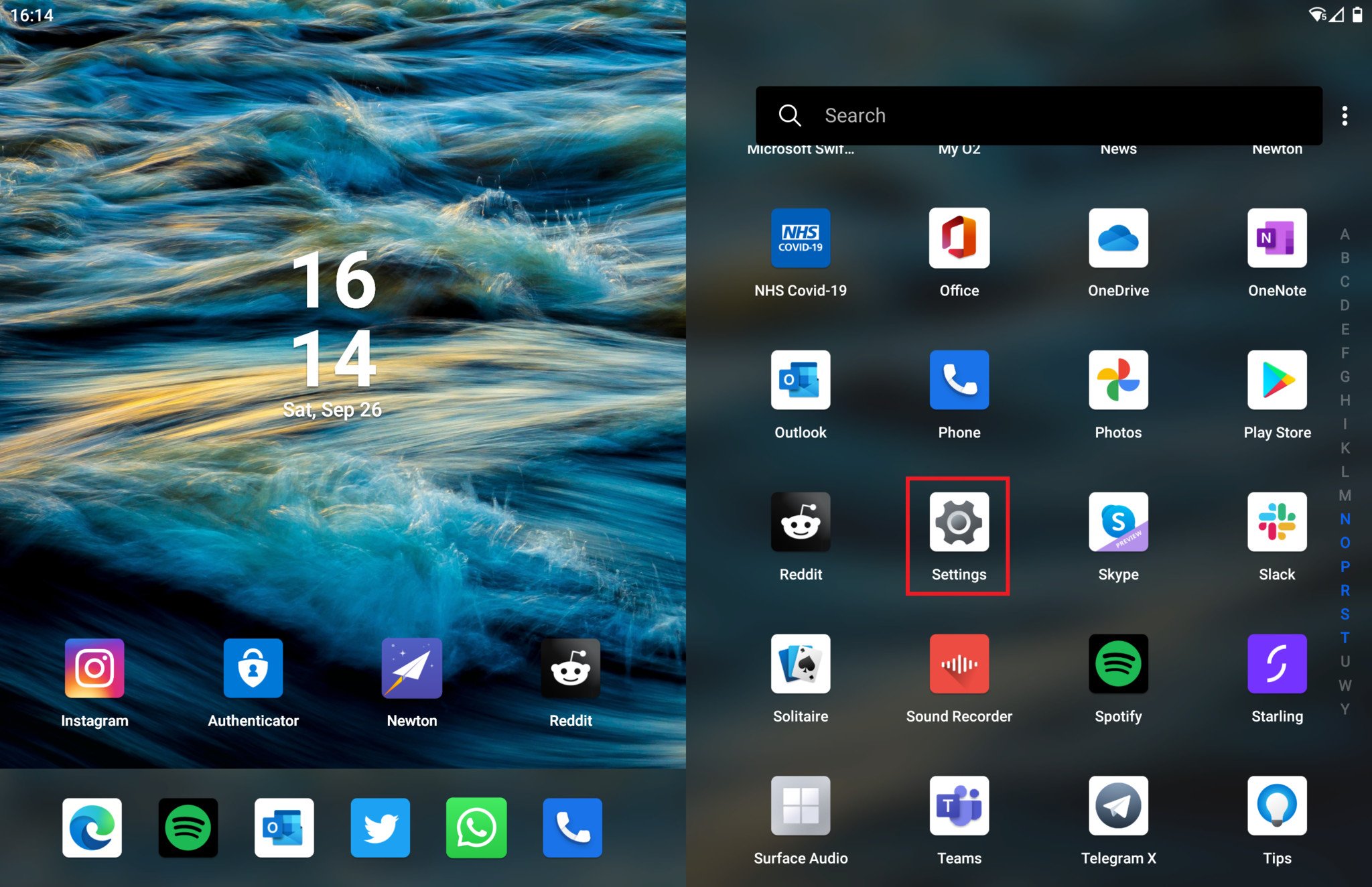
- Tap on the Display category
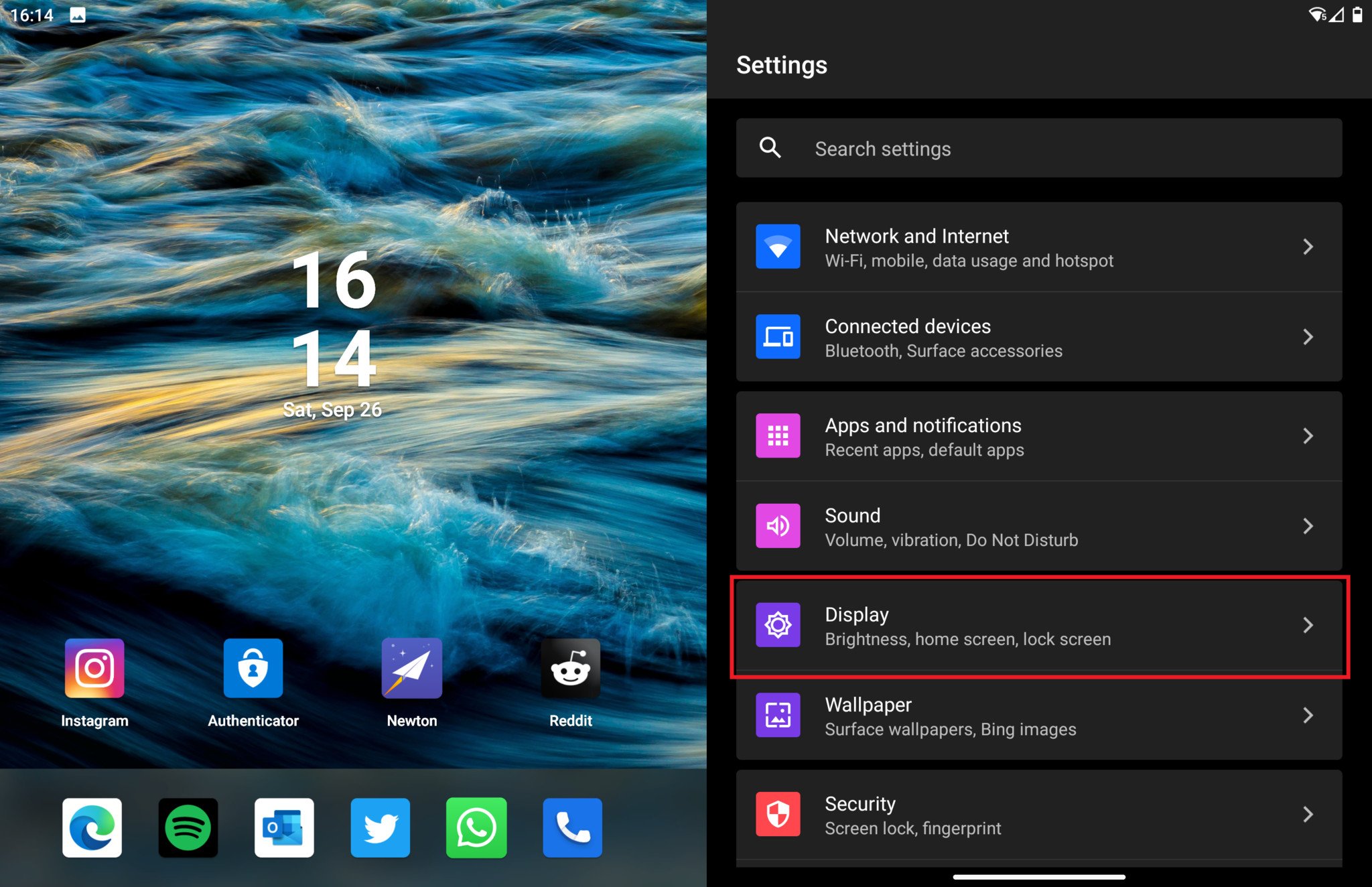
- Scroll down and tap on Lock screen display
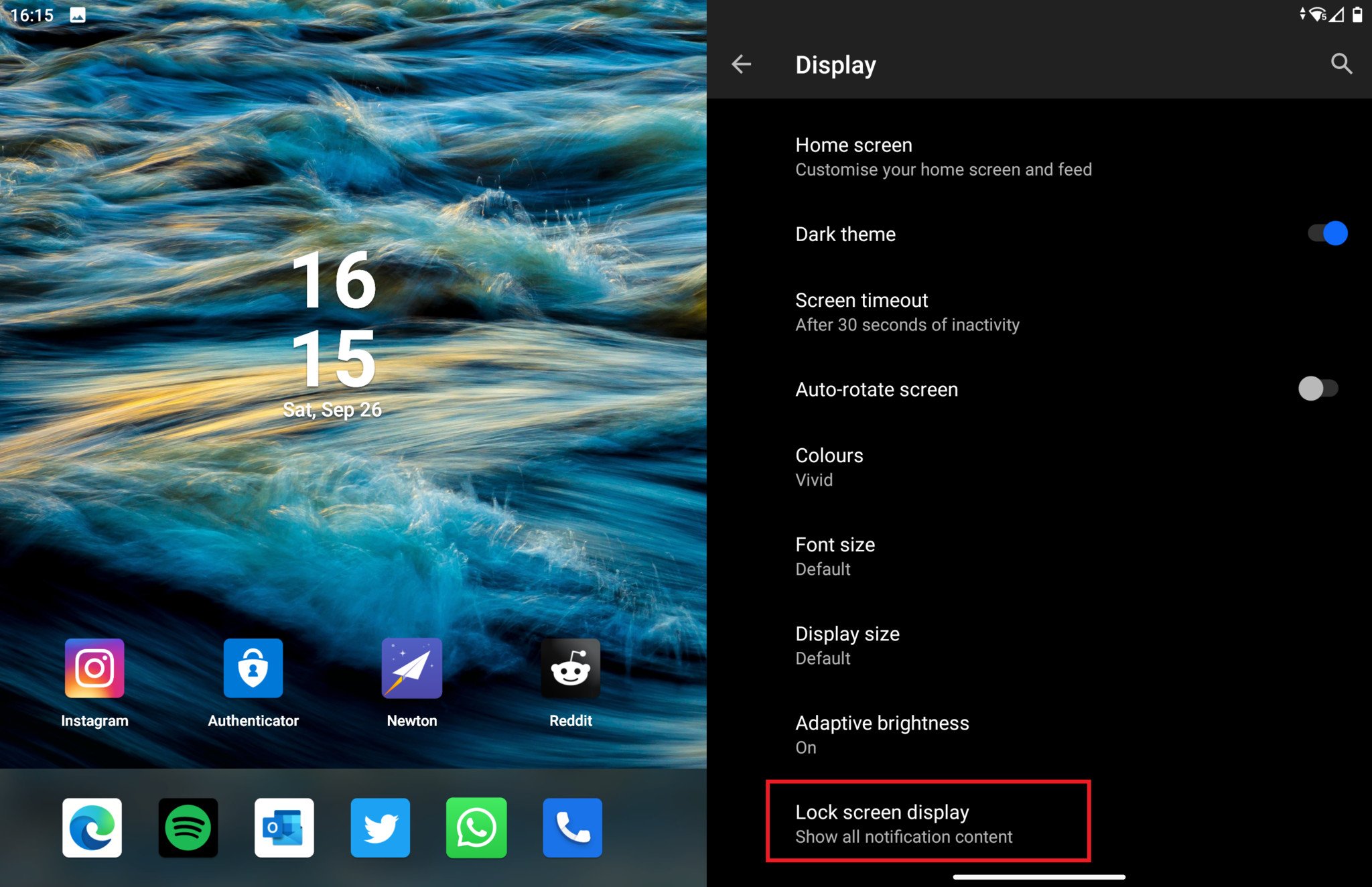
- Toggle off the New notifications setting
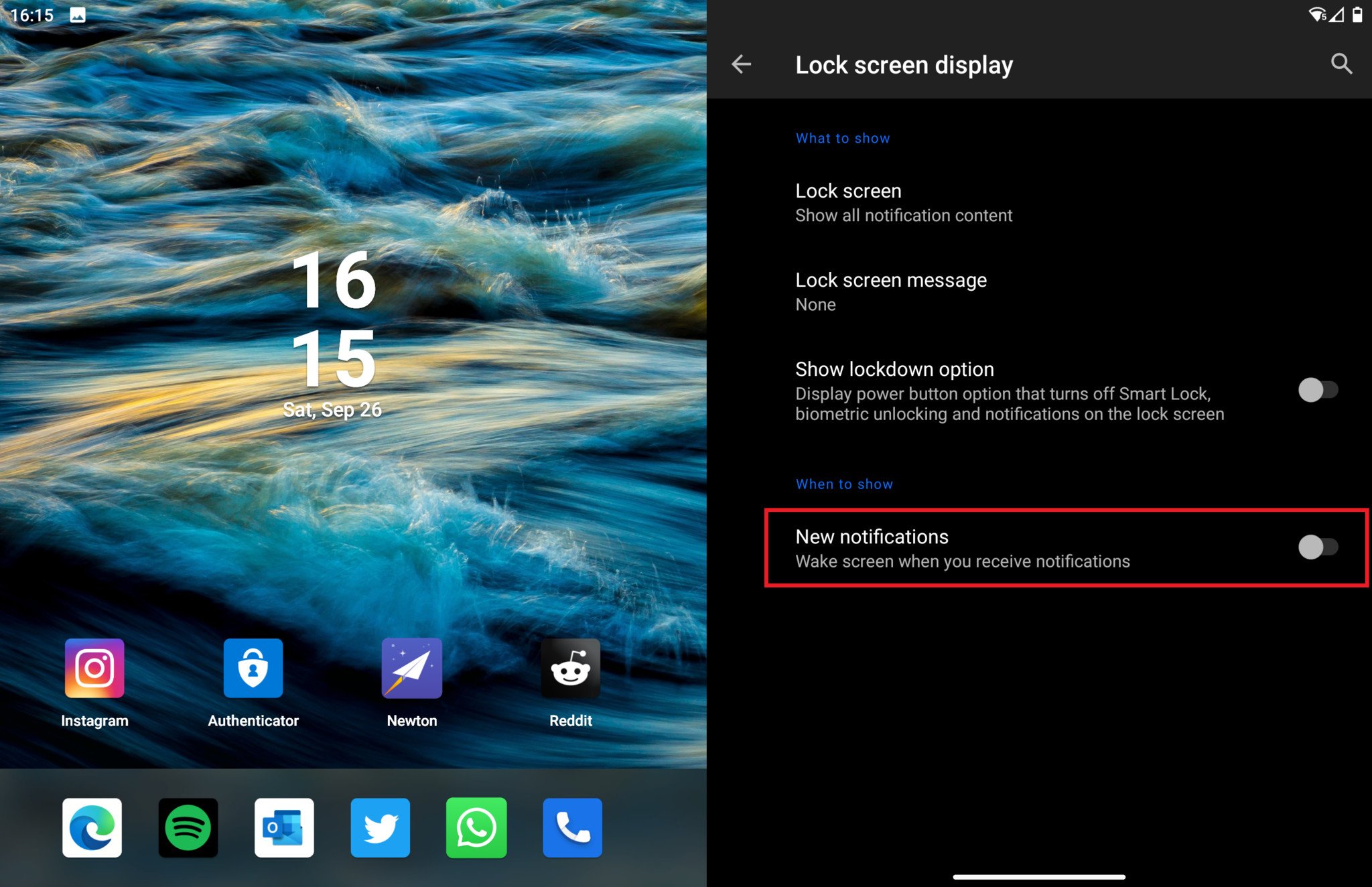
- Restart your Surface Duo
Once you've restarted, Peek Mode should now start showing icons for apps that you've missed notifications from. I'm not sure why this starts working when you turn off the new notifications setting, as it's worded weirdly and at first glance doesn't appear to have anything to do with Peek Mode. Maybe it's bugged? We don't exactly know.
Either way, turning that toggle off will enable Peek Mode app icons. Surface Duo has been out for a few weeks now, and we're slowly but surely finding new tweaks and settings to mess around with all the time. We've also rounded up our best Surface Duo accessories for those looking to further enhance their Duo experience.
What are your thoughts on the Surface Duo so far? Let us know in the comments.
Get the Windows Central Newsletter
All the latest news, reviews, and guides for Windows and Xbox diehards.

