Surface Duo postures: Every bend and fold you need to know
How Microsoft's new Surface Duo foldable functions, and the six "postures" highlighting ways to use the device to its fullest.

The Microsoft Surface Duo pioneers a new form factor for Android devices, defined by its dual displays and bound by a 360-degree hinge. The slimline design touts versatility, with the company hoping to deliver a new approach to mobile productivity. But the convergence of hardware and software remains crucial to that promise, enabling a variety of scenarios, which Microsoft describes as "postures."
Postures on Surface Duo relate to both the physical hardware positioning and the on-screen experience. It launches alongside six predefined postures, adapting to how the user poses, orients, and operates the device.
Surface Duo provides a glimpse into how Microsoft is approaching foldables creatively, augmenting the Android operating system with in-house tweaks. The result looks to contextually respond to your workflow, adapting content for the twin-screen setup. Below is every Microsoft Surface Duo posture and how it works.
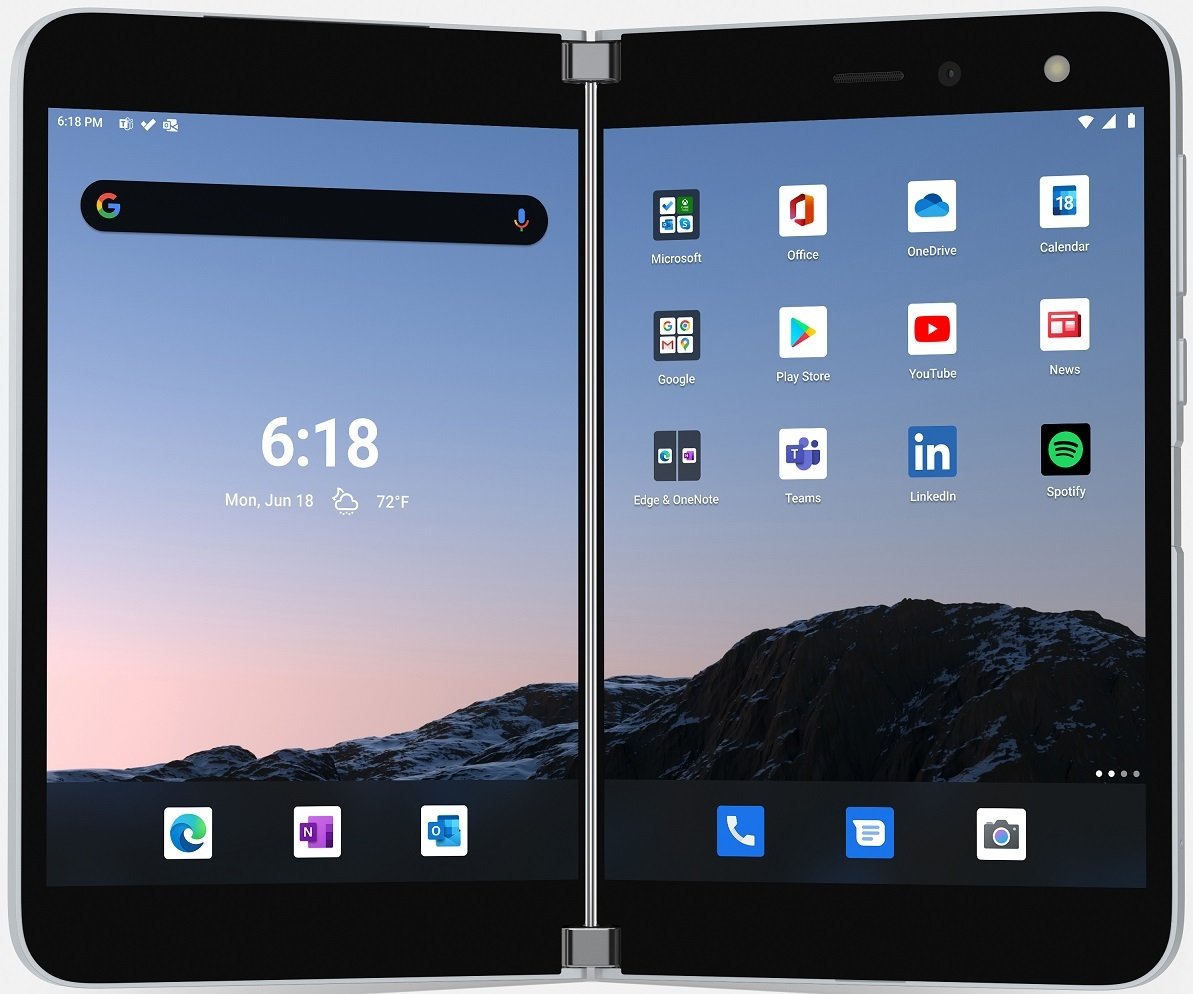
Two screens are better than one
Microsoft delves into the future of foldables with an ambitious dual-screen device, featuring two ultra-thin 5.6-inch AMOLED displays bound by a 360-degree hinge. This pocketable inking-enabled Android smartphone marks the latest in the Surface lineup, geared for mobile productivity.
Book Mode: Double the apps at once
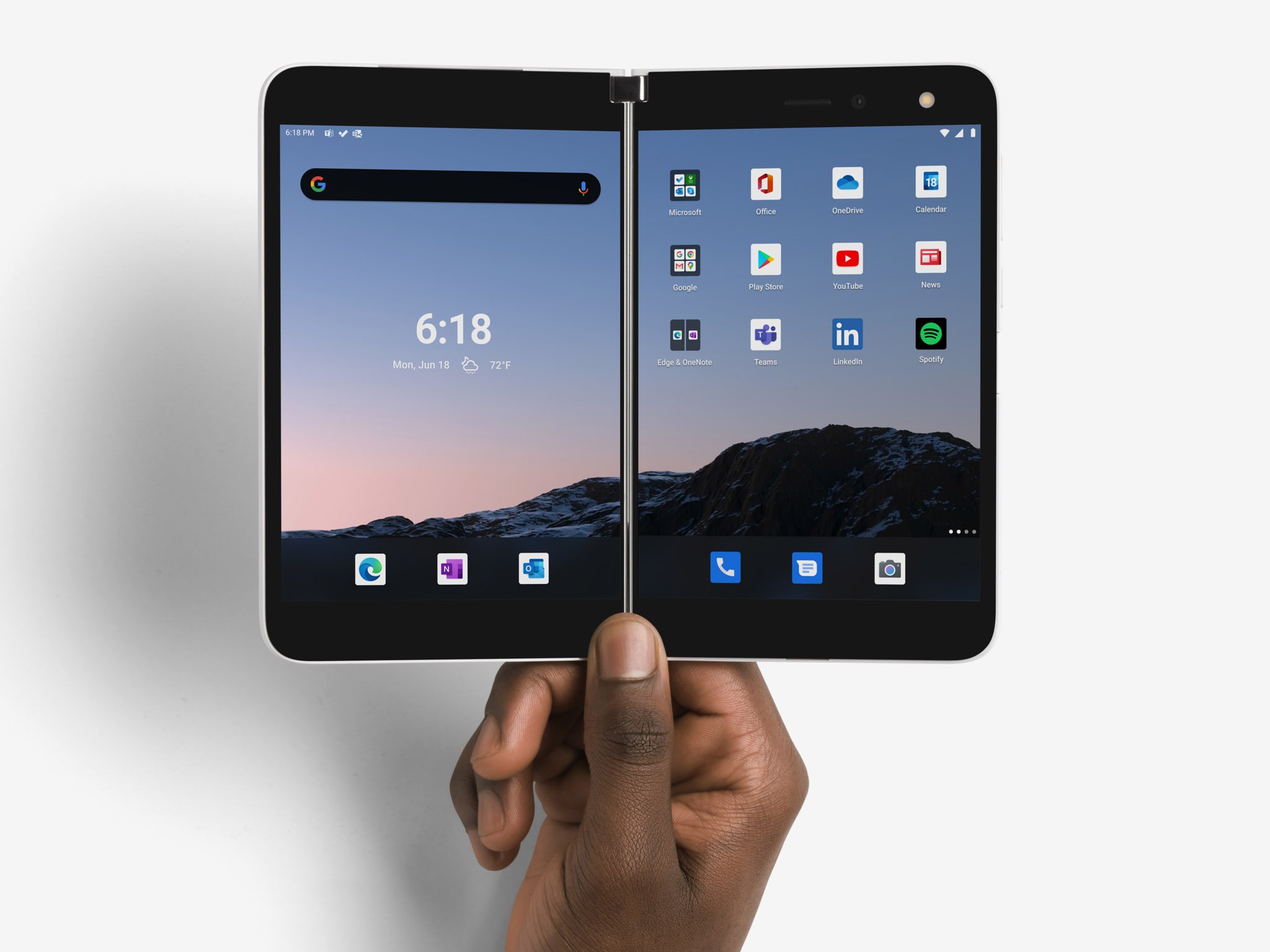
One of the best showcases for Microsoft Surface Duo's dual-screen form factor is "Book Mode," assuming a book-like posture, with adjacent portrait screens. The setup evokes an experience akin to a traditional paperback, ideal for reading, scrolling, and consuming content across the twin displays.
It's the natural posture after opening the device, ideal for experiencing two separate apps side-by-side. It also supports apps optimized for its dual-screen "spanning" feature, with content and menus contextually spread across. Third-party apps like Amazon Kindle also explore their own interpretation, emulating the layout of your favorite novels.
Best for: Using two apps simultaneously, reading, notes, and documents.
Compose Mode: Laptop in your pocket
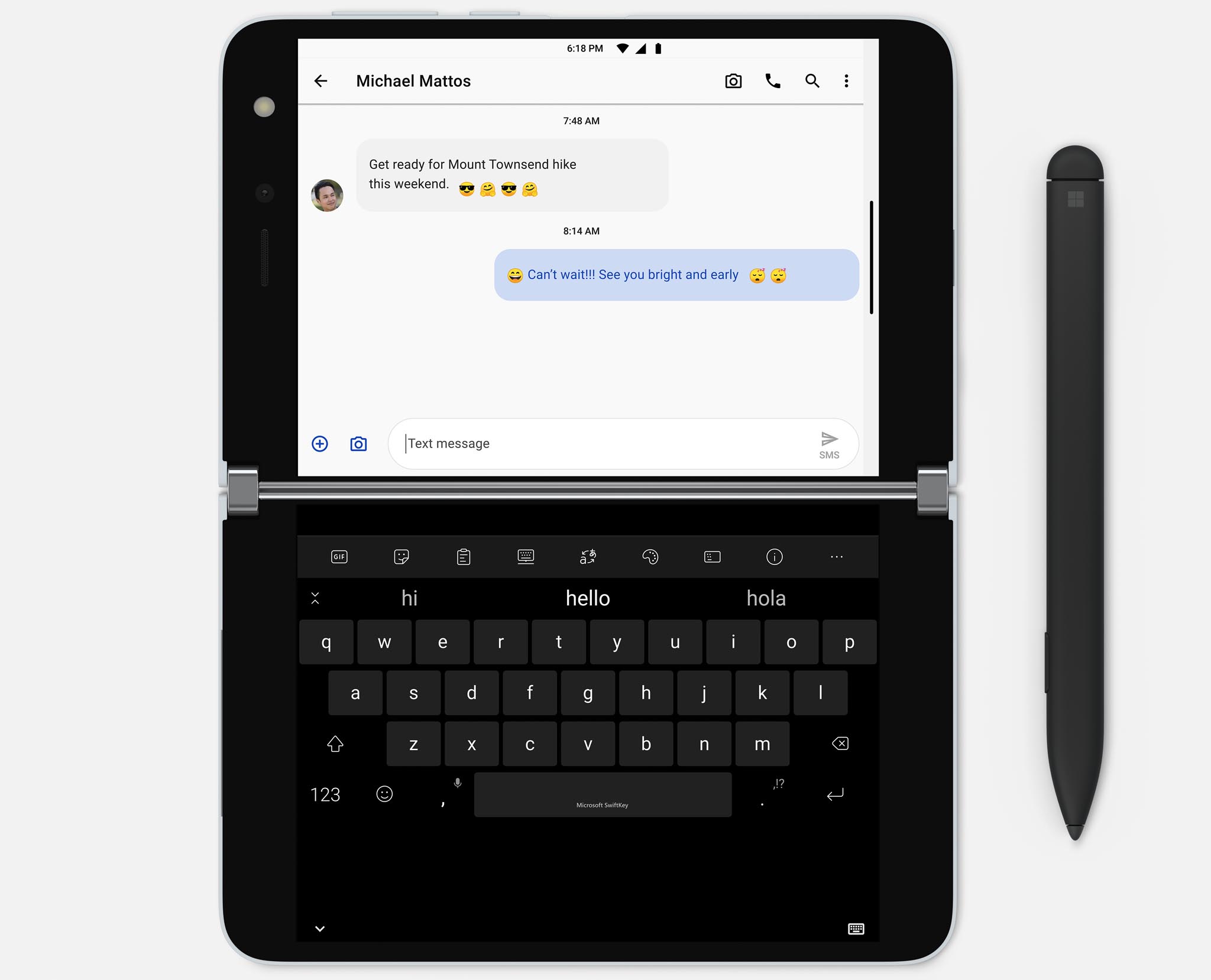
Compose Mode means rotating the Surface Duo onto its side, using its virtual keyboard to get things done. The posture looks to deliver an ultra-portable laptop alternative, with a full-screen typing experience for added immersion. You enter this form by orienting the device, which pushes the app up top, with the keyboard docked below.
Get the Windows Central Newsletter
All the latest news, reviews, and guides for Windows and Xbox diehards.
Extending the virtual keyboard to landscape triggers it to occupy the full 5.6-inch screen, suited for cranking out longer emails or working on documents. The device uses a dual-screen spin on Microsoft SwiftKey, which includes tweaks like a split keyboard for added ergonomics. It's the most robust typing experience available on Duo, akin to a mini PC.
Best for: Writing longer emails, documents, and general typing.
Dual Landscape Mode: Full screen experience
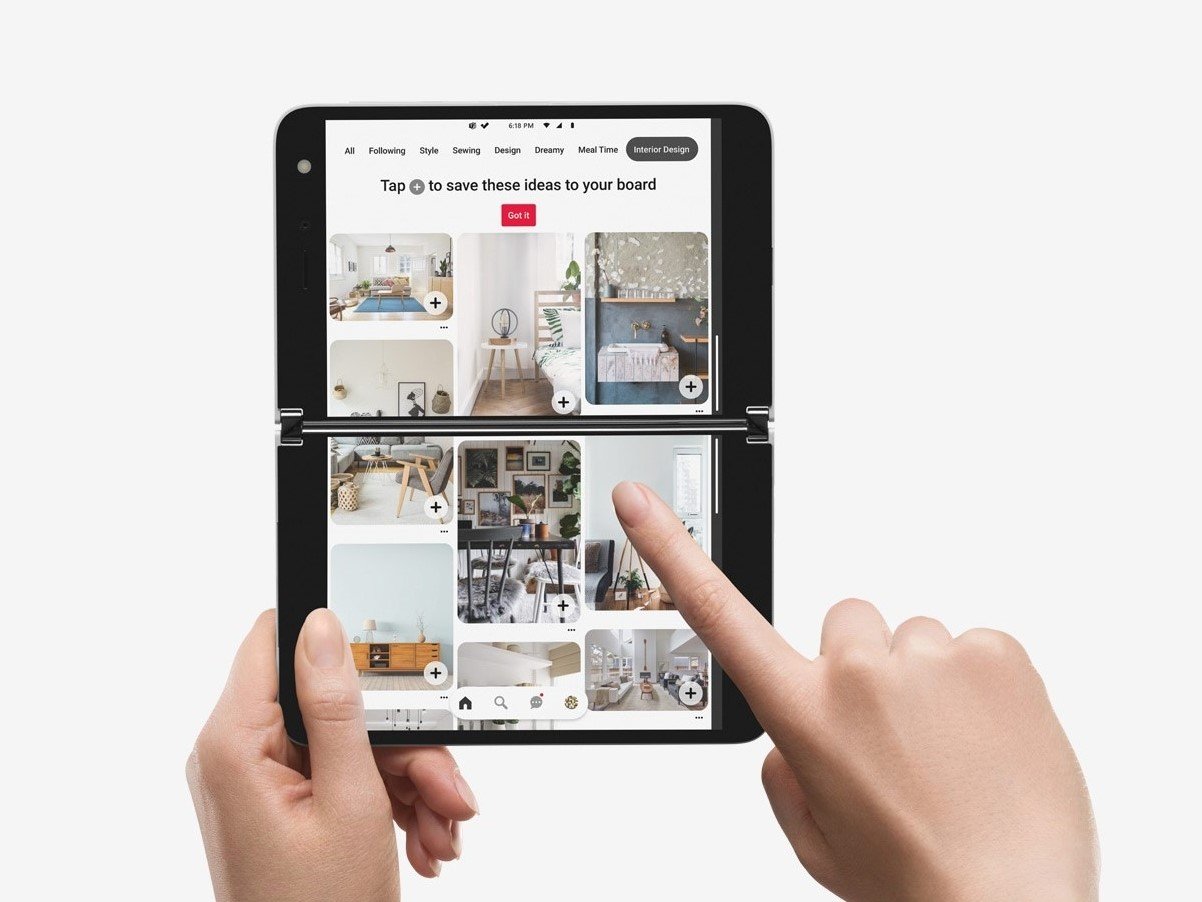
Microsoft Surface Duo also allows for spanning one experience across both displays, delivering what the company describes as "Dual Landscape Mode." The feature lets apps bridge the full 8.1-inches of the screens when spanned, providing a space to view content on a larger scale.
Dual Landscape Mode works with various apps, ideal for viewing long webpages or endless scrolling feeds. Microsoft has shown off the mode with apps like Pinterest and Instagram, where a feed of visual content pops across the twin panels. Looking past the hinge may be a struggle for some, but leverages the entire screen real estate at its best.
Best for: Web pages, social media, and viewing other content.
Single Screen Mode: Back to basics
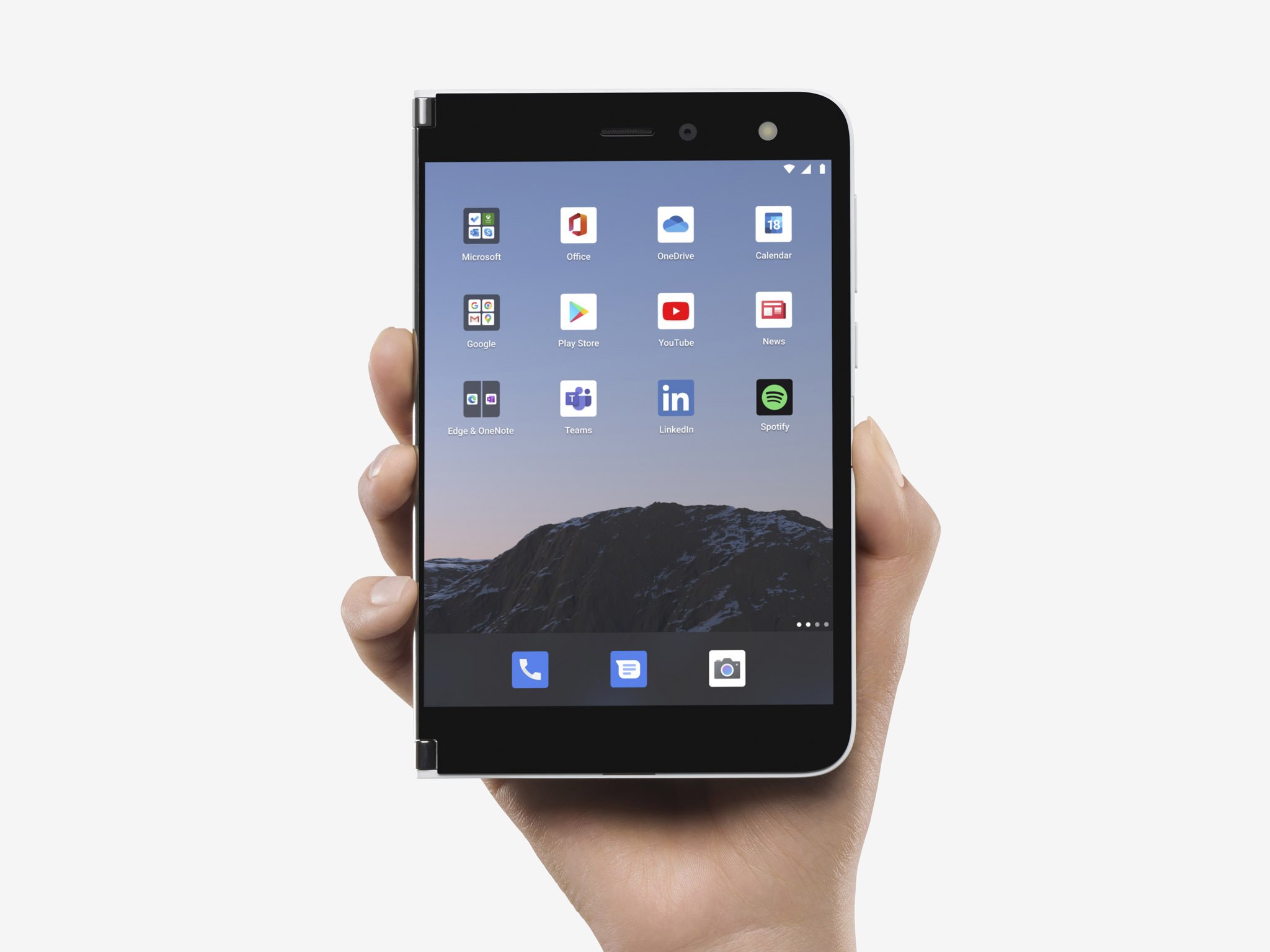
Microsoft's dual-screen design also includes a 360-degree hinge, allowing one to swing behind the other. Putting the displays back-to-back transforms the device into a usual single-screen phone, confining the experience to just one panel, and improving one-handed usability.
The single-screen mode may cut the Surface Duo's defining features but remains crucial to some interactions. Typing one-handed and taking a phone call is near-impossible when wrangling both screens, making this simple posture valuable in everyday usage.
The single-screen mode also plays a crucial role in the Surface Duo camera setup, limited to a single 11MP front-facing shooter. The more restricted configuration allows you to reorient its camera, overcoming the need for a rear sensor. The compromise comes from its ultra-thin design, with this handy trick ensuring flexibility for selfies or landscape shots.
Best for: Camera, phone calls, one-handed use.
Tent Mode: Hassle-free video calls and entertainment
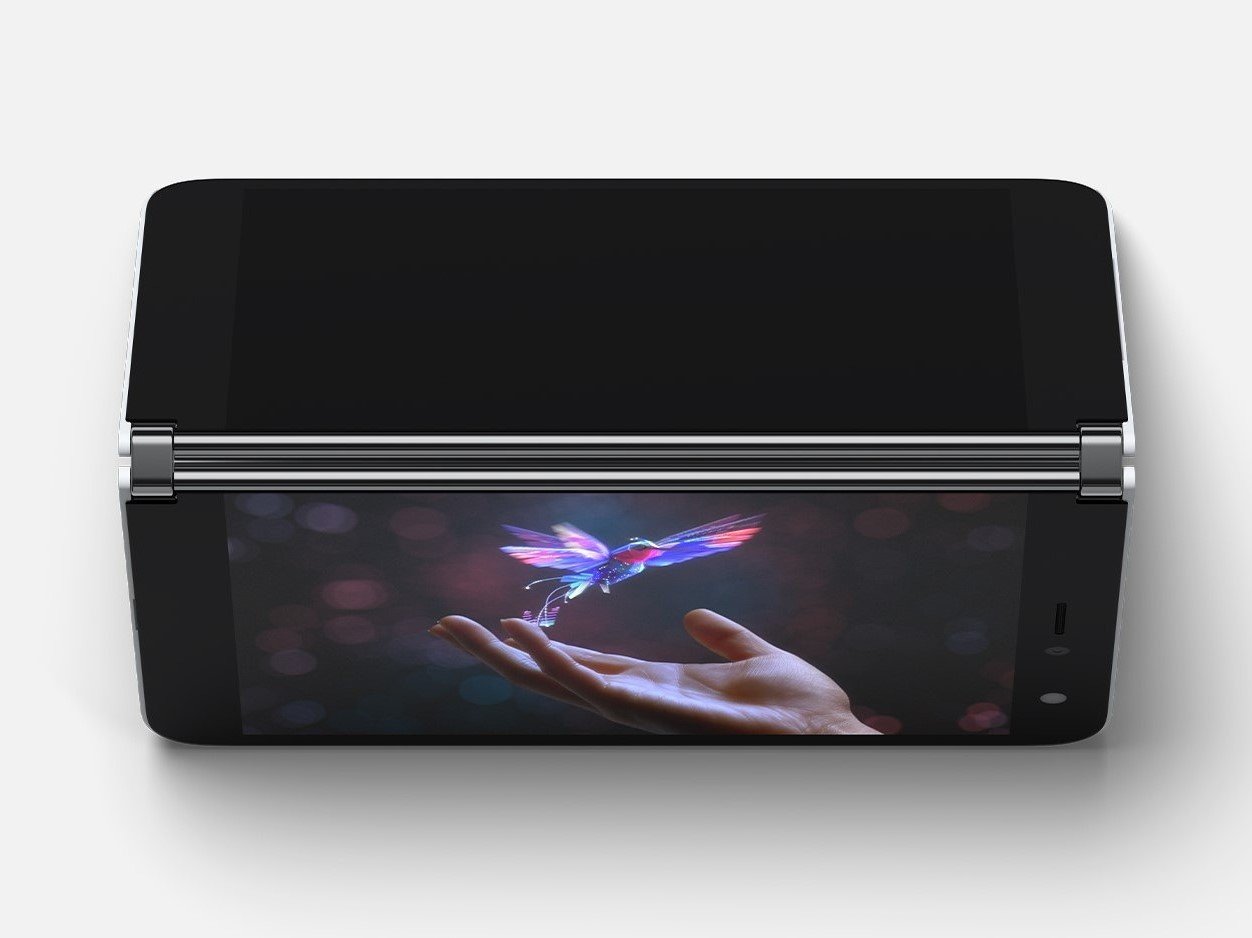
This aptly-named mode leverages the hinged design, allowing you to prop up the Surface Duo in a v-shaped posture. Tent Mode best suits hands-off experiences, angling the display without a separate stand for, or tight grip on, the device.
This works well for entertainment, accommodating video apps like YouTube or Netflix in landscape orientation, or cloud gaming like Project xCloud. Video conferencing apps like Microsoft Teams or Zoom also fit, positioning the front-facing camera to keep you in-frame. You can also use it to share content, pulling up documents for friends or clients in-person.
Best for: Video playback and conferencing.
Peek Mode: Check your notifications

When the Surface Duo is locked and partially open, the device enters what Microsoft describes as "Peek Mode." The feature serves a thin vertical bar down the right-hand side of the display, rounding up the time, app notifications, and other key status icons at a glance. To activate, steadily open your device until the white-on-black preview appears.
Peek Mode integrates with Android to serve up system notifications without committing to fully opening the device. It's the company's solution to no outward-facing display, compiling events of interest into an easily consumable panel, instead. It might not be as convenient as an external display but provides the next best solution with the hardware.
Best for: Quickly viewing notifications and time.
Understanding the Surface Duo's postures provides a glimpse into best using its dual-screen setup. While it's only the foundations of the refreshed Android experience, Microsoft proposes some novel concepts with its modern mobile form factor. In the meantime, Surface Duo preorders are live via the Microsoft Store, starting at $1,399 in the U.S.
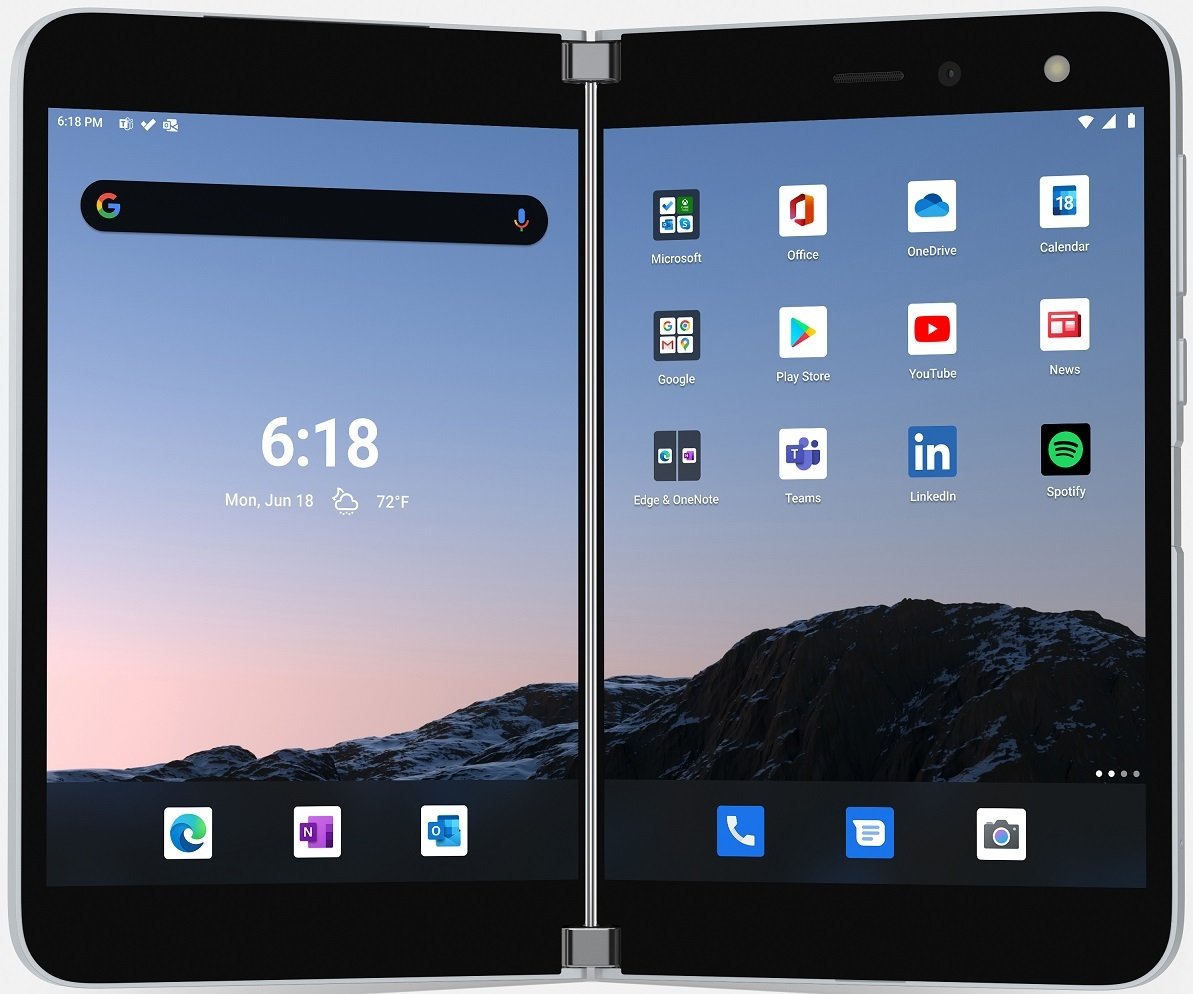
Two screens are better than one
Microsoft delves into the future of foldables with an ambitious dual-screen device, featuring two ultra-thin 5.6-inch AMOLED displays bound by a 360-degree hinge. This pocketable inking-enabled Android smartphone marks the latest in the Surface lineup, geared for mobile productivity.
Microsoft Surface Duo
Main
Matt Brown was formerly a Windows Central's Senior Editor, Xbox & PC, at Future. Following over seven years of professional consumer technology and gaming coverage, he’s focused on the world of Microsoft's gaming efforts. You can follow him on Twitter @mattjbrown.

