Stick PC or Continuum on Windows 10 Mobile: Which is right for you?
Windows fans have multiple options for super portable computing. But which is the one for you?

On the one hand, you have the increasing number of Compute Stick PCs. These tiny little boxes plug directly into a TV or a computer monitor and with a connected keyboard and mouse give you a full Windows 10 PC that you can carry around in your pocket.
On the other you have Windows 10 Mobile and Continuum. This setup uses the phone you already carry in your pocket to offer a PC-like experience with the addition of an interface to a TV or monitor, a keyboard and optionally a mouse.
If you're looking for ultimate productivity on the go, which one should you go for?
Some common ground

Both methods can result in carrying less equipment than a full laptop with you when you travel, along with offering you a computing experience away from your home office.
However, one "problem" both setups share is that you need additional equipment besides just the stick PC or your phone. First up you need a keyboard, else you're not going to get very far. Microsoft's Universal Foldable Keyboard is a great option in both cases, as might something like the Rii i8 that we recently reviewed.
In the case of the stick PC, you'll also need to carry a mouse, or choose a keyboard with an integrated trackpad. While this isn't necessary with Continuum since you can use the phone for this, you will need a display interface. Something like the Microsoft Display Dock or Wireless Display Adapter will be needed to activate the PC-like experience.
While what you may need to add to each device is different, the result is the same. You'll need a few accessories to complete the experience, whichever you choose.
Get the Windows Central Newsletter
All the latest news, reviews, and guides for Windows and Xbox diehards.
Windows. 10 vs. Windows 10 Mobile

The Universal Windows Platform (UWP) means that there are many apps you can be using on both desktop and mobile Windows 10. In Continuum, supported apps can project a desktop view when connected to an external display.
But that only applies to apps from the Windows Store. And on the phone, (Continuum) you can only use one at once, so you can't snap your email and get some work done in Microsoft Office, for example. At least not yet, multitasking may come down the road for Continuum, but it is not here yet.
By contrast, the stick PC will run a full version of Windows 10, and while many don't have particularly high-end hardware, the capability is there to run 'traditional' Windows desktop apps (Win32) like Photoshop or the Opera browser. Not to mention being able to run more than one Store app at a time.
It comes down to what you need from the experience. If there are win32 programs you need to run, then the stick PC will give you that chance. If you're only doing lighter work, Continuum should be just fine.
Since Office now has apps in the Windows Store, if you only need Excel, PowerPoint, Word, etc. either solution should be okay.
Buying the right stick PC

Just like laptops or desktops, there are different stick PCs out there with different hardware and prices. In many cases, the lower end models are mostly comparable on hardware, but there are some that differentiate on features. There are also some for the higher end, more demanding Windows user but with a significant price bump.
You can spend around $100, or you can spend a lot more than that. The lower end won't set your pants on fire, but it'll offer a robust, full Windows experience for not a lot of money. If you want more, Intel has a Core m3 or m5 stick that's significantly more powerful. If you want to turn it into a laptop on the go, you can use something like the NexDock for a full experience.
If you need some help, why not check out our round-up of some of the best stick PCs you can buy.
Buying the right phone for Continuum

If you choose a stick PC you know that you're getting "full" Windows 10 and in most cases, a similar experience. But if you're leaning towards Continuum then you need to be a little more careful what you buy.
The Continuum feature is hardware dependent, and currently, it seems that you need a phone with a Snapdragon 617 processor and higher (but not previous generation chips like the 800 or 801) to get involved.
Phones like the NuAns NEO and Vaio Phone Biz are the 'entry level' for Continuum at this time, while moving up you have the likes of the Lumia 950 phones, the Acer Liquid Jade Primo and the forthcoming HP Elite X3.
The HP and Acer options are sold in packages with docks included to get going with Continuum, but the Lumia phones don't share this same deal. Microsoft has had a couple of promotions where it throws in a free Display Dock, but that's offer is only offered on occasion. Otherwise factor in an additional purchase for the Lumia choice.
You can also use accessories like the NexDock, or HPs own laptop add-on for that portable PC like experience wherever you are.
So which is for you?
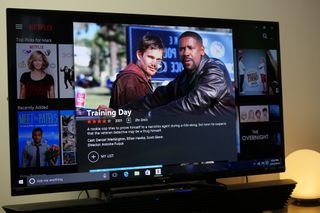
It's a complicated choice without a clear recommendation for everyone. If for example, you have or want to buy a Continuum capable Windows 10 Mobile phone, you can probably save yourself a few bucks and go with Continuum and be just fine. Or even spend the extra on a NexDock to have a PC wherever you are.
If you don't have such a phone, or even use a phone on another platform, then a stick PC makes more sense. Likewise, if you're tied to legacy, win32 apps as UWP just won't cut it.
And those m3 and m5 sticks from Intel are like carrying a decent laptop PC in your pocket.
What's best for all of us is the opportunity we have to make such a choice. Windows 10 offers truly portable computing in a number of formats. Depending on what you want to do and how much you want to spend, there's a solution for you.
Your thoughts?
Portable PC computing is a new area with rapid innovation. As such, there will be plenty of new and unique offerings in this new PC category. Did you go one way or another or still on the fence over which might be best for you? Let us know your thoughts in the comments below!

Richard Devine is a Managing Editor at Windows Central with over a decade of experience. A former Project Manager and long-term tech addict, he joined Mobile Nations in 2011 and has been found on Android Central and iMore as well as Windows Central. Currently, you'll find him steering the site's coverage of all manner of PC hardware and reviews. Find him on Mastodon at mstdn.social/@richdevine