Steam Deck software and games explained: What is SteamOS and Proton?
What you can expect from Steam Deck and its Linux-based OS.

Valve's handheld Steam Deck console sent people into a frenzy upon release. Luckily, it's with a good reason since Steam isn't in the habit of selling watered-down games. It's very much a handheld PC, in the vein of something like GPD Win Max 2 devices, but it doesn't run Windows 10 (or Windows 11). At least not out of the box.
You're getting SteamOS and Proton, terms which some Linux fans may be familiar with, but to others, it might be foreign. Steam Deck doesn't natively run Windows, but you can run a Windows game on it. It's a little confusing, so we'll explain what it means.
What are Steam OS and Proton?
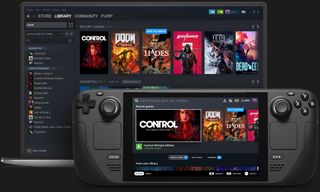
The Steam Deck isn't Valve's first attempt at a piece of gaming hardware. Remember Steam Machines? No, probably not. The Steam Machine was Valve's first attempt at a games console, and it ran custom software called SteamOS. But there was nothing magical about the standard hardware, just as there's nothing magical about the Steam Deck.
Steam Machines were PCs that ran a different operating system. The Steam Deck is a PC that runs yet another — specifically, Linux. Steam Deck ships with an Arch-based Linux distro with the KDE Plasma desktop environment. If that means nothing to you, don't worry. But remember the Linux part.
Proton is a compatibility layer that translates Windows games into something Linux can play.
What about Proton, then? Proton is a compatibility layer that lives within Steam, and it's been around for quite some time. If you run Steam on Linux right now, you have access to Proton. In its simplest terms, Proton allows you to run Windows-only games on Linux gaming PCs.
It isn't an emulator, either — that's important to remember. These games run through the Proton compatibility layer, which translates APIs from Windows, for example, DirectX, into something that Linux can understand, such as Vulkan. Proton is open source and, at its heart, contains a fork of WINE (Wine Is Not an Emulator), a compatibility layer for running Windows software on Linux.
Valve has an official list of games it supports with Proton, but you can enable it for any game in your Steam library and take it for a spin. It might work, it might not, but Proton has come a long way, and for most games that work well, you would never know you weren't playing on Windows. Better still, you're not limited to a single version of Proton; older versions can stick around because sometimes newer builds break certain games and features.
Get the Windows Central Newsletter
All the latest news, reviews, and guides for Windows and Xbox diehards.
There are even custom versions of Proton; this is Linux, after all.
Which games can you play?
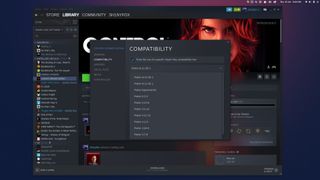
Ignoring the hardware limitations of the Steam Deck, you won't be blocked from playing a massive number of games. Or rather, games you won't be able to try to play. Proton can work miracles, but there are things it can't do.
For example, using Proton, you can play Spider-Man Remastered on Steam at high frame rates and higher graphics settings with a controller or a keyboard and mouse, precisely as if you were playing on Windows. There will be a minor performance hit, but if your hardware is good enough, you won't know.
Proton can't help you with anti-cheat software unfortunately.
But you can't play some multiplayer games like Destiny 2. Not because Proton isn't up to it, but because these tiles have anti-cheat software, and right now, anti-cheat is the bane of the Linux gamer. Hopefully, the Steam Deck and Valve's continued push with Linux might give the developers a prod, but we'll believe it when it happens.
It's still not cut-and-dry, even when turning on Proton for all games. Fortunately, the Linux gaming crowd is a committed bunch, and there's a community database that will be extremely valuable to Steam Deck owners. ProtonDB crowdsources performance results from the whole Linux community, detailing experiences with different versions of Proton on various hardware, other distros, and even any special tricks you can use to make a game perform better.
Non-Steam games on Steam Deck
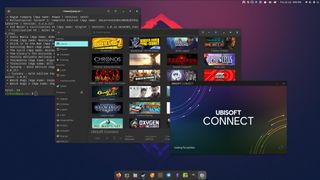
The big play with Steam Deck is the Steam ecosystem. And truth be told, while Steam may not necessarily be the best example of what Linux usually stands for, Valve deserves every credit for its continued commitment to the platform. After all, Steam Deck has just been announced, but the Linux-based goodness has been getting better for years.
On Linux, where there's a will there's usually a way.
But what about playing other PC games on the Steam Deck, such as those from Epic Games or GOG? Where there's a will, there's a way.
You can easily follow our guides for how to install non-Steam games for anything outside of the Steam store ecosystem, and even specifics for titles sold on GOG Galaxy or Epic Games Store.
On Linux, a few tools already well established allow Windows games from outside of Steam to play. WINE is the driving force behind everything, but there is also Lutris, a popular game manager, and more recently, the cross-platform Epic Games tools, Legendary and Heroic Games Launcher.
You can even run Windows on a Steam Deck

Of course, you could also just bin SteamOS entirely and install Windows on Steam Deck. Without a keyboard, it's not necessarily the best handheld experience, but if you want to do this, you certainly can. It's worth noting that Valve says you can connect any accessory to it as long as it's USB or Bluetooth-enabled so that you can use a keyboard and mouse!
"We don't think people should be locked into a certain direction or a certain set of software that they can install," Yang said. "If you buy a Steam Deck, it's a PC. You can install whatever you want on it, you can attach any peripherals you want to it. Maybe a better way to think about it is that it's a small PC with a controller attached as opposed to a gaming console."
We don't recommend wiping SteamOS for Windows, but it is possible to do. The optional dock, announced with no release date, could also help you connect the Steam Deck to a monitor or other peripheral and make for a more comfortable desktop experience whenever it finally releases. Still, it's up to you if you decide Windows is worth it.
Cloud gaming on Steam Deck

Cloud gaming is a thing, and even though the APU inside the Steam Deck is pretty decent, it will still not hammer out something like Cyberpunk 2077 at max settings. Cloud services like Xbox Cloud Gaming, Google Stadia, and NVIDIA GeForce Now have developed into mainstream options.
Valve could officially partner with any of these services and integrate them into Steam Deck. But even if they don't, it's a Linux PC; it handles any Chromium-based web browser, including Microsoft Edge.
The major cloud gaming platforms are all now available as web apps through Chromium browsers, so there's no reason you can't enjoy them on the Steam Deck. Using Steam's built-in controller might be a sticky point for some services, but Steam supports practically any controller, so you'd almost always have an alternative option.
And even though it's not technically cloud gaming, Steam Remote Play is a big part of Steam Deck. If you have Windows-powered Gaming PC on the same network, you can stream any Steam game to it.
Steam Deck is a big step forward
Handheld PCs have become more popular, but the Nintendo Switch is still the king of the portable console. Valve is still the undisputed heavyweight champion of PC gaming and hosts some of the best PC games. For something like this to challenge Nintendo, it had to come from Valve.
Using in-house software is smart, especially for the intended use of just picking it up and playing your Steam games. Proton continues to enjoy regular updates, and the list of compatible games keeps getting bigger. If you're tempted, check our full Steam Deck review for an idea of how it performs in real-world testing.

Ben is a Senior Editor at Windows Central, covering everything related to technology hardware and software. He regularly goes hands-on with the latest Windows laptops, components inside custom gaming desktops, and any accessory compatible with PC and Xbox. His lifelong obsession with dismantling gadgets to see how they work led him to pursue a career in tech-centric journalism after a decade of experience in electronics retail and tech support.
- Richard DevineManaging Editor - Tech, Reviews