Start Design, add a little color to your Windows Phone Start Screen
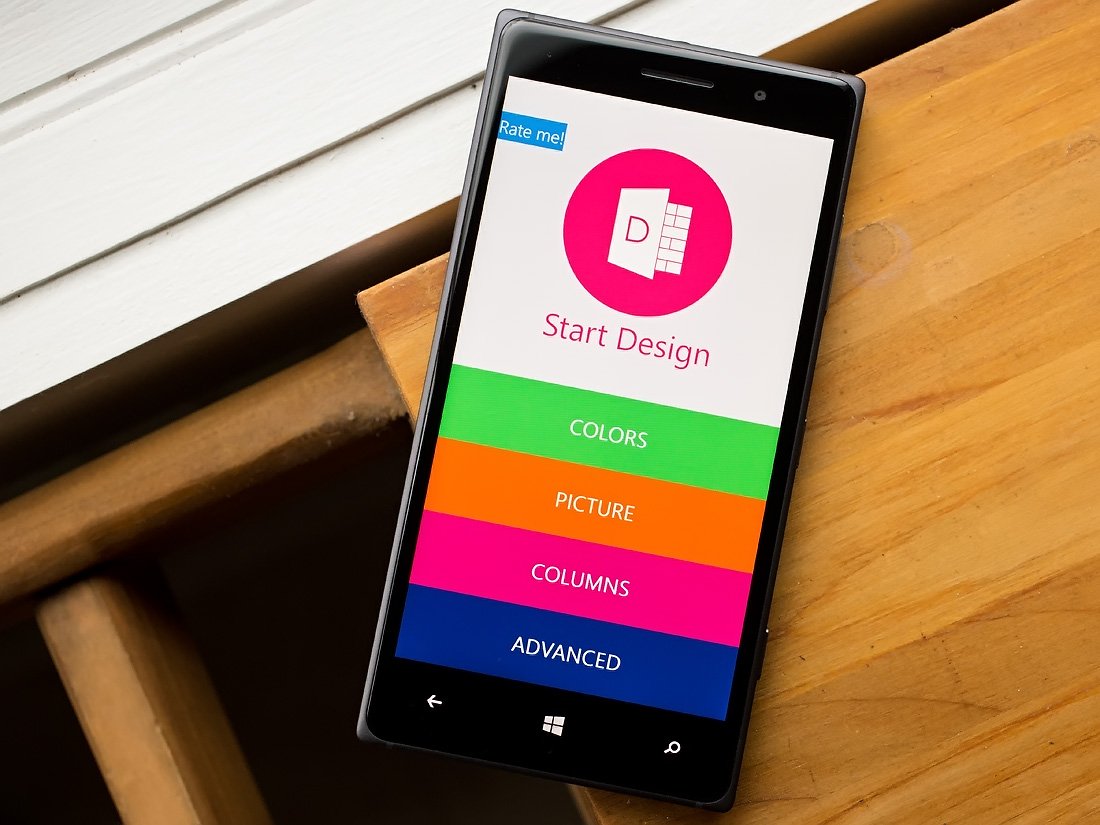
There are plenty of Windows Phone apps available to create custom wallpapers for your Start Screen or Lockscreen. Start Design is a relatively new offering in this genre of apps and hopes to catch everyone's creative eye.
Start Design not only allows you to create colorful background wallpapers but also has tools to create multi-column background images, blur photos for use and the ability to create advanced wallpapers to match custom backgrounds to specific transparent tiles. As our tipster notes, this app opens up a lot of possibilities for your Windows Phone wallpapers.
Start Design's main menu greets you with a listing of each of the four customization tools and an option to rate the app in the Windows Phone Store. Each of the tools have a mock Start Screen that will preview your wallpaper.
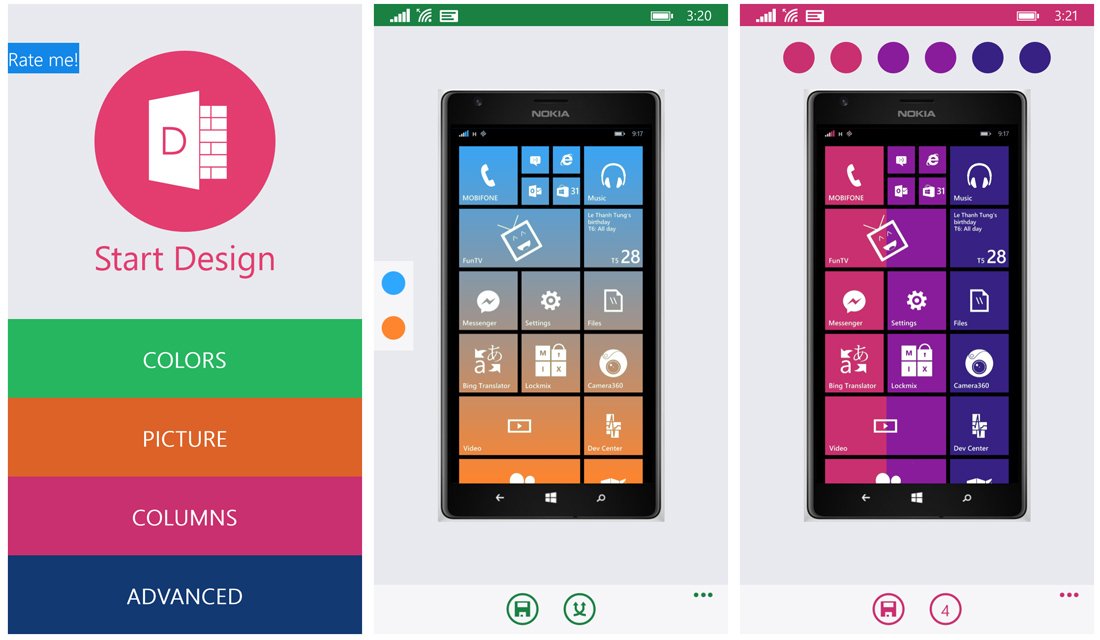
The four tools include:
- Colors: This is a simple tool to create solid or two-color backgrounds. Your two color choices are displayed on the left side of the screen and in tapping one of the colored dots, you can pull up a color palette to choose the color of your liking. If you'd rather roll the dice and let the app choose your colors there is a Random button at the bottom of the screen.
- Picture: Again, a simple tool to pull up a photo from your Pictures Hub to use as a wallpaper. Unfortunately, you cannot reposition the image once chosen but you do have three buttons to the left of the screen that will apply a blur filter to the image. This is a nice tool that will take a little emphasis off the image so your Live Tiles will stand out just a bit more.
- Columns: While the Colors tool will let you blend two colors for your background, the Columns tool will let you create four or six multi-colored columns for your background wallpaper.
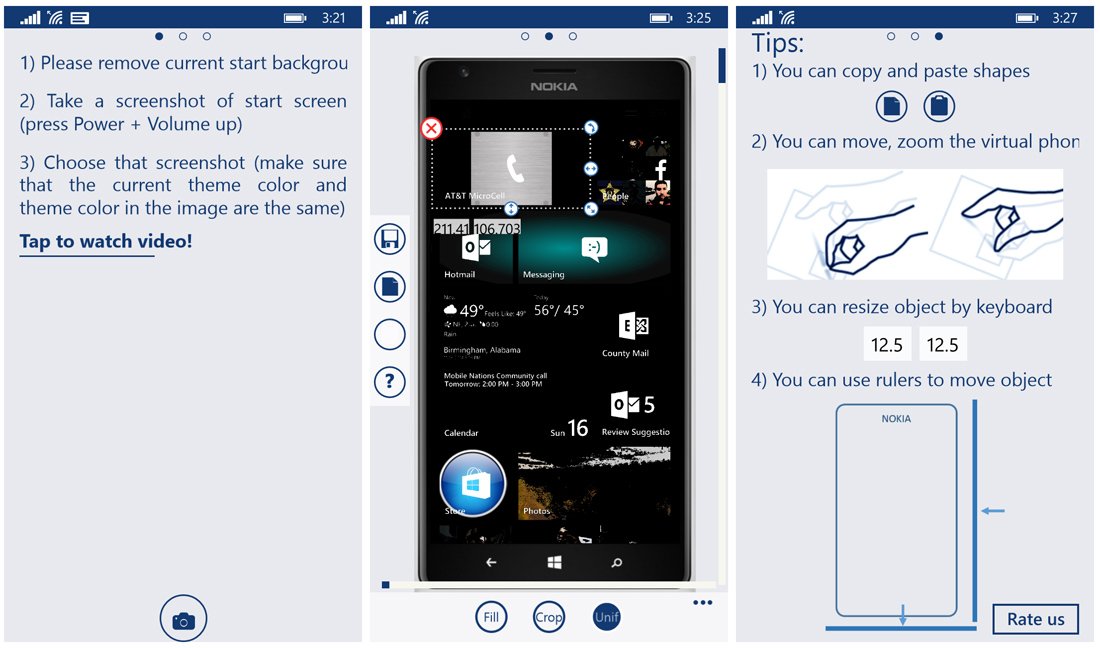
- Advanced: This tool allows you to use multiple images, shapes and colors for your background wallpaper. Just take a screenshot of your existing Start Screen (remove any background images first) and, in a roundabout manner, you can create custom Live Tile backgrounds. This tool has options to add eclipses, rectangles, images and fourteen more shapes to your background wallpaper. Shapes can be resized by touch and moved around to fill transparent Live Tiles.
Regardless of your customization method, once you've got your background wallpaper just right you will need to use the Save Button to send it to the Saved Images folder of your Pictures Hub. Once saved, you can put the wallpaper in place as your Start Screen background or possibly as your Lockscreen wallpaper.
Overall Impression
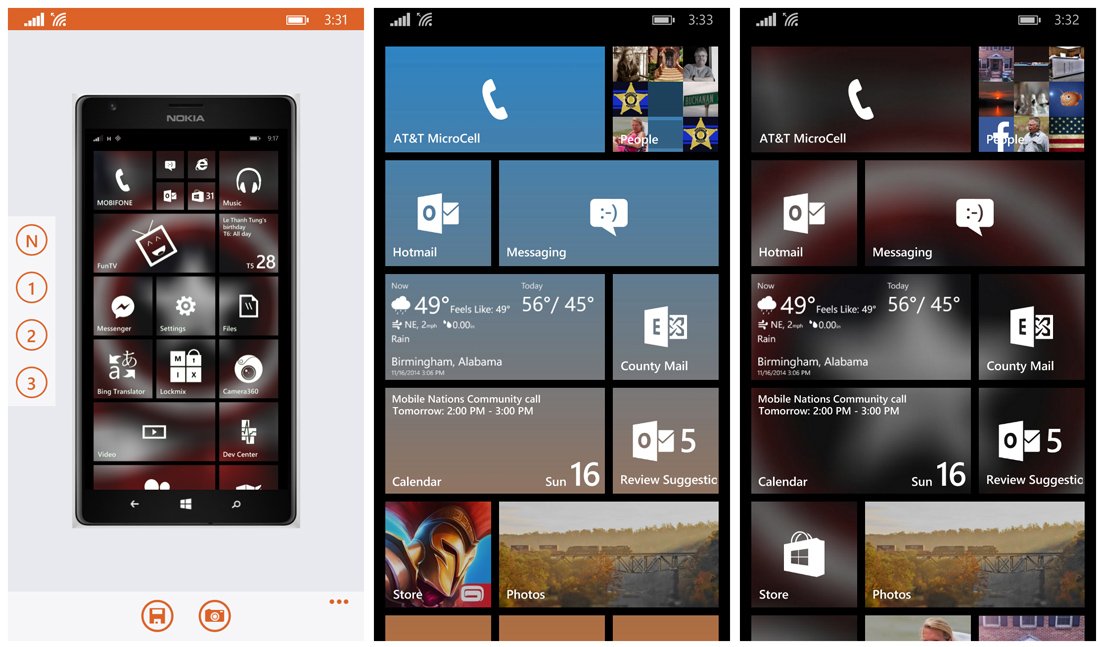
Start Design has a lot of potential to create custom background for your Windows Phone Start Screen or Lockscreen. While the customization tools are nice, they could use a little fine-tuning.
For example, when you use an image it would be nice to have the ability to reposition the image. Also while the Column tool does bring a good bit of color to things, it would be nice to have the ability to blend these columns as is done with the Colors tool.
Get the Windows Central Newsletter
All the latest news, reviews, and guides for Windows and Xbox diehards.
There are plenty of quality Start Screen and Lockscreen apps available in the Windows Phone Store. We think you can add Start Design to the growing list of these notable apps.
Thanks, Kenneth, for the tip!
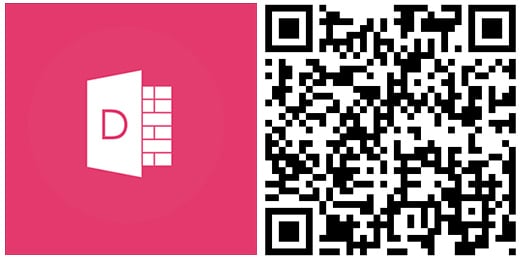
George is the Reviews Editor at Windows Central, concentrating on Windows 10 PC and Mobile apps. He's been a supporter of the platform since the days of Windows CE and uses his current Windows 10 Mobile phone daily to keep up with life and enjoy a game during down time.

