Windows 10 Gems: Print from anywhere with Staples for Office
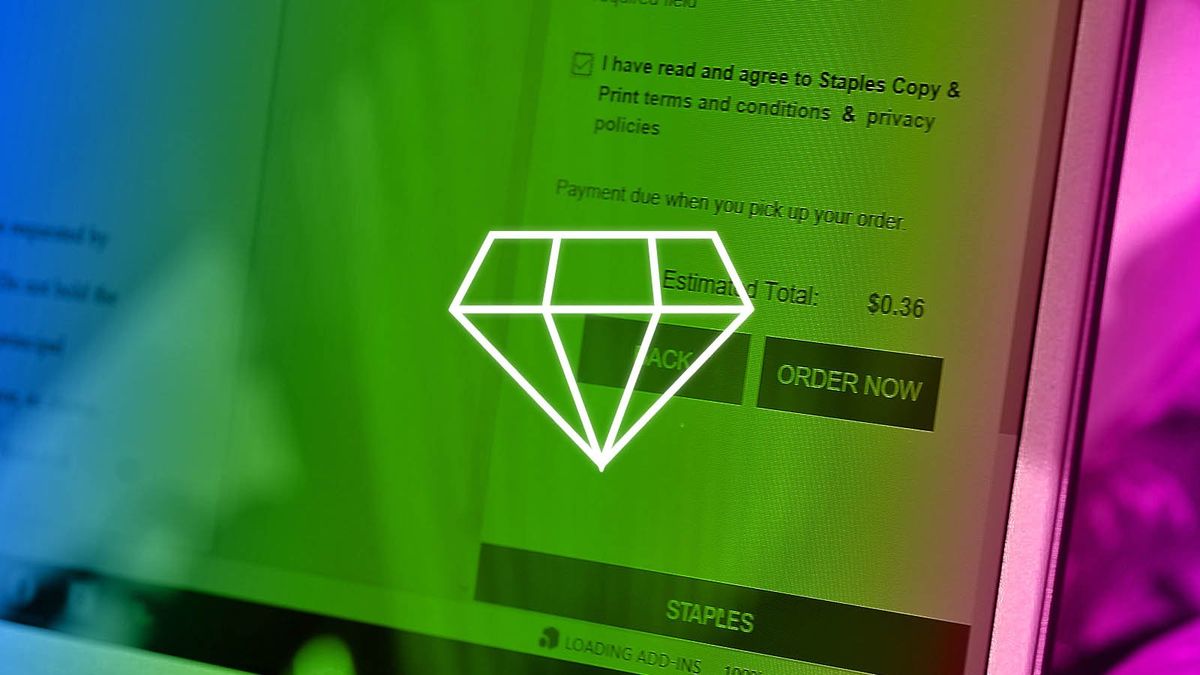
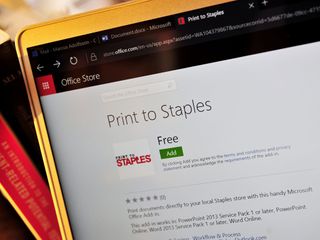
#DoMoreEveryDay
With Windows 10 Gems!
With support from Microsoft
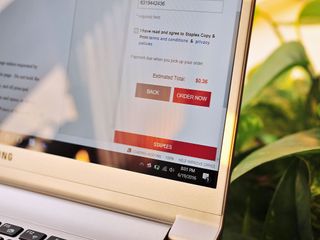
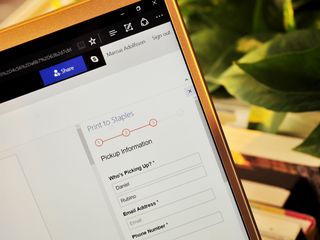
Printing used to mean putting files on a USB stick, going to the store, plugging it in, and then printing. It was awkward. Now, I can just send it to Staples right from the document.
Staples for Office

Printers are one of those pieces of technology that many of us used to have until the nearly all paperless digital age happened. While printing your tickets to a concert or a flight used to be a thing these days more people are opting just to use an app. Still, there are those moments where you have to print something, sign it, and even mail it. Or maybe your company still prefers something in writing.
The new Print to Staples add-in for Office solves these printing problems by simply letting you send your document to a local Staples location. Due to its convenience and let's face it, smart idea, I'm going to tell you all about it.
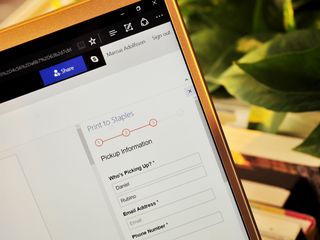
How it works
Like all of the new Office add-ins you can pick up the Print to Staples one right from the Office Store. You can follow our direct link or just go to office.store.com and search for Staples. Just hit the 'Add' button and the Store will prompt you to log in with your Office account. Since this add-in does not use Outlook you do not need to have your account migrated.
Get the Windows Central Newsletter
All the latest news, reviews, and guides for Windows and Xbox diehards.
Once you have the Staples add-in Installed you can use it for Office online (Word, PowerPoint) or in the desktop versions of those apps including Word and PowerPoint 2013 and 2016.
After that the add-in a breeze to use. For example, just open up a document that you are ready to print. You can find the Print to Staples add-in by following these easy steps:
- Select Insert from the Toolbar Ribbon
- Choose My Add-ins
- Double-click Print to Staples
Now, you should have a paned window slide out from the right-edge of the screen. Just choose from the different styles of printing, such as
- Economy ($0.09 a page)
- Standard ($0.12 a page)
- Premium ($1.71 and up)
- Executive ($4.51 and up)
Premium and Executive options get you color printing, binding cover or coil, and a transparent plastic/black vinyl cover. In other words, you're not paying $4.50 for a single page of paper, but rather you are getting something that would like an official document professionally printed. Not bad! (I really could have used something like this in college for those term papers).


By hitting Next, you are taken to a Staples locator page. Just type in your city, state, or zip code and from the list pick the Staples store you would like to send the job. You get all sorts of useful information too, including the distance of the store, its phone number, and crucially store hours.
Finally, just type in your name, email, and phone number and hit Order Now. You do not make any payment online — instead, you pay when you pick your prints up.
That's it. Such a simple tool for what is an invaluable job.
Send it to the press
I'm quite impressed by this add-in from Staples. Even a few years ago, if you didn't have a printer but did live near a Staples, printing meant loading your file onto a USB drive, driving to the Staples, plugging it into the Staples system, trying to find the file through their proprietary system, and going through that whole awkward process at a store. Now, I can just send it to a Staples store right from the document, go to the store, and pay and pick it up.
Folks, this is getting too easy now. I think this add-in is perfect for students, business professionals, and frankly anyone who needs to print things even if it's once every year. The add-in costs nothing, and it sure beats going out and buying a whole printer for something you may not even need that often. Even better, this can totally save you in a pinch if you run out of ink in the middle of the night.
So grab this (and other) Office add-ins and make your life easier!
Day 10 Sweepstakes:Win a $100 Staples gift card!

How to Enter: Log into Windows Central and leave a comment on this post telling us if you still print photos or documents or are you all digital all the time? At the end of your comment you must also indicate you are posting as an entry into the sweepstakes, or use #sweepstakes.
Full rules and regulations can be found here, but please note that due to sponsor restrictions, the sweepstakes is only open to Windows Central readers in the US and Canada.
The sweepstakes is open until July 15th, and winners will be announced on the blog shortly after the close date.
The Prize: Five super lucky Windows Central reader will take home a $100 Staples gift card! Good luck!

Follow Daniel for even more #DoMoreEveryDay
Twitter: @Daniel_Rubino
Instagram: daniel_rubino

Daniel Rubino is the Editor-in-chief of Windows Central. He is also the head reviewer, podcast co-host, and analyst. He has been covering Microsoft since 2007 when this site was called WMExperts (and later Windows Phone Central). His interests include Windows, laptops, next-gen computing, and wearable tech. He has reviewed laptops for over 10 years and is particularly fond of 2-in-1 convertibles, Arm64 processors, new form factors, and thin-and-light PCs. Before all this tech stuff, he worked on a Ph.D. in linguistics, performed polysomnographs in NYC, and was a motion-picture operator for 17 years.