Spotify shows the world how to do Centennial apps the right way
Spotify's new Windows 10 app is the perfect example of a good desktop app port using Microsoft's Centennial development bridge.
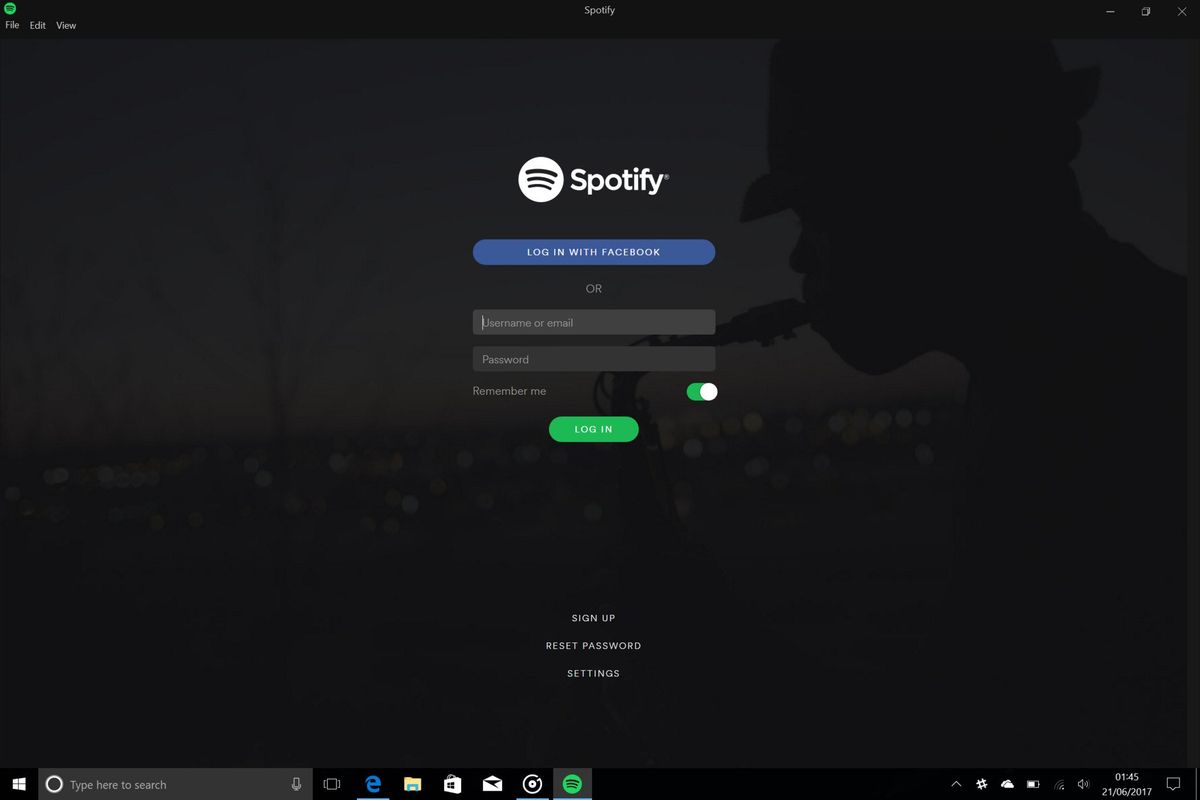
Spotify's new Windows 10 app launched just yesterday and is likely going to be one of the more popular apps on the Windows Store for Microsoft. The Spotify app for Windows 10 is using the Centennial Desktop Bridge and is a port of Spotify's already popular desktop app. Unlike other developers, however, Spotify appears to have put a little bit of work into their centennial app to make the transition from the old Spotify app to the new Windows 10 Spotify app painless and straightforward.
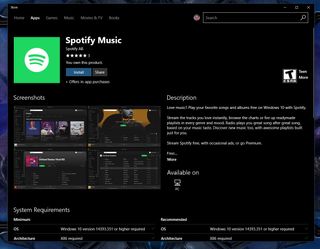
If you're a Spotify user, you may have noticed that you didn't need to uninstall the executable version of the app before installing the version from the Windows Store. You may have also noticed that the Spotify from the Windows Store didn't create a secondary install of the app, forcing you to re-login and download your music again. Instead, the Spotify Windows 10 app is smart enough to simply take over an already existing Spotify installation, making the transition incredibly smooth.
Some Centennial apps on the Windows Store will create a secondary install of the same app that you may have already installed via an executable. Obviously, this doesn't make for a great user experience, so it's awesome to see Spotify putting the extra effort into making the installation of the Windows Store version of its app painless and seamless. It's a simple one-click install, and everything from your previous install of the app gets transitioned over to the new app.
Why even use the Windows 10 version?
So, if the Centennial version of the Spotify app is literally just the same as the executable version, why download from the Windows Store? In short, apps from the Windows Store are one-click download and install. You don't have to mess with any installers or shortcuts, you just click install, and Windows 10 does the rest. Furthermore, apps from the Windows Store are updated and maintained automatically, meaning the app itself doesn't need to check and download its own updates, that's handled by Windows 10 too.
And considering the Windows 10 Spotify app just replaces your already existing Spotify install, saving all your data along the way, the transition is seamless. For most people, they probably wouldn't even notice that you've installed Spotify for Windows 10 if they already had Spotify installed via the executable. Grabbing the app from the Windows Store is far more beneficial and straightforward than messing around with the executable version. I'd recommend getting it from the Windows Store.
Now, admittedly, there are a few Windows 10 specific features that are missing from the Centennial app. For starters, there's no real live tile just yet. The app tile itself is using a Windows 10-orientated design, including support for wide and large tile sizes, but there's no "live tile" element just yet. Perhaps that's coming soon, as I'd like to see Spotify add a similar live tile to that found on Groove, which displays album art for the current playing track. The app also appears to be missing mini-view support, something that can easily be added in future updates.
Microsoft's Centennial bridge allows for traditional desktop apps to come to the Windows Store for Windows 10 PCs and tablets. It's an incredible bridge that every Win32 app developer should be taking advantage of, and they should be taking advantage of it right now. We'd like to see more apps in the Windows Store from top developers. We have already got Slack, Office 365, Telegram, Kodi, and Photoshop Elements to name a few. 90 percent of the desktop apps I use are now in the Store, and it makes for a much more seamless user experience. Everything should be in the Store.
Get the Windows Central Newsletter
All the latest news, reviews, and guides for Windows and Xbox diehards.
