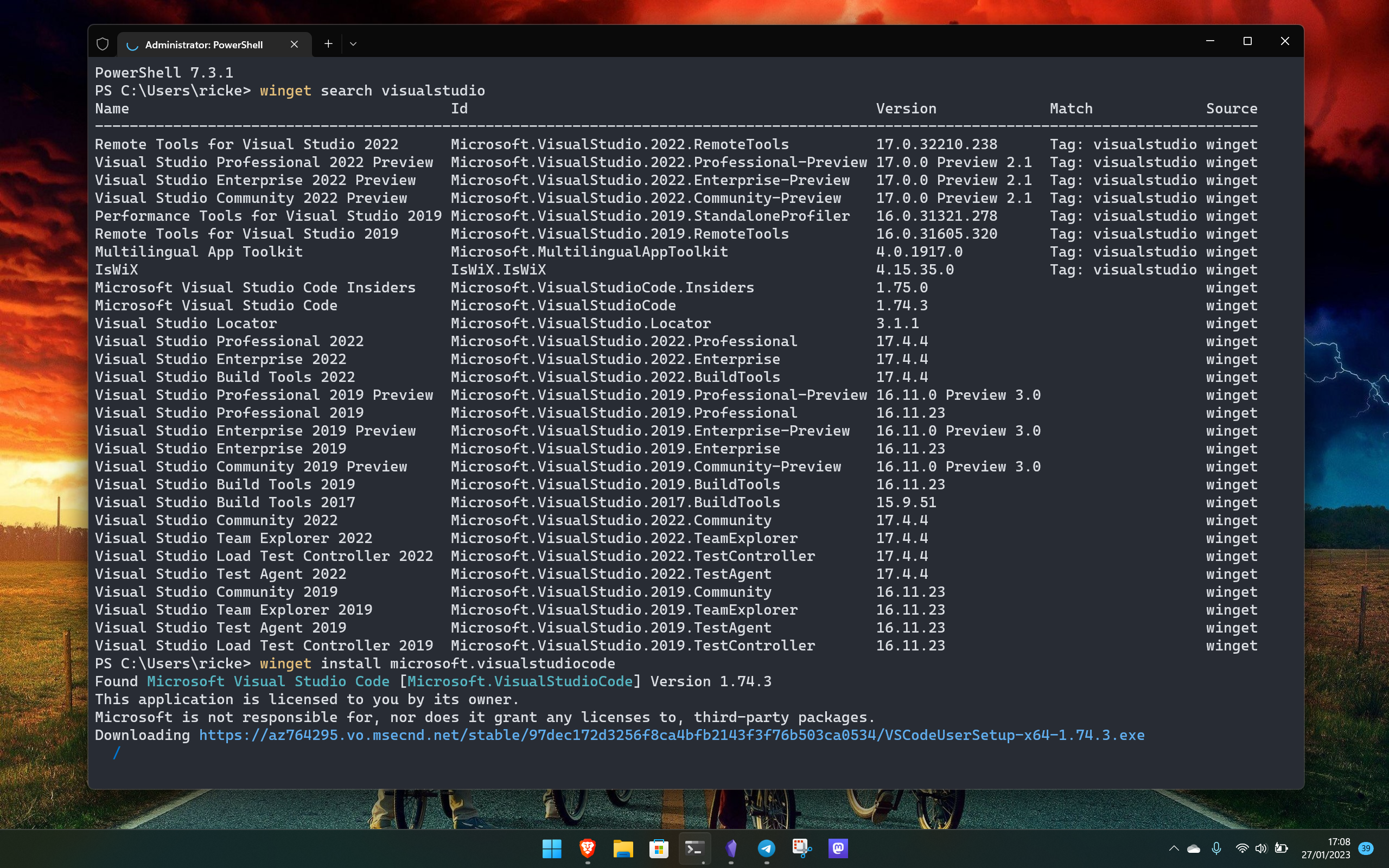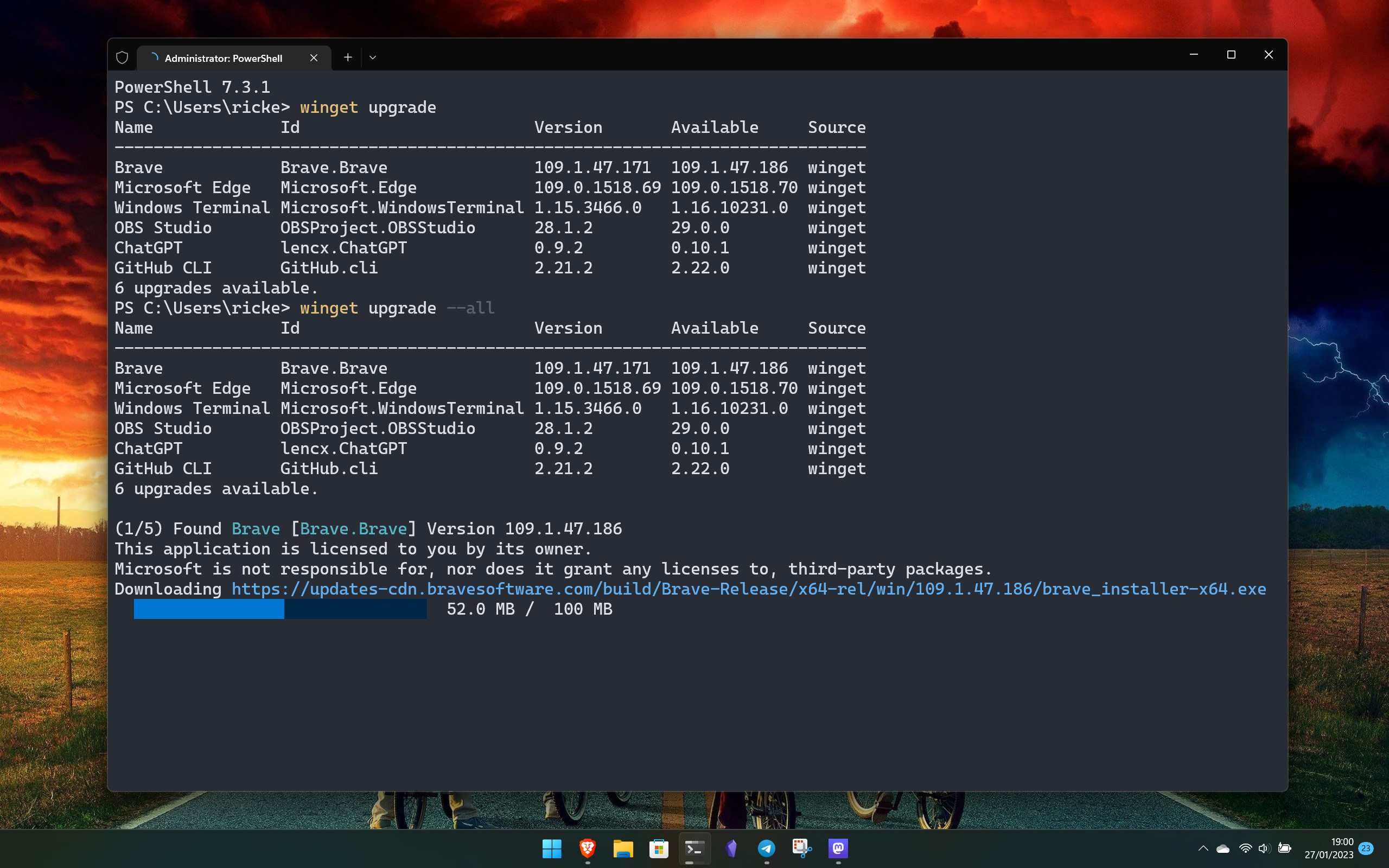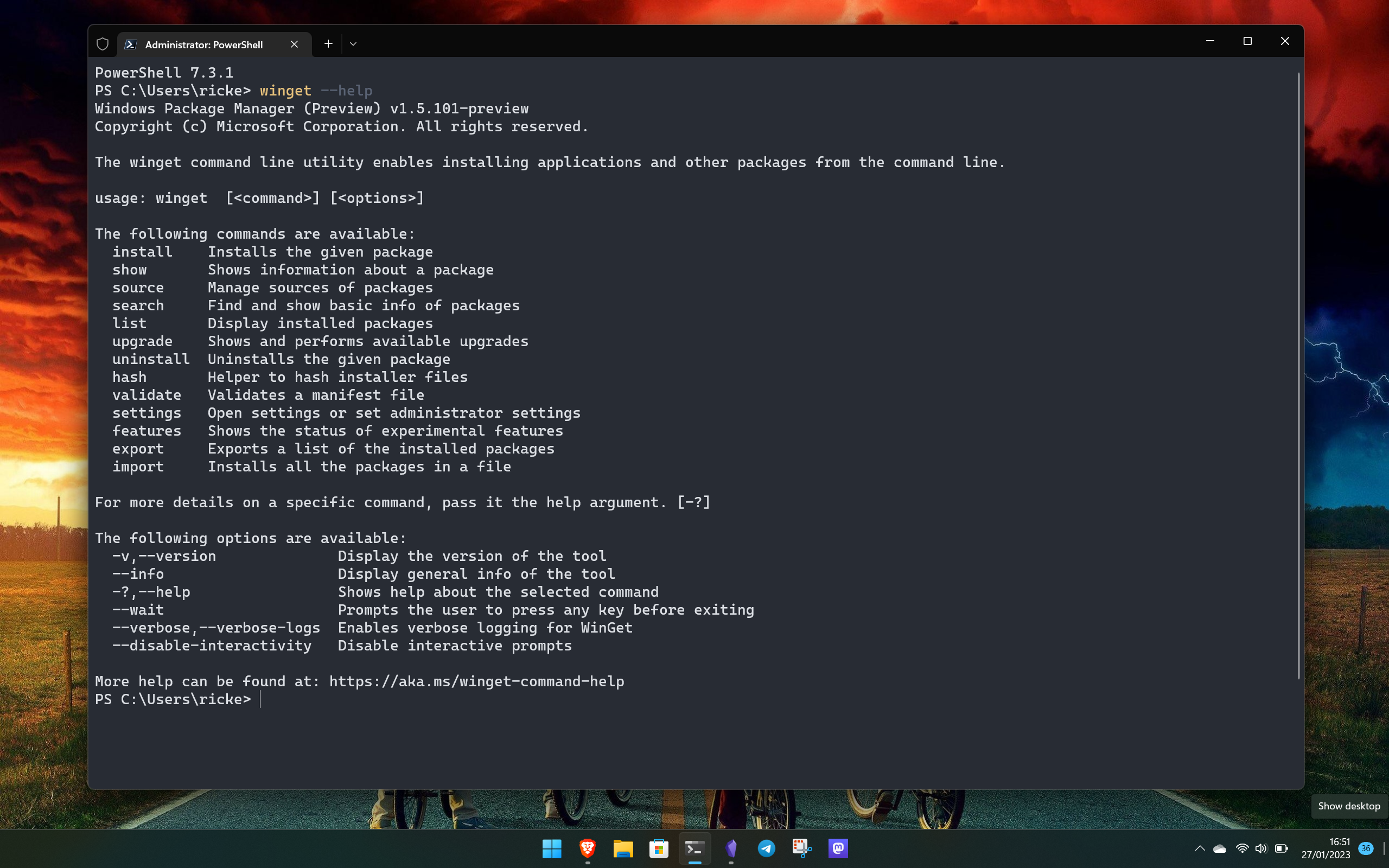Windows Package Manager is so good I won't use anything else now
Apart from games, this is how I install basically everything now and I couldn't be happier.
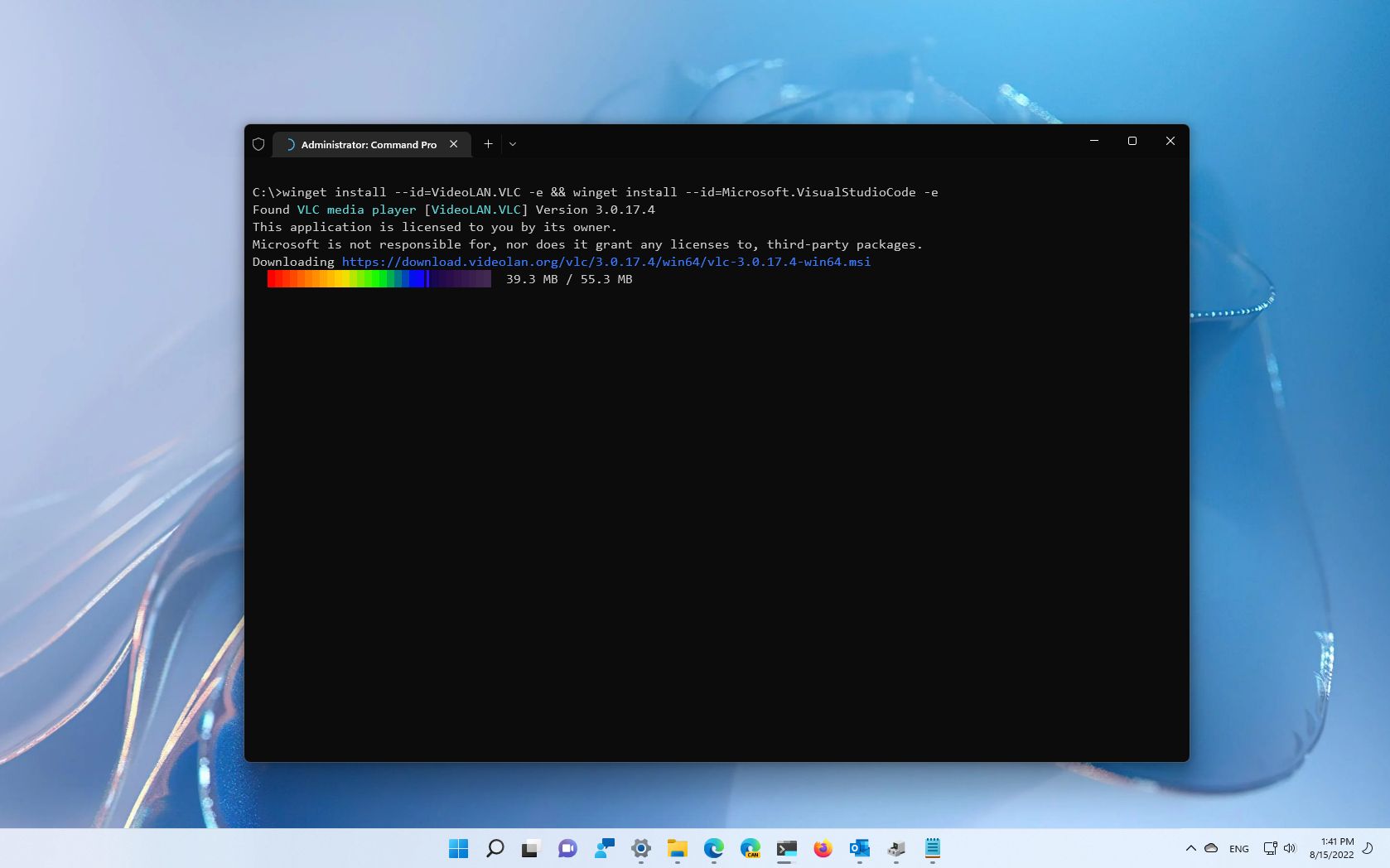
Installing software on Windows has never been tough because you can do it from literally anywhere on the web. But at the same time, it's messy enough having to trawl countless websites to get what you want. The Microsoft Store does a great job these days, but so too does Windows Package Manager.
The latter is essentially now my number one source of installing software on my PC. Not just installing, but removing, and upgrading, too. Besides Windows, I use Linux quite frequently. Not just on the Steam Deck, but on the desktop, too. And on Linux, it's not just a meme that you download everything through the terminal. It's not the only way, but it's a reality.
The truth is, though, that it's an extremely efficient way to find, install, and even upgrade software. Windows Package Manager isn't the only tool of its kind on Windows, prior to it being a thing I used to use Chocolatey. But now there's a built-in option that works this well, I use it almost exclusively. And I think more people should. There's no need to fear the terminal, and Windows Package Manager could certainly speed up your process.
What Windows Package Manager does
Windows Package Manager, also referred to as WinGet, allows you to download software from sources right across the internet without the need to go out to various websites yourself. It uses what's called manifests, written and verified to connect to those sources in order to pull your requests down to your PC.
WinGet doesn't actually host anything itself, probably its biggest difference from a Linux package manager. There is a central repository on GitHub that houses the manifests for anyone to look at and contribute to, but the software is always delivered from the source.
It also now hooks into the Microsoft Store, allowing you to pull from there if you would rather. This is particularly useful for tasks that involve pulling multiple pieces of software at once, even compared to opening the Store. And of course, for those who administer large quantities of systems, working in the terminal in this way is always more efficient than having to open a store app or website.
Why I like Windows Package Manager so much
So, to the meat of this piece. Why I like using WinGet so much over everything else. Ultimately it comes down to speed. I'm someone who uses the keyboard for everything where possible. I spend my days typing, and it's a far better workflow to launch the terminal, type in a short command or two, and be out of there again than go to websites or get into the Store
All the latest news, reviews, and guides for Windows and Xbox diehards.
For example, I think of an app I need. I use PowerToys Run to launch everything on my PC with the Alt+Space keyboard combination, type the first few letters of terminal and I'm right into a PowerShell window. From there it's a case of winget install (app) or if I'm not sure if it's there a winget search (app) first. Either way, it's so fast to deliver results.
Likewise, for updating, it's one command to update everything on my system that WinGet can locate. Some will install silently, too, which is always a bonus. There are lots more features to talk about, including the recent addition of support for zip archives. But ultimately I use it for speed and efficiency.
One of my favorite things to do with it is to set up a fresh system. Naturally, that's not going to be something most people do a lot, but in our business, it's easily the best way I've found to switch quickly between machines. It's possible to write one long string with everything I need installed, copy and paste. I keep it on GitHub, so I only have to go to one place and get everything I need
Don't fear the terminal
I get it. To a lot of people, the terminal feels alien and daunting. But there's really no need to fear it. In fact, Windows Package Manager is one of the simplest tools you can use to introduce yourself to life in a terminal window.
Using the winget --help command at any time will bring up all the options available to you, broken down in a simple, clear way to identify what you want to find.
I'm not saying it's perfect, nor that it will have everything you want. For example, I still install games through the Xbox app or the many different launcher clients. Nor am I saying that using a terminal is going to be for everyone. But I think more people should try it out.
There's plenty of documentation available, and even an excellent third-party tool called winstall.app which can help you build your own lists of things to install in one go.
But when you get familiar with it, especially if you're a heavy keyboard user like myself, it really can't be beaten as an effective and efficient way to manage your software. It's completely open-source, too, so if you're more proficient and want to contribute your expertise to the project, you can. Hit up the GitHub repo and get involved!

Richard Devine is a Managing Editor at Windows Central with over a decade of experience. A former Project Manager and long-term tech addict, he joined Mobile Nations in 2011 and has been found on Android Central and iMore as well as Windows Central. Currently, you'll find him steering the site's coverage of all manner of PC hardware and reviews. Find him on Mastodon at mstdn.social/@richdevine