Windows Terminal Preview now supports customizable themes
You can now swap the theme of Windows Terminal Preview, though you'll have to know how to edit a JSON file.
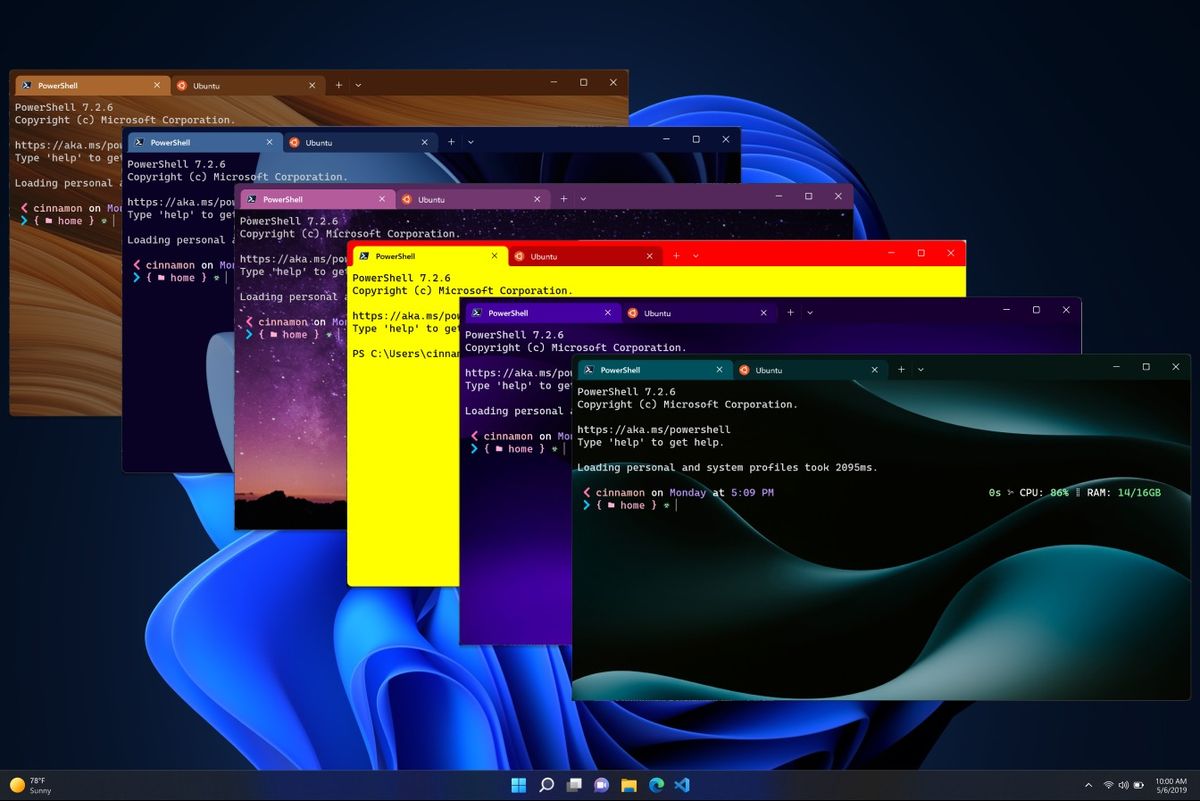
What you need to know
- Microsoft just released version 1.16 to Windows Terminal Preview.
- The latest version of the app supports theming, including customizing the background image, tab color, and overall look of the program.
- To customize Windows Terminal Preview themes, you'll have to use JSON files.
Windows Terminal has a batch of customization options on the way. Microsoft just rolled out version 1.16 of Windows Terminal Preview, which includes several theming options. With support for themes, users can change the appearance of Windows Terminal Preview, such as swapping the color of tabs, setting a background image, and applying a theme throughout the app.
To customize Windows Terminal Preview, you'll have to use JSON files. Saved files will appear within the Theme dropdown section of settings. The requirement to use JSON files will provide a barrier for some users, but those that use Windows Terminal regularly are probably savvy enough with tech for it to not be an issue.
The update also changes the default colors of Windows Terminal to create a "more cohesive appearance," according to Microsoft's Kayla Cinnamon. The program will also be set to dark them as default rather than following the system's theme.
Version 1.16 of Windows Terminal also brings a new text rendering engine. "The new renderer is more performant and now supports additional pixel shaders (including the retro effect), bold text, and underline/overline/hyperlink lines," said Cinnamon. "If your machine doesn’t have a GPU, or you’re remoting to a virtual machine that doesn’t have a GPU, it will fall back to a more performant mode that doesn’t require hardware support."
Windows Terminal is the default command line tool for Windows 11. It first rolled out in 2019 and has received several updates since then. Microsoft's support document on Windows Terminal can help you get started if you've never used the tool before.
Get the Windows Central Newsletter
All the latest news, reviews, and guides for Windows and Xbox diehards.

Sean Endicott is a tech journalist at Windows Central, specializing in Windows, Microsoft software, AI, and PCs. He's covered major launches, from Windows 10 and 11 to the rise of AI tools like ChatGPT. Sean's journey began with the Lumia 740, leading to strong ties with app developers. Outside writing, he coaches American football, utilizing Microsoft services to manage his team. He studied broadcast journalism at Nottingham Trent University and is active on X @SeanEndicott_ and Threads @sean_endicott_.