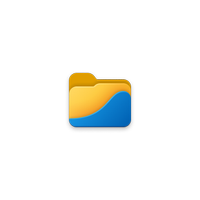Microsoft's Windows Experiences leader also hates this Start menu failing and pushes his team for a fix
Windows 11 users will soon be able to access all their apps directly from the Start menu without navigating to the 'All apps' section.
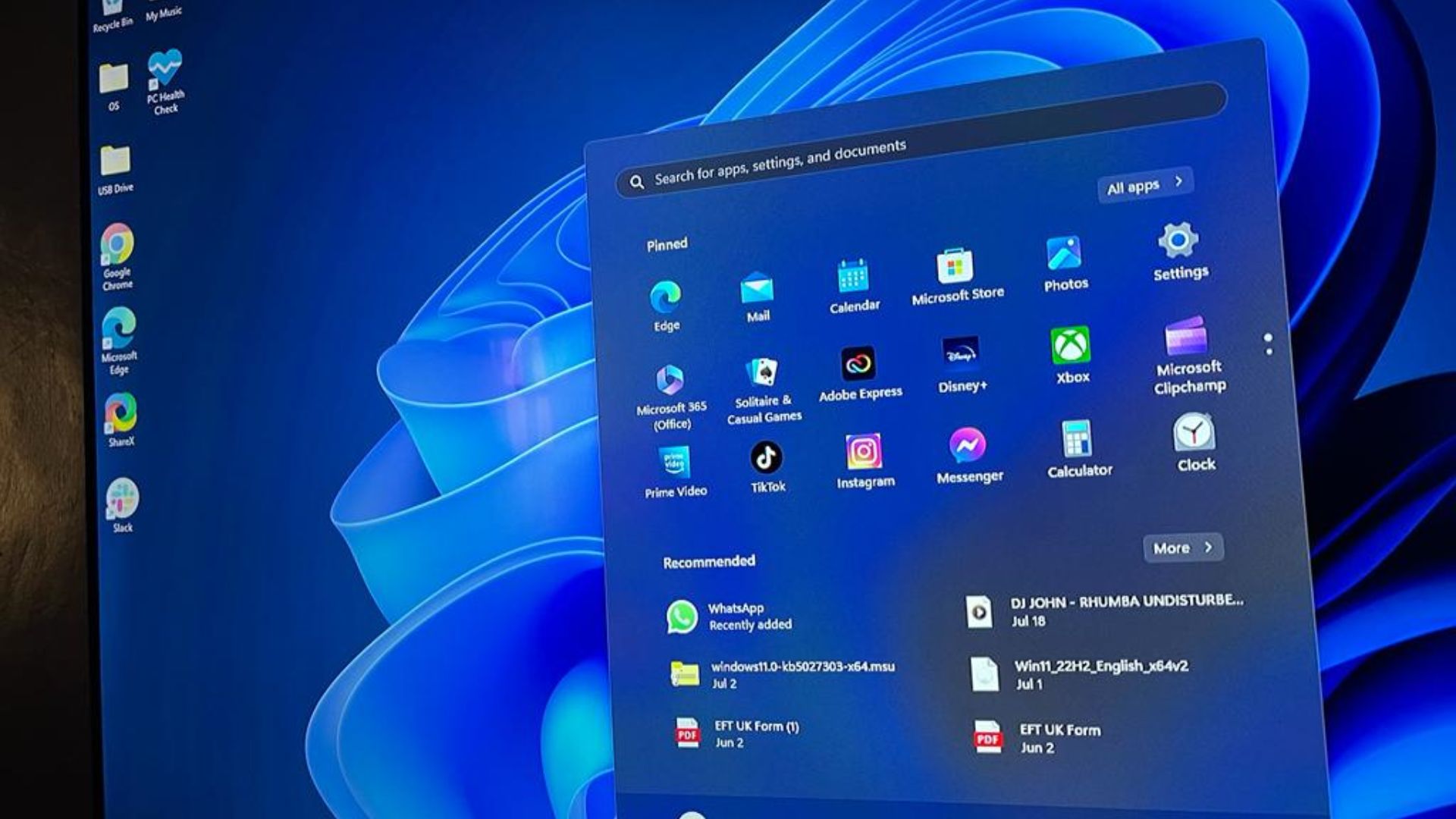
What you need to know
- Windows lead at Microsoft, Mikhail Parakhin, has pointed out that he'll push his team to work on a fix for one of the most annoying things with the Start menu in Windows 11.
- Users will soon be able to scroll through their entire list of apps via the Start menu without clicking on the 'All apps' option.
- Parakhin has also asked users to vote on which UX framework in Windows Microsoft should invest more, so we're likely to see more improvements throughout the year.
For an operating system that has been available for over two years now, Windows 11's adoption rate is rather slow. A few factors can be attributed to this, including Microsoft's strict system requirements for the OS, the dramatic shift in the PC market, and flaws in its design.
The Start menu in Windows 11 isn't improving things, drawing criticism and causing controversy over the years. Our Managing Editor, Jez Corden, is also one of the Windows users who view the Start menu in Windows 11 as a flop. Further sharing the sentiments highlighted below:
"If you can't make it work for me, if you can't give me control over it, just let me bloody well turn it off, without punishing me with a passive-aggressive message and a pile of wasted Start menu space. It's straight-up bad design."
As it turns out, Jez isn't alone in this. Microsoft's lead for the Windows client, Mikhail Parakhin, shares the same sentiments, as spotted by Neowin. While ushering in the New Year, Mark Szili, a user on X (formerly Twitter,) reached out to the Windows lead with a request.
It’s New Year, I’m asking all kinds of questions for my resolution list :-) Which UX framework in Windows should we invest more in?December 31, 2023
The user pointed out how annoying and tedious it is to scroll through apps via the Start menu in Windows 11. If the app you're looking for isn't featured or pinned to the Start menu's home page, you'll need to click on the 'All apps' option to access all the apps on your device.
Parakhin shared the same sentiments as the user, further citing:
"That is so true! Annoys the hell out of me, too. Pushing the team - we need to make Start menu great again."
Get the Windows Central Newsletter
All the latest news, reviews, and guides for Windows and Xbox diehards.
We're likely going to see this change soon. At the same time, Microsoft's next Windows 11 feature drop is slated for early 2024, and We expect the company to bring more quality-of-life improvements to the Start menu during this drop.
RELATED: The state of Windows as 2023 ends
For context, the conversation started when the Windows lead posted a poll on his X timeline asking users which UX framework in Windows the company should invest more in. At the time of writing, per the poll results, users seem more interested in WinUI 3 than anything else.
Third-party software feels like an "easy fix" for now
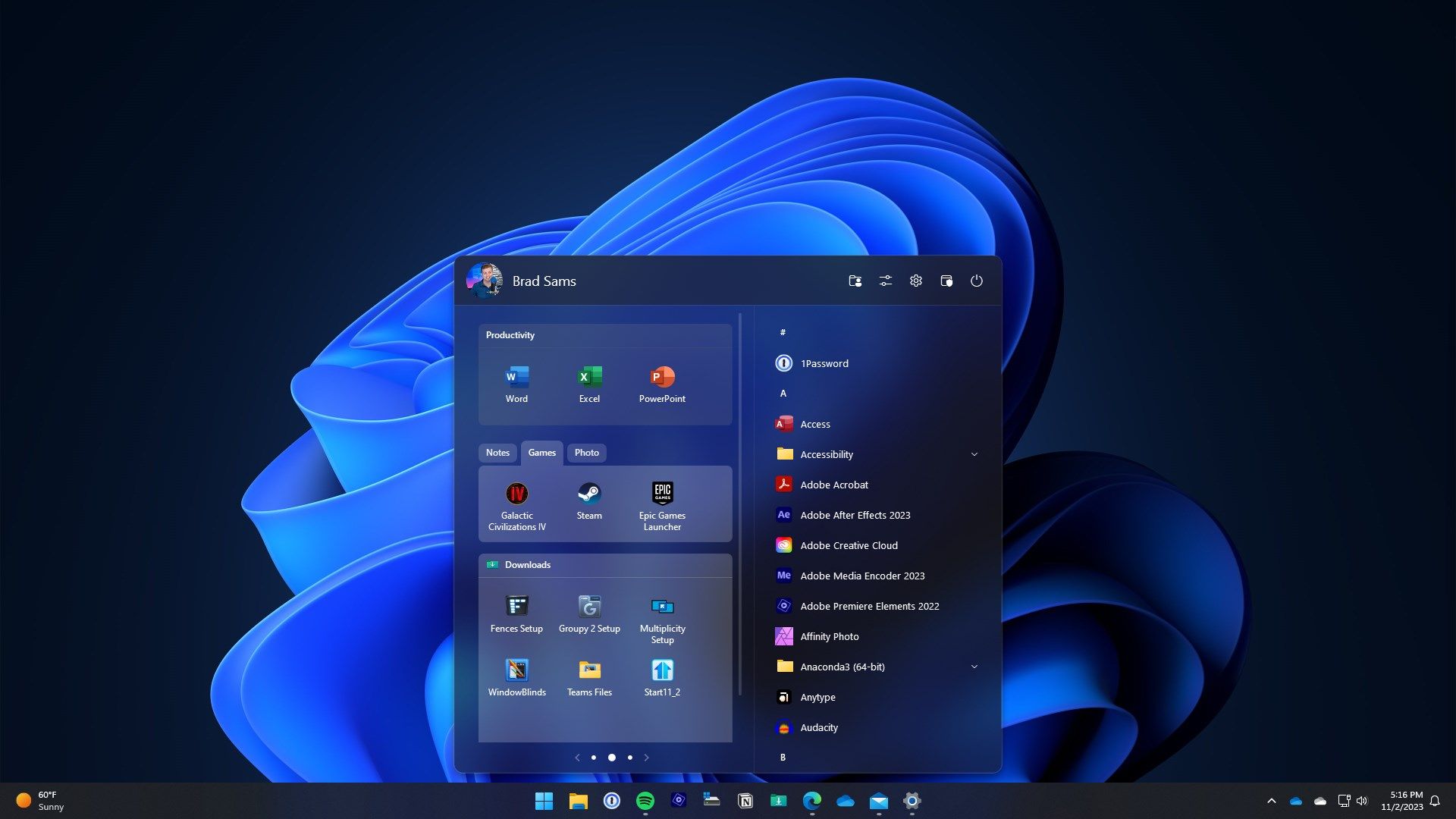
In the past few years, the emergence of third-party tools designed to serve as better alternatives for Windows 11 apps, including Stardock's Start 11 and the Files app.
READ MORE: How to get started with the Files app on Windows 11 to replace File Explorer
Files App | $8.99 at Microsoft Store
This third-party file explorer has many features people have requested for years from the built-in File Explorer on Windows. It has tabs, a column view, a file preview, and a customizable interface.
For instance, when you compare the stock Files Explorer app in Windows 11 with the Files app, you'll notice that the latter ships with a modern and different file manager experience. Perhaps the best alternative for a user looking to add a modern look to their File Explorer while looking to retain most of the platform's crucial elements.
Stardock is a master at its craft with Start11, which also serves as the best alternative for the Start menu in Windows 11. The company has doubled down in its efforts to push updates to the app frequently, potentially fixing most of the issues that Windows users have with the Start menu.
Admittedly, Microsoft has made several modifications and improvements to Windows 11. But is this enough to get people to transition from Windows 10 to Windows with the fast-approaching October 2025 end-of-support date? Share your thoughts in the comments!

Kevin Okemwa is a seasoned tech journalist based in Nairobi, Kenya with lots of experience covering the latest trends and developments in the industry at Windows Central. With a passion for innovation and a keen eye for detail, he has written for leading publications such as OnMSFT, MakeUseOf, and Windows Report, providing insightful analysis and breaking news on everything revolving around the Microsoft ecosystem. While AFK and not busy following the ever-emerging trends in tech, you can find him exploring the world or listening to music.
-
Jeffery L You can just type the name of the app. Press Start; type name of app; press enter. Often you only need to type a few characters of the app name before it is selected in the Start menu. This works for apps, documents, short cuts, and URLs. This is multiple times faster than picking it with the mouse among a list of apps.Reply -
Kaymd Reply
There's actually also the very annoying case of newly installed apps.Jeffery L said:You can just type the name of the app. Press Start; type name of app; press enter. Often you only need to type a few characters of the app name before it is selected in the Start menu. This works for apps, documents, short cuts, and URLs. This is multiple times faster than picking it with the mouse among a list of apps.
In Windows 10, any newly installed app (Win32 or UWP) automatically shows up at the top of the all apps list. Simple, fast and elegant solution. Immediately visible and accessible on clicking the Start button. You don't even need to remember the exact name of the app you just installed because it's featured right at the top of the all apps list in Start staring at you.
Now in Win 11, it's amazingly been removed. If your 'Recommended' section is also disabled, you are out of luck because the all apps list does not feature this at the top of the list. You have to remember the exact name of the newly installed app to find it and 'Pin to Start' for quick access.
Windows 10 Start is unquestionably superior to Win 11. It's not even close. I deliberately keep a few machines permanently on Win 10 to remind me of when Start was great. -
Arun Topez Wow didn't expect to hear this, but glad to see they FINALLY are listening... but I'm not gonna get my hopes up with the constant disappointments. I'll have to see it to believe it. If it was such an easy push to change, Panos would've already done that. But clearly, there's people above that are preventing that and wanted the focus more on the Recommendations/ads section.Reply
Not everyone uses a keyboard... and it's not as fast as it used to be on Windows 10 or 8.Jeffery L said:You can just type the name of the app. Press Start; type name of app; press enter. Often you only need to type a few characters of the app name before it is selected in the Start menu. This works for apps, documents, short cuts, and URLs. This is multiple times faster than picking it with the mouse among a list of apps. -
Jeffery L Reply
I also noticed new apps don't get pushed to the top of the list temporarily. That is annoying. This article is dumb. What is the big deal about clicking "All apps" if you want to see a full list of apps. Pinning to Start and Taskbar are for heavily used apps. In fact, I put my very most heavily used apps only in the Taskbar to save space in Start. The Taskbar always open with Start so it is redundant to put in Taskbar and Start. "All apps" is for infrequently used apps. But you can always just type the app name as I mentioned before.Kaymd said:There's actually also the very annoying case of newly installed apps.
In Windows 10, any newly installed app (Win32 or UWP) automatically shows up at the top of the all apps list. Simple, fast and elegant solution. Immediately visible and accessible on clicking the Start button. You don't even need to remember the exact name of the app you just installed because it's featured right at the top of the all apps list in Start staring at you.
Now in Win 11, it's amazingly been removed. If your 'Recommended' section is also disabled, you are out of luck because the all apps list does not feature this at the top of the list. You have to remember the exact name of the newly installed app to find it and 'Pin to Start' for quick access.
Windows 10 Start is unquestionably superior to Win 11. It's not even close. I deliberately keep a few machines permanently on Win 10 to remind me of when Start was great. -
naddy69 I swear I don't understand the purpose of the start menu. Other than right clicking it to shutdown/hibernate, I have not used it in 25 years. To me it is a colossal waste of time to launch apps via start.Reply