Windows 11's new Snipping Tool feature will put a smile on your face and emojis on your photos
Emojis are officially on the way to Windows 11's Snipping Tool.
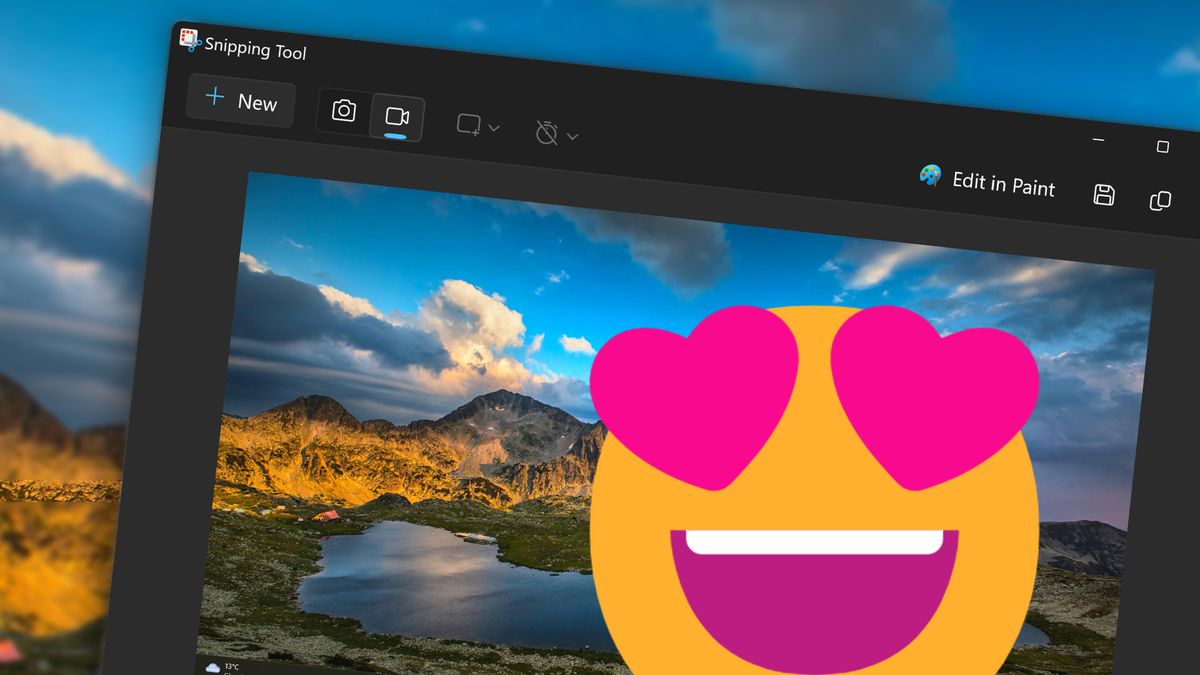
What you need to know
- Windows Insiders can now test an updated Snipping Tool that supports scanning QR codes and adding emojis to images.
- The update also improves the shapes feature in the Windows 11 Snipping Tool, allowing you to change the opacity of shapes.
- Microsoft also updated Paint, renaming Cocreator to "Image Creator."
Microsoft is working on an update to the Windows 11 Snipping Tool that adds a couple of new tools to the app. An updated Snipping Tool is available to download for Windows Insiders in the Canary and Dev Channels. Snipping Tool version 11.2404.35.0 adds support for adding emojis to images and it can detect and scan QR codes.
We already knew that emoji support was on the way to Snipping Tool because of some leaks, but it's now official. Microsoft shared the news in an Insider blog post.
"Emoji are a fun new way to markup your screenshots. To get started, open the Shapes toolbar and find the new Emoji option. Select an emoji and see it drop into the middle of the canvas. You can move or resize it before clicking away and finalizing any changes," said Microsoft.
The addition of support detecting and scanning QR codes is a pleasant surprise. Having to pull out a separate device to scan a QR code is a bit tedious, so having the functionality integrated within Snipping Tool should come in handy.
To detect a QR code, you just need to enter Text Actions from the app's markup canvas.
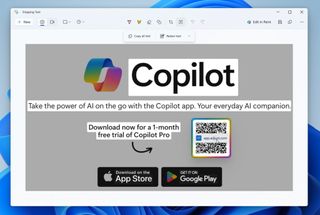
Shapes within Snipping Tool have been improved as well. You can now change the opacity of an added shape. I use the shape feature frequently to highlight text from screenshots or websites. Without the ability to make shapes somewhat transparent, you block out the text or other content around what you're highlighting.
Microsoft also brought back the ruler tool in the "See more" menu. That tool can also be toggled on or off by pressing CTRL + R.
Get the Windows Central Newsletter
All the latest news, reviews, and guides for Windows and Xbox diehards.
The update to paint is rather minor. None of the features within Paint are different; Microsoft just renamed Cocreator to Image Creator.

Sean Endicott is a tech journalist at Windows Central, specializing in Windows, Microsoft software, AI, and PCs. He's covered major launches, from Windows 10 and 11 to the rise of AI tools like ChatGPT. Sean's journey began with the Lumia 740, leading to strong ties with app developers. Outside writing, he coaches American football, utilizing Microsoft services to manage his team. He studied broadcast journalism at Nottingham Trent University and is active on X @SeanEndicott_ and Threads @sean_endicott_.
-
nop Five Unexpected Things You Can Do With Windows’ Snipping ToolReply
It's not just for taking a screenshot. - Jan`25 link