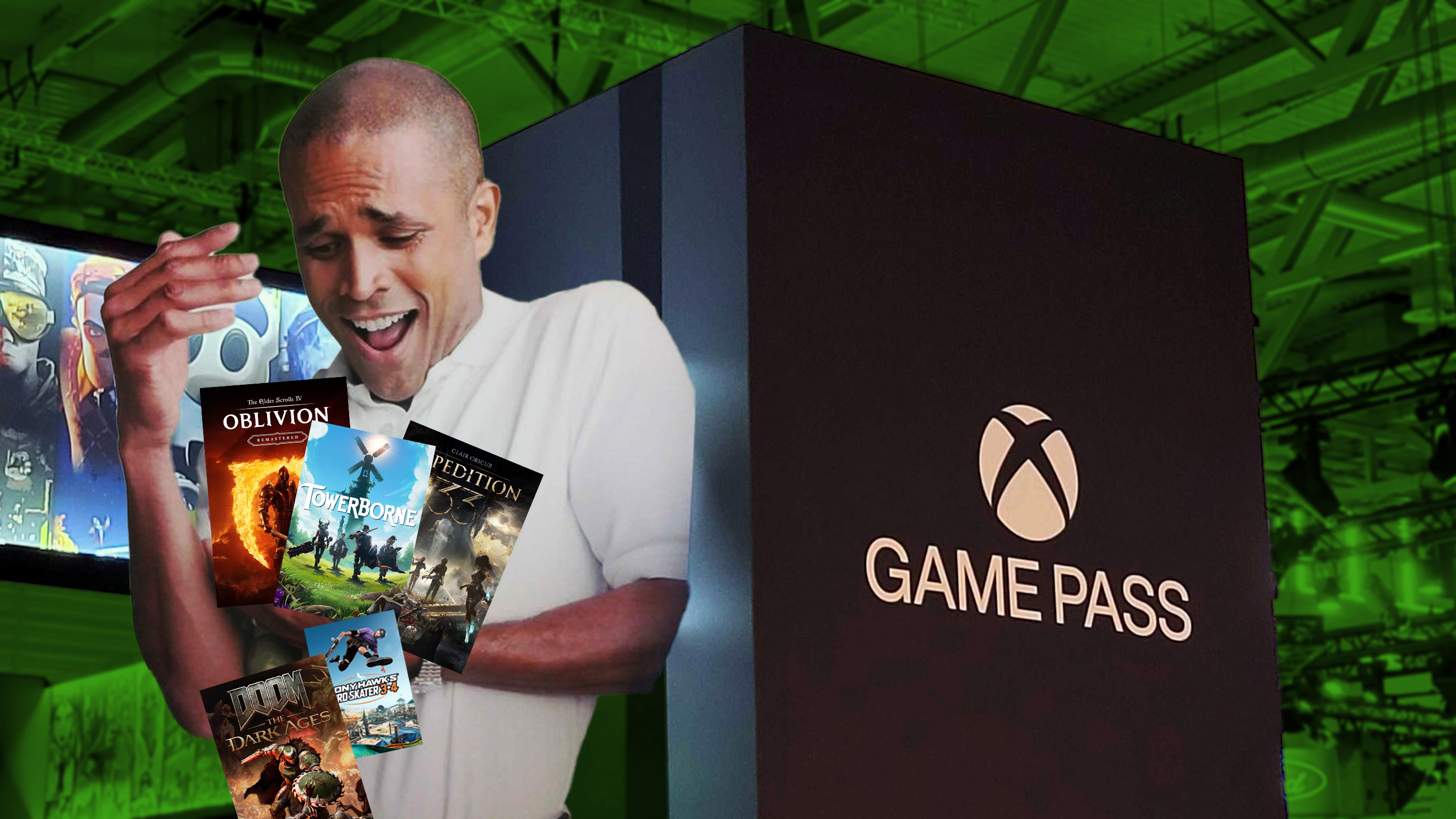Windows 11 will finally support this highly requested webcam feature
Multiple apps will be able to access a camera on Windows 11 soon.

Windows 11 is about to gain a feature that should have shipped years ago. But, better late than never, right? PCs will soon support using the same camera within multiple applications at the same time. That addition is the highlight feature of Windows 11 Build 26120.2702, which shipped to Insiders in the Dev Channel recently. Microsoft also rolled out Windows 11 Build 22635.4655 last week, though the changes in that update are minor.
The new multi-app camera feature was designed to improve accessibility. The feature was "developed with the Hard-of-Hearing community to enable video streaming to both a sign language interpreter and the end audience at the same time," according to Microsoft, but I imagine people will find other uses for it. The limitation on webcams to only work with a single app was always a bit strange to me. I know I'm not alone in celebrating the addition.
New advanced camera configuration: “Allows multiple applications to access the camera stream simultaneously” https://t.co/N4KJvg1nHnDecember 13, 2024
To use the multi-app camera feature, you'll have to use new configuration options within the Settings app on Windows 11. There, you'll also see the option to enable basic camera features, which is useful for debugging when a camera is experiencing issues.
Microsoft is also working on an option to choose media types, such as resolution and frame rate, but that option will come in a future build of Windows 11.
Windows 11 Build 26120.2702 adds API support for third-party passkey providers as well.
Windows 11 Build 26120.2702: New Features
- Windows Camera Advanced Configurations
We are beginning to roll out a new advanced camera options page. Just navigate to a camera under Settings > Bluetooth & devices > Cameras and click the edit button for advanced camera options.
This new advanced camera options page will provide you with the following two configurations for your camera:- Multi-app camera: Allows multiple applications to access the camera stream simultaneously, developed with the Hard-of-Hearing community to enable video streaming to both a sign language interpreter and the end audience at the same time.
- Basic camera: Enables basic camera functionality for improved debugging, recommended as a last resort when your camera is not functioning correctly. This feature was developed in collaboration with Microsoft support agents.
- Passwordless Improvements
As part of Microsoft’s commitment to a passwordless future, on Windows, we are launching API support for third-party passkey providers. Microsoft has been engaging with passkey manager partners on developing this capability. We are committed to bringing a passwordless future to all customers – together with third-party credential providers, we will raise the bar on login security with passkeys for all users on Windows. - WebAuthn Plugin Authenticator APIs
We are releasing updates to WebAuthn APIs to support a plugin authentication model for passkeys. In the coming months, Windows customers will be able to choose a third-party provider as an additional choice alongside the native Windows passkey provider while maintaining the Windows Hello user experience. Messages in WebAuthn flows will be forwarded to the plugin and responses are returned to the WebAuthn client applications. This enables plugins to create and authenticate with passkeys when requested by the customer. This model allows plugins to use Windows Hello as a user verification mechanism to enable a seamless passkey experience. You will notice additional user experience updates to the passkey flows and Settings alongside the new capabilities. - If you are a developer for third-party passkeys, we invite you to integrate with Windows 11 to support customers in their passkey journey. To find out more about implementation detail, go to https://aka.ms/3P-Plugin-API.
Windows 11 Build 22635.4655: Changes and Improvements
- Start menu
- We are improving the filtering for recommended websites on the Start menu based on feedback from Windows Insiders so that we show the highest quality sites based on your own browsing history. Please continue to give us feedback if you see a website recommended you feel shouldn’t be.
- Spotlight on the lock screen
- We’re trying out a few different treatments for the top right hotspot (“Like the image that you see”) on the lock screen. You can now learn more about the spotlight image on your lock screen by clicking on the “Like icon” that takes you to the Spotlight landing page.
- Spotlight on the desktop
- We’re beginning to roll out some changes to the Desktop Spotlight icon interaction model for Windows Insiders. You can now quickly and easily discover more information about your background image by simply hovering over or clicking on the “Learn about this picture” icon on your desktop.
- Windows Share
- When you share links or web content using the Windows share window, you will see a visual preview for that content.
Get the Windows Central Newsletter
All the latest news, reviews, and guides for Windows and Xbox diehards.

Sean Endicott is a tech journalist at Windows Central, specializing in Windows, Microsoft software, AI, and PCs. He's covered major launches, from Windows 10 and 11 to the rise of AI tools like ChatGPT. Sean's journey began with the Lumia 740, leading to strong ties with app developers. Outside writing, he coaches American football, utilizing Microsoft services to manage his team. He studied broadcast journalism at Nottingham Trent University and is active on X @SeanEndicott_ and Threads @sean_endicott_.
-
GraniteStateColin Seems good. One related feature (maybe it's also part of this updated setting?): for those of us with multiple cameras, unlike with microphones and speakers, there has never been a way to set a default camera in Windows. Many apps don't support multiple cameras, which means if they happen to chose the wrong one, you're completely out of luck or need to disable the cameras you don't want to force the app to only see the one you want it to use.Reply