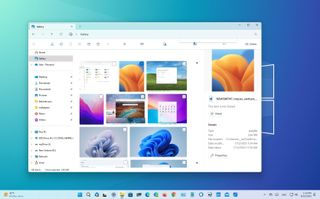Windows 11 version 23H2: All the new features in Microsoft's big OS update
The newest Windows 11 update is now rolling out. Here's everything you need to know
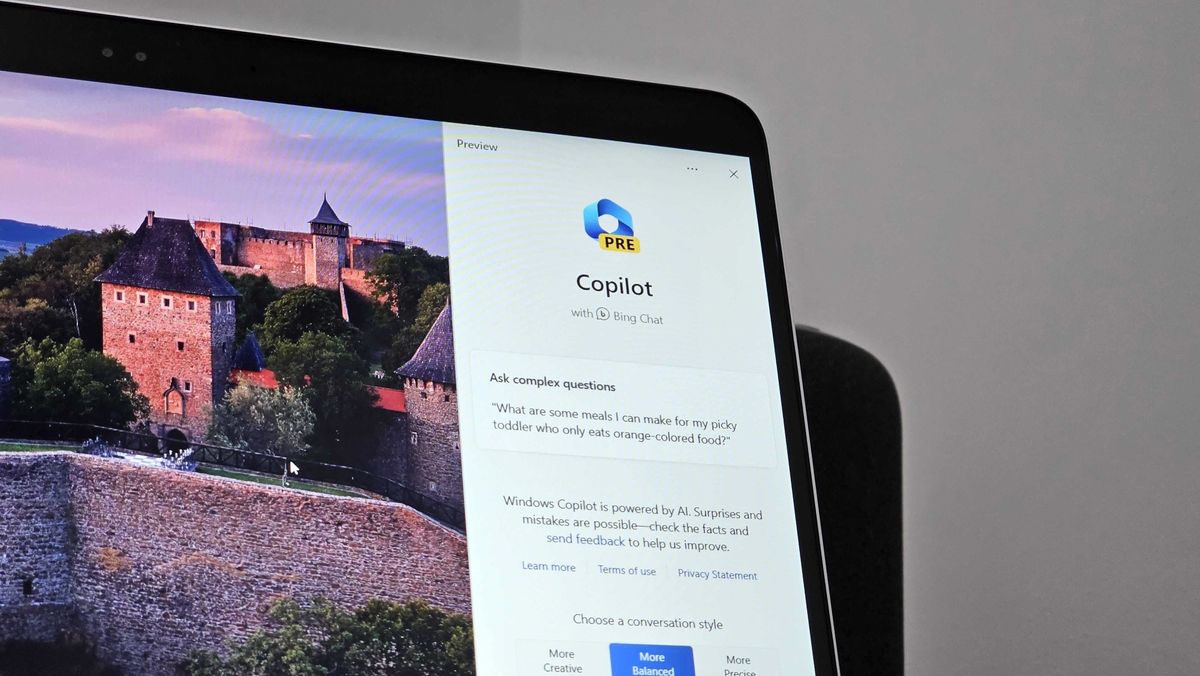
The next major version of Windows 11 is now available, and you can get it now by enabling the "Get the latest updates as soon as they're available" toggle in the Windows Settings app. Here are all the significant new additions you can look forward to enjoying.
Be sure to check out our in-depth Windows 11 2023 Update review for a deep dive into the biggest new features. This article serves as a brief rundown of all the changes and new features being added to Windows 11 with this update, also known as version 23H2.
Windows 11 2023 Update: Video overview
Not interested in reading? We've got you covered with our video overview of all the new features!
Windows 11 2023 Update: Release date

Windows 11 version 23H2 was made available on October 31. To get the update, just head to Windows Update and toggle the "Get the latest updates as soon as they're available" option to on, and then select check for updates. This will initiate the 2023 Update, and download version 23H2.
The update free and for all Windows 11 users on version 22H2. The download and install process will only take a few minutes, thanks to the underlying update technology Microsoft is using for this release. Instead of a complete OS upgrade, the update will apply like a monthly security update.
Windows AI Copilot

The biggest new feature Microsoft is shipping in the version 23H2 update is a new AI assistant dubbed "Windows Copilot," which uses the same tech powering Bing Chat and the Microsoft 365 Copilot to help users be more productive by understanding complex queries, commands, and understanding context.
Windows Copilot essentially replaces Cortana and be able to help users with changing settings on their PC, launching playlists in Spotify, summarizing documents, texts, and webpages, and even initiating Snap assist and other Windows functions. The Copilot exists as a button on the Taskbar that will open a sidebar when clicked that features a chat box and conversation history between you and the Copilot.
Get the Windows Central Newsletter
All the latest news, reviews, and guides for Windows and Xbox diehards.
Here's the official Windows Copilot description from Microsoft:
Invoking Windows Copilot is familiar and easy – the button is front and center on your taskbar – simple to find and use. Once open, the Windows Copilot sidebar stays consistent across your apps, programs and windows, always available to act as your personal assistant. It makes every user a power user, helping you take action, customize your settings and seamlessly connect across your favorite apps. The things you love about Windows – copy/paste, Snap Assist, Snipping Tool, personalization – they are all right there for you, along with every other feature on the platform, and they only get better with Windows Copilot. For example, you can not only copy and paste, but also ask Windows Copilot to rewrite, summarize or explain your content.
The Windows Copilot is already available in limited preview in the latest Windows 11 Insider preview builds. Third-party plugin support is expected to launch this fall.
New File Explorer
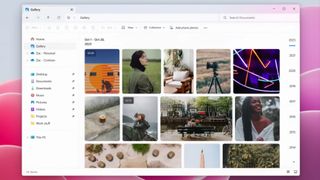
Microsoft is delivering a significant update to the File Explorer app on Windows 11 that brings with it even more modern interfaces and a redesigned "header UI" that's more similar to what you'd find in a web browser. The app's top features are tabs, and below are your forward, back, and home buttons next to the address bar and search box.
Below, you'll find all the usual File Explorer commands, such as copy, paste, cut, etc. Microsoft is also updating the folder view, home page, and details pane with a modern design, making the rest of File Explorer feel more consistent with the rest of Windows 11.
A new Gallery feature is also present and provides a rich viewing experience for all the photos on your device in OneDrive and synced with Phone Link. It features a timeline that allows you to scroll back in time quickly, and there are options to jump straight into editing a photo using the Photos app.
Windows Backup
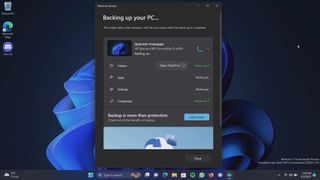
Microsoft is finally bringing a cloud backup tool to Windows 11 with the version 23H2 release, which will make it easy to back up settings, files, and apps to your OneDrive storage for restoring when setting up a new PC for the first time. When logging into a Microsoft account, users will be prompted to restore from a previous PC and bring over all their settings and apps with a few clicks.
For apps, the restore process is powered by the Microsoft Store, meaning only apps hosted in the Store will be backed up and restored. Settings and files will continue to be backed up and restored like normal, using your Microsoft account OneDrive storage to store the information.
Taskbar ungrouping
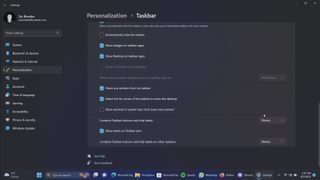
A classic Taskbar feature is returning with the Windows 11 version 23H2 release in the form of app labels and ungrouping! This feature was available in Windows 7 through Windows 10 but was removed when Microsoft rebuilt the Taskbar for Windows 11.
Its return on Windows 11 comes with a new function: the ability to show labels even on apps that aren't running. Windows 7, 8, and 10 only offered the option to show labels on running apps, but Windows 11 added the ability to show labels on pinned apps that aren't running.
New volume mixer
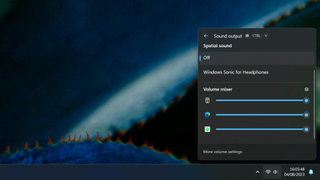
Microsoft is updating the volume mixer to be more useful when adjusting audio levels from specific apps. Starting with this update, users can use the Windows 11 quick settings panel to adjust audio levels from individual apps playing sound manually.
This means you'll be able to turn the volume down on Spotify and turn up the volume in your video calling app, allowing proper audio level mixing straight from the modern Windows 11 quick settings panel.
7zip and RAR support
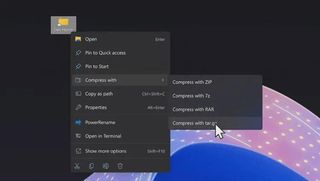
Microsoft is finally bringing native 7zip and RAR support to Windows 11, meaning you'll no longer be required to download third-party tools to handle those archive types. Windows will be able to easily handle unzipping and zipping 7zip and RAR files, along with .tar and other open-source archive formats.
This functionality will work anywhere Windows surfaces files, such as the File Explorer, desktop, and file picker interface.
In-box RGB peripheral customization
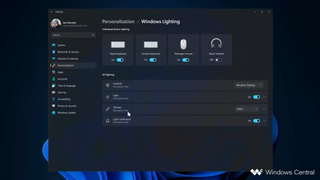
Gamers will rejoice as Microsoft is building RGB peripheral controls directly into the Windows 11 Settings app, meaning users can customize RGB settings on keyboards, mice, monitors, and other devices and accessories without downloading third-party software.
Microsoft calls this feature "Dynamic Lighting," and it will be great for devices from the likes of Razer that feature incredibly bloated third-party tools for customizing their products. Now, if you want to change the color of your lights, you can do so natively through Windows 11 and the built-in Settings app.
Paint gets a big upgrade

Paint is getting dark mode after 37 years on the market. The app initially debuted with Windows 1.0, and while Windows has only had dark mode since 2015, it's good to finally see Paint joining the party with its own dark mode.
Microsoft unveiled dark mode in Paint alongside the original Windows 11 launch version in 2021 but didn't ship it until now. The app also has an updated zooming functionality, with a more incremental drop-down menu with custom percentages and smooth zooming.
The app is also getting new features in the form of layers, and AI powered background removal and generative content. It can now also handle transparent PNGs! Finally!
Widgets Board updates
Widgets Board updates
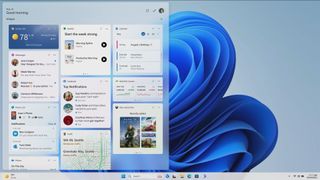
It wouldn't be a Windows 11 feature update without changes to the Windows Widgets Board. The release is expected to include more customization options for the board, including new layouts that allow users to choose between having widgets separated from the news feed, mixed with the news feed, and no news feed at all.
That means Microsoft will finally let users disable the MSN feed in the Widgets Board.
Windows Dev Drive / Dev Home
Windows Dev Drive / Dev Home
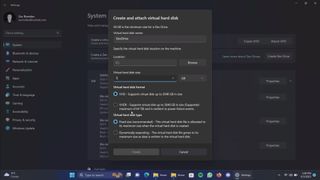
If you're a developer, Windows 11 is improving with the version 23H2 release, which introduces a new Dev Home app designed to make setting up a new dev machine as easy as possible while providing an overview of your machine, GitHub projects, and more.
Dev Home can connect to your GitHub account and pull in the latest changes and requests. It also includes many system-monitoring widgets that can be added to the Dev Home app or the Widgets Board. These widgets include CPU, GPU, Memory, and Network.
Dev Home goes together with a new Dev Drive feature, which lets developers create a system partition for software development. A Dev Drive partition is ReFS formatted and offers more performance for projects with hundreds and thousands of files, like games or complex apps.